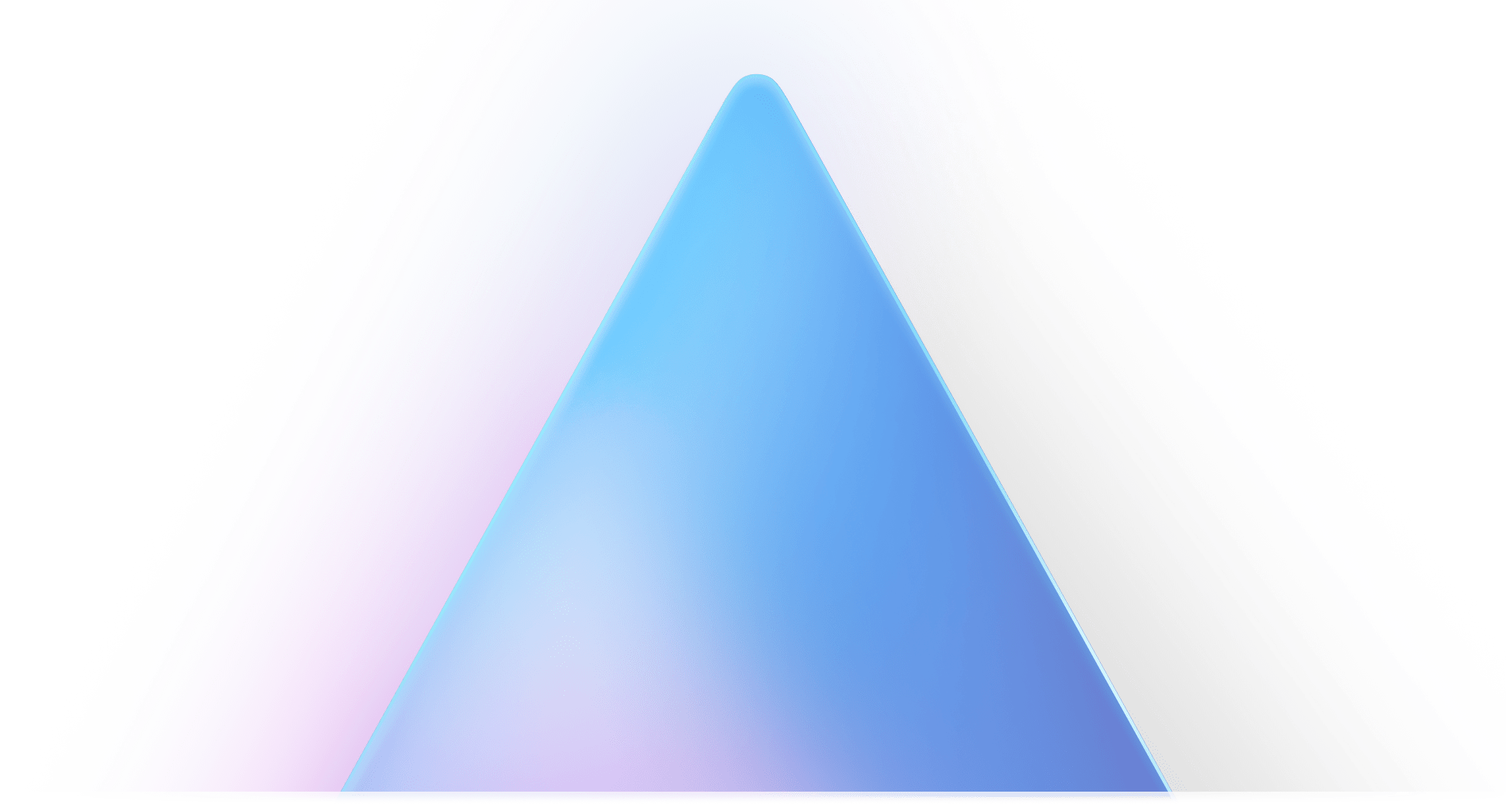Thanks for downloading LuminarAI
If download didn't start automatically, just click here
1. Run the LuminarAI Installer
Find the installer in your downloads folder
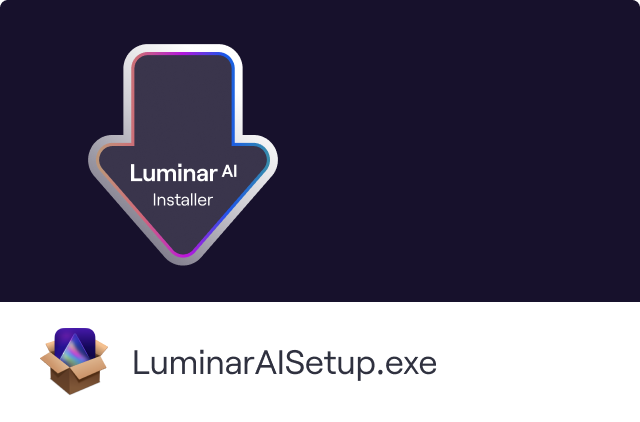
2. Follow the instructions
Enjoy a new photo editing experience
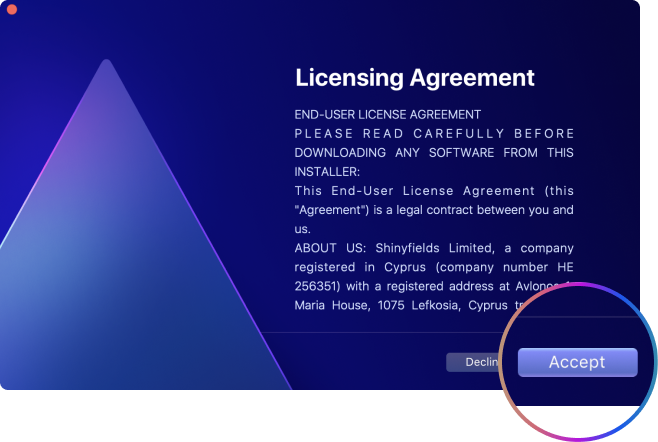

 Installer
Installer