22 Best Canva Alternatives in 2025 [Free & Paid]
Last Updated on May 22, 2025
![22 Best Canva Alternatives in 2025 [Free & Paid]](http://media.macphun.com/img/uploads/macphun/blog/1492/22BestCanvaAlternativesCompetitorsin2025.png?q=85&w=1178&h=625&resize=cover)
Discover 22 top Canva alternatives for 2025 — free and paid tools to boost your design workflow with fresh features and flexibility.
I’ve spent hours testing graphic design tools to find the best Canva alternatives for 2025, and I’m excited to share my findings. Canva is a fantastic platform for creating social media graphics, presentations, and more, but sometimes you need a tool with different features, better pricing, or specialized capabilities.
Whether you’re a beginner or a pro, I’ve curated a list of 22 free and paid tools that can elevate your design game.
Top Canva Alternatives at a Glance
Tool | G2 Rating | Key Features | Devices | Pricing |
Luminar Neo | 4.4/5 | AI photo editing | Windows, macOS, iOS | Paid from $49/year, or a one-time $79 |
Visme | 4.5/5 | Data visualization, AI tools | Web, iOS, Android | Free; Paid from $12.25/mo |
Adobe Express | 4.4/5 | Templates, Adobe integration | Web, iOS, Android | Free; Paid from $9.99/mo |
VistaCreate (Crello) | 4.5/5 | Animated templates, background remover | Web, iOS, Android | Free; Paid from $10/mo |
Snappa | 4.6/5 | Social media templates | Web | Free; Paid from $10/mo |
Stencil | 4.5/5 | Social media and blog graphics | Web | Free; Paid from $9/mo |
PicMonkey | 4.3/5 | Photo editing, touch-up tools | Web, iOS, Android | Paid from $7.99/mo |
Fotor | 4.2/5 | AI photo editing, collage maker | Web, iOS, Android, Windows, macOS | Free; Paid from $8.99/mo |
Easil | 4.0/5 | Social media templates | Web | Free; Paid from $7.50/mo |
Design Wizard | 4.3/5 | Editable templates | Web | Free; Paid from $9.99/mo |
Pixlr | 4.4/5 | Lightweight photo editing | Web, iOS, Android | Free; Paid from $4.90/mo |
Movavi Video Editor | 4.6/5 | Video editing, effects | Web, macOS, Windows, iOS, Android | Free; Paid from $19.95/mo |
HubSpot | 4.4/5 | Free templates, CRM integration | Web | Free |
Figma | 4.7/5 | Collaboration, prototyping | Web, macOS, Windows | Free; Paid from $3/mo |
Affinity Designer | 4.6/5 | Vector graphics | macOS, Windows, iPad | One-time $69.99 |
CorelDRAW | 4.3/5 | Vector design, typography | macOS, Windows, Web | Paid from $36.58/mo |
BeFunky | 4.3/5 | AI photo editing | Web, iOS, Android | Free; Paid from $6.99/mo |
Vectr | 4.4/5 | Free vector graphics | Web, macOS, Windows | Free; Paid from $3.99/mo |
Desygner | 4.6/5 | Print design templates | Web, iOS, Android | Free; Paid from $29.99/mo |
Kapwing | 4.0/5 | Video editing, subtitles | Web | Free; Paid from $16/mo |
PlayPlay | 4.7/5 | Corporate video editing | Web | Paid subscription |
Appy Pie Design | 4.7/5 | AI design tools | Web, iOS, Android | Free; Paid from $8/mo |
| DocHippo | 4.5/5 | AI design tools | Web | Free, paid from $7.5/mo |
Detailed Breakdown of Each Tool
Below is a detailed breakdown of every design tool I considered, including features, pricing, and real pros and cons.
1. Luminar Neo
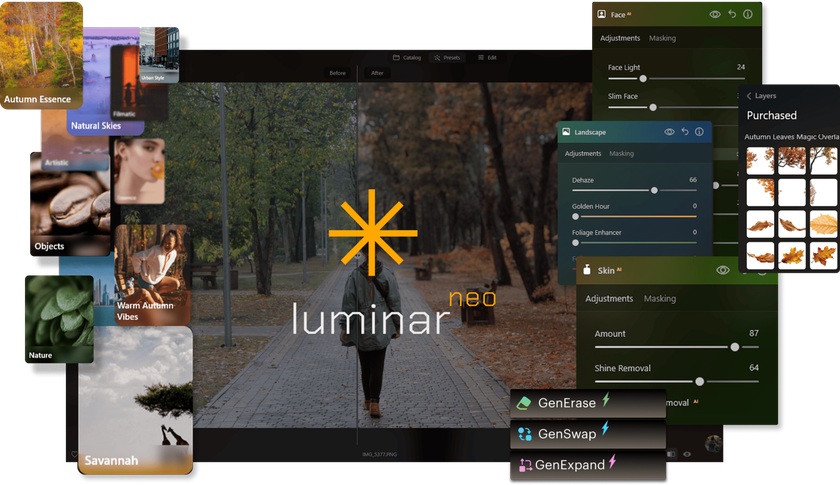 I’ve used a lot of photo editors, but Luminar Neo really stands out for its AI-powered tools. It’s perfect for enhancing images with just a few clicks—no complex steps needed. I especially love how it handles sky replacements and portrait retouching automatically. If you’re into photography and want pro-level edits without the learning curve, this tool’s a game-changer.
I’ve used a lot of photo editors, but Luminar Neo really stands out for its AI-powered tools. It’s perfect for enhancing images with just a few clicks—no complex steps needed. I especially love how it handles sky replacements and portrait retouching automatically. If you’re into photography and want pro-level edits without the learning curve, this tool’s a game-changer.
G2 Rating: 4.4/5
Features:
AI-powered photo editing tools can change the sky and lighting
Portrait retouching with skin smoothing and blemish removal
Creative effects like glow and color grading
Batch processing for editing multiple photos
Extension packs for advanced editing capabilities
Devices: Windows, macOS, iOS
Pros: Powerful AI, intuitive interface, advanced editing features.
Cons: Limited to photo editing.
Pricing: Paid from $49/year, or a one-time $79.
2. Visme
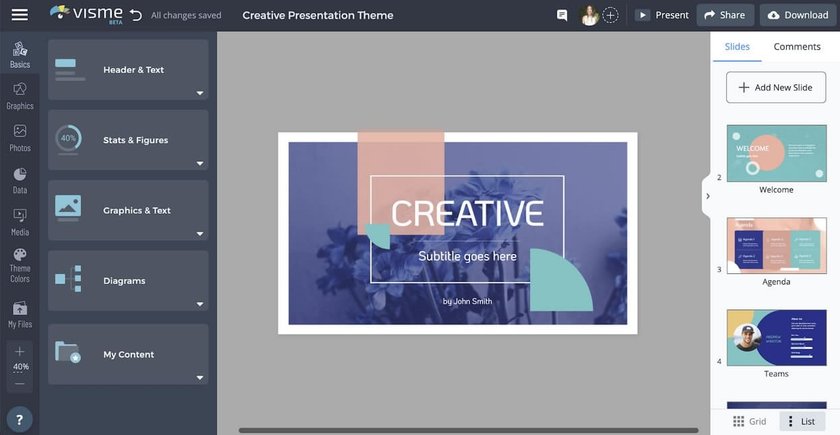 I focused on Visme when I needed more control over charts, infographics, and branded content. Unlike tools like Lightroom, which focus on photo editing, Visme is all about visual storytelling and data design. It’s great for creating presentations and social graphics that actually look professional. I especially like how easy it is to customize templates without needing design skills.
I focused on Visme when I needed more control over charts, infographics, and branded content. Unlike tools like Lightroom, which focus on photo editing, Visme is all about visual storytelling and data design. It’s great for creating presentations and social graphics that actually look professional. I especially like how easy it is to customize templates without needing design skills.
G2 Rating: 4.5/5
Features:
Drag-and-drop editor for presentations and infographics
Over 10 AI-powered tools, including brand wizard
Data visualization with charts and widgets
Collaboration tools for team projects
Devices: Web, iOS, Android
Pros: Intuitive interface, excellent for data visualization, collaboration tools.
Cons: Free plan has limited exports, slightly slower than competitors.
Pricing: Free; Paid from $12.25/month.
3. Adobe Express
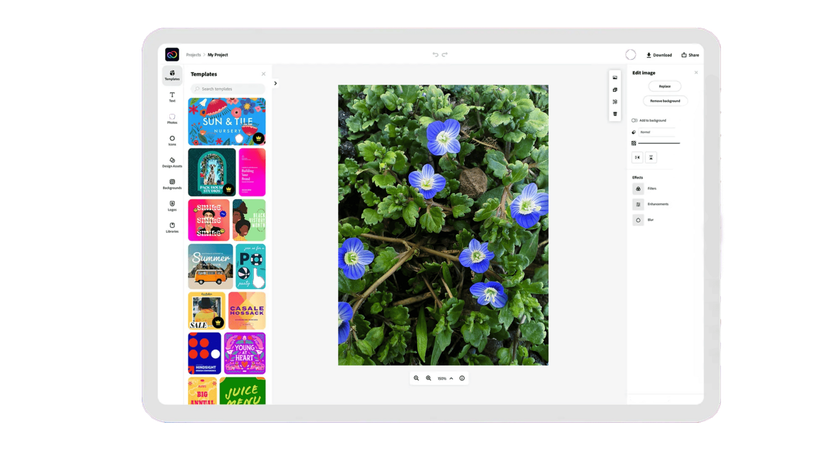 I have considered Adobe Express a few times when I needed quick, polished designs for Instagram. It’s super handy for creating social media posts, especially if you want something more branded and professional than what Canva offers. I like that it has Adobe-quality tools but in a much simpler format. It’s not as flexible as Photoshop, but for Instagram graphics, it definitely gets the job done.
I have considered Adobe Express a few times when I needed quick, polished designs for Instagram. It’s super handy for creating social media posts, especially if you want something more branded and professional than what Canva offers. I like that it has Adobe-quality tools but in a much simpler format. It’s not as flexible as Photoshop, but for Instagram graphics, it definitely gets the job done.
G2 Rating: 4.4/5
Features:
Thousands of customizable templates
Integration with Adobe Creative Cloud
Large library of fonts and stock assets
Devices: Web, iOS, Android
Pros: User-friendly, large typeface library, phone support.
Cons: No desktop app, smaller template library than Canva.
Pricing: Free; Paid from $9.99/month.
4. VistaCreate (Crello)
 I’ve used VistaCreate (formerly Crello) when I needed quick, stylish visuals without starting from scratch. It’s great for social media posts, banners, and simple animations, and it even offers an API by VistaCreate for developers. I especially like the built-in cropping tool—it’s fast and super easy to adjust images to fit templates. If you’ve used Canva before, VistaCreate feels very similar but with a slightly different aesthetic. I especially like the built-in cropping tool—it’s fast and super easy to adjust images to fit templates. If you’ve used Canva before, VistaCreate feels very similar but with a slightly different aesthetic.
I’ve used VistaCreate (formerly Crello) when I needed quick, stylish visuals without starting from scratch. It’s great for social media posts, banners, and simple animations, and it even offers an API by VistaCreate for developers. I especially like the built-in cropping tool—it’s fast and super easy to adjust images to fit templates. If you’ve used Canva before, VistaCreate feels very similar but with a slightly different aesthetic. I especially like the built-in cropping tool—it’s fast and super easy to adjust images to fit templates. If you’ve used Canva before, VistaCreate feels very similar but with a slightly different aesthetic.
G2 Rating: 4.5/5
Features:
Over 100,000 customizable templates
Background remover for images
Animation tools for social media posts
Devices: Web, iOS, Android
Pros: Generous free plan, animation capabilities.
Cons: Limited downloads on the free plan, not ideal for complex projects.
Pricing: Free; Paid from $10/month.
5. Snappa
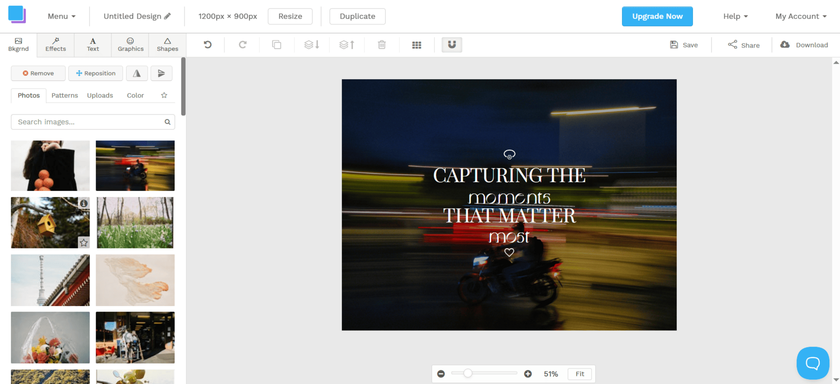 I’ve been using Snappa to quickly make graphics without dealing with complicated stuff. It’s really beginner-friendly and works great for social media posts, ads, and blog images. The templates are clean and easy to tweak, which saves me a ton of time. It might not have all the fancy features of other tools, but it’s perfect for simple, fast designs.
I’ve been using Snappa to quickly make graphics without dealing with complicated stuff. It’s really beginner-friendly and works great for social media posts, ads, and blog images. The templates are clean and easy to tweak, which saves me a ton of time. It might not have all the fancy features of other tools, but it’s perfect for simple, fast designs.
G2 Rating: 4.6/5
Features:
Drag-and-drop editor for social media graphics
Pre-sized templates for platforms like Instagram
Stock photo integration
Devices: Web
Pros: Fast, beginner-friendly, affordable.
Cons: Limited to social media designs, no mobile app.
Pricing: Free; Paid from $10/month.
6. Stencil
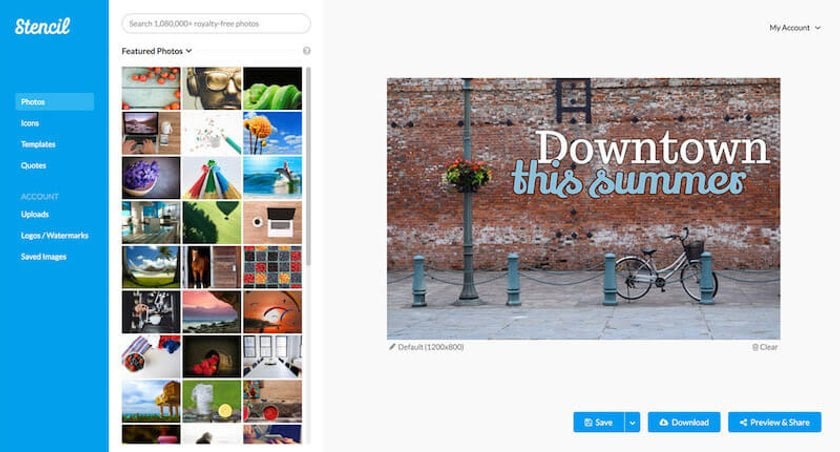
I’ve used Stencil when I needed quick, clean visuals for social media without spending hours designing. It’s super lightweight and has a huge library of royalty-free images and icons. I like how simple it is—you don’t need any design experience to create something that looks polished. It’s not as advanced as some other tools, but for fast, everyday graphics, it really does the job.
G2 Rating: 4.5/5
Features:
Social media graphic templates
Integration with scheduling platforms
Stock photo and icon library
Devices: Web
Pros: Simple, affordable, great for social media.
Cons: Limited design scope, no mobile app.
Pricing: Free; Paid from $9/month.
7. PicMonkey

I’ve tested PicMonkey when I needed something simpler but still powerful than Photoshop. It’s great for quick edits, adding text, or creating social media graphics without getting overwhelmed by too many tools. While it doesn’t have the depth of Photoshop, it covers most basics really well. If you’re looking for easy-to-use Photoshop alternatives, PicMonkey is definitely worth a try.
G2 Rating: 4.4/5
Features:
Photo editing with touch-up tools
Templates for social media and print
Collage and graphic design tools
Devices: Web, iOS, Android
Pros: Strong photo editing, user-friendly.
Cons: No free plan, limited video editing.
Pricing: Paid from $7.99/month.
8. Fotor
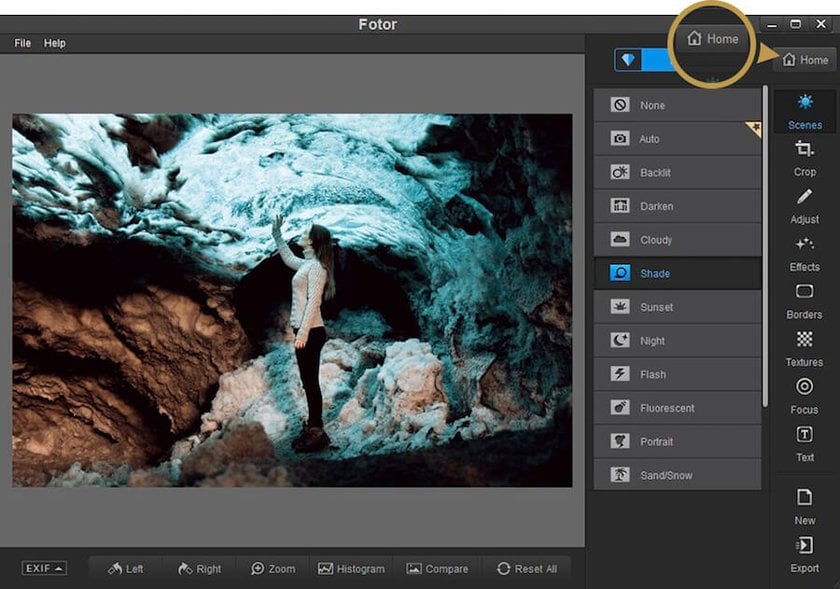
I’ve been using Fotor for quick photo edits and simple designs, and it’s surprisingly powerful for a free tool. What I like most is how easy it is to enhance images and create collages without any hassle. If you need a straightforward editor that gets the job done fast, Fotor is a solid choice.
G2 Rating: 4.2/5
Features:
AI-powered photo editing
Collage maker with customizable layouts
Art effect generator for creative styles
Batch editing for multiple images
Devices: Web, iOS, Android, macOS, Windows
Pros: Affordable, mobile-friendly, AI features.
Cons: Free plan is limited, slower performance.
Pricing: Free; Paid from $8.99/month.
9. Easil
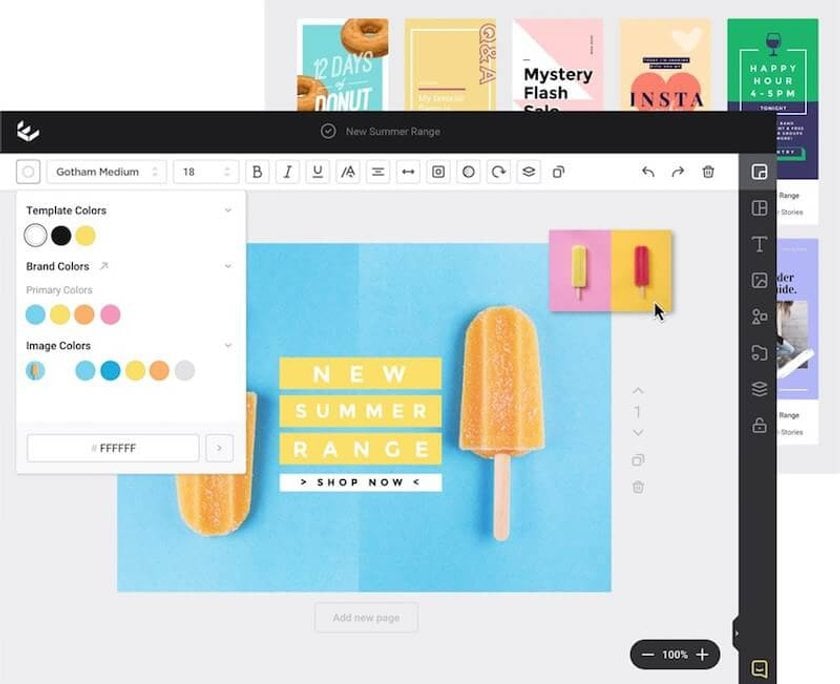
I’ve been considering Easil for a while now, and I really like how it helps keep my brand consistent with its brand kit features. The templates are easy to customize, making design quick even when I’m short on time. However, the free version has limited assets, so I found upgrading worth it for more options.
G2 Rating: 4.0/5
Features:
Over 1,000 social media templates
Drag-and-drop design editor
Text effects and animations
Devices: Web
Pros: Trendy designs, easy to use.
Cons: No AI tools, limited corporate features.
Pricing: Free; Paid from $7.50/month.
10. Design Wizard
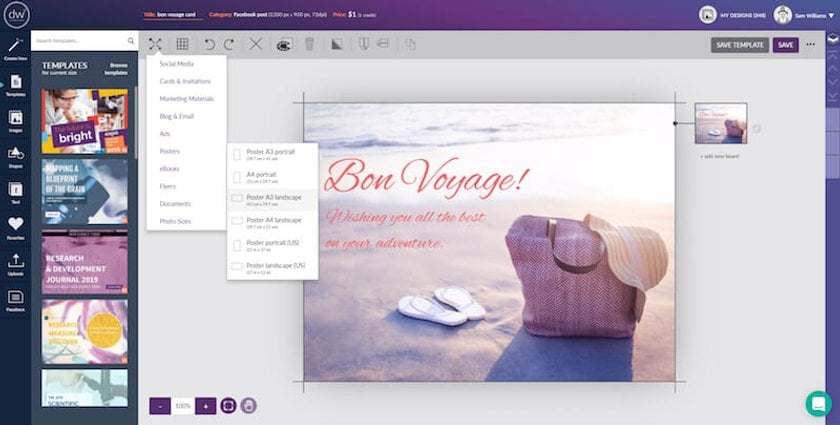
I gave Design Wizard a try when I needed to whip up some quick and simple visuals, and I really liked how easy it was to use. The video editing features were a nice bonus—they made adding motion to my designs super simple. The only thing I wasn’t crazy about was the limited template choices compared to other tools I’ve used.
G2 Rating: 4.3/5
Features:
Editable templates for print and digital
Stock video and image library
Basic photo editing tools
Devices: Web
Pros: Dynamic templates, easy sharing.
Cons: No mobile app, limited advanced features.
Pricing: Free; Paid from $9.99/month.
11. Pixlr
I’ve used Pixlr a lot when I need quick photo edits without opening heavy software. It’s really user-friendly and has handy AI tools that make background removal super easy. For a free tool, Pixlr offers impressive features that help me get great results fast.
G2 Rating: 4.4/5
Features:
Lightweight photo editing tools
AI-powered background removal
Templates for quick designs
Devices: Web, iOS, Android
Pros: Fast, affordable, browser-based.
Cons: Less robust than Canva, limited templates.
Pricing: Free; Paid from $4.90/month.
12. Movavi Video Editor
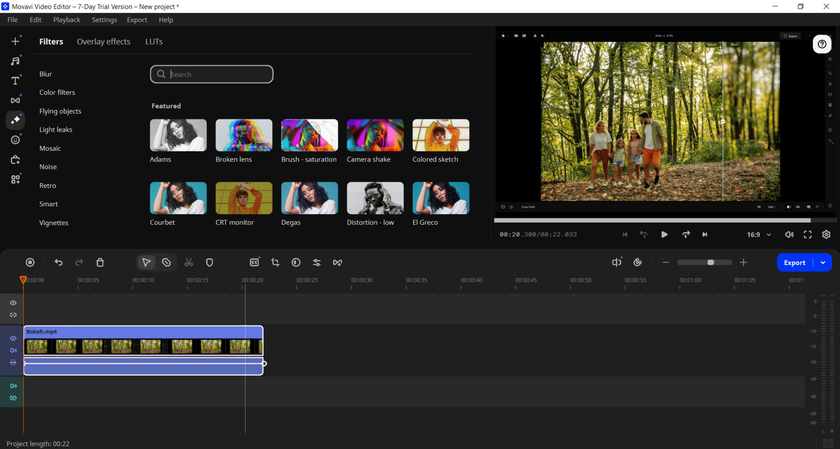 I looked into Movavi Video Editor, which is very user-friendly, particularly for those new to video editing. It has all the basic tools I need, like trimming, filters, and transitions, without being overwhelming. Plus, it runs smoothly and helps me create polished videos quickly.
I looked into Movavi Video Editor, which is very user-friendly, particularly for those new to video editing. It has all the basic tools I need, like trimming, filters, and transitions, without being overwhelming. Plus, it runs smoothly and helps me create polished videos quickly.
G2 Rating: 4.6/5
Features:
Video editing with transitions
Photo editing with AI enhancements
Screen recording capabilities
Devices: Web, macOS, Windows, iOS, Android
Pros: Robust video tools, customizable.
Cons: No free plan, pricey for casual users.
Pricing: Free; Paid from $19.95/month.
13. HubSpot
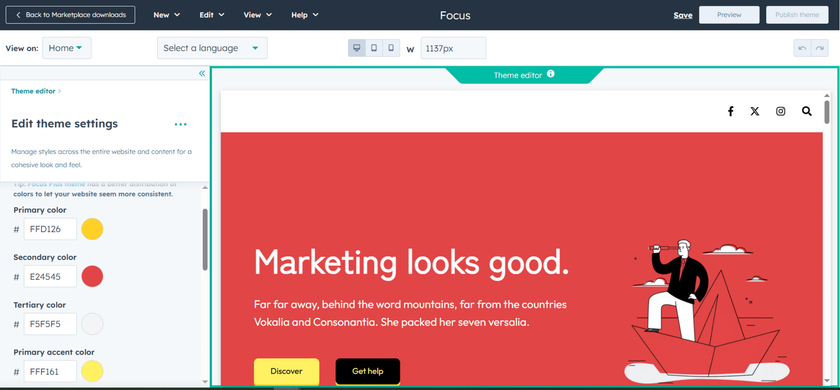 I’ve used HubSpot for managing my marketing and sales, and it really simplifies everything. It combines tools for email marketing, CRM, and automation all in one place. What I like most is how easy it is to track leads and keep everything organized without jumping between apps.
I’ve used HubSpot for managing my marketing and sales, and it really simplifies everything. It combines tools for email marketing, CRM, and automation all in one place. What I like most is how easy it is to track leads and keep everything organized without jumping between apps.
G2 Rating: 4.4/5
Features:
Free templates for marketing graphics
Integration with HubSpot CRM
Drag-and-drop editor
Devices: Web
Pros: Completely free, CRM integration.
Cons: Limited design scope, no mobile app.
Pricing: Free.
14. Figma
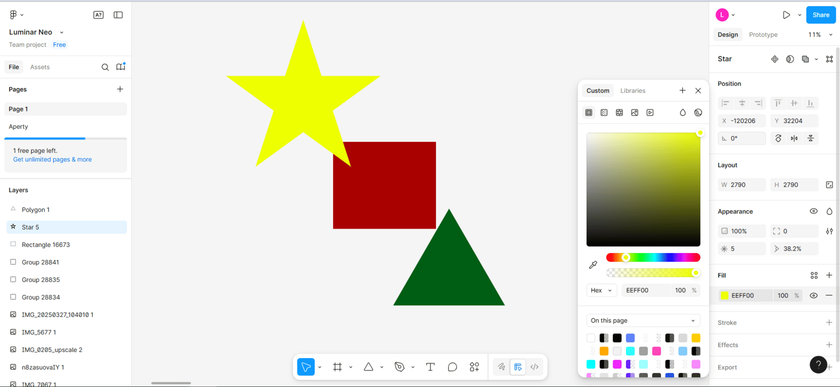 I use Figma all the time because it’s perfect for designing and collaborating in real-time. What I love most is how easy it is to share my work with others and get instant feedback. Plus, it works right in the browser, so I can design from anywhere without any hassle.
I use Figma all the time because it’s perfect for designing and collaborating in real-time. What I love most is how easy it is to share my work with others and get instant feedback. Plus, it works right in the browser, so I can design from anywhere without any hassle.
G2 Rating: 4.7/5
Features:
Real-time collaboration tools
Vector editing for UI/UX design
Prototyping for interactive designs
Plugin library for customization
Devices: Web, macOS, Windows
Pros: Real-time collaboration, versatile.
Cons: Steeper learning curve, not for casual users.
Pricing: Free; Paid from $3/month.
15. Affinity Designer
I’ve been using Affinity Designer for a while now, and it’s a fantastic tool for both vector and raster design. What I love most is that it offers professional features without a subscription—just a one-time purchase. It’s perfect for creating detailed illustrations and layouts, especially if you want powerful software without ongoing costs.
G2 Rating: 4.6/5
Features:
Vector and raster design tools
Precise typography controls
Unlimited artboards for projects
Devices: macOS, Windows, iPad
Pros: One-time purchase, professional-grade.
Cons: No web version, learning curve.
Pricing: One-time $69.99.
16. CorelDRAW
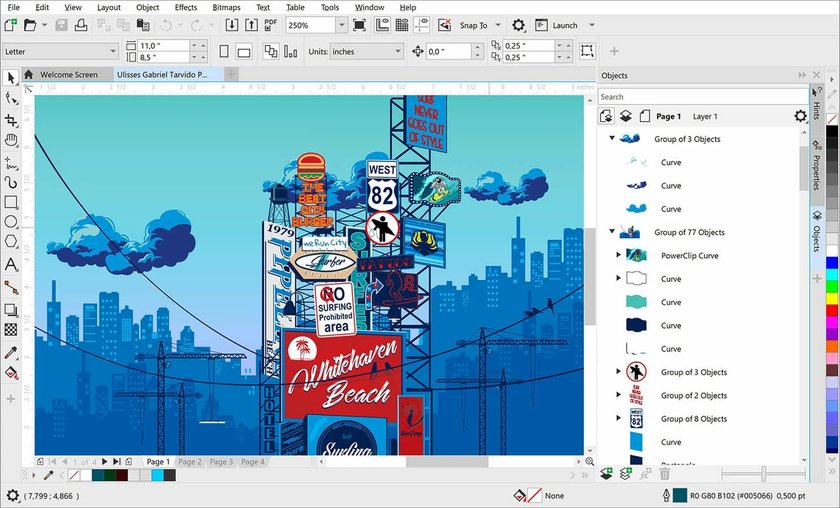 CorelDRAW is a really powerful graphic design tool, especially when I need precise control over my work. I use it whenever I want to create professional-quality graphics that look just right. What I love most is how easy and intuitive the interface is—it makes even tricky projects feel more manageable.
CorelDRAW is a really powerful graphic design tool, especially when I need precise control over my work. I use it whenever I want to create professional-quality graphics that look just right. What I love most is how easy and intuitive the interface is—it makes even tricky projects feel more manageable.
G2 Rating: 4.3/5
Features:
Vector illustration tools
Advanced typography options
Photo editing with AI enhancements
Devices: macOS, Windows, Web
Pros: Professional tools, customizable.
Cons: Expensive, complex for beginners.
Pricing: Paid from $36.58/month.
17. BeFunky
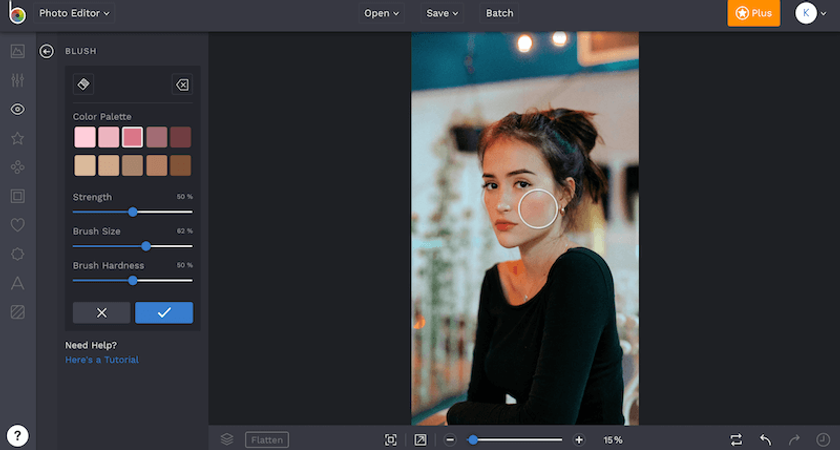
BeFunky is a user-friendly online photo editor that makes creating collages and graphics simple. I consider it when I need quick edits without fussing over complicated tools. Its straightforward interface helps me get great results fast, even when I’m in a hurry.
G2 Rating: 4.3/5
Features:
AI-powered photo editing tools
Collage maker
Graphic design templates
Artsy effects to turn photos into cartoons or paintings
Devices: Web, iOS, Android
Pros: User-friendly interface, affordable pricing, versatile for photos and graphics.
Cons: Limited advanced features compared to professional tools, some features are premium-only.
Pricing: Free; Paid from $6.99/month.
18. Vectr
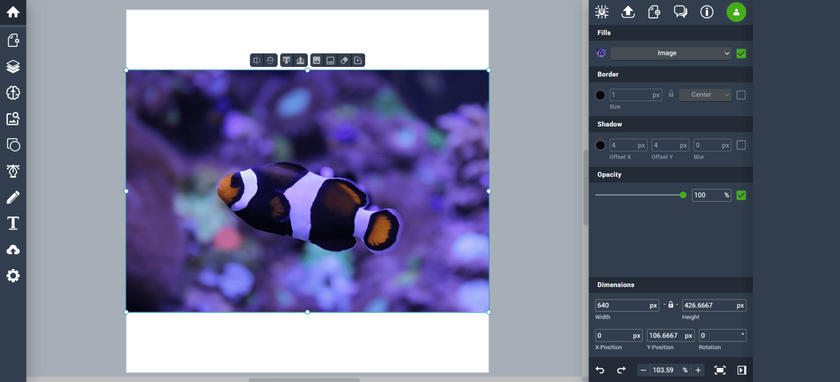 I’ve tried Vectr, and it’s a solid free tool for simple vector designs. What I like most is how easy it is to use, even if you’re new to graphic design. It’s not as powerful as some paid software, but it gets the job done for basic projects.
I’ve tried Vectr, and it’s a solid free tool for simple vector designs. What I like most is how easy it is to use, even if you’re new to graphic design. It’s not as powerful as some paid software, but it gets the job done for basic projects.
G2 Rating: 4.4/5
Features:
Free vector graphic editor
Real-time collaboration
Basic shape and path tools
Devices: Web, macOS, Windows
Pros: Completely free, collaborative.
Cons: No templates, basic features.
Pricing: Free; Paid from $3.99/month.
19. Desygner
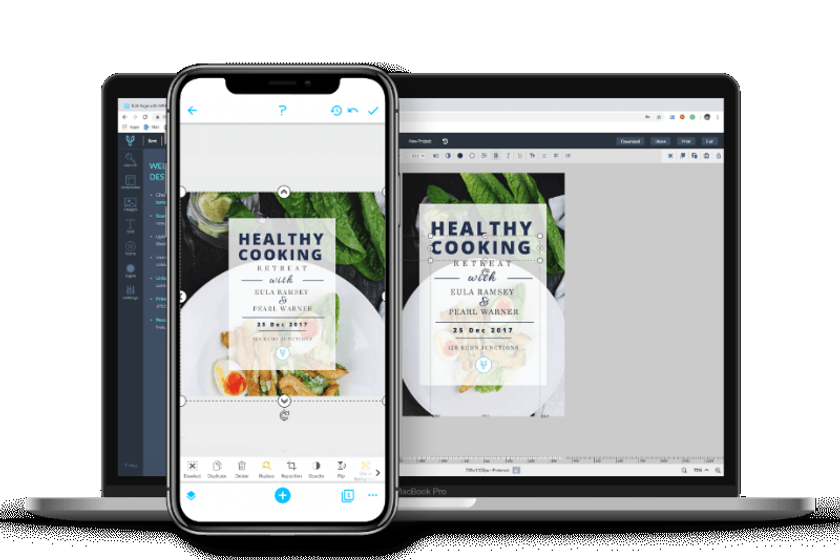
I’ve been using Desygner for a while, and what I like most is how easy it is to create professional designs on the go. It has plenty of templates and lets me customize almost everything without any fuss. Plus, the mobile app means I can work on projects anytime, anywhere.
G2 Rating: 4.6/5
Features:
Templates for print and digital media
Drag-and-drop editor
Brand kit for consistent designs
Stock image and icon library
Devices: Web, iOS, Android
Pros: Print-focused, affordable.
Cons: Free plan limitations, less versatile.
Pricing: Free; Paid from $29.99/month.
20. Kapwing
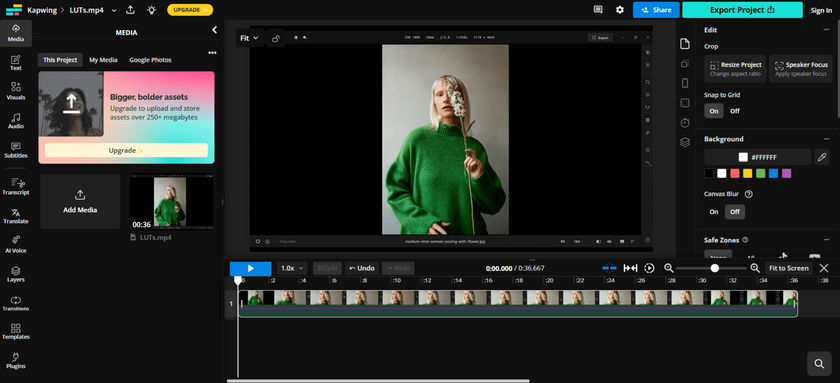 Kapwing is a user-friendly online video and image editor that makes creating content simple. I’ve found it really helpful for quick edits and adding subtitles without any complicated software. It’s perfect when you need to produce polished visuals fast and without hassle.
Kapwing is a user-friendly online video and image editor that makes creating content simple. I’ve found it really helpful for quick edits and adding subtitles without any complicated software. It’s perfect when you need to produce polished visuals fast and without hassle.
G2 Rating: 4.0/5
Features:
Video editing with AI tools
Subtitle and caption generator
Meme and GIF creation tools
Collaboration for team projects
Devices: Web
Pros: AI video tools, user-friendly.
Cons: Limited free plan, web-only.
Pricing: Free; Paid from $16/month.
21. PlayPlay
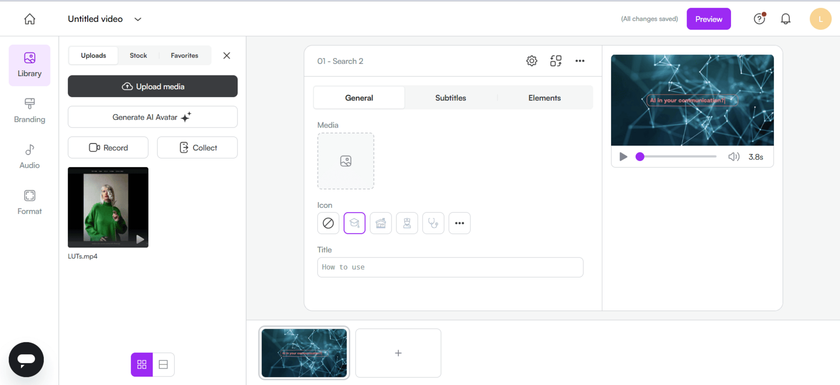 PlayPlay is a user-friendly video creation tool designed to help anyone make professional videos quickly. When I tried it, I found the templates and drag-and-drop features really easy to use. It’s perfect for creating engaging content without needing advanced video skills.
PlayPlay is a user-friendly video creation tool designed to help anyone make professional videos quickly. When I tried it, I found the templates and drag-and-drop features really easy to use. It’s perfect for creating engaging content without needing advanced video skills.
G2 Rating: 4.7/5
Features:
Corporate video editing templates
Automated subtitle generation
Stock footage and music library
Devices: Web
Pros: Professional video tools, GDPR-compliant.
Cons: No free plan, expensive.
Pricing: Paid subscription.
22. Appy Pie Design
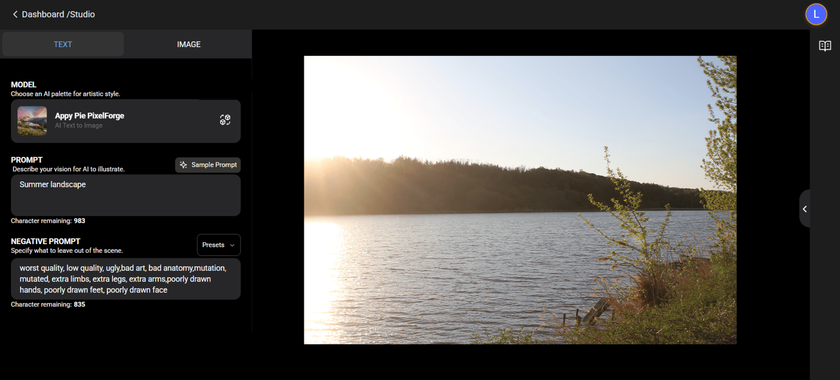 I tried Appy Pie Design when I needed a simple tool for creating both apps and graphics. What I liked most was how easy it was to use, even without any design experience. It’s not the flashiest tool out there, but it gets the job done for quick and straightforward projects.
I tried Appy Pie Design when I needed a simple tool for creating both apps and graphics. What I liked most was how easy it was to use, even without any design experience. It’s not the flashiest tool out there, but it gets the job done for quick and straightforward projects.
G2 Rating: 4.7/5
Features:
AI-powered design generator
Templates for social media and ads
Drag-and-drop editor
Stock image integration
Devices: Web, iOS, Android
Pros: AI-driven, easy to use.
Cons: Limited free plan, basic features.
Pricing: Free; Paid from $8/month.
23. DocHipo
 I tried DocHipo when I needed quick, professional-looking, on-brand marketing designs. It’s super handy for creating print marketing materials, social media graphics, infographics, presentations, case studies, digital advertisements, and more. I admire the wide variety and uniqueness of well-categorized graphic assets, including illustrations, text frames, icons, stickers, and other visual elements. You’ll love the tool, especially if you want a smooth and stress-free design experience with a clutter-free interface, readily accessible templates, and easy customization tools.
I tried DocHipo when I needed quick, professional-looking, on-brand marketing designs. It’s super handy for creating print marketing materials, social media graphics, infographics, presentations, case studies, digital advertisements, and more. I admire the wide variety and uniqueness of well-categorized graphic assets, including illustrations, text frames, icons, stickers, and other visual elements. You’ll love the tool, especially if you want a smooth and stress-free design experience with a clutter-free interface, readily accessible templates, and easy customization tools.
G2 Rating: 4.5/5
Features:
Professionally designed templates across industries and occasions
Exclusive vector design asset library
Drag-and-drop editor
Integration with stock photo libraries
AI-powered tools for instant text and image generation
Brand Kit for consistent design
Devices: Web
Pros: No learning curve, business-ready designs, real-time team collaboration, affordable.
Cons: The free plan has limited features.
Pricing: Free, paid from $7.5/month.
Final Thoughts
After testing these 22 tools, I believe there’s a Canva alternative for every need. Visme stands out for business visuals, Adobe Express for Adobe fans, and Luminar Neo for photo editing. You can read more on the Luminar Neo Review Page. I recommend trying free plans or trials to find what fits your workflow. Which tool are you excited to test?
Canva Alternatives FAQs
What type of software is Canva?
Canva is an online design platform launched in 2013, used by over 225 million monthly active users. Used for creating graphics, presentations, videos, and more, thanks to its drag-and-drop editor, templates, and AI tools like background removal. It’s available on web, desktop, and mobile.
What is Canva good for?
Canva excels at creating social media posts, presentations, logos, and basic videos. The template library and ease of use are ideal for non-designers and small businesses. Yet, it lacks advanced photo editing and customization compared to some alternatives.
What is better than Canva?
The top 5 Canva alternatives include:
Luminar Neo: Top for AI-powered photo editing.
Visme: Best for data visualization and interactive content.
Adobe Express: Great for Adobe users with robust templates.
VistaCreate (Crello): Ideal for animated social media graphics.
Figma: Perfect for collaborative UI/UX design.
How is Luminar Neo different from Canva?
Luminar Neo is built specifically for photo editing, while Canva focuses on graphic design and templates. With Luminar Neo, you get powerful AI tools for enhancing images, retouching portraits, and working with layers—things Canva doesn’t offer. If you’re serious about editing photos with professional results, Luminar Neo easily outperforms Canva in that area.
What unique features can other design websites like Canva offer?
These unique features are found in Canva alternatives:
Luminar Neo: AI-powered photo enhancements.
Visme: Interactive charts and data widgets.
Adobe Express: Integration with Adobe Creative Cloud.
Figma: Real-time collaboration for teams.
Kapwing: AI-driven video editing with subtitles.





