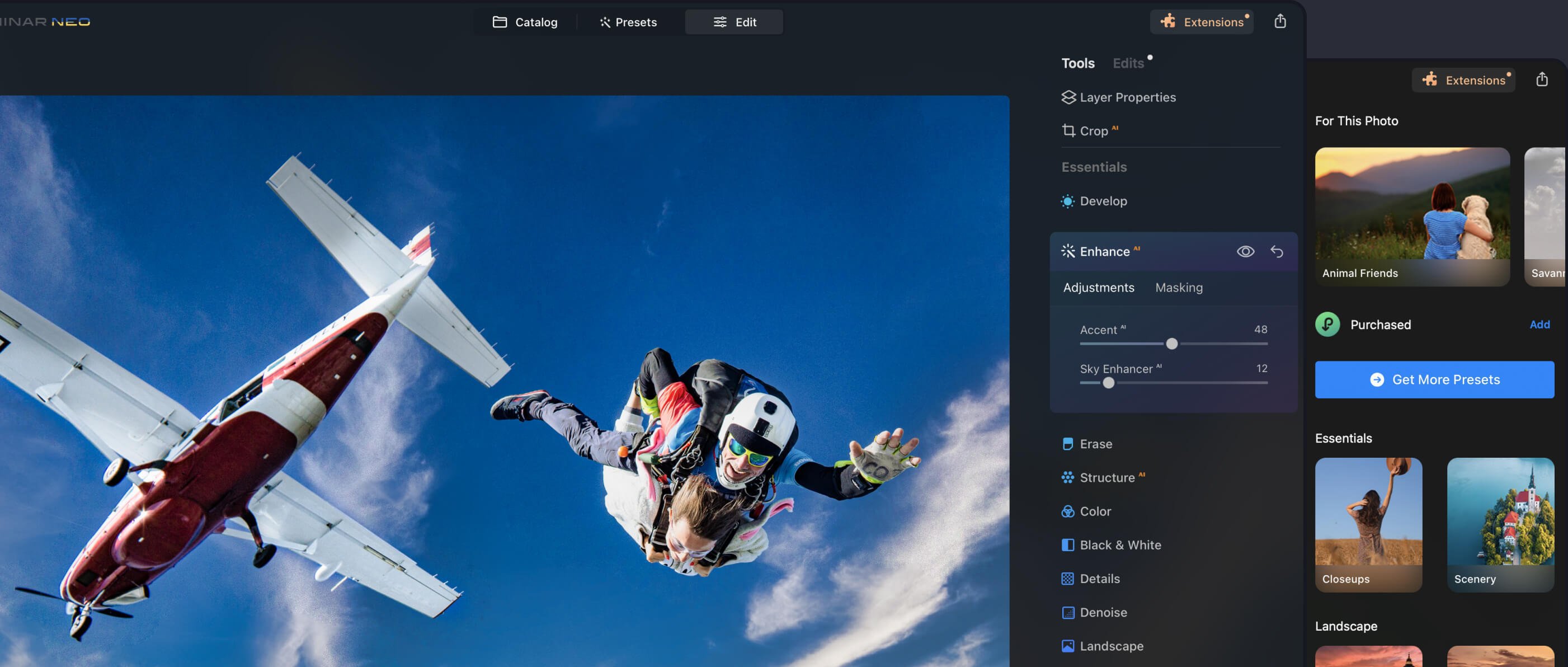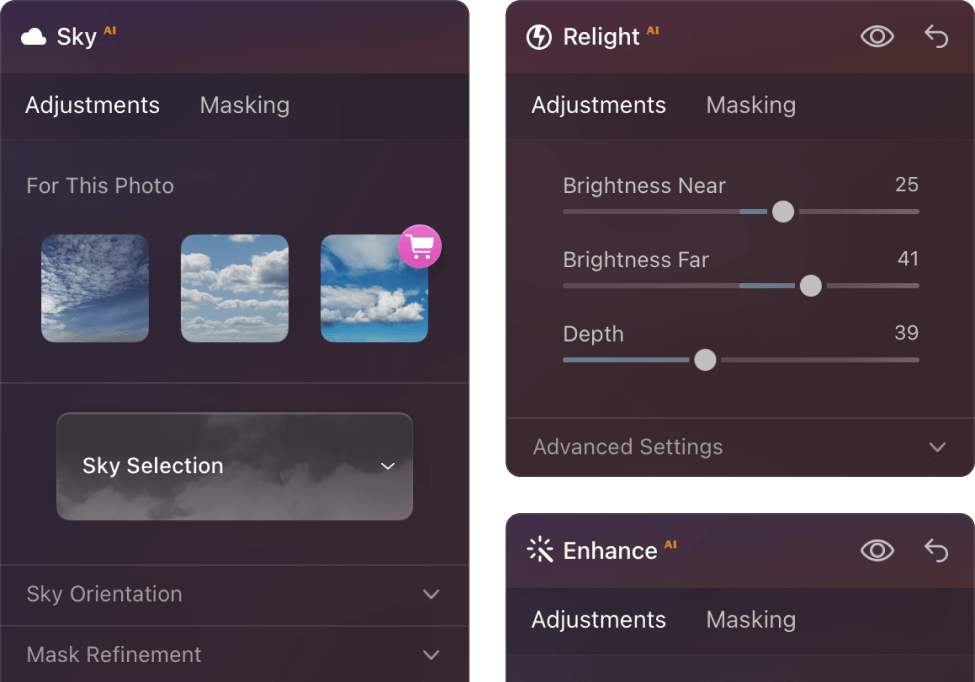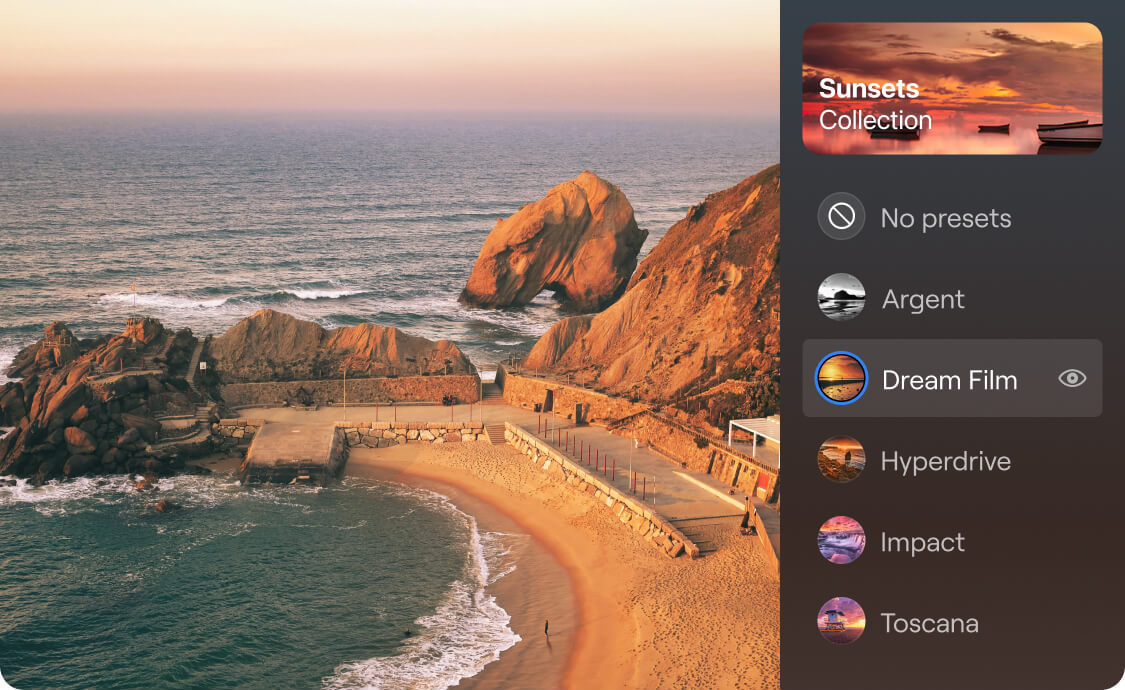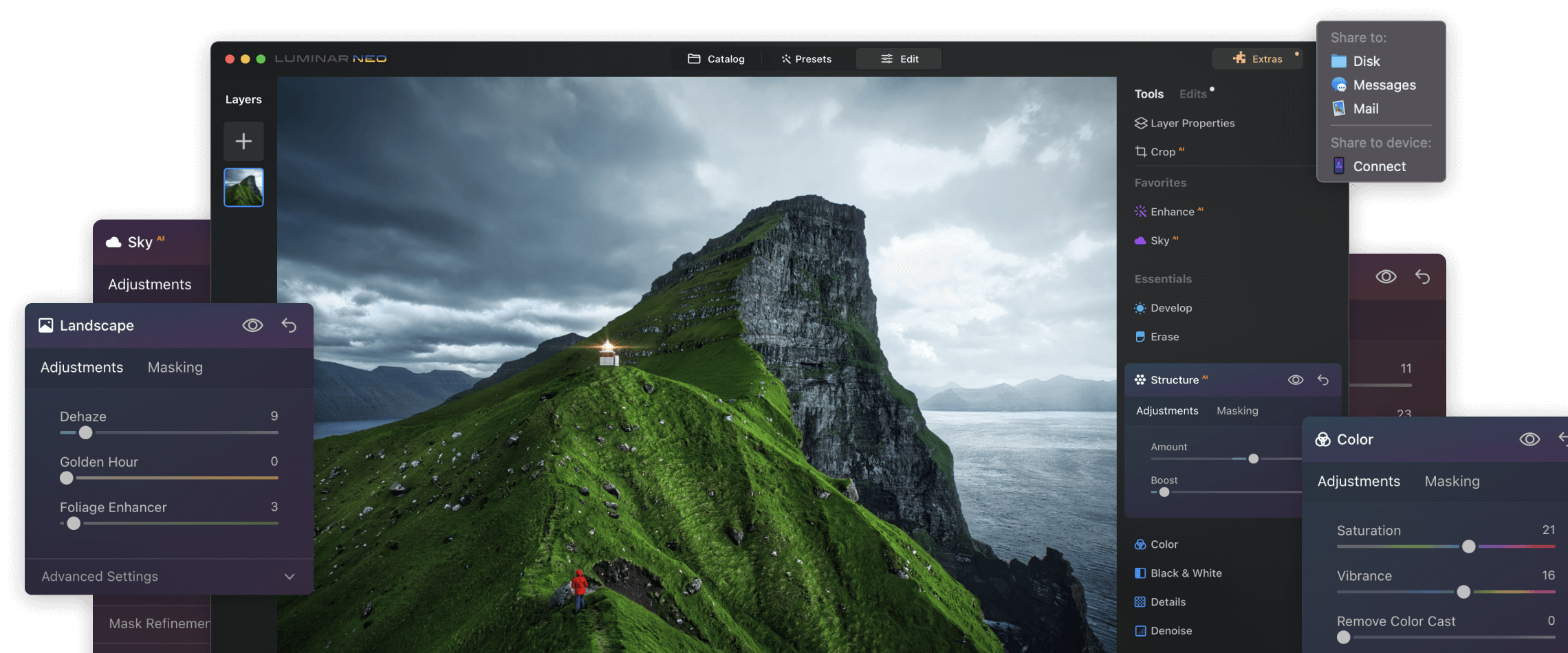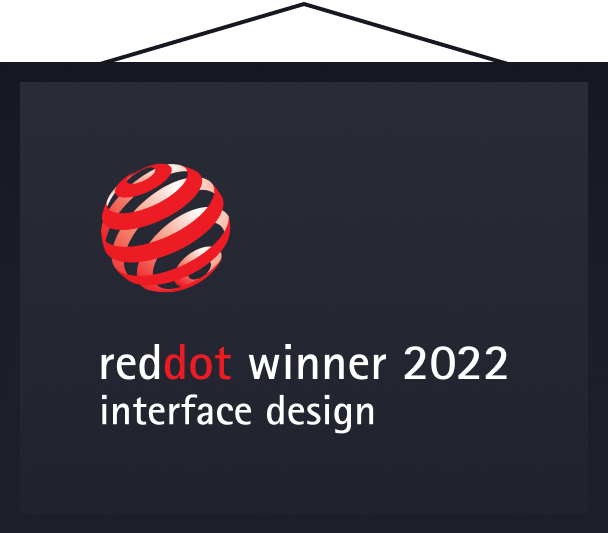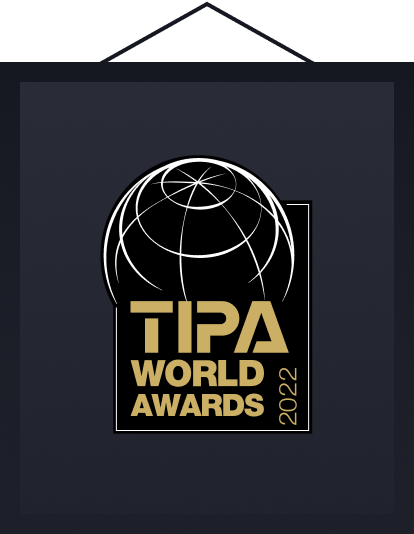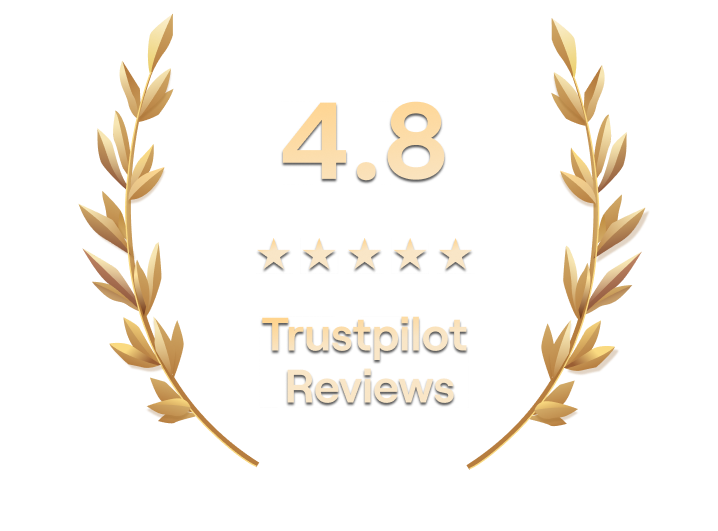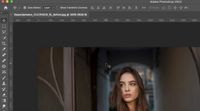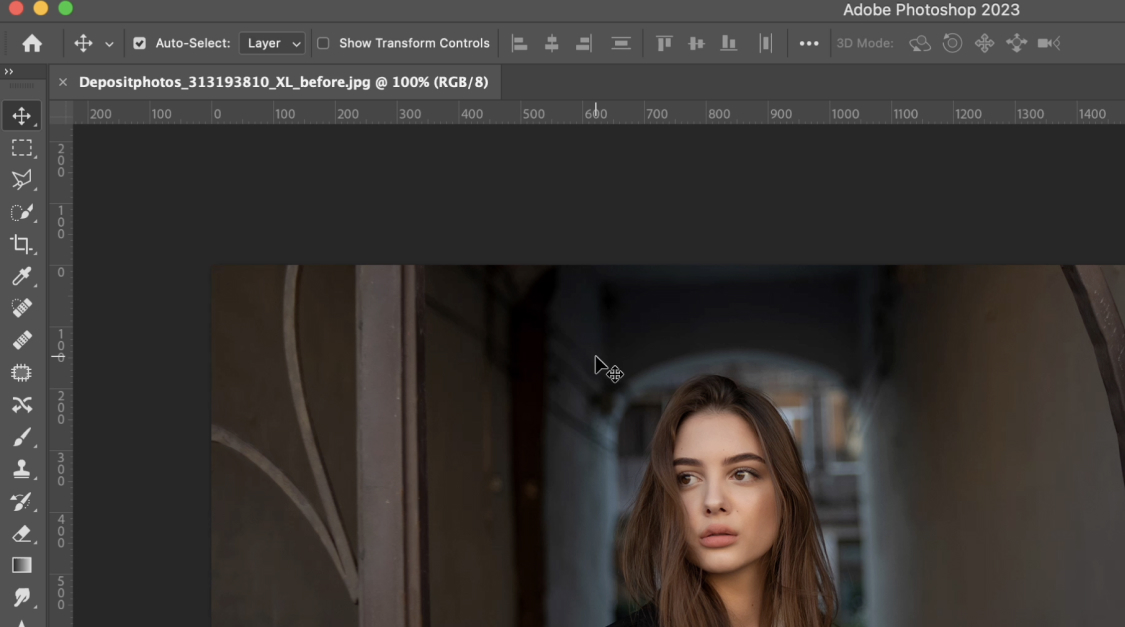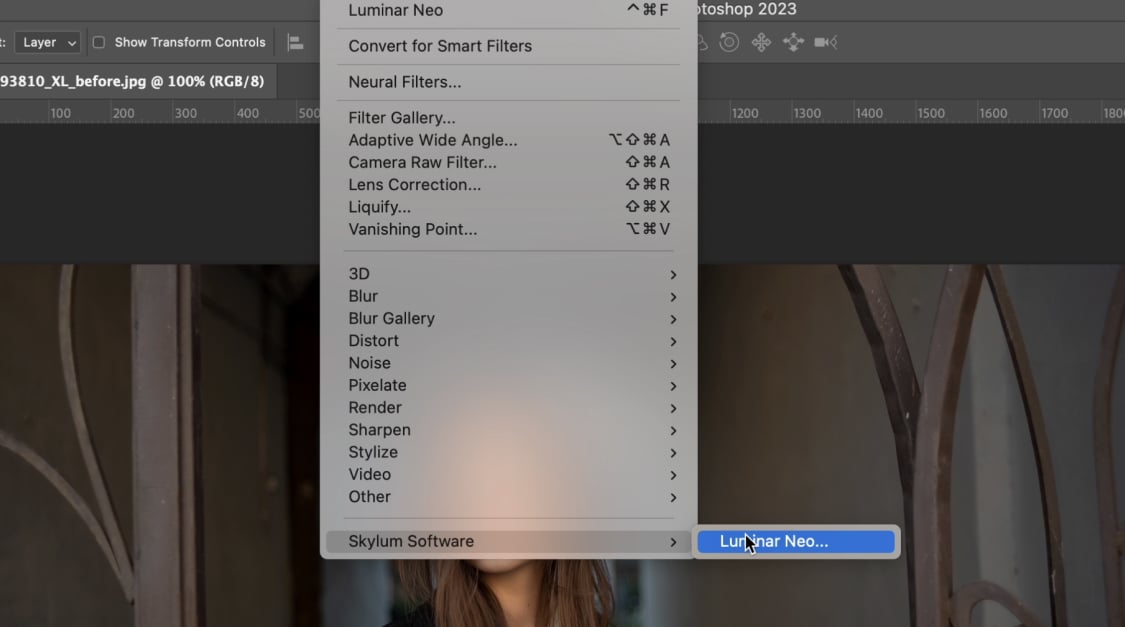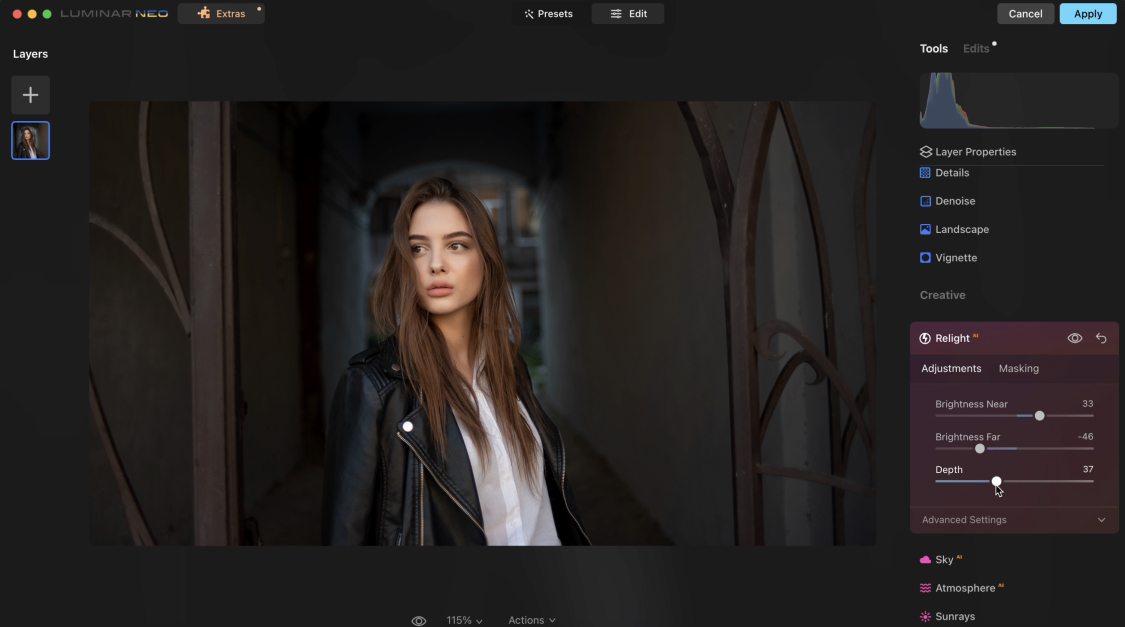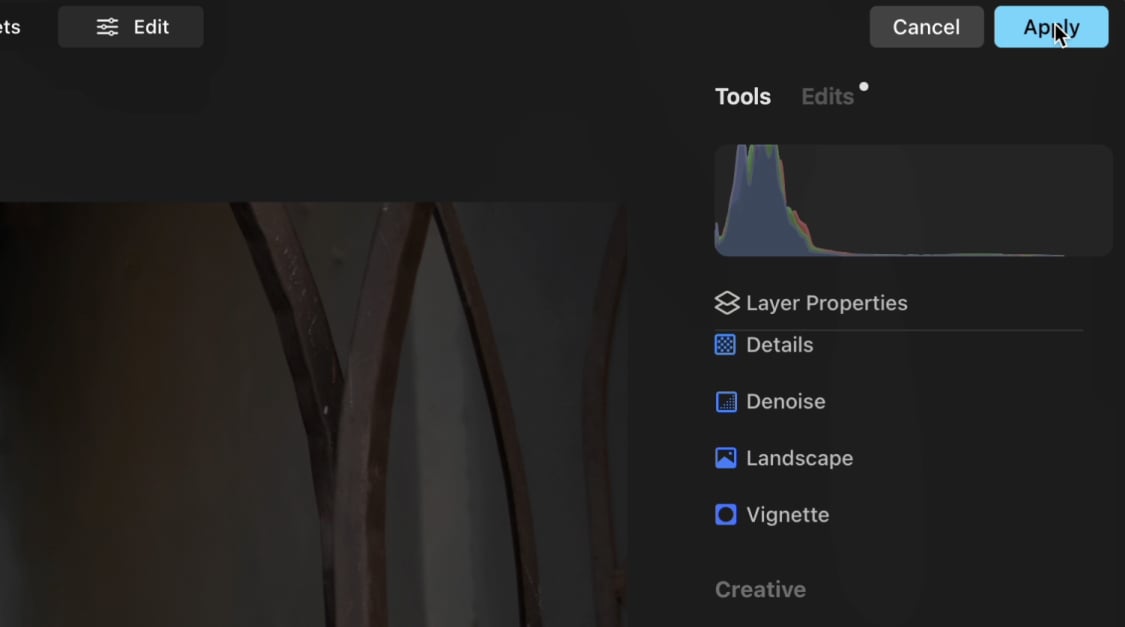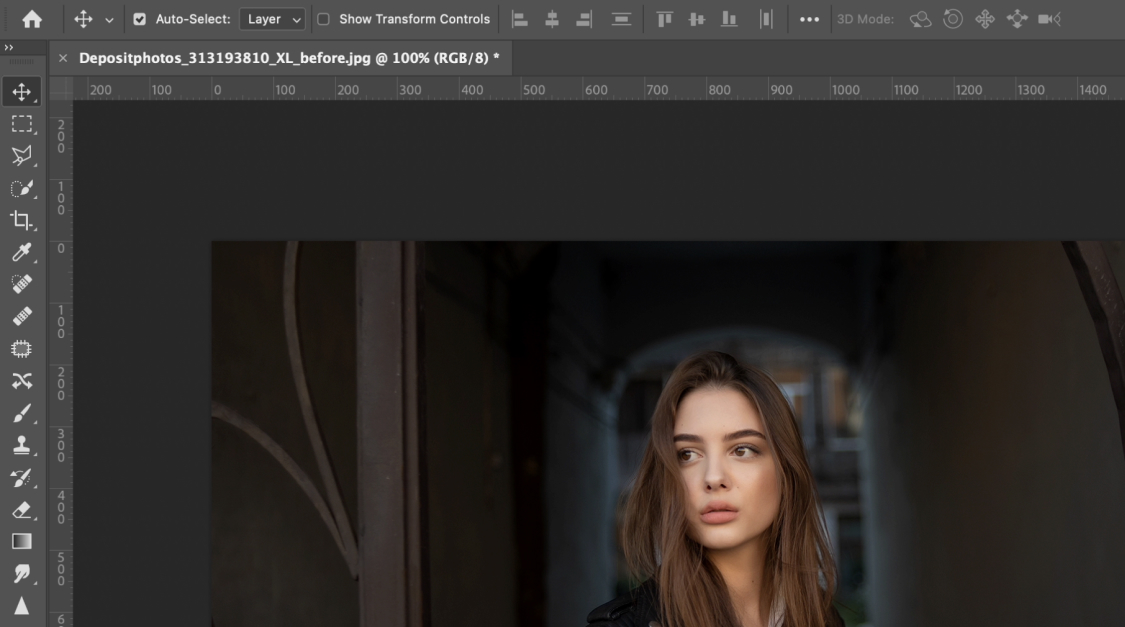Luminar Neo: One of the Best Photoshop
Alternative Focused On Photo Editing
Looking for a photo editor other than Photoshop? Designed for the needs of photographers, Luminar Neo offers an award-winning intuitive editing workflow while providing many AI-powered tools to maximize your creativity.