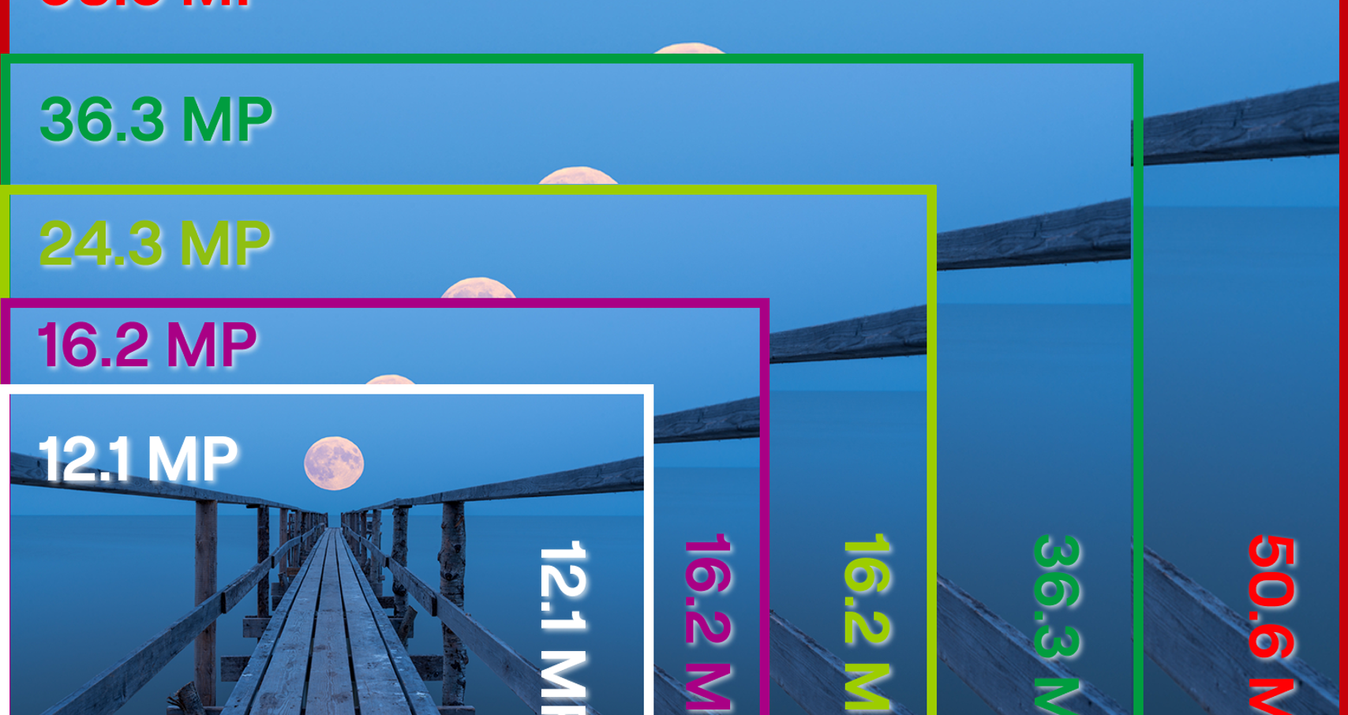用 iPhone 拍攝驚豔夜空照片的技巧
March 11, 2025
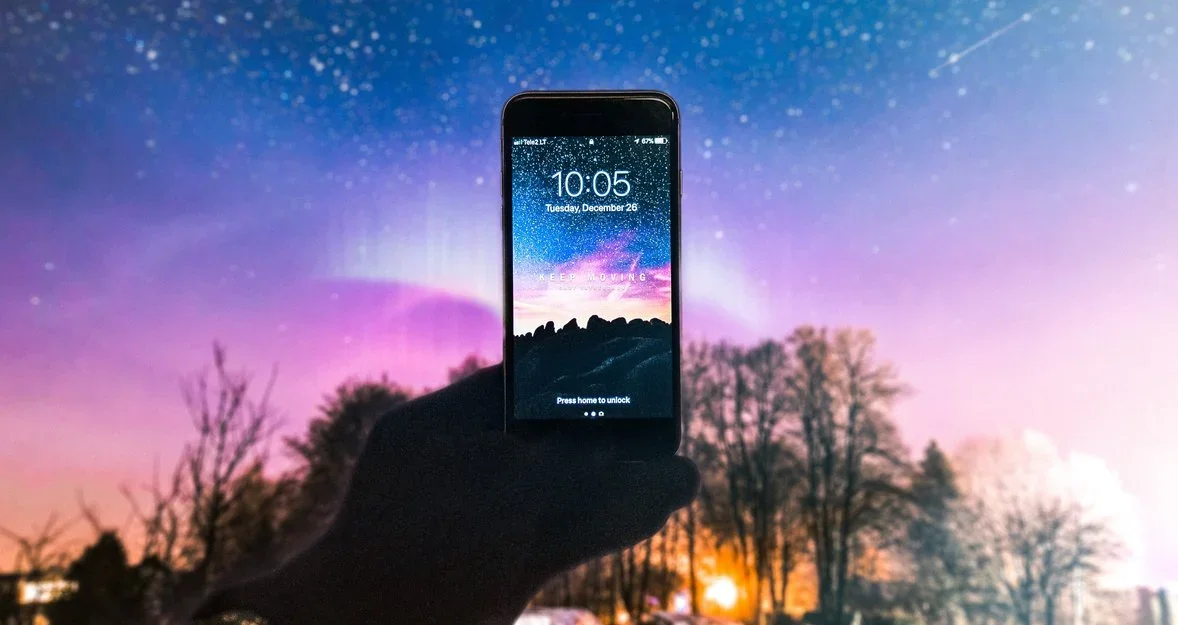
長時間以來,拍攝夜空對於智慧型手機使用者而言並非易事,但如今情況已經改變。科技世界日新月異,現在 iPhone 使用者也能夠體驗天文攝影的樂趣。那麼,該如何使用 iPhone 拍攝月亮呢?
對於新手攝影愛好者來說,天文攝影並不容易,特別是在沒有專業設備的情況下。如果使用 iPhone 嘗試拍攝夜空,最終成像可能會不如預期。明亮的月亮與星軌可能無法呈現,取而代之的可能只是漆黑一片,無法捕捉夜空的真正美感。但無需氣餒,只要掌握幾個簡單的技巧,就能輕鬆拍出完美的照片。在本文中,我們將詳細解析使用 iPhone 拍攝星空時需要了解的所有關鍵資訊,幫助您獲得令人驚艷的拍攝效果。
iPhone 天文攝影設備

在使用 iPhone 拍攝星空前,你需要仔細考慮必要的設備。讓我們來看看幾樣必備工具:
- 三腳架——長時間曝光攝影必不可少的工具,因為拍攝過程中需要保持設備完全靜止。此外,長時間手持 iPhone 不僅不便,還容易導致疲勞。設置三腳架時,請確保其穩固放置,否則拍攝出的照片可能會變得模糊。此外,你還可以使用 NightCap Camera 應用程式來調整快門速度。如果你擁有 Apple Watch,拍攝星空會變得更加簡單:只需在手錶上安裝相應的應用程式,即可遠端按下快門,避免在拍攝 iPhone 夜景時產生不必要的震動。
- 紅光手電筒——為什麼不用白光?因為紅光在夜間對人眼更友善,不會產生刺眼的眩光。使用紅光手電筒,你可以輕鬆移動、將三腳架放置在最合適的位置,並完成其他必要的設置。這是夜間拍攝時最實用的工具之一。
- 行動電源——在考慮拍攝地點與時間並適應各種條件的同時,若因電量不足而錯失絕佳畫面,那就太可惜了。因此,我們建議不僅提前檢查 iPhone 的電量,還要攜帶行動電源,以確保拍攝過程順利進行。
- Night Sky 應用程式——這款應用被開發者稱為功能強大的個人行星館。透過 Night Sky,你不僅可以將 iPhone 鏡頭對準天空來查看各個星座的名稱,還能監測天氣狀況,確保天空是否適合天文觀測。這意味著只需一款應用程式,你就能同時解決兩個問題:選擇合適的夜晚拍攝,並精確定位你感興趣的星空區域。
使用 iPhone 拍攝星空:分步指南
想要學會用 iPhone 拍攝星空,你需要大量練習。隨著拍攝次數的增加,照片質量也會逐漸提升。為了更快達成理想效果,我們建議你遵循以下步驟來進行拍攝。
1:保持穩定是成功的關鍵
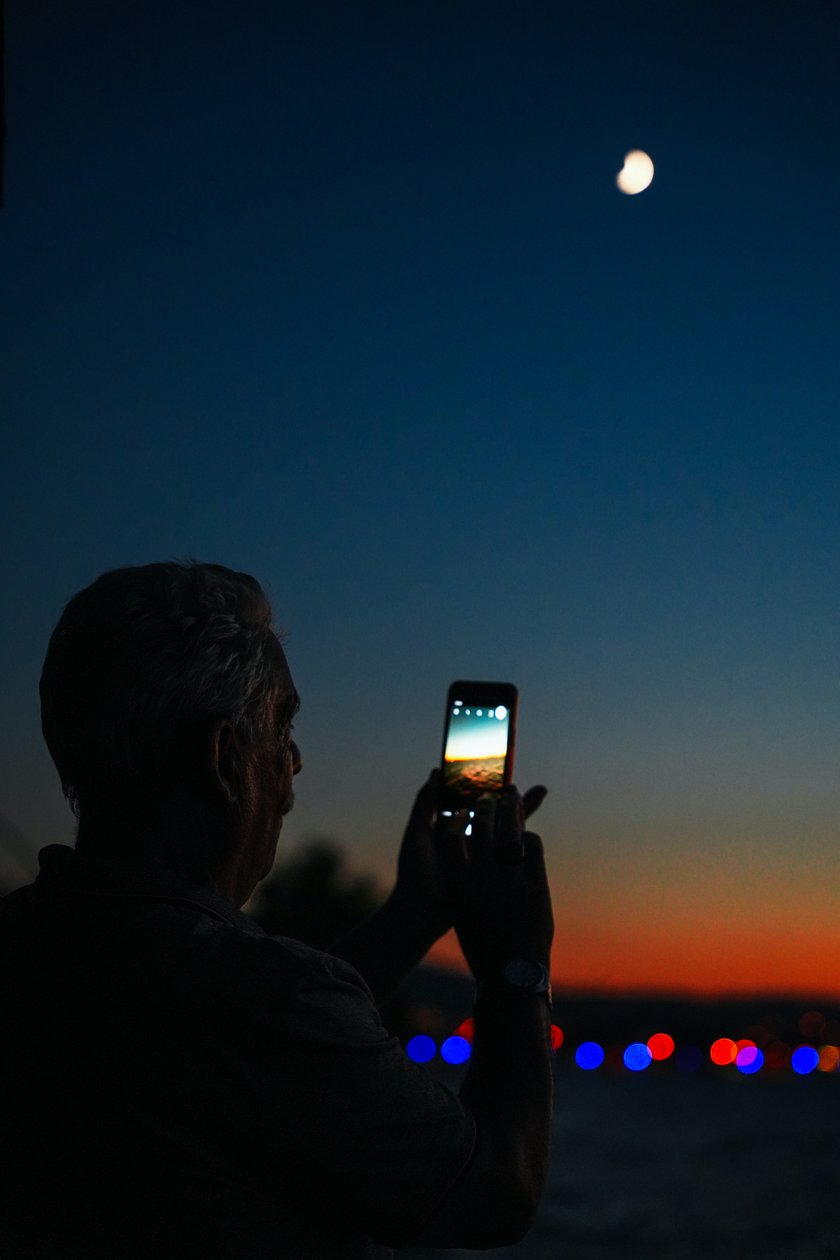
如前所述,使用三腳架對於長時間曝光拍攝至關重要,並且適用於拍攝靜態影像,因此確保事先準備好三腳架。此外,三腳架不僅在天文攝影中派得上用場,還適用於其他類型的拍攝。
2:檢查天氣條件

多雲的天氣不適合拍攝星空。確保你計劃拍攝的那一天是無雲的,並且儘可能黑暗。Dark Sky Finder 是一個非常實用的工具,可以幫助你選擇最適合拍攝的地點。
3:檢查影像品質

學習如何用 iPhone 拍攝星空時,接下來需要考慮的是:什麼會立刻破壞照片的質量?沒錯,就是數位變焦。iPhone 擁有多個鏡頭來測量相機的焦距,這對於找到適當曝光非常有用,但數位變焦只會讓照片變得更差。它使用內部軟體進行放大,這樣會降低圖片質量。如果需要使用變焦,請僅限於光學變焦。光學變焦使用望遠鏡頭來拉近主體,並且能保持照片的質量。
4:選擇手動模式

自動相機設置並不適合捕捉夜空。請切換到手動模式,以便調整 ISO、快門速度以及其他設置,來為每次拍攝調整光線和模式。
5:使用降噪功能
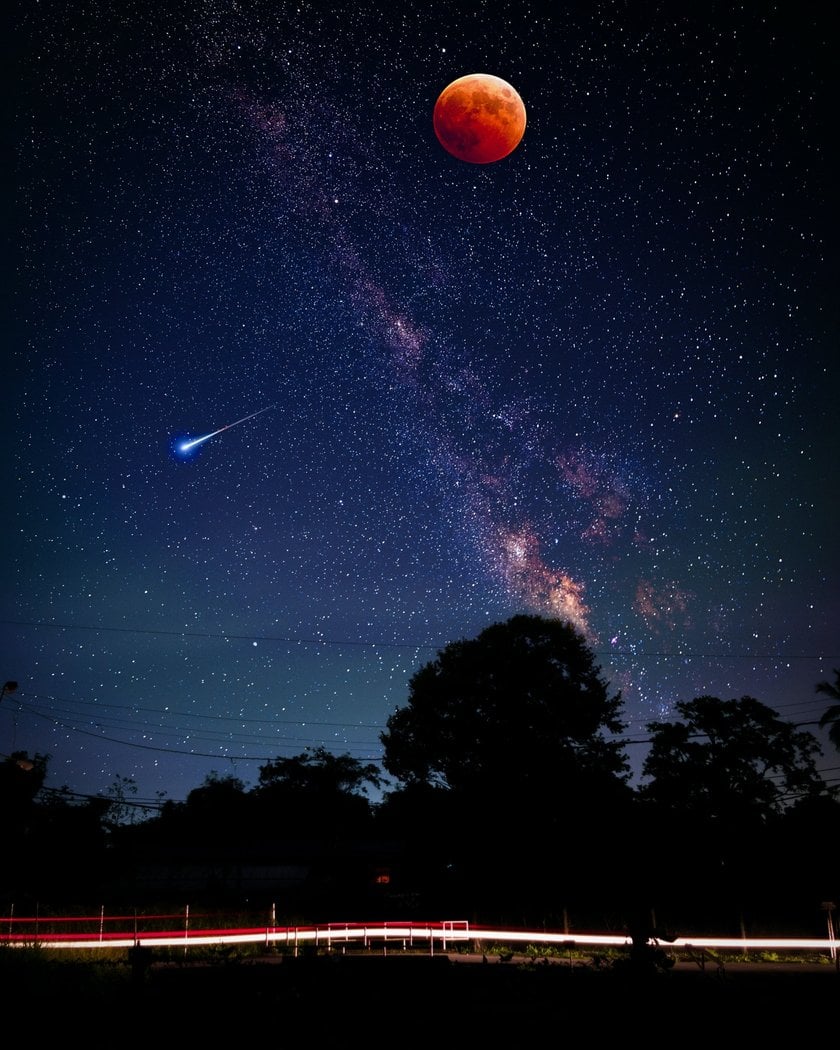
幾乎每次在夜間拍攝都會遇到噪點問題。解決這個問題的一種方法是使用 Luminar Neo 中的降噪功能。最後,拍攝星空的最佳時間是在新月前。此時天空最為黑暗,星星最為明亮。
6:優化曝光設置
雖然肉眼可能不明顯,但月亮其實是在持續運動的。因此,使用較快的快門速度以捕捉清晰的影像至關重要。為了避免過度曝光月亮,請將相機設置為較低的 ISO,這樣可以降低光線的敏感度。
在 iPhone 的夜間模式下,你可以調整曝光時間。選擇較短的曝光時間,以確保月亮在照片中保持清晰可見並且輪廓分明。
最後,拍攝星空的最佳時間是在新月前。這時天空最為黑暗,星星也最為明顯。但如果你的目標是拍攝月亮,接下來的信息將對你有所幫助。
如何用 iPhone 拍攝月亮
從 iPhone 11 開始,所有後續型號都配備了夜間模式,使你能夠拍攝清晰且美麗的月亮照片。要使這個功能運作,請按照以下簡單的步驟操作。
1:啟動夜間模式
打開設備上的原生相機應用程式。屏幕左上角會顯示一個月亮圖標,點擊它。

2:調整曝光時間
使用適當的滑桿設置曝光時間。這裡是你可以進行實驗的地方。如果你是第一次嘗試拍攝月亮,建議選擇 1-2 秒,這樣的曝光時間是最理想的。

3:使用遠端快門或自拍計時器
不要直接手持相機,應該使用遠端快門或自拍計時器來拍攝。正如我們之前提到的,保持穩定是拍攝成功的關鍵,因此將 iPhone 固定在三腳架上。
另一個解決方案是下載一款專為夜間攝影設計的應用程式,來充分發揮相機的潛力。我們推薦安裝 NightCap 來拍攝 iPhone 夜空照片。
- 降低相機的 ISO(你需要通過監控屏幕上的變化來進行實驗)。
- 將對焦設置為最大,以獲得清晰的圖像。
- 當屏幕上的影像穩定後,即可拍攝。
按照上述步驟,你可以輕鬆地使用 iPhone 拍攝月亮的照片。

4 款最佳 iPhone 天文攝影應用程式
當然,標準的相機應用程式在拍攝夜空時已經能夠完成不錯的工作,但如果你想要更好地拍攝星星,我們建議你嘗試以下這些應用程式。
NightCap Camera
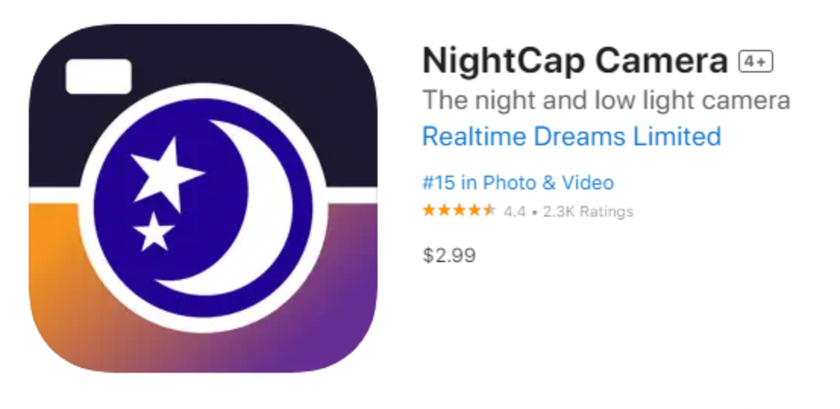
NightCap Camera 是一款極受推崇的手機應用程式,尤其適合用來拍攝夜間照片。得益於其慢速快門功能,這款應用程式即使在夜間條件下也能創造出迷人的照片。該應用擁有四種天文模式,能夠捕捉夜空的壯麗景象,包括星空、極光等。如果你在尋找如何用 iPhone 拍攝月亮的方法,這無疑是最好的選擇之一。
NightCap Camera 讓你可以手動操作拍攝,或啟用 AI 智能。人工智能會自動設置最佳的對焦和快門速度,以達到完美的拍攝效果。用戶只需要在拍攝時保持靜止,或者使用三腳架即可。
ProCam 8
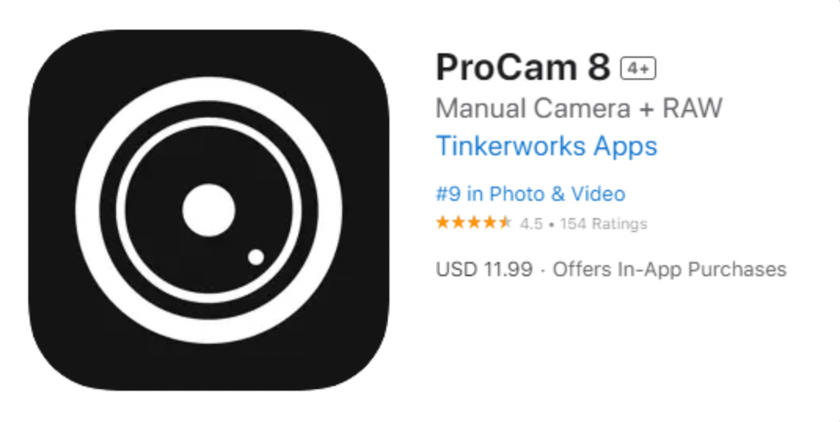
這是一款付費應用程式,能擴展相機的功能,使你能夠輕鬆拍攝星星。ProCam 8 擁有多種濾鏡和照片編輯工具,並提供廣泛的功能,例如:
- 設定基本參數(ISO、白平衡、快門速度、曝光調整);
- 加速或減速影片;
- 調整閃光燈;
- 使用間隔計時器進行慢動作物體拍攝;
- 在照片上添加水印;
- 設置影像穩定功能。
除了拍攝低光和夜間照片及錄影的能力外,ProCam 8 還支持高達 4K 解析度的慢動作拍攝。
Halide
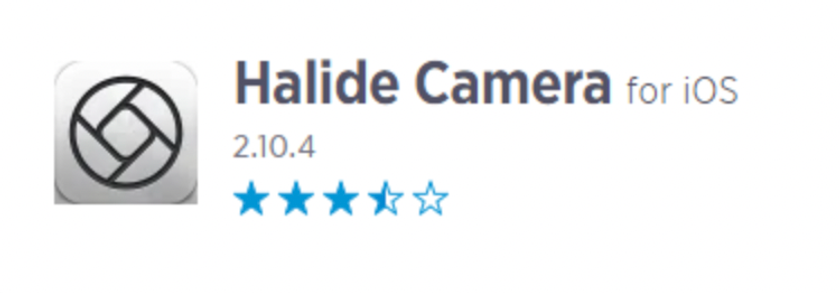
這款應用程式被認為是最受歡迎的 iPhone 夜空攝影應用之一,尤其適合那些希望學習如何拍攝夜空照片的用戶。Halide 允許用戶自訂相機的各項功能,例如曝光、快門速度、白平衡和 ISO。Halide 支援多種影像格式,如 RAW(DNG RAW)、TIFF、HEIC 和 JPG,並能充分發揮 iOS 系統的高動態範圍(Smart HDR)及深度融合(Deep Fusion)功能。這款應用程式可以免費下載,但需要訂閱才能使用更多功能。
Slow Shutter Cam
這是一款備受推崇的應用程式,專為 iPhone 拍攝壯麗的長時間曝光照片而設計,非常適合拍攝夜空。該應用專注於提供管理快門速度的工具,並捕捉更多光線,非常適合低光環境或夜間拍攝設定。
如何使用慢速快門攝影機拍攝星星:
1. 在 iPhone 上下載並開啟 Slow Shutter Cam。
2. 切換到光線追蹤模式。
3. 調整設定:
1. 將光線敏感度設定為 Full。
2. 將快門速度調整為 30 秒。
3. 解析度選擇 1200 萬畫素。
4. 將 iPhone 掛在三腳架上,然後將照片取景。
5. 使用 3 秒計時器避免搖晃,然後輕按快門按鈕。
使用 Luminar Mobile 編輯照片
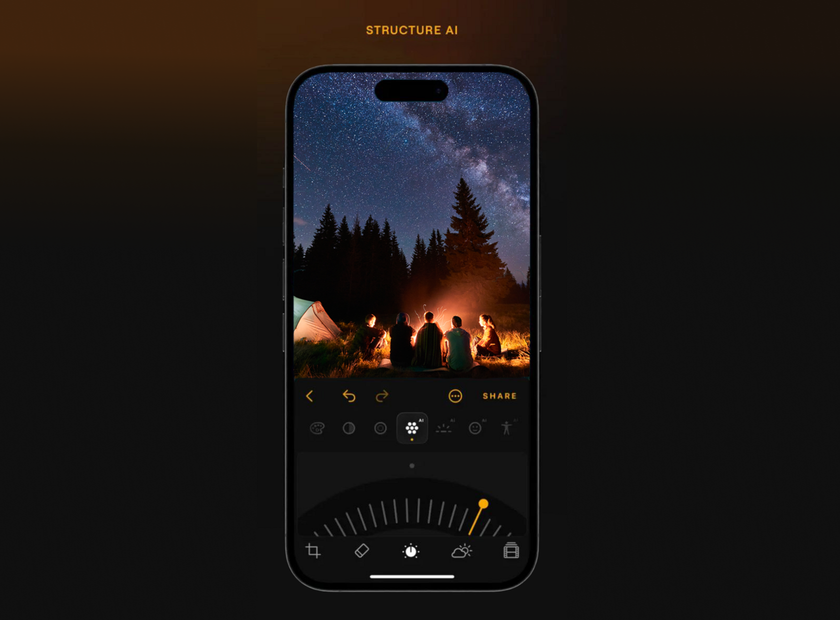
如果你更喜歡直接在 iPhone 上編輯夜空照片,Luminar Mobile 是 iOS 用戶的絕佳工具。這款應用程式繼承了其前身 Luminar Neo(桌面版)中最先進的人工智慧技術。
利用 Luminar 提供的高級工具,你可以輕鬆為你的夜空照片增添獨特的層次感,通過改善光與影的平衡、設定合適的焦點以及加入細節來提升照片的質感。所以,不要猶豫,今天就來試試 Luminar 在照片中的強大功能吧。
Luminar 行動版-立即下載與編輯
前往應用程式商店結論
現在你已經知道如何使用 iPhone 拍攝星空,讓我們來總結一些要點:
- 除了你的智慧型手機外,你還需要準備三腳架、手電筒和行動電源,這樣才能拍出成功的照片。
- 試試我們推薦的天文攝影應用程式,它們會讓你的拍攝任務變得更輕鬆。
- 月亮會影響星空拍攝,因此選擇合適的拍攝時間非常重要。
- 如何拍攝月亮?當然是使用夜間模式。另一種方式是嘗試第三方應用程式,比如 NightCap。
- 在後期處理時,選擇最方便且多功能的應用程式。Luminar Neo 是一個絕佳的選擇,可以讓你的影像變得獨特且驚艷。
祝你在拍攝星空的過程中順利,並拍攝出美麗的照片!