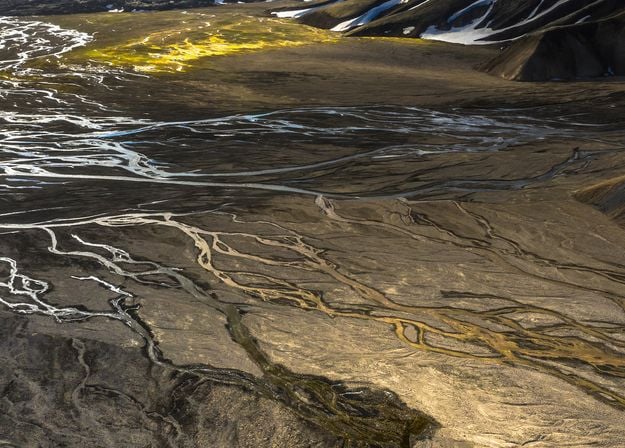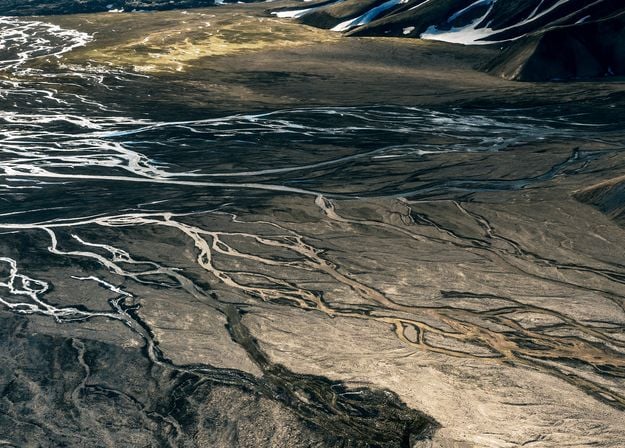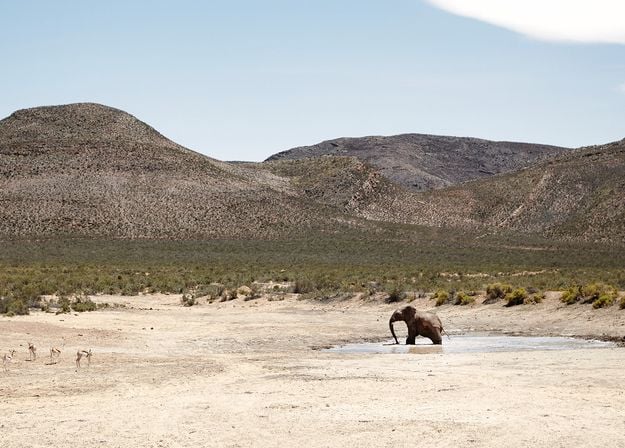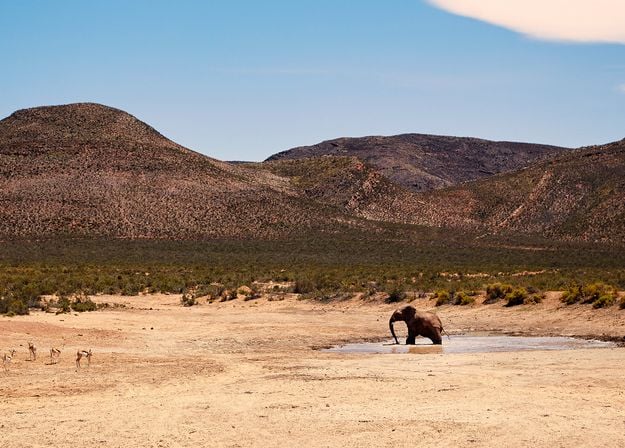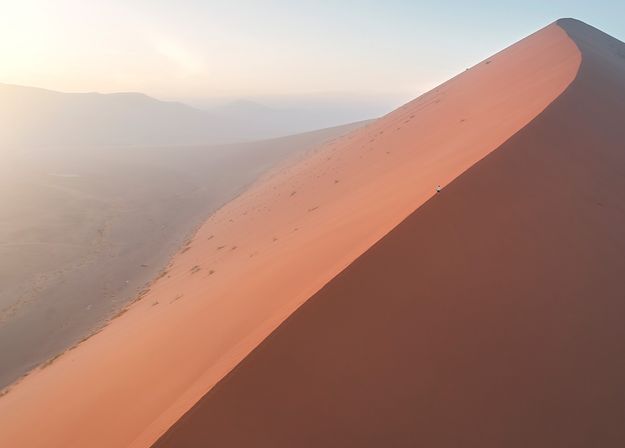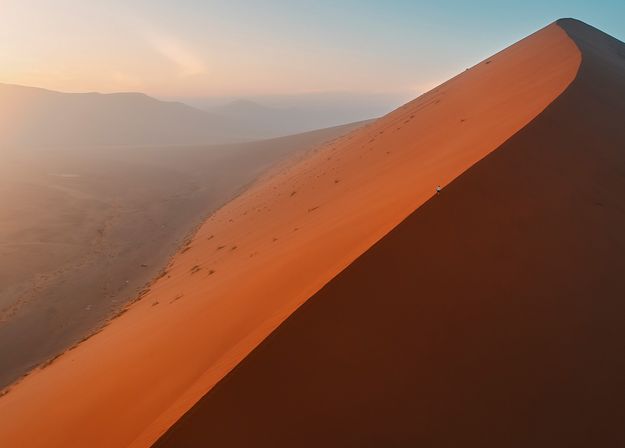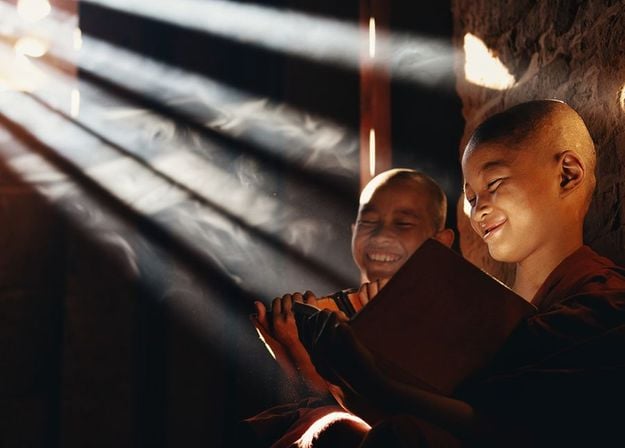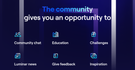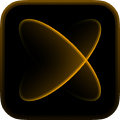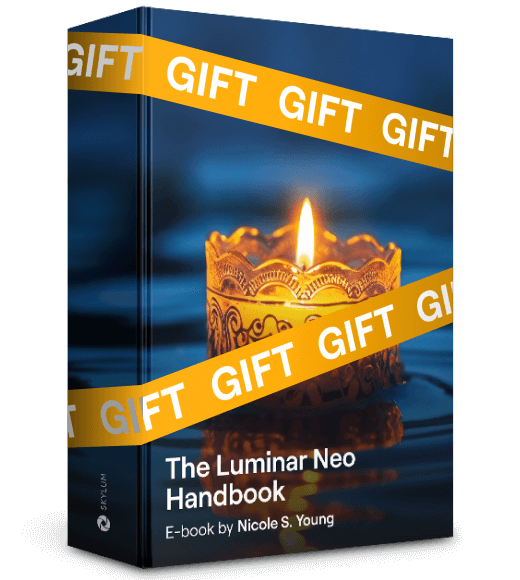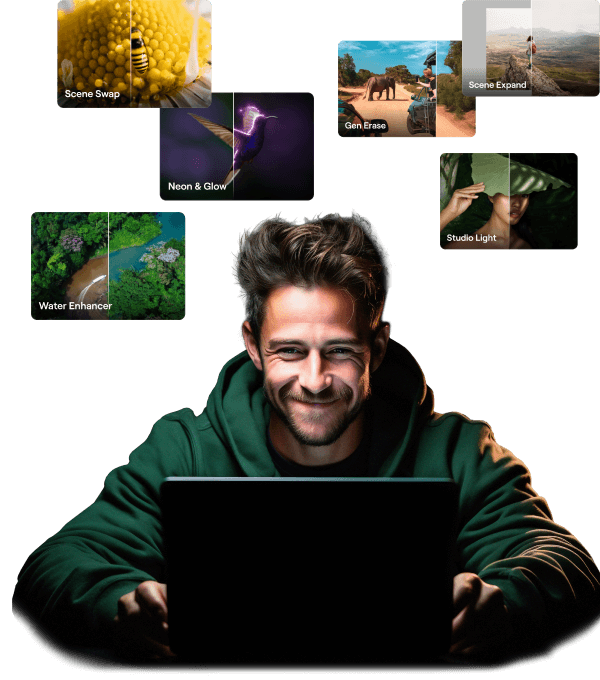Unlock your special loyalty discount
Enter the email associated with your current Skylum product to verify your previous purchase and buy Luminar Neo with a loyalty discount.
Hurry up!
Get your 30% discount on any plan of your choice. The promo code is valid for 24 hours only. Don’t miss this exclusive deal!




























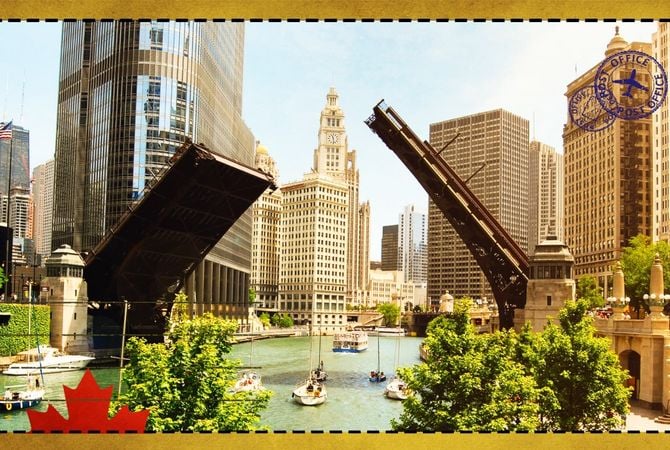

























































































































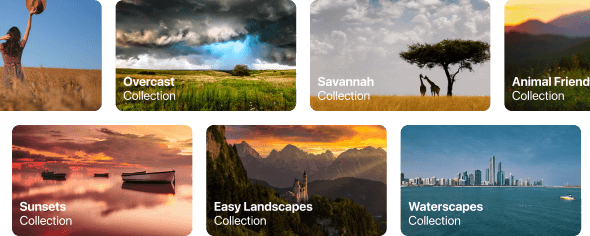

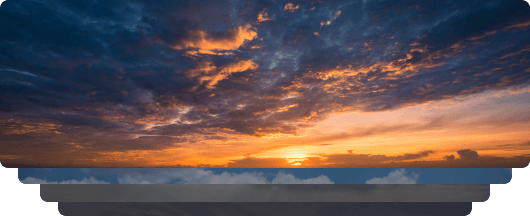









































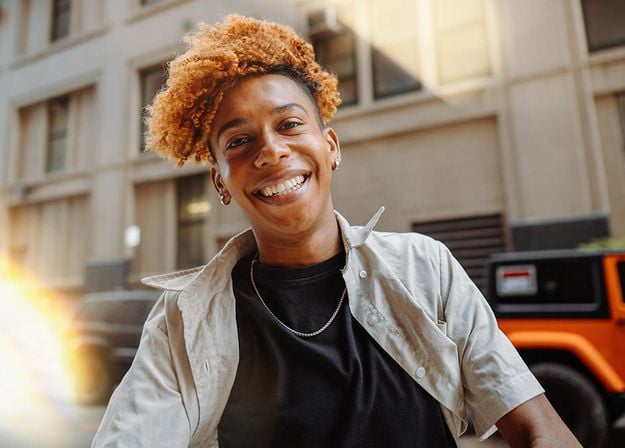
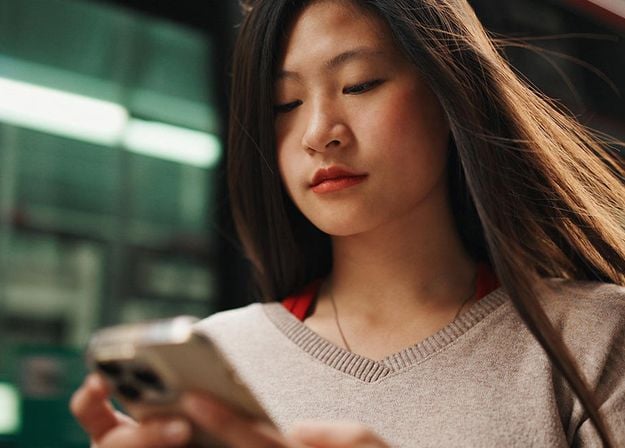
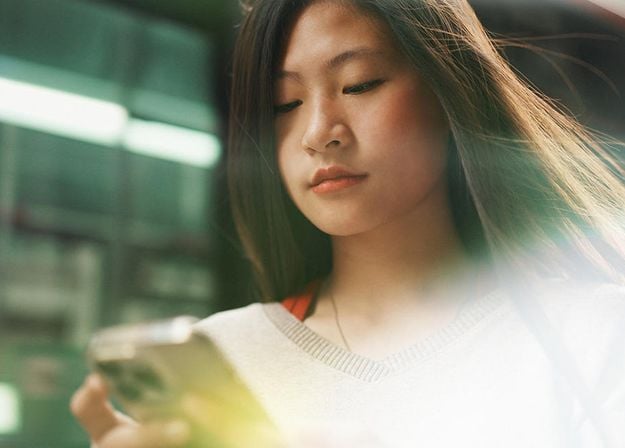



































_after.jpeg?q=80&w=625&h=448&resize=cover)




_after.jpeg?w=54&h=30&resize=cover)