Automatyczne aktualizacje
odnowienie za 1 rok $ 49 .00
23
23
59
59
Twoja specjalna zniżka 10% wygasa za 15:00
$ 119
$ 417 .00
Płatność jednorazowa
Komputer stacjonarny dla Windows/MacOS
$ 119
$ 239
100 kreatywnych dodatków
$ 0
$ 99
Kurs wideo Luminar Neo
$ 0
$ 79
Aplikacja mobilna na iOS/Android/ChromeOS
Dostęp do Biblioteki Kreatywnej
Szybki przewodnik startowy Luminar Neo
Prezent
Zawiera rok nieograniczonych aktualizacji
Popularne
$ 159
$ 477 .00
Płatność jednorazowa
Komputer stacjonarny dla Windows/MacOS
$ 119
$ 239
100 kreatywnych dodatków
$ 0
$ 99
Kurs wideo Luminar Neo
$ 0
$ 79
Aplikacja mobilna na iOS/Android/ChromeOS
$ 40
$ 60
Dostęp do Biblioteki Kreatywnej
Szybki przewodnik startowy Luminar Neo
Prezent
Zawiera rok nieograniczonych aktualizacji
$ 179
$ 546 .00
Płatność jednorazowa
Komputer stacjonarny dla Windows/MacOS
$ 99
$ 239
100 kreatywnych dodatków
$ 0
$ 99
Kurs wideo Luminar Neo
$ 0
$ 79
Aplikacja mobilna na iOS/Android/ChromeOS
$ 40
$ 60
Dostęp do Biblioteki Kreatywnej
$ 40
$ 69
Szybki przewodnik startowy Luminar Neo
Prezent
Zawiera rok nieograniczonych aktualizacji
Niezawodne wsparcie, zaufane przez naszych użytkowników
Pomoc techniczna
Wskaźnik satysfakcji 9/10
Działa zarówno jako samodzielna aplikacja, jak i wtyczka

Samodzielna aplikacja dla macOS

Samodzielna aplikacja dla Windowsa
Wtyczka Adobe Photoshop®
Wtyczka Adobe Lightroom® Classic
Photos® dla rozszerzenia macOS
Nagradzany produkt
Luminar został zaprojektowany tak, aby był wygodny w obsłudze dla osób o różnym poziomie umiejętności. Skomplikowane wieloetapowe zadania zostały zautomatyzowane za pomocą intuicyjnych sterowników napędzanych przez AI.

Wieczysta
Licencja na komputer
Kupując wieczystą licencję na komputer stacjonarny, otrzymujesz prawo do posiadania Luminar Neo na zawsze. W ramach tego planu możesz:
Wieczysta licencja wielourządzeniowa
Zawiera wszystko z wieczystej licencji na komputer stacjonarny, plus:
Wieczysta
Licencja Max
Najbardziej rozbudowany plan. Zawiera wszystko z Perpetual Cross-Device oraz dodatkowo:
Tak. Edycja między urządzeniami jest dostępna w Licencji Perpetual Cross-Device oraz Licencji Perpetual Max. Możesz rozpocząć na telefonie i kontynuować na komputerze lub tablecie. Obecnie dostępny jest tylko kierunek mobilny → desktop; odwrotny kierunek zostanie dodany w przyszłej aktualizacji.
Jak będę mieć dostęp do narzędzi Generatywnych lub nowych aktualizacji po roku?
Po roku otrzymasz spersonalizowaną ofertę opartą na swoim aktualnym planie, aby kontynuować dostęp do narzędzi Generatywnych i nowych aktualizacji.
Jakie są różnice między narzędziami generatywnymi a narzędziami opartymi na sztucznej inteligencji?
W Luminar Neo znajdziesz bogaty zestaw narzędzi do edycji zdjęć, z których większość opiera się na innowacyjnej sztucznej inteligencji. Na przykład Niebo AI pozwala w prosty sposób wymienić niebo na fotografii, podczas gdy Wzmacniacz AI automatycznie poprawia wiele aspektów zdjęcia jednym ruchem suwaka. Z kolei narzędzia generatywne analizują obraz i tworzą nowe elementy zgodne z jego kontekstem. Obecnie Luminar Neo oferuje trzy narzędzia generatywne: GenErase do usuwania niechcianych obiektów i wypełniania luk, GenSwap do wymiany elementów na inne sugerowane przez algorytmy oraz GenExpand do poszerzania kadrów poza ich oryginalne granice.
Jak mogę korzystać z Luminar Neo na nowym urządzeniu?
Aby zainstalować Luminar Neo na nowym urządzeniu, wystarczy pobrać na nie aplikację. Po zakończeniu pobierania zaloguj się przy użyciu danych logowania do konta Skylum.
Jeśli wszystkie miejsca licencyjne są już używane, pojawi się wyskakujące okienko wyświetlające aktualnie aktywowane urządzenia. Wybierz opcję „Wyloguj się i uruchom”, aby dezaktywować aplikację na starym urządzeniu i aktywować ją na nowym.Dowiedz się więcej
Jeśli chcesz nadal korzystać ze wszystkich poprzednich urządzeń wraz z obecnym, możesz zakupić dodatkowe miejsce bezpośrednio z konta Skylum w zakładce „Moje oprogramowanie”, klikając przycisk „Więcej miejsc”.
Jakie języki są obsługiwane?
Luminar Neo jest dostępny w językach: angielskim, niemieckim, hiszpańskim, francuskim, włoskim, chińskim (uproszczonym i tradycyjnym), koreańskim, japońskim, portugalskim, niderlandzkim, polskim, szwedzkim, norweskim, duńskim, czeskim i ukraińskim.
Luminar Mobile jest dostępny w językach: angielskim, niemieckim, francuskim, hiszpańskim, japońskim, włoskim, niderlandzkim, ukraińskim, polskim, koreańskim, portugalskim, chińskim uproszczonym, chińskim tradycyjnym, hindi, indonezyjskim i tureckim.
Uwaga: Kursy w Bibliotece Kreatywnej są dostępne wyłącznie w języku angielskim.
Jakie są wymagania systemowe?
Szczegółowe wymagania systemowe znajdziesz na naszych stronach pomocy:
Dla komputerów Mac:
Dla komputerów Windows:
30-dniowa Gwarancja Zwrotu Pieniędzy! Jeśli produkt nie spełnił Twoich oczekiwań, otrzymasz pełen zwrot pieniędzy w ciągu 30 dni.


Desktop na Windows/MacOS i pełny dostęp do wszystkich narzędzi generatywnych przez rok.
100 kreatywnych dodatków
Kurs wideo Luminar Neo

Desktop na Windows/MacOS i pełny dostęp do wszystkich narzędzi generatywnych przez rok.
Aplikacja mobilna na iOS/Android/ChromeOS
100 kreatywnych dodatków
Kurs wideo Luminar Neo

Desktop na Windows/MacOS i pełny dostęp do wszystkich narzędzi generatywnych przez rok.
Aplikacja mobilna na iOS/Android/ChromeOS
100 kreatywnych dodatków
Kurs wideo Luminar Neo



What are the system requirements for Luminar Neo?
Luminar Neo should work on your computer as long as it meets the following minimum system requirements.
For Mac:
For Windows:
How to download and activate Luminar Neo?
Once you place the order, the installer should automatically download to your computer. Moreover, you'll be sent the activation instructions with the download links from the Skylum Team at the email address you provided during the purchase. For future use, the download links are always available in your Skylum account.
To activate the app, you have to sign in to your Skylum account within the app. No license key or activation code is required. When you start Luminar Neo, you’ll see a window that prompts you to log in to your Skylum account:
1. Enter your email address to find out if you already have an account.
2. Sign in with your email address (the one you used during the purchase) and the password for your Skylum account.
3. Congratulations! You’ve activated Luminar Neo.
*If you have a Skylum account but purchased Luminar Neo using an email address not tied to it, you can merge your accounts in the My Software > App isn’t showing? section of your Skylum account.
Still don’t see Luminar Neo in your account? Our support team will help you with that.
Which cameras are supported?
Luminar Neo RAW processing is based on our own powerful RAW engine. You can check the full list of supported cameras here. Also, we regularly update our library and make our own improvements to provide excellent support for new cameras.
Can I use Luminar Neo as a plug-in?
Luminar Neo is a universal solution that can function both as a standalone editor and a plug-in.
Luminar Neo can be used as a plug-in or extension for:
Will all tools from Luminar Neo are available in the plugin mode?
You can learn more here on how to send an image from the host app to Luminar Neo.
What’s the difference between Luminar X Membership and the Luminar Neo Pro Subscription?
Luminar Neo’s Pro Subscription plans give you access to the Luminar Neo app, all updates or new versions, and the Generative tools (GenSwap, GenErase, GenExpand).
Luminar X Membership is a paid subscription for those who already own or subscribe to Luminar and want to take their creativity to the next level. Luminar X members enjoy monthly delivery of creative assets, including Luminar Presets, LUTs, and Sky textures.
Important: Luminar X Membership doesn't include the Luminar Neo app.
What happens to my Luminar Neo if I cancel the subscription?
Canceling your subscription means you won’t be charged at the beginning of the next billing cycle. You’ll be able to keep using Luminar Neo for the duration of the paid period.
If you owned a lifetime license to Luminar Neo before subscribing, you will be able to use Luminar Neo license after your subscription period ends. You will also not have access to possible future new versions of the Luminar app. However, some upgrades might require an extra charge.
Czym jest Lumiar Neo?
Luminar Neo is an innovative image editor powered by AI technologies of the future that simplifies complex editing routines and enables creators to bring their boldest ideas to life. And enjoy it.
...And much more.
What languages are supported?
Luminar Neo is available in English, German, Spanish, French, Italian, Chinese Simplified and Traditional, Korean, Japanese, Portuguese, Dutch, Polish, Swedish, Norwegian, Danish, and Ukrainian



What is LuminarAI?
LuminarAI is an all-new application and plug-in and the first fully AI-powered image editing software in the world.
While Skylum is well-known for building software that taps into artificial intelligence for great results, LuminarAI is entirely different.
We built LuminarAI with artificial intelligence at its core. Artificial intelligence saves you time and effort. Before, traditional editing software was outdated. It was time-consuming and hard to learn. It required effort and skills to get satisfying results. With LuminarAI, you can create great-looking photos much faster. It’s perfect for anyone, of any skill level.
While other companies use artificial intelligence as a catchphrase, LuminarAI is packed full of truly smart technology. LuminarAI features many AI tools that allow you to get more done in less time. Innovations like SkyAI, FaceAI, BodyAI, IrisAI, AtmosphereAI and more give your images a memorable style and a competitive edge. Without sacrificing quality, speed or creative options.
How to download and activate LuminarAI?
Your download links will be waiting for you in your Skylum account.
NOTE: Your LuminarAI purchase is linked to the billing email address you provided. Use that email to log in to your Skylum Account or, if needed, create a new Skylum Account tied to that email address.
Visit the login page here.
If you already have an account, sign in with Google, Facebook, Microsoft, Apple, or your email and password.
If you don’t have an account, you can create it here. Make sure to choose the same email used for the LuminarAI purchase.
If you have a Skylum account, but purchased LuminarAI using an email address not tied to it, you can merge your accounts into one in the My Software tab > Link my licenses section of your Skylum account. After that, please go to the inbox of your new email address and verify your email.
In your account, you will see a My Software tab with all of your Skylum software, including LuminarAI.
Find the tab with LuminarAI. Download LuminarAI by clicking the Download button.
With LuminarAI we made the activation process easier and faster for you. There’s no need to remember your license number in order to use LuminarAI. Now you may activate LuminarAI directly from your account.
By default, all our software launches in trial mode when you first open it. When you start LuminarAI, you’ll see a window that prompts you to log in to your Skylum Account.
To activate LuminarAI:
If you already have a Skylum account, sign in with a linked Google, Facebook, Microsoft, or Apple account, or sign in with your email and password.
If you don’t have a Skylum account, click Register and create a Skylum Account. You can sign up with a Facebook, Google, Microsoft, or Apple account, or you can sign up using your email and a password.
If you have a Skylum account, but purchased LuminarAI using an email address not tied to it, you can merge your accounts into one in the My Software tab > Link my licenses section of your Skylum account. After that, please go to the inbox of your new email address and verify your email.
Congratulations! You’ve activated LuminarAI.
Still don’t see LuminarAI in your account? Our support team will help you with that.
What are the system requirements for LuminarAI?
LuminarAI should work on your computer as long as it meets the following minimum system requirements.
For Mac:
Starting from Update 3, LuminarAI runs natively on the M1 chip.
For Windows:
Are third-party plug-ins supported? (including Aurora HDR and Luminar 4)
In our other applications, third-party plug-ins are supported and send back the processed image as a new layer.
One of the changes in LuminarAI is the switch from layers to a Local Adjustments tool and smart segmentation of our AI-powered tools. This is why there will be no third-party plugin support in LuminarAI. If you need to merge bracketed photos, we suggest using Aurora HDR in its standalone mode.
Can I use LuminarAI as a plug-in?
LuminarAI is a universal solution that can function both as a standalone editor and a plug-in.
Using LuminarAI as a plug-in, you’ll be able to bring creative and timesaving workflow to your host application. LuminarAI allows you to revolutionize the way you enhance photos but conveniently fits into your current workflow.
LuminarAI can be used as a plug-in or extension for:
Does LuminarAI handle RAW files?
Of course! LuminarAI RAW processing is based on our own powerful RAW engine. We regularly update our library and make our own improvements to provide perfect support for new cameras. You can check the full list of supported cameras here.
Dowiedz się więcej o Luminar Neo

Ulepszanie zdjęć z AI

Edycja RAW

Obsługa warstw

Niedestrukcyjna edycja

Korekcja obiektywu

Narzędzie do klonowania

Rozjaśnianie i ściemnianie

Wzmocnienie kolorów

Kadrowanie i zmiana rozmiaru

Edycja partii

Niezależna aplikacja
dla macOS

Niezależna aplikacja
dla komputerów Windows

Adobe Photoshop®
Wtyczka

Adobe Lightroom®
Klasyczna wtyczka

Zdjęcia dla macOS
Rozszerzenie
120 presetów
do obróbki Twoich zdjęć
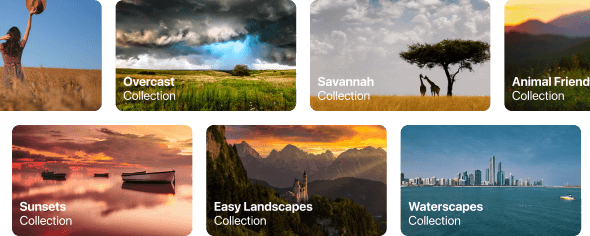
50 nakładek
dla unikalnego efektu

35 obrazów nieba
który robi wrażenie
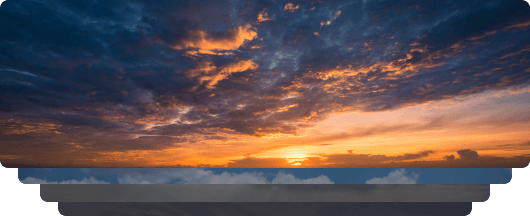
40 LUTów
dla łatwej zaawansowanej edycji

Odkryj funkcje:

Wzmocnij AI

Struktura AI

Superkontrast

Kompozycja AI

Twórz

Kolor

Rozjaśnianie i ściemnianie

Niebo AI

Złota godzina

Atmosfera AI

Usuń zamglenie

Promienie słońca

Wzmacniacz zmierzchu AI

Water Enhancer AI

Transfer kolorów
NOWE
Światło AI

Magic Light AI

Nastrój (Filtry/LUTy)

Neon&Glow

Ziarno filmowe AI

Nakładki AI

Skóra AI

Twarz AI

Narzędzie AI

Bokeh w portrecie AI

Studio Light

Tło portretu

High Key

GenErase

GenExpand

GenSwap

Superostrość AI

Noiseless AI

Upscale AI

Scalanie HDR

Łączenie panoramy

Łączenie ostrości

Ulepszanie zdjęć z AI

Edycja RAW

Obsługa warstw

Niedestrukcyjna edycja

Korekcja obiektywu

Narzędzie do klonowania

Rozjaśnianie i ściemnianie

Wzmocnienie kolorów

Kadrowanie i zmiana rozmiaru

Edycja partii

Niezależna aplikacja
dla macOS

Niezależna aplikacja
dla komputerów Windows

Adobe Photoshop®
Wtyczka

Adobe Lightroom®
Klasyczna wtyczka

Zdjęcia dla macOS
Rozszerzenie
120 presetów
do obróbki Twoich zdjęć
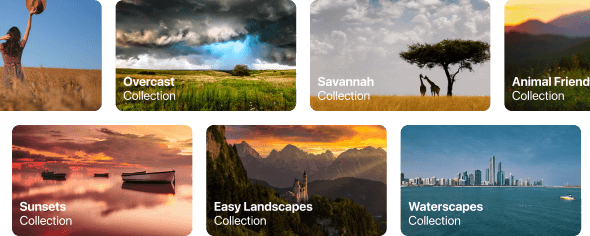
50 nakładek
dla unikalnego efektu

35 obrazów nieba
który robi wrażenie
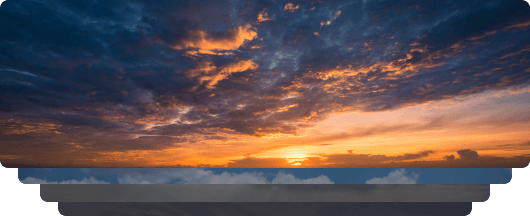
40 LUTów
dla łatwej zaawansowanej edycji

100 kreatywnych dodatków










Twórz nastrojowe obrazy za pomocą tych 10 nakładek w formacie JPEG, które zawierają mieniące się światła i flary w różnych kolorach. Upewnij się, że używasz ich z Warstwami Luminar Neo i/lub narzędziem do usuwania tła portretowego i eksperymentuj ze swoimi zdjęciami w dowolnym gatunku. Możesz dodać interesujący efekt świetlny lub wyróżnić obiekt na nowe sposoby, a wszystko to za pomocą zaledwie kilku kliknięć. Czas to wypróbować!
Masz ochotę dodać odrobinę czegoś ekstra do swoich zdjęć? Odkryj te 10 eksperymentalnych nakładek w formacie JPEG, które można łatwo wykorzystać za pomocą funkcji Warstwy Luminar Neo, aby przekształcić dowolne zdjęcie w ujęcie, które przyciąga wzrok. Wybieraj spośród 10 hipnotyzujących efektów o różnych kolorach i kształtach i stwórz niepowtarzalny nastrój za pomocą kilku kliknięć. Od różowych odcieni po złote okręgi, z pewnością znajdziesz idealną nakładkę do swojego kolejnego arcydzieła.
Ulepsz zdjęcia zrobione podczas podróży do Japonii lub te, którym chcesz nadać klimat przypominający japoński styl. Od krajobrazów, przez kultowe zabytki, po zdjęcia jedzenia - ten pakiet jest niezwykle wszechstronny!
Zaprojektowane z myślą o nadaniu zdjęciom z wycieczek kempingowych i pieszych wędrówek jak najlepszego wyglądu, te 10 presetów nadaje zdjęciom plenerowym naturalny, żywy wygląd. Niezależnie od tego, czy fotografujesz majestatyczne góry, czy przytulne ogniska, jednym kliknięciem wydobędziesz ze swoich zdjęć to, co najlepsze.
Czy to wciąż Ziemia, czy jesteśmy na obcej planecie? Ta kolekcja 10 niezwykłych presetów została zaprojektowana, aby nadać zdjęciom krajobrazowym eteryczny, nieziemski charakter. Przekształć zwykłe krajobrazy w surrealistyczne sceny z żywymi kolorami, które natychmiast przyciągną wzrok widza.
Każdy z tych 10 Presetów dodaje filmowy klimat do Twoich zdjęć, podczas Twoich podróży po krajach Ameryki Łacińskiej. Uchwyć piękno i dodaj odrobinę uroku swoim ujęciom dzięki tej kolekcji przyjaznej w podróży, zaprojektowanej z myślą o krajobrazach.
Ten zestaw, poświęcony wspaniałemu kontynentowi Afryki, łączy w sobie różnorodne presety, zarówno do zdjęć portretowych, jak i krajobrazowych. Ulepszaj punkty orientacyjne, zdjęcia z safari, zdjęcia architektury i portrety osób, które spotykasz podczas podróży po Afryce.
Twórz fantastyczne zdjęcia podczas podróży po USA. Ulepszaj zdjęcia punktów orientacyjnych, parków narodowych i ogólnych krajobrazów znanych miast. Osiągnij różne oszałamiające efekty za pomocą kilku kliknięć tych 10 wspaniałych ustawień wstępnych.
Ta fascynująca kolekcja 10 presetów została zaprojektowana, aby wydobyć tajemnicze piękno krajobrazów Bliskiego Wschodu, architektury, stylu ulicznego i natury. W ciepłych tonacjach, głębokich odcieniach żółci lub błękitu i złota - z pewnością znajdziesz preset idealny dla swojego zdjęcia.
Odkryj tę wspaniałą kolekcję 10 wszechstronnych presetów, które doskonale sprawdzą się w Twoich zdjęciach z podróży po krajach nordyckich. Uchwyć idylliczne krajobrazy, naturalne cuda i przytulne ujęcia architektury, które oddają skandynawski klimat. Czas spakować swoją podróżną torbę!
Kurs wideo Luminar Neo
Kreatywne techniki edycji zdjęć w Luminar Neo

Wprowadzenie i opis kursu
Albert Dros przedstawia się i daje szybki przegląd tego, czego nauczysz się o fotografii i...

Wstęp do fotografii
Na czym należy się skupić podczas robienia zdjęć, aby uzyskać najlepsze rezultaty?

Podstawowa edycja
Albert przedstawia układ Luminar Neo oraz podstawowe narzędzia, dzięki którym można natychmiast osiągnąć doskonałe rezultaty.

Zaawansowana edycja
Zagłębiając się w szczegóły, Albert pokazuje bardziej zaawansowane narzędzia w Luminar Neo i jak z nich korzystać, aby udoskonalić swoje zdjęcia.

Dramatyczna edycja
Bądź kreatywny ze swoimi zdjęciami! Albert edytuje zdjęcie za pomocą bardziej kreatywnych narzędzi, aby podkreślić jego dramatyczne aspekty i tchnąć w nie nowe życie.

Focus Stacking
Luminar Neo posiada rozszerzenia, które pozwalają uzyskać jeszcze bardziej imponujące rezultaty. W tym filmie dowiesz się, jak połączyć ostrość zdjęć z rozszerzeniem Luminar Neo Łączenie ostrości.

Krajobraz miejski
Co decyduje o jakości zdjęcia krajobrazu miejskiego? Zobacz, jak przekształcić zdjęcie z Dubaju ze zwykłego w imponujące.

Lasy
Dowiedz się, jakich narzędzi Luminar Neo używa Albert do tworzenia swoich imponujących zdjęć lasu. Zwróć uwagę na Atmosferę AI, Promienie słońca i inne narzędzia!

Presety
Naucz się korzystać z presetów, aby szybko uzyskać ciekawe rozwiązania kolorystyczne na swoich zdjęciach. Albert poprowadzi Cię przez proces korzystania z presetów, aby uzyskać jeszcze piękniejsze ujęcia lasu.

Podsumowanie kursu
Uzyskaj szybkie podsumowanie wszystkiego, czego nauczyłeś się w tym kursie. Szczęśliwego tworzenia!
Albert Dros
FOTOGRAF, PISARZ I NAUCZYCIEL
Albert Dros jest holenderskim fotografem krajobrazu, który ma niezwykłą pasję do planowania i tworzenia unikalnych ujęć. Jego uwagę przyciągają wulkany, zaćmienia słońca i wyjątkowe aspekty natury. Nie poprzestaje na prostych ujęciach.
"Go big or go home" is his motto, always trying to add some unique element to his shots.
Jego praca została doceniona na całym świecie, a on sam był publikowany w największych mediach.
Albert dużo podróżuje jako edukator fotograficzny, ale także w ramach osobistych projektów. Ale nawet w Holandii nie może przestać fotografować. Jego inspiracja nigdy się nie kończy.
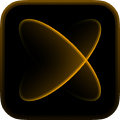
Członkostwo X Elite
$ 39 /rok
Cena odnowienia $ 59
Biblioteka filmów edukacyjnych
300 Ekskluzywnych presetów lub LUT–ów
300 ekskluzywnych Obrazów nieba lub Nakładek
30% ZNIŻKI na pakiety materiałów od Zespołu Skylum nowość
15% zniżki na Luminar Marketplace
20 nowych elementów miesięcznie
Ekskluzywna społeczność
Dodatkowe oferty niespodzianki
Twoja dodatkowa zniżka 10% czeka — skopiuj poniższy kod i użyj go przy kasie, ale pospiesz się, wygasa za zaledwie 15 minut!
15:00


Odblokuj specjalny rabat w wysokości 10% na dowolny wybrany plan. Wystarczy wprowadzić swój adres e-mail, aby natychmiast otrzymać kod promocyjny.
Kod promocyjny jest ważny tylko przez 24 godziny
Nie przegap tej ekskluzywnej oferty!

Potwierdź swój poprzedni zakup produktu Skylum,
aby móc zakupić Luminar Neo z rabatem lojalnościowym.
Potwierdź swój poprzedni zakup produktu Skylum,
aby móc zakupić Luminar Neo z rabatem lojalnościowym.
Enter the email associated with your current Skylum product to verify your previous purchase and buy Luminar Neo with a loyalty discount.
Get your 30% discount on any plan of your choice. The promo code is valid for 24 hours only. Don’t miss this exclusive deal!
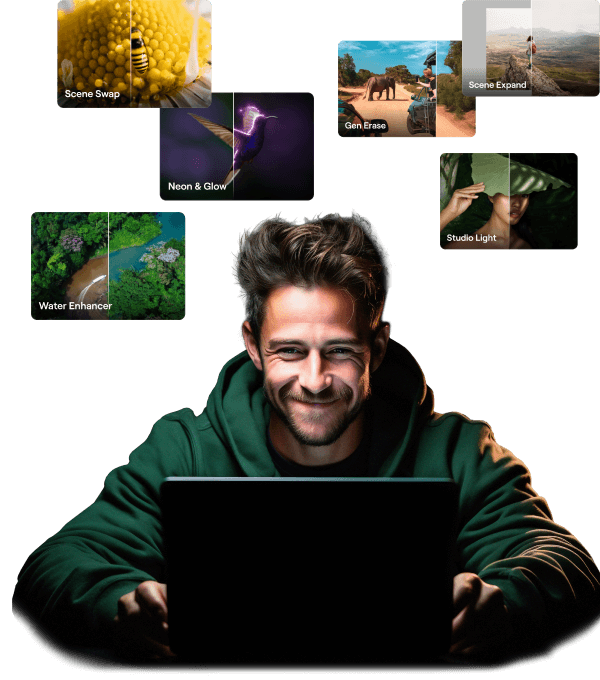
Zawiera pakiet rozszerzeń Aktualizacja ograniczona czasowo
Generatywne funkcje Al
GenErase, GenExpand, GenSwap
Dostęp do 1 stycznia 2025 r.
Aktualizacja funkcji platformy
Studio Light, Neon & Glow, Water Enhancer
Nieograniczony dożywotni dostęp
Wszystkie aktualizacje i nowe funkcje
Nieograniczony dożywotni dostęp (wydany przed 1 stycznia 2025 r.)