Auto-upgrades
renewal in 1 year for $ 49 .00
Your special 10% discount expires in 15:00
$ 119
$ 417 .00
One-time payment
Desktop for Windows/MacOS
$ 119
$ 239
100 Creative Add-ons
$ 0
$ 99
Luminar Neo Video Course
$ 0
$ 79
Mobile App for iOS/Android/ChromeOS
Creative Library Access
The Luminar Neo quick start guide
Gift
Includes one year of unlimited updates
Most Popular
$ 159
$ 477 .00
One-time payment
Desktop for Windows/MacOS
$ 119
$ 239
100 Creative Add-ons
$ 0
$ 99
Luminar Neo Video Course
$ 0
$ 79
Mobile App for iOS/Android/ChromeOS
$ 40
$ 60
Creative Library Access
The Luminar Neo quick start guide
Gift
Includes one year of unlimited updates
$ 179
$ 546 .00
One-time payment
Desktop for Windows/MacOS
$ 99
$ 239
100 Creative Add-ons
$ 0
$ 99
Luminar Neo Video Course
$ 0
$ 79
Mobile App for iOS/Android/ChromeOS
$ 40
$ 60
Creative Library Access
$ 40
$ 69
The Luminar Neo quick start guide
Gift
Includes one year of unlimited updates
Reliable support, trusted by our users
Technical assistance
9/10 Satisfaction rate
Works as both a standalone or plug-in

Standalone app for macOS

Standalone app for Windows
Adobe Photoshop® Plugin
Adobe Lightroom® Classic Plugin
Photos® for macOS Extension
Award-winning product
Luminar is designed to be convenient for people with different proficiency levels. Complicated multistep tasks are automated with intuitive AI-powered controls.

Perpetual
Desktop License
By purchasing the perpetual desktop license, you will get a license that gives you the right to own Luminar Neo forever. With this plan, you can:
Perpetual Cross-Device License
Includes everything in the Perpetual Desktop License, plus:
Perpetual
Max License
The ultimate plan. Includes everything in Perpetual Cross-Device, plus:
Yes. Cross-device editing is included in the Perpetual Cross-Device License and Perpetual Max License. You can begin on your mobile phone and pick up right where you left off on your desktop or tablet. Currently, it works one-way works one-way (mobile → desktop); the reverse flow (desktop → mobile) will be added in a future update.
How will I access the Generative tools or new upgrades after a year?
After a year, you’ll receive a personalized offer based on your current plan to continue accessing the Generative tools and new upgrades.
What's the difference between Generative tools and AI tools?
Luminar Neo has a variety of photo editing tools, and most of them are AI-powered. You’ll find such tools as Sky AI, which allows you to easily replace a sky in no time, or Enhance AI, a photo enhancer which applies a dozen improvements in one slide. The Generative tools analyze your photos and generate new elements according to the content of your photo. Currently, Luminar Neo has three Generative tools – GenErase for erasing unwanted elements and seamlessly filling the gaps, GenSwap for swapping elements for other prompted elements, and GenExpand for expanding the scene beyond the edges of the frame.
How can I use Luminar Neo on a new device?
To install Luminar Neo on your new device, simply download the app to it. Once the download is complete, log in using your Skylum account credentials.
If all your license seats are already in use, a pop-up will appear displaying the devices currently activated. Select "Sign out & Launch" to deactivate the app on an old device and activate it on your new one. Learn more
If you'd like to keep using all your previous device/s along with the current one, you can purchase an additional seat directly from your Skylum account under the "My Software" tab by clicking the "Get Seat" button.
What languages are supported?
Luminar Neo is available in: English, German, Spanish, French, Italian, Chinese (Simplified and Traditional), Korean, Japanese, Portuguese, Dutch, Polish, Swedish, Norwegian, Danish, Czech, and Ukrainian.
Luminar Mobile is available in: English, German, French, Spanish, Japanese, Italian, Dutch, Ukrainian, Polish, Korean, Portuguese, Simplified Chinese, Traditional Chinese, Hindi, Indonesian, and Turkish.
Note: Creative Library courses are available in English only.
What are the system requirements?
You can find detailed system requirements on our support pages:
For Mac:
For Windows:
30 Days Money Back Guarantee! If you're not happy with the product, get a full refund within 30 days.


Desktop for Windows/MacOS and full access to all generative tools for one year.
100 Creative Add-ons
Luminar Neo Video Course

Desktop for Windows/MacOS and full access to all generative tools for one year.
Mobile App for iOS/Android/ChromeOS
100 Creative Add-ons
Luminar Neo Video Course

Desktop for Windows/MacOS and full access to all generative tools for one year.
Mobile App for iOS/Android/ChromeOS
100 Creative Add-ons
Luminar Neo Video Course



What are the system requirements for Luminar Neo?
Luminar Neo should work on your computer as long as it meets the following minimum system requirements.
For Mac:
For Windows:
How to download and activate Luminar Neo?
Once you place the order, the installer should automatically download to your computer. Moreover, you'll be sent the activation instructions with the download links from the Skylum Team at the email address you provided during the purchase. For future use, the download links are always available in your Skylum account.
To activate the app, you have to sign in to your Skylum account within the app. No license key or activation code is required. When you start Luminar Neo, you’ll see a window that prompts you to log in to your Skylum account:
1. Enter your email address to find out if you already have an account.
2. Sign in with your email address (the one you used during the purchase) and the password for your Skylum account.
3. Congratulations! You’ve activated Luminar Neo.
*If you have a Skylum account but purchased Luminar Neo using an email address not tied to it, you can merge your accounts in the My Software > App isn’t showing? section of your Skylum account.
Still don’t see Luminar Neo in your account? Our support team will help you with that.
Which cameras are supported?
Luminar Neo RAW processing is based on our own powerful RAW engine. You can check the full list of supported cameras here. Also, we regularly update our library and make our own improvements to provide excellent support for new cameras.
Can I use Luminar Neo as a plug-in?
Luminar Neo is a universal solution that can function both as a standalone editor and a plug-in.
Luminar Neo can be used as a plug-in or extension for:
Will all tools from Luminar Neo are available in the plugin mode?
You can learn more here on how to send an image from the host app to Luminar Neo.
What’s the difference between Luminar X Membership and the Luminar Neo Pro Subscription?
Luminar Neo’s Pro Subscription plans give you access to the Luminar Neo app, all updates or new versions, and the Generative tools (GenSwap, GenErase, GenExpand).
Luminar X Membership is a paid subscription for those who already own or subscribe to Luminar and want to take their creativity to the next level. Luminar X members enjoy monthly delivery of creative assets, including Luminar Presets, LUTs, and Sky textures.
Important: Luminar X Membership doesn't include the Luminar Neo app.
What happens to my Luminar Neo if I cancel the subscription?
Canceling your subscription means you won’t be charged at the beginning of the next billing cycle. You’ll be able to keep using Luminar Neo for the duration of the paid period.
If you owned a lifetime license to Luminar Neo before subscribing, you will be able to use Luminar Neo license after your subscription period ends. You will also not have access to possible future new versions of the Luminar app. However, some upgrades might require an extra charge.
What is Luminar Neo?
Luminar Neo is an innovative image editor powered by AI technologies of the future that simplifies complex editing routines and enables creators to bring their boldest ideas to life. And enjoy it.
...And much more.
What languages are supported?
Luminar Neo is available in English, German, Spanish, French, Italian, Chinese Simplified and Traditional, Korean, Japanese, Portuguese, Dutch, Polish, Swedish, Norwegian, Danish, and Ukrainian



What is LuminarAI?
LuminarAI is an all-new application and plug-in and the first fully AI-powered image editing software in the world.
While Skylum is well-known for building software that taps into artificial intelligence for great results, LuminarAI is entirely different.
We built LuminarAI with artificial intelligence at its core. Artificial intelligence saves you time and effort. Before, traditional editing software was outdated. It was time-consuming and hard to learn. It required effort and skills to get satisfying results. With LuminarAI, you can create great-looking photos much faster. It’s perfect for anyone, of any skill level.
While other companies use artificial intelligence as a catchphrase, LuminarAI is packed full of truly smart technology. LuminarAI features many AI tools that allow you to get more done in less time. Innovations like SkyAI, FaceAI, BodyAI, IrisAI, AtmosphereAI and more give your images a memorable style and a competitive edge. Without sacrificing quality, speed or creative options.
How to download and activate LuminarAI?
Your download links will be waiting for you in your Skylum account.
NOTE: Your LuminarAI purchase is linked to the billing email address you provided. Use that email to log in to your Skylum Account or, if needed, create a new Skylum Account tied to that email address.
Visit the login page here.
If you already have an account, sign in with Google, Facebook, Microsoft, Apple, or your email and password.
If you don’t have an account, you can create it here. Make sure to choose the same email used for the LuminarAI purchase.
If you have a Skylum account, but purchased LuminarAI using an email address not tied to it, you can merge your accounts into one in the My Software tab > Link my licenses section of your Skylum account. After that, please go to the inbox of your new email address and verify your email.
In your account, you will see a My Software tab with all of your Skylum software, including LuminarAI.
Find the tab with LuminarAI. Download LuminarAI by clicking the Download button.
With LuminarAI we made the activation process easier and faster for you. There’s no need to remember your license number in order to use LuminarAI. Now you may activate LuminarAI directly from your account.
By default, all our software launches in trial mode when you first open it. When you start LuminarAI, you’ll see a window that prompts you to log in to your Skylum Account.
To activate LuminarAI:
If you already have a Skylum account, sign in with a linked Google, Facebook, Microsoft, or Apple account, or sign in with your email and password.
If you don’t have a Skylum account, click Register and create a Skylum Account. You can sign up with a Facebook, Google, Microsoft, or Apple account, or you can sign up using your email and a password.
If you have a Skylum account, but purchased LuminarAI using an email address not tied to it, you can merge your accounts into one in the My Software tab > Link my licenses section of your Skylum account. After that, please go to the inbox of your new email address and verify your email.
Congratulations! You’ve activated LuminarAI.
Still don’t see LuminarAI in your account? Our support team will help you with that.
What are the system requirements for LuminarAI?
LuminarAI should work on your computer as long as it meets the following minimum system requirements.
For Mac:
Starting from Update 3, LuminarAI runs natively on the M1 chip.
For Windows:
Are third-party plug-ins supported? (including Aurora HDR and Luminar 4)
In our other applications, third-party plug-ins are supported and send back the processed image as a new layer.
One of the changes in LuminarAI is the switch from layers to a Local Adjustments tool and smart segmentation of our AI-powered tools. This is why there will be no third-party plugin support in LuminarAI. If you need to merge bracketed photos, we suggest using Aurora HDR in its standalone mode.
Can I use LuminarAI as a plug-in?
LuminarAI is a universal solution that can function both as a standalone editor and a plug-in.
Using LuminarAI as a plug-in, you’ll be able to bring creative and timesaving workflow to your host application. LuminarAI allows you to revolutionize the way you enhance photos but conveniently fits into your current workflow.
LuminarAI can be used as a plug-in or extension for:
Does LuminarAI handle RAW files?
Of course! LuminarAI RAW processing is based on our own powerful RAW engine. We regularly update our library and make our own improvements to provide perfect support for new cameras. You can check the full list of supported cameras here.
Learn more about Luminar Neo

AI image enhancement

Raw editing

Layers support

Non-destructive editing

Lens correction

Clone tool

Dodge & burn

Color enhancement

Crop and resize

Batch processing

Standalone app
for macOS

Standalone app
for Windows

Adobe Photoshop®
Plugin

Adobe Lightroom®
Classic Plugin

Photos® for macOS
Extension
120 presets
to improve your photos
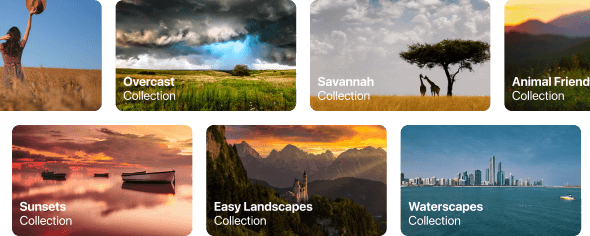
50 overlays
for a unique effect

35 skies
that leave an impression
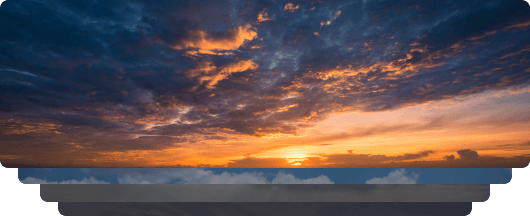
40 LUTs
for easy advanced edits

explore features:

Enhance AI

Structure AI

Supercontrast

Composition AI

Develop

Color

Dodge & Burn

Sky AI

Golden Hour

Atmosphere AI

Dehaze

Sunrays

Twilight Enhancer AI

Water Enhancer AI

Color Transfer
NEW
Relight AI

Magic Light AI

Mood (Filters/LUTs)

Neon&Glow

Film Grain AI

Overlays AI

Skin AI

Face AI

Body AI

Portrait Bokeh AI

Studio Light

Portrait Background

High Key

GenErase

GenExpand

GenSwap

Supersharp AI

Noiseless AI

Upscale AI

HDR Merge

Panorama Stitching

Focus Stacking

AI image enhancement

Raw editing

Layers support

Non-destructive editing

Lens correction

Clone tool

Dodge & burn

Color enhancement

Crop and resize

Batch processing

Standalone app
for macOS

Standalone app
for Windows

Adobe Photoshop®
Plugin

Adobe Lightroom®
Classic Plugin

Photos® for macOS
Extension
120 presets
to improve your photos
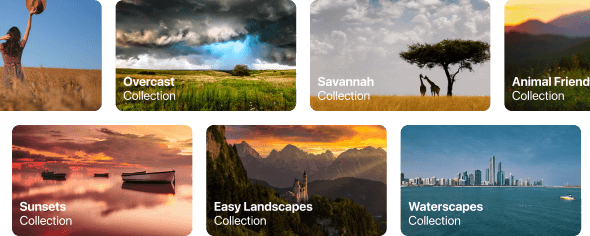
50 overlays
for a unique effect

35 skies
that leave an impression
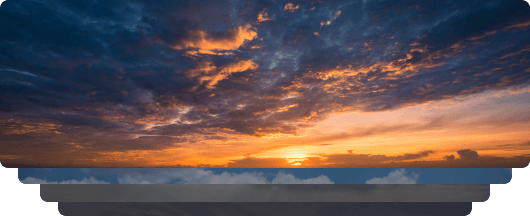
40 LUTs
for easy advanced edits

100 Creative Add-ons










Create atmospheric images with these 10 Overlays in JPEG format that contain shimmering lights and flares in various colors. Make sure to use them with Luminar Neo’s Layers and/or the Portrait Background Removal tool, and experiment with your photos in any genre. You can add an interesting light effect or make the subject stand out in new ways, all in just a few clicks. Time to try it out!
Feel like adding a touch of something extra to your photos? Discover these 10 Experimental Overlays in JPEG format that you can easily use with Luminar Neo’s Layers feature to transform any photo into a shot that catches the eye. Choose from 10 mesmerizing effects of different colors and shapes, and create a unique mood in a few clicks. From pink hues to golden circles, you’ll certainly find an Overlay perfect for your next masterpiece.
Enhance photos that you captured during a trip to Japan, or the ones that you want to have an atmospheric feeling reminiscent of the Japanese style. From landscapes, to iconic sights, to photos of food — this pack is incredibly versatile!
Designed to give your camping and hiking photos their best look, these 10 Presets are here to give your outdoor photos a natural, vibrant look. Whether you’re capturing shots of majestic mountains or cozy campfires, bring out the best in your images in one click.
Is it still Earth, or are we on an alien planet? This collection of 10 extraordinary Presets is designed to give your landscape photos an ethereal, otherworldly feel. Transform ordinary landscapes into surrealistic scenes with vivid colors that will immediately draw the viewer’s eye.
Experience the cinematic feel each of these 10 Presets adds to your photos as you journey through the countries of Latin America. Embrace the beauty and add some flair to your shots with this travel-friendly collection designed for landscapes.
Dedicated to the wonderful continent of Africa, this pack combines a variety of Presets, both for portrait and landscape shots. Enhance landmarks, safari shots, architecture photos, and portraits of people that you meet on your travels around Africa.
Create fantastic photos during your travels across the USA. Enhance images of landmarks, national parks, and general cityscapes of famous cities. Achieve various stunning effects with a few clicks of these 10 wonderful Presets.
This alluring collection of 10 Presets is designed to bring out the mysterious beauty of Middle Eastern scenery, architecture, street style, and nature. Warm-toned, deep yellow, or blue and golden — you will certainly find a Preset perfect for your photo.
Discover this wonderful collection of 10 versatile Presets that are perfect for your travel photos from Nordic countries. Capture idyllic landscapes, natural wonders, and cozy architectural shots that breathe with the Scandinavian mood. Time to pack your travel bag!
Luminar Neo Video Course
Creative Photo Editing Techniques in Luminar Neo

Introduction & Course Outline
Albert Dros introduces himself and gives a quick overview of what you will learn in this photography and...

Introduction to Photography
What should you focus on when taking your photos to get the best results?

Basic Editing
Albert introduces the layout of Luminar Neo and the basic instruments you can use to achieve great results instantly.

Advanced Editing
Going in depth, Albert shows you the more advanced tools in Luminar Neo and how to use them to make your photos stand out.

Dramatic Editing
Get creative with your photos! Albert edits a photo with more creative tools to bring forward its dramatic aspects and breathe new life into it.

Focus Stacking
Luminar Neo has Extensions that let you get even more impressive results. In this video, you will learn how to do focus stacking with Luminar Neo’s Focus Stacking Extension.

Cityscapes
What makes or breaks a cityscape shot? Take a look at how to transform a photo from Dubai from ordinary to impressive.

Forests
Find out what Luminar Neo tools Albert uses to make his impressive signature forest photos. Look out for Atmosphere AI, Sunrays, and other tools!

Presets
Learn to use Presets to quickly get interesting color solutions in your photos. Albert guides you through using Presets to make even more beautiful forest shots.

Course Summary
Get a quick summary of everything you have learned in this course. Happy creating!
Albert Dros
PHOTOGRAPHER, WRITER AND EDUCATOR
Albert Dros is a Dutch landscape photographer who has an extraordinary passion to plan and create unique shots. Volcanoes, solar eclipses and unique aspects of nature draw his attention. He doesn’t just go for the simple shot.
"Go big or go home" is his motto, always trying to add some unique element to his shots.
His work has been recognized on a worldwide scale and he has been published worldwide in the biggest media outlets.
Albert travels a lot as a photo educator but also for personal projects. But even in The Netherlands, he can’t stop photographing. His inspiration never stops.
Your extra 10% OFF is waiting — copy the code below and apply it at checkout, but hurry, it expires in just 15 minutes!
15:00


Unlock your special 10% discount on any plans of your choice. Just enter your email address to receive the promo code instantly.
The promo code is valid for 24 hours only
Don't miss this exclusive deal!

Verify your previous purchase of a Skylum product to buy Luminar Neo with a loyalty discount.
Verify your previous purchase of a Skylum product to buy Luminar Neo with a loyalty discount.
Enter the email associated with your current Skylum product to verify your previous purchase and buy Luminar Neo with a loyalty discount.
Get your 30% discount on any plan of your choice. The promo code is valid for 24 hours only. Don’t miss this exclusive deal!
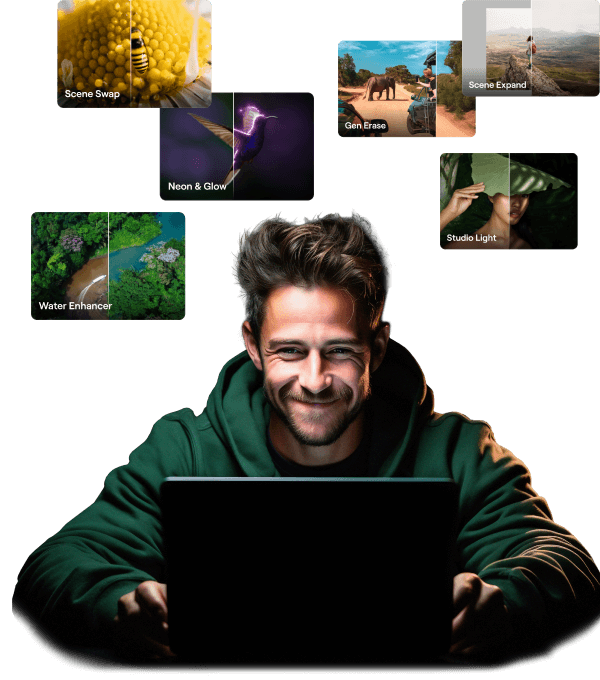
Features expansion package Time-limited upgrade
Generative Al features
Gen Erase, Gen Expand, Gen Swap
Access until January 1st, 2025
Platform features upgrade
Studio Light, Neon&Glow, Water Enhancer
Unlimited access forever
All updates and new features
Unlimited access forever (released before January 1st, 2025)