2026年最佳17款免費Photoshop替代軟件
二月 20, 2025

Photoshop 已經成為業界標準數十年,但對於只會偶然使用它,或者僅用於基本照片編輯的人來說,它可能過於昂貴。以下是 17 款免費的 Photoshop 替代軟件,適用於基本照片修飾、平面設計,或兩者兼具。
Photoshop 是一款功能全面的圖像編輯與平面設計軟件,但它佔用大量空間,可能會降低電腦運行速度。此外,對於初學者來說,學習 Photoshop 可能較為困難。再者訂閱費用從每月 9.99 美元起,這對許多攝影新手而言可能不是最理想的選擇
因此,我們整理了17 款免費的 Photoshop 替代軟件清單。它們可以適合不同的用戶:有些適合基本的照片修飾,有些更適用於平面設計,還有一些則兩者兼具。雖然並非完全免費,但我們建議特別關注 Skylum 的 Luminar Neo——這是一款與 Photoshop 類似的 AI 驅動照片編輯軟件。
Photoshop 的 17 款免費替代軟件
1. Luminar Neo(免費試用、訂閱制、終身授權)
如果你正在尋找免費的 Photoshop 替代方案,Luminar Neo 的免費試用版是一個絕佳選擇。
Luminar Neo 結合了智慧 AI 工具與簡單直觀的操作介面,非常適合專業攝影師與初學者使用。這些 AI 驅動的便捷工具能夠簡化例行工作,讓你專注於照片編輯中最有趣、最具創造力的部分。
Photoshop 提供了各種適用於不同創作者的工具,而 Luminar Neo 則是專為攝影師設計的。你不會被那些從未使用過的工具干擾或感到困惑,無需任何先前經驗就能輕鬆開始編輯。
輕鬆編輯照片,如同專業大師
立即開始使用 Luminar Neo優點
Luminar Neo 提供出色的照片編輯功能,大多數都由 AI 自動化處理。你可以使用它來高精度編輯 RAW 照片、透過「圖層」與智慧遮罩功能創建迷人的拼貼,或使用「預設」為圖片增添風格。Luminar Neo 還具備 AI 驅動的工具,例如 Sky AI 可無縫自動更換天空,還有人像美化選項、智慧對比、Portrait Bokeh AI、Structure AI 等多種強大功能。
如果想進一步提升編輯效果,可以考慮使用「擴充套件」。這些專業級的工具可單獨購買,用於強化 Luminar Neo 的 AI 銳化、超解析度放大、降噪功能,還有焦點堆疊、HDR 合成、背景移除、光線操控等進階編輯選項。
缺點
Luminar Neo 的部分高級功能可能會在特定情況下影響性能,導致電腦的運行速度變慢,進而影響使用體驗。
2. Apple Photos
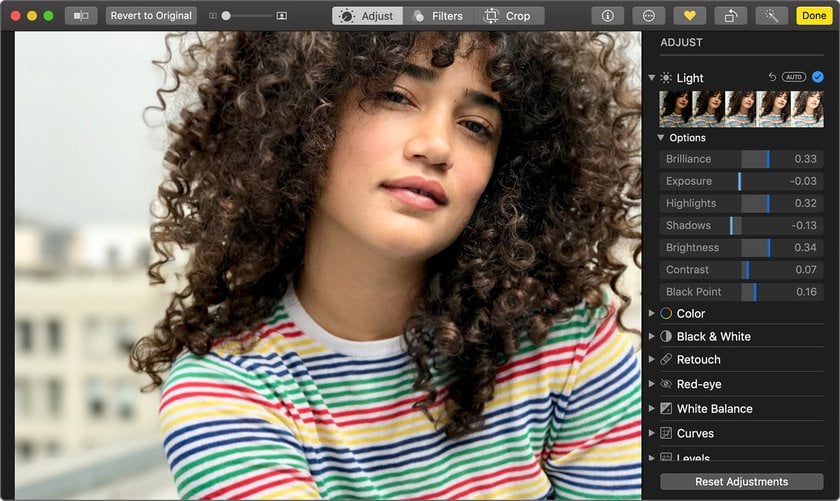
Apple Photos 已經預裝在每台Mac電腦上,這是一款可快速提升照片品質的簡單編輯工具。同時,它也是理想的圖片存儲與管理工具,讓你能夠按日期整理照片或將其歸類至不同資料夾。基本調整如色彩校正、亮度、飽和度與對比度,只需點擊按鈕即可完成。
優點
Photos 操作簡單,既可以管理照片,也可以編輯照片。桌面版與 iOS 應用程式的編輯工具相同,讓 Apple 用戶能夠輕鬆上手。若想進一步提升編輯效果,可以考慮使用「擴充套件」,獲得更多專業級功能。
缺點
Photos 只能在 Mac 和 iOS 上使用,功能相當有限。與 Photoshop 不同的是它並不支援圖層或進階調整功能。
3. Microsoft Windows 10 Photos
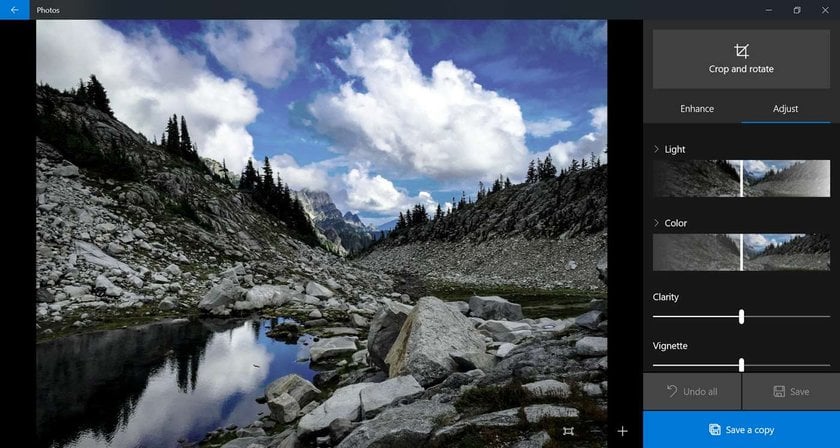
Microsoft Windows 10 Photos 應用程式是最好的免費 Photoshop 替代照片編輯軟件 之一,並隨 Windows 10 作業系統內建提供。與 Apple Photos 類似,Windows 10 Photos 也是一款照片管理工具,能自動顯示「圖片」資料夾中的所有圖像,並輕鬆導入儲存在其他資料夾的照片。透過一鍵修復功能即可優化色彩、亮度與對比度,並調整濾鏡。此外,它也支援批次編輯。
延伸閱讀:最佳免費專業級照片編輯軟件 https://skylum.com/blog/best-free-photo-editing-software
優點
Windows 10 Photos 非常適合不想額外安裝軟件的 Windows 用戶。其直觀的介面對於不需要進階功能的攝影新手來說十分友好。
缺點
此軟件僅適用於 Windows 10,且對於專業攝影用戶而言,功能較為有限。
4. GIMP
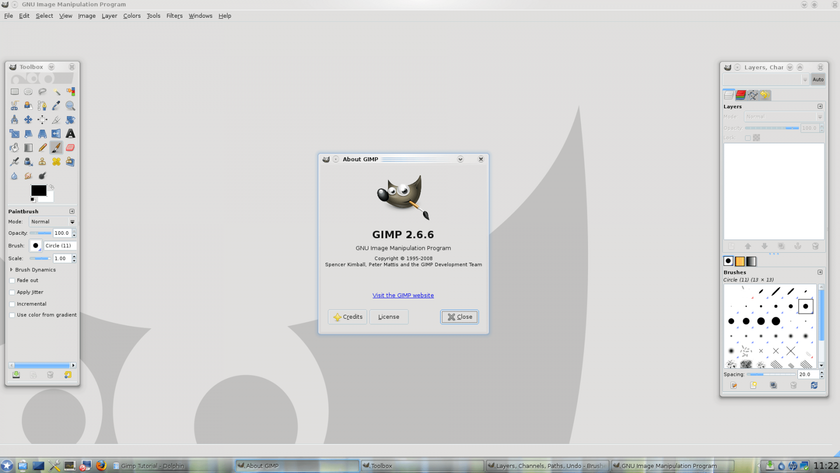
GIMP 或許是最知名的免費 Photoshop 替代軟件之一,擁有悠久的歷史。許多人在想到「免費的 PC 版 Photoshop」時,第一個想到的就是 GIMP。這是一款開源軟件,適用於 Windows、Mac 和 Linux,官方網站還提供了大量實用的教學資源。GIMP 團隊在兼容性方面表現出色,讓你可以無縫處理所有主流的文件格式。
優點
GIMP 包含進階功能,例如 圖層遮罩 和濾鏡。此外,它還提供許多可下載的擴充外掛,以滿足不同需求。無論是攝影師還是平面設計師,都能找到大多數所需的工具,而且 GIMP 支援多種文件格式。另一個優勢是,它可以安裝來自網路的外掛程式。此外,由於系統需求較低,即使是較舊的電腦也能順暢運行。
缺點
與 Adobe 產品相比,GIMP 的介面可能不夠直觀。
此外,它缺乏更高級軟件中的自動化功能和批次處理能力,使得重複性工作更為耗時。
5. Photo Pos Pro
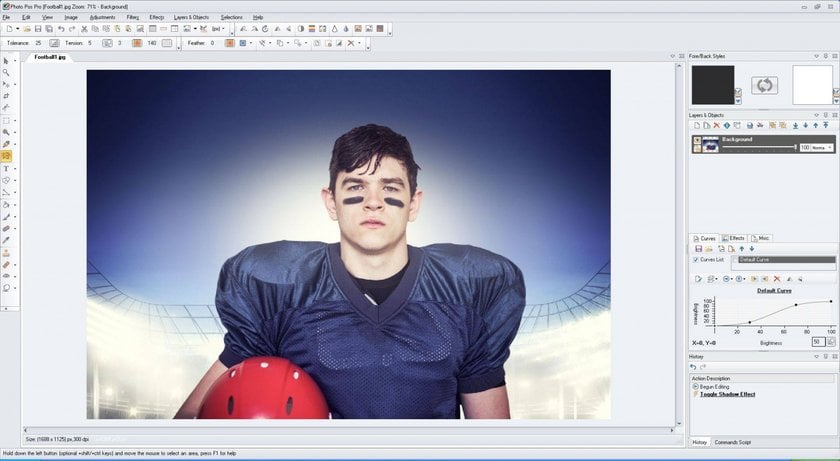
Photo Pos Pro 是一款免費的 Photoshop 替代軟件,功能涵蓋從修飾照片到製作拼貼與設計名片。它不僅能編輯現有圖片,還可從零開始創建新專案。
優點
Photo Pos Pro 非常適合新手,支援 RAW 文件,並提供「新手模式」與「專家模式」,讓用戶可以循序漸進地適應編輯流程。
缺點
若要解鎖完整功能,需購買30美元的高級版。此外,該軟件提供兩種操作介面,但若選擇「新手模式」,則無法使用圖層功能。
6. Raw Therapee
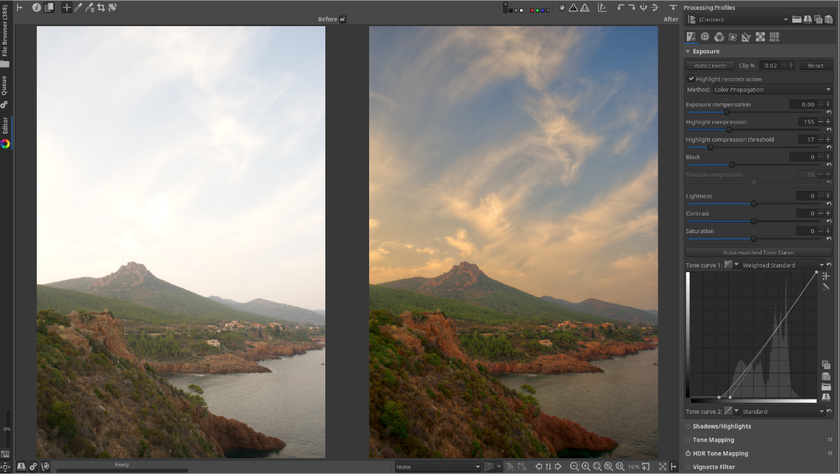
RawTherapee 也提供製作拼貼與添加相框的功能,使其成為優秀的 Photoshop 替代方案。只需點擊幾下,就能快速整理照片、改善曝光、調整色彩與白平衡、提升清晰度等。RawTherapee 讓你輕鬆創建拼貼與相框,進一步提升照片的質感。
優點
你可以根據需求下載擴充功能。這是一款出色的 初學者專用照片編輯軟件,專門設計為在較慢的電腦上運行時依然流暢無卡頓。它還提供三種基本的「修飾」配置檔(RawTherapee 版本的預設),讓你能更快速地提升照片品質
缺點
由於與其他照片編輯軟件相比,用戶較少,因此可用的教學資源不多。此程式的缺點在於其介面較為複雜,對初學者來說不易上手,但它允許對照片進行複雜的操作。
7. Pixlr
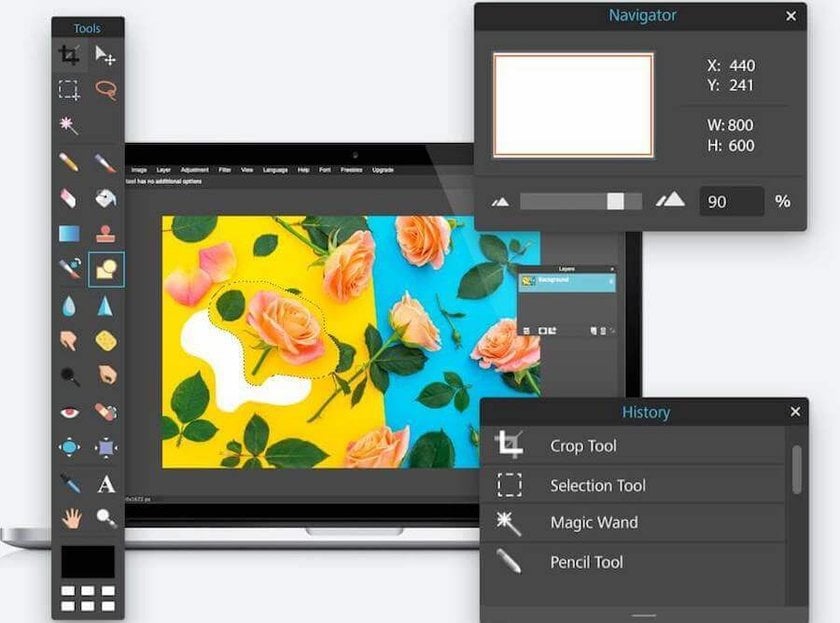
Pixlr 是一款功能類似 Photoshop 的免費線上照片編輯器,完全在網頁端上運行。它允許你進行基本調整,如漸暈、色彩校正、飽和度、對比度與邊框等。移動版應用程式讓你隨時隨地輕鬆編輯照片。
優點
Pixlr 非常適合那些電腦存儲空間有限、不想安裝額外軟件的用戶。其介面易於使用,與 Photoshop Elements 類似。此外,Pixlr 甚至支援圖層功能,這在線上編輯器中相當罕見。
缺點
這款軟件的優勢之一是其直觀的用戶介面,內建多種強大工具,並可與雲端存儲連結。智能工具可自動化重複性的操作。然而,要使用 Pixlr 進行照片編輯,必須保持穩定的網路連線。若選擇原始版 Pixlr Editor,還需要安裝 Flash 才能運行。不過,全新的 Pixlr X 已經基於 HTML5 開發,無需 Flash 支援。
8. Paint.NET
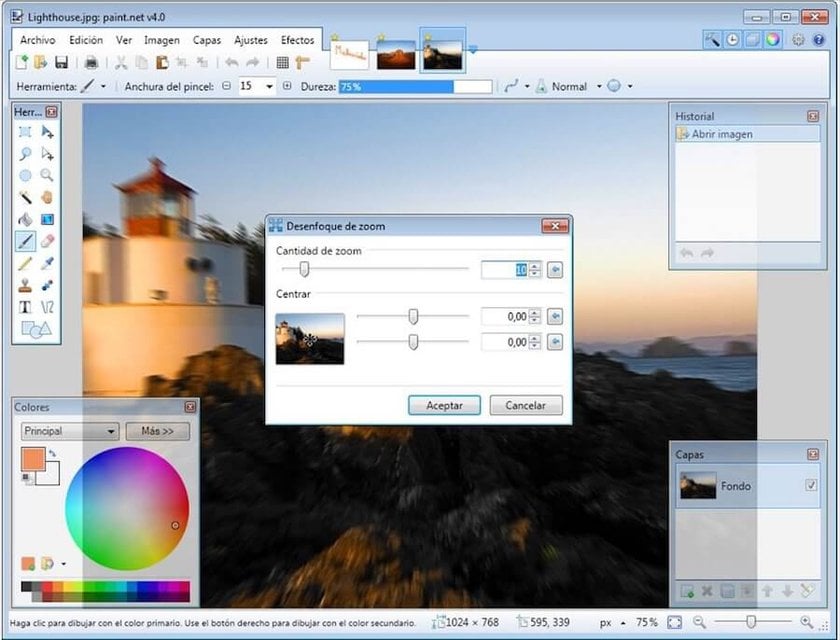
Paint.NET 最初是作為 Microsoft Paint 的替代方案開發的,但後來發展成了一款簡單的照片編輯器。它包含基本工具,允許使用圖層、曲線和色階進行編輯。雖然內建的工具和濾鏡較為有限,但可以下載免費的擴充功能來增加靈活性。由於 Paint.NET 擁有大量用戶,因此你可以在各種論壇上找到豐富的教學資源。
優點
Paint.NET 簡單易用,適合初學者,並提供基本的照片編輯工具,適合不需要複雜功能的用戶。它的介面友善,並且可以免費安裝和無限期使用。
缺點
功能較為有限,且僅適用於 Windows 作業系統。
9. Darktable
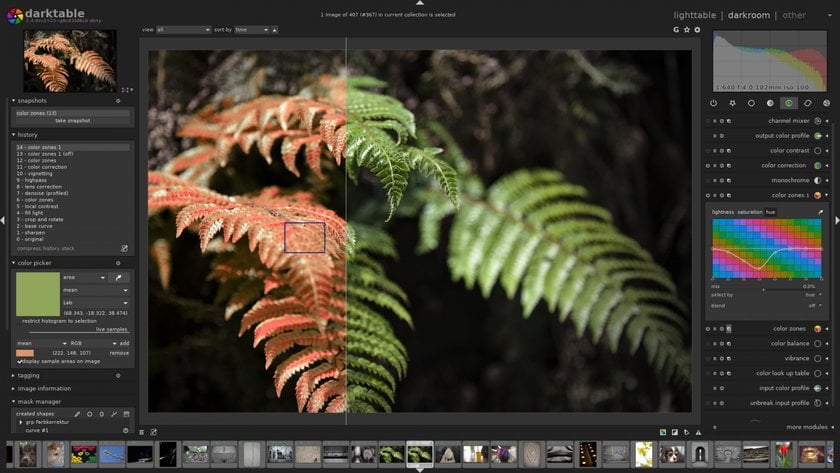
Darktable 是一款圖像編輯軟件,經常被宣傳為 Lightroom 替代軟件,但與 Adobe 產品相比,其功能較為有限。不過,它提供了出色的基本圖像增強工具,對於初學者來說是個不錯的起點。此外,它還允許用戶創建並保存自己的預設,讓一鍵編輯變得更加輕鬆。.
優點
Darktable 具有簡潔的操作介面,用戶可以快速校正色彩、套用濾鏡,並調整亮度和對比度。其介面與 Lightroom 幾乎相同。儘管許多用戶 評價 Adobe Photoshop 是一款功能全面的圖像編輯與平面設計軟件,但它佔用大量空間,可能會降低電腦的運行速度。
缺點
對於專業攝影師來說,Darktable 提供的工具不夠豐富,且當處理過大的文件時,可能會出現錯誤或崩潰的情況。
10. LightZone
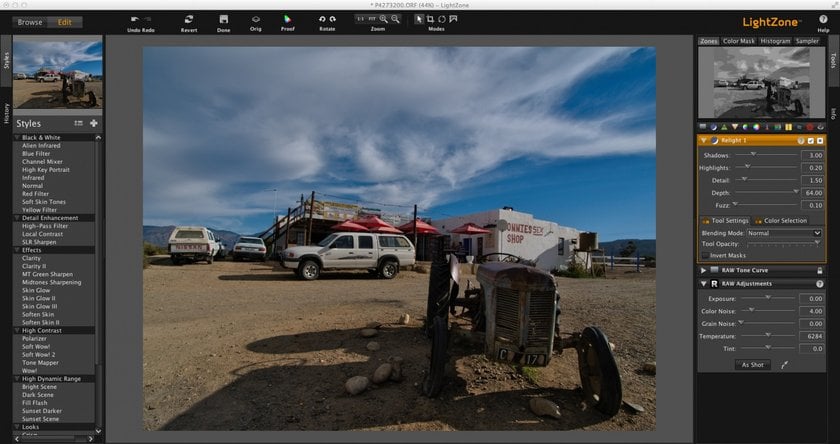
LightZone 是一款免費的基礎照片編輯器,允許用戶快速執行基本的色彩校正、調整白平衡並改善曝光。
優點
這款程式操作簡單,非常適合初學者以及不需要對照片進行大量調整的用戶。雖然它是一款基礎編輯器,但仍然支援 RAW 文件。LightZone 適用於 Windows、Mac 和 Linux。
缺點
LightZone 不具備真正的圖層工具,而是通過堆疊不同的工具來達成類似效果。其照片編輯工具較為基礎,且色彩校正的效果不如其他免費編輯器。若用戶不熟悉特定工具,能找到的教學資源也較少。如果攝影師對專業軟件有深入理解,那麼照片的修正、品質提升與風格化創作,將僅受限於原始素材的品質與個人的創意空間。
11. PhotoScape X
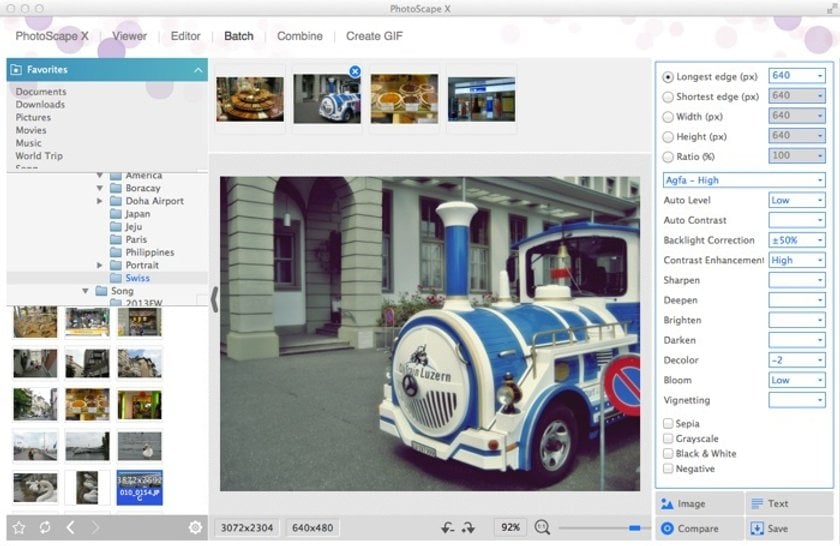
PhotoScape X 雖然主要被定位為圖片編輯器,但它的功能遠不止於此。它支援批次編輯、螢幕截圖、動畫 GIF、RAW 圖像處理、圖像拼接等多種功能。PhotoScape X 讓添加文字和圖形變得輕而易舉,並提供許多與 Photoshop 相似的筆刷和工具。
優點
PhotoScape X 非常適合初學者,提供大量易於使用的濾鏡和工具,不僅能改善圖像品質,還能激發創意。
缺點
部分用戶認為介面較為雜亂,剛開始使用時可能會感到困惑。此外,當處理大型文件時,PhotoScape X 可能會變慢。選取工具較為有限,使得精確編輯特定區域變得困難。
12. Photopea
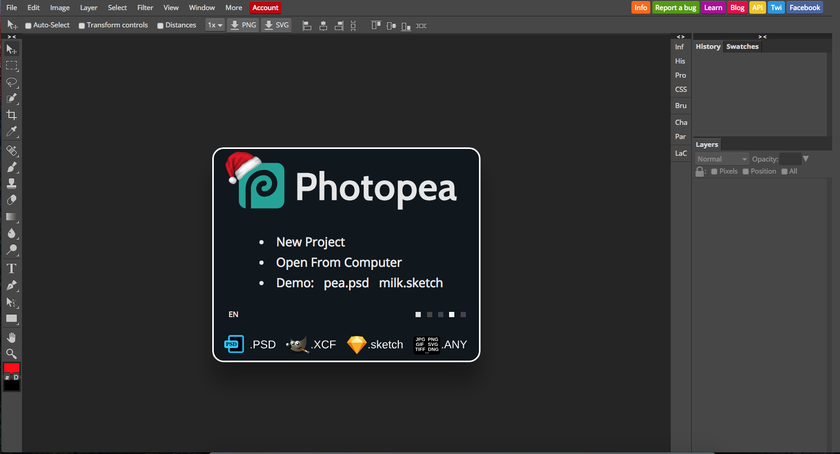
Photopea 是一款線上照片編輯器,無需下載任何軟件即可使用。它支援多種文件格式,包括 PSD,但不提供 Photoshop 的全部編輯工具。
優點
Photopea 的介面與 Photoshop Elements 相似,讓用戶能夠輕鬆上手,無需經過漫長的學習過程。它支援導入 PSD 文件並進行圖層編輯,還能透過基本調整快速提升照片品質。此外,它同時支援點陣圖和向量圖形!
缺點
作為一款免費軟件,廣告數量會較多。若要移除廣告,需每月支付至少 5 美元的費用。此外,使用 Photopea 需要保持網路連線,而對於大範圍的去除(例如整個背景),其效果並不理想。
13. InPixio
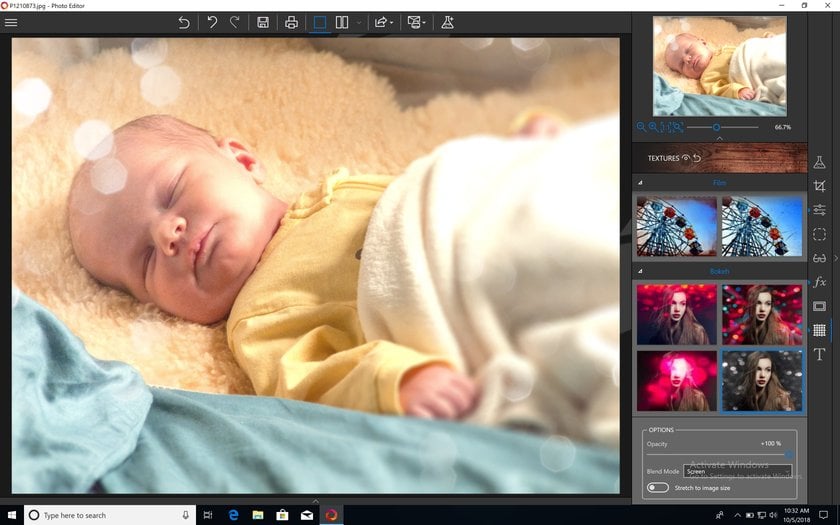
InPixio 實際上是一組軟件套件,其中包含 Photo Editor 以及其他五款程式:Photo Focus、Photo Clip、Photo Eraser、Photo Maximizer 和 Photo Cutter。InPixio 的免費版本使用簡單,並提供多種濾鏡、邊框和紋理來改善照片效果。
優點
InPixio 提供大量的一鍵濾鏡,能夠瞬間改變照片風格。這款程式非常適合新手,因為它並未包含過多的高級編輯工具。
缺點
免費版的 InPixio 功能非常有限,若要獲得完整版本,則需額外付費。此外,只有部分附加程式與 Mac 相容,因此若要充分發揮 InPixio 的功能,建議使用 Windows 系統。
14. Polarr
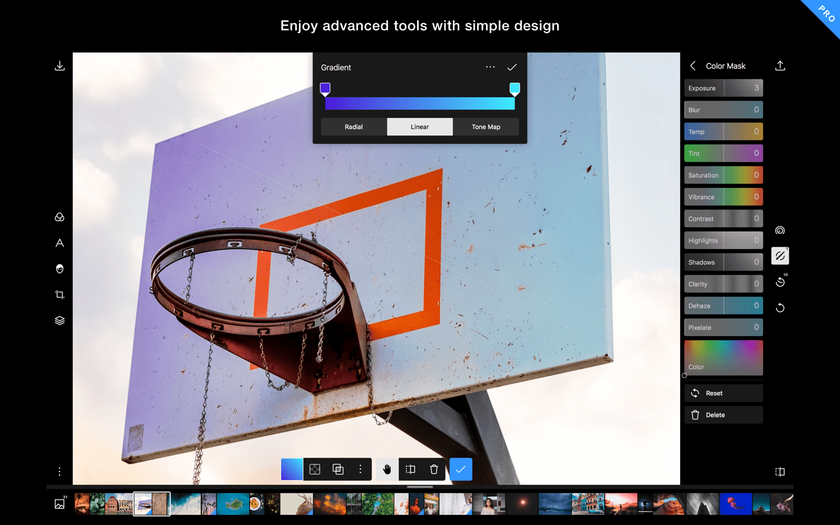
Polarr 是一款專為 簡單照片編輯 設計的軟件,透過濾鏡來增強圖片效果。它提供大量濾鏡,讓用戶只需點擊一下即可完美調整圖片。除了內建濾鏡外,若購買 Pro 版本,還可創建並保存自訂濾鏡。
優點
Polarr 提供適用於 iOS 和 Android 的應用程式,讓用戶隨時隨地快速編輯照片。其簡潔的設計使其成為攝影新手的理想選擇,適合需要快速編輯但不希望被多餘功能干擾的用戶。此外,肌膚編輯 工具讓修飾瑕疵變得更加輕鬆。
缺點
若想解鎖所有功能,需每月支付 7.99 美元。此外,除了各種濾鏡外,Polarr 缺乏進階圖像編輯工具。編輯較大圖片時,軟件可能會出現延遲。
15. InkScape
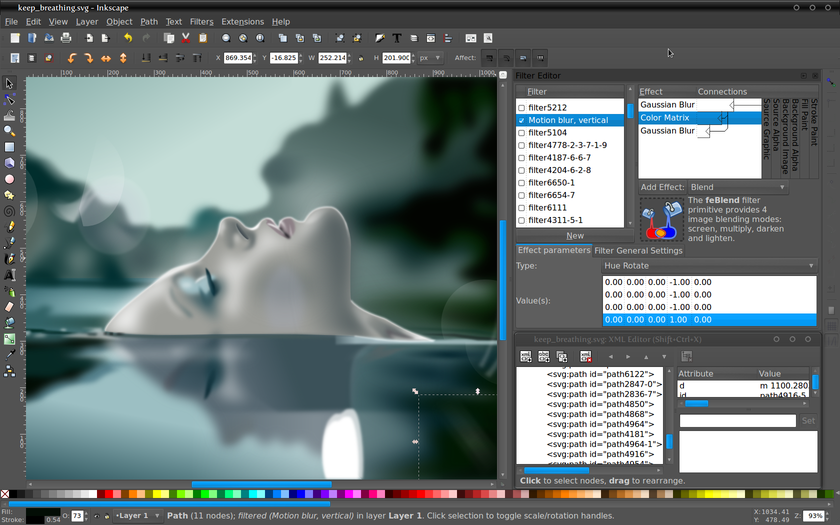
InkScape 主要面向平面設計師,專為向量圖形處理而設計。與 Photoshop 不同,它更像是 Illustrator 的替代方案。不過,它仍然可以用來進行基本的照片調整,如裁剪、剪貼,甚至可將照片轉換為向量圖!
優點
InkScape 非常適合需要繪圖與繪畫工具的平面設計師,例如 Photoshop 和 Illustrator 用戶。此外,InkScape 也支援向量圖像。
缺點
當處理大型文件時,InkScape 容易出現延遲甚至崩潰。如果你更偏向攝影,而非平面設計,InkScape 可能會讓你感到受限。
16. Krita
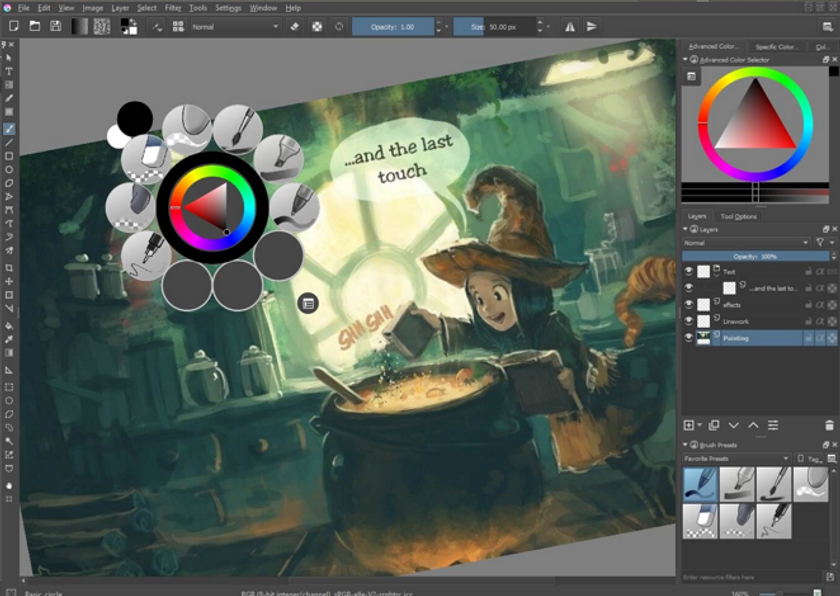
Krita 是一款專為插畫師與平面設計師打造的軟件,與 Adobe Illustrator 類似。不過,它也支援 PSD 文件,因此對於經常使用 Photoshop 的設計師來說是一個不錯的選擇。
優點
Krita 的介面與 Photoshop 相似,讓用戶能夠輕鬆轉換使用。它支援多個專案同時運行,並提供多種特效。Krita 也支援繪圖板,是數位繪畫與素描的理想選擇。
缺點
Krita 不支援 RAW 文件。它更適合從零開始創作,而非傳統意義上的照片編輯。
17. Pixelmator(免費試用)
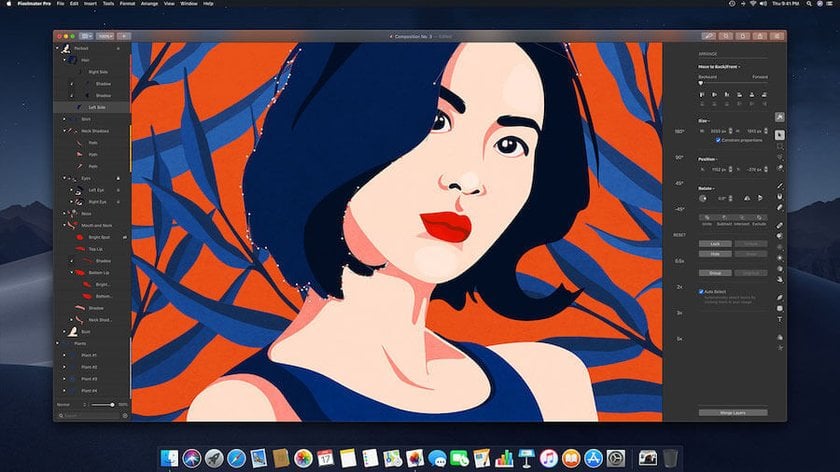
Pixelmator 是一款適用於 Mac 的 簡單照片編輯軟件,也是最好的免費 Adobe Photoshop 替代方案之一。它可以編輯現有圖片,或從空白文件開始創建新專案。Pixelmator 的工具面板與 Photoshop 相似,使新手與專業人士都能輕鬆上手。不過,它缺少 Photoshop 提供的高級功能。
優點
介面簡潔,操作流暢,並內建多種濾鏡,可快速提升圖片品質。此外,Pixelmator 還提供了一些數位繪畫工具,這是許多其他照片編輯應用程式所缺乏的功能。
缺點
Pixelmator 僅適用於 Mac,免費試用期為 30 天,之後需要支付一次性費用或按月訂閱。此外,還有一個更新版本 Pixelmator Pro 可供選擇。
總結
Photoshop 是一款強大的軟件,但許多人無法接受其高昂的價格。無論你是在尋找簡單的照片編輯工具,還是需要更高級的功能,都有許多免費的 Photoshop 替代方案可供選擇。在這 17 款軟件中,一定有一款能滿足你的需求,幫助你提升作品品質。
FAQ
最佳的免費照片編輯應用程式有哪些?
最佳的免費照片編輯應用程式包括 GIMP(適用於桌面端,功能全面)與 Snapseed(適用於行動裝置,工具多樣)。此外,Pixlr 和 PhotoScape 也是桌面和行動端的熱門選擇,可用於快速編輯和套用濾鏡。
是否有完全免費的 Photoshop 應用程式?
Adobe Photoshop 本身並非免費提供,不過 Adobe 推出了 Photoshop Express,這是一款簡化版的 Photoshop,適用於行動裝置,並提供基本的照片編輯功能。
是否有方法可以免費使用 Photoshop 來編輯圖片?
使用 Photoshop 進行免費圖片編輯的主要方法是利用其免費試用版本。不過,試用期結束後,你需要付費才能繼續使用。如果你在尋找免費的 Photoshop 替代軟件,可以考慮 Luminar Neo,該軟件提供一次性購買選項,無需訂閱費。
未經付費使用 Photoshop 合法嗎?
在試用期結束後,若未支付訂閱費用而繼續使用 Photoshop,則屬於非法行為。請確保你在符合軟件提供者條款的前提下使用 Photoshop,或者考慮使用免費的 Photoshop 替代方案。
如何獲得 Photoshop 的免費存取權?
你可以從 Adobe 官方網站下載試用版,安裝後,即可在試用期內免費使用 Photoshop。
Photoshop 對學生來說是免費的嗎?
不,Photoshop 並非完全免費提供給學生,但透過 Creative Cloud「全應用程式計劃」,學生可享有超過 66% 的折扣。此外,所有用戶都可獲得 7 天免費試用。
Photoshop 有免費的線上版本嗎?
不,目前 Photoshop 沒有完全免費的線上版本。不過,網路上有大量 Photoshop 教學,可以幫助你學習這款軟件最受歡迎的工具和功能。
Photoshop 有免費版本嗎?
有,Adobe 為每位用戶提供 Photoshop 的 7 天免費試用。不過,試用期結束後,你需要購買訂閱才能繼續使用完整版本的軟件。





