Free Photoshop Alternatives in 2026
Last Updated on June 19, 2025

Tired of expensive subscriptions? Let’s explore the best free Photoshop alternatives in 2025 that won’t cost you a dime.
Photoshop is an incredibly powerful tool—there’s no denying that. But let’s be honest: not everyone wants to commit to a monthly subscription just to tweak a photo or create some cool graphics. Whether you’re a student juggling school projects, a small business owner handling your own marketing, or just someone who loves playing around with images for fun, the idea of paying for expensive software can feel like overkill.
The good news? In 2025, the world of photo editing will never be more exciting—and you don’t have to spend a single cent to get great results. Thanks to new and improved free alternatives, editing photos is easier, faster, and more accessible than ever before. These tools are packed with features that can meet almost any need, whether you want to make quick fixes or dive deep into creative design.
Reasons to Look for Free Photoshop Alternatives
There are many reasons why someone might want an alternative to Photoshop. Here are the most common ones:
Cost-saving. Adobe Photoshop comes with a monthly fee, which not everyone can afford.
Simpler interfaces. Some users find this program overwhelming and want a more beginner-friendly experience.
Device compatibility. Not all devices run Photoshop smoothly, especially older computers or Chromebooks.
Specific features. You may only need basic tools or want features like AI enhancements or automatic corrections.
No subscription hassle. Some users prefer free alternatives that don’t require ongoing subscriptions or complicated licenses.
Faster learning curve. Free tools often focus on essentials, making it quicker to learn and start editing without hours of tutorials.
Lightweight software. Alternatives often use fewer system resources, which means they work better on low-spec machines.
Web-based options. Many free editors work directly in your browser, so there’s no need to install anything or worry about updates.
Whether you’re a hobbyist or a professional on a budget, exploring alternatives to Adobe Photoshop can help you find a better fit for your editing style and needs. For those looking for a smart, easy way to enhance images, an innovative AI photo editor can save you time and boost creativity.
The Best Free Photoshop Alternatives for 2026
Finding a free Photoshop alternative in 2025 isn’t as difficult as it used to be. While Adobe Photoshop remains an industry giant, many people are switching to more affordable options. Whether editing for fun or working on a professional project, these tools can help you create impressive visuals without the Adobe price tag.
1. Luminar Neo (free trial)
Luminar Neo is an AI photo editor suitable for both beginners and advanced photographers. It combines an intuitive interface with powerful features such as AI sky replacement, portrait retouching, and layer-based editing. Luminar Neo really shines when it comes to photo enhancement, thanks to its smart AI tools that make professional editing accessible to everyone.
You can try it out for free and explore how it swaps backgrounds, touches up portraits, and enhances details automatically. What’s great about this software is its balance between simplicity and creative control, making it ideal for both casual users and pros.
For those comparing tools, the detailed Luminar Neo vs Lightroom breakdown highlights where each editor excels. While not entirely free, Luminar Neo’s trial is generous, positioning it as a strong Photoshop alternative for creators who want to test high-end tools before purchasing.
Key Features:
- AI-powered sky replacement and relighting
- Smart portrait tools (skin smoothing, eye enhancement)
- Background removal and layer support
- Intuitive interface that balances simplicity and power
- Compatible with both Mac and Windows
2. GIMP
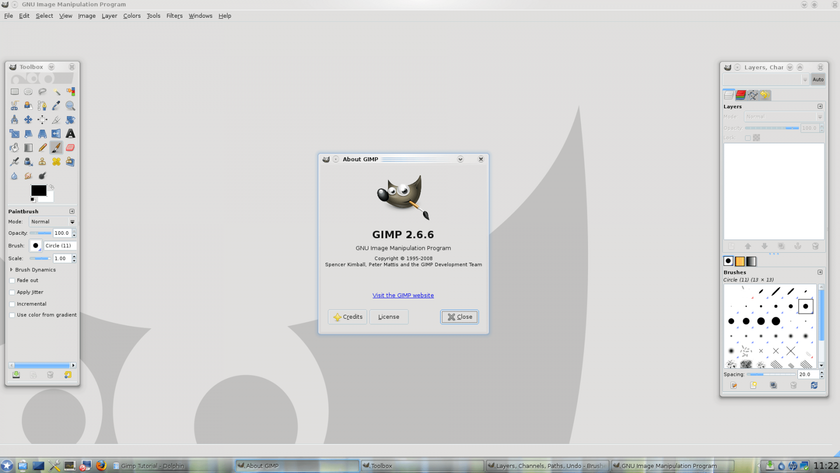
GIMP (GNU Image Manipulation Program) has long been a favorite for those seeking free alternatives to Photoshop. It’s open-source and loaded with powerful features like layer masking, advanced filters, custom brushes, and lots of plugins to boost what it can do. If you’re comfortable with technology, you can really make it your own. The interface might feel a bit outdated or clunky compared to Adobe, but if you’re willing to spend some time learning, GIMP is a fantastic option that won’t cost you a penny.
Key Features:
- Full support for layers, masks, and channels
Customizable interface and scripting options
Wide array of filters and effects
Plugin compatibility for RAW image processing (with Darktable)
Works on Windows, Mac, and Linux
3. Canva
Canva isn’t just for social media posts—it’s evolved into a true graphic design powerhouse. With drag-and-drop simplicity and a wide array of templates, it’s great for people who want polished visuals fast. Canva supports photo editing features like background removal (for Pro users), filters, cropping, and text overlays.
It’s an ideal free alternative to Photoshop if you prioritize ease of use and quick results. This guide about the easiest photo editing software explores its value further, and Canva often tops the list. It’s excellent for beginners and marketers.
Key Features:
- User-friendly drag-and-drop design
- Huge library of customizable templates
- Photo editing tools like cropping, filters, and text overlays
- Background remover available for Pro users
- Collaboration features for teams
4. Photopea
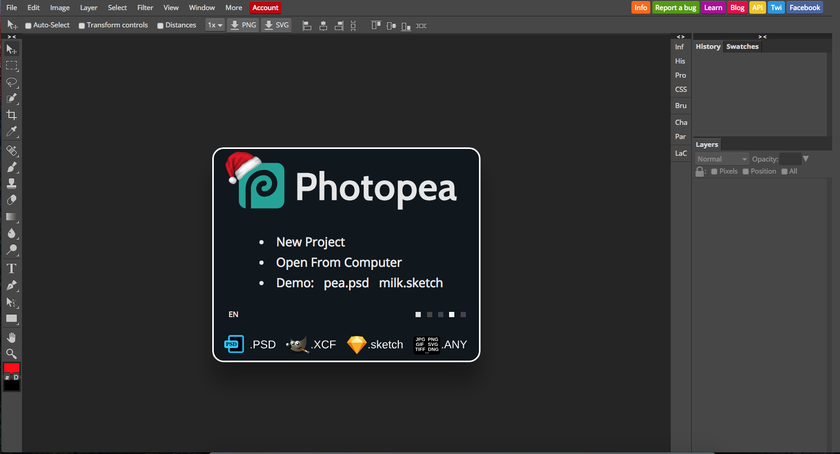
Photopea mirrors the Adobe Photoshop interface quite closely—all within a browser. There’s no download required, and it supports PSD, XCF, Sketch, and other file types. It’s particularly handy for Chromebook users or those on the go.
This is arguably one of the best free Photoshop alternatives if you want something that feels like it, but don’t want to install software. It’s completely free, though ad-supported. For designers and freelancers, it serves as a powerful, fast solution. Plus, it’s often mentioned in lists like free photo editor like Photoshop, showing it’s not just a substitute—it’s a real contender.
Key Features:
- Browser-based: no installation needed
- Supports PSD files and Photoshop-like layer styles
- Free to use with ads (ad-free version available)
- Compatible with multiple file formats, including RAW
- Fast performance even on low-end devices
5. Krita
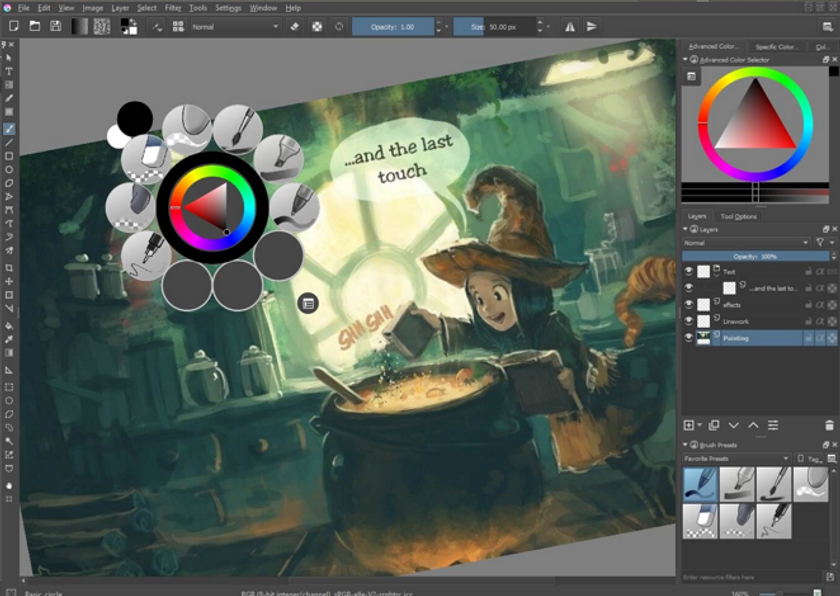
Krita is made with digital artists in mind. It’s excellent for illustration, concept art, and comics. With features like brush stabilizers, HDR painting, and a powerful engine, it’s well-suited for creatives who need control over fine details. You can work with layers, masks, and even animation tools.
For artists searching for a free Adobe Photoshop alternative, Krita delivers a serious set of features. It wasn’t made just for editing photos, but it still gives you some seriously impressive painting tools—pretty close to what Photoshop offers.
Key Features:
Highly customizable brush engines
Advanced color management and HDR painting
Support for layers, masks, and vector tools
Animation timeline and onion skinning
Open-source and free for all platforms
6. Pixlr
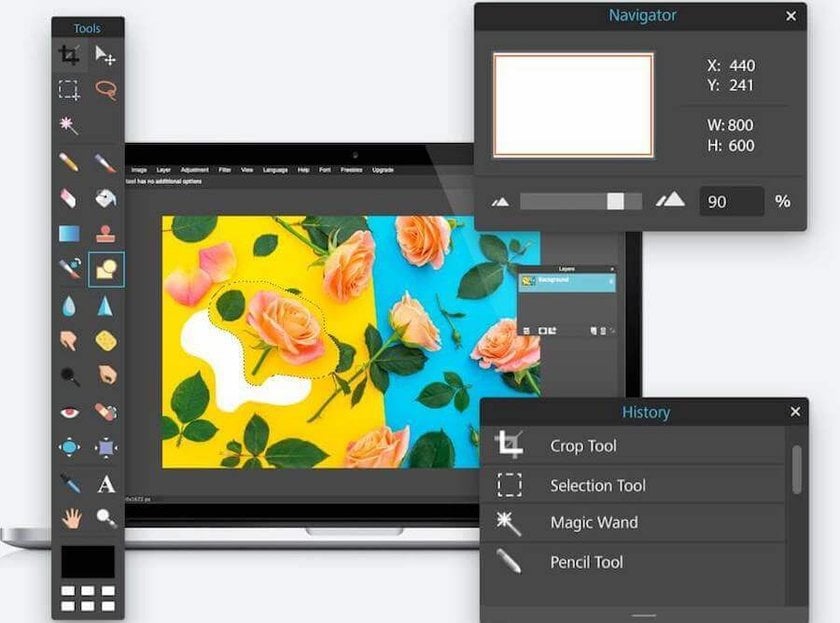
Pixlr offers two versions: Pixlr X (beginner-friendly) and Pixlr E (for advanced users). It runs entirely in your browser and supports all common image formats. It includes tools for resizing, cropping, color correction, and more.
If you want the Adobe Photoshop free alternative experience without installing anything, Pixlr is perfect. It’s fast, responsive, and beginner-friendly. Combined with preset filters and overlays, you can create visually stunning designs quickly. For inspiration, add some flair to your images with Lightroom photo presets.
Key Features:
Runs completely in a web browser
Supports all common image formats, including PSD
Auto-correction tools and filters for quick fixes
Mobile-friendly with apps for iOS and Android
Preset overlays and Lightroom Photo Presets for inspiration
7. Inkscape
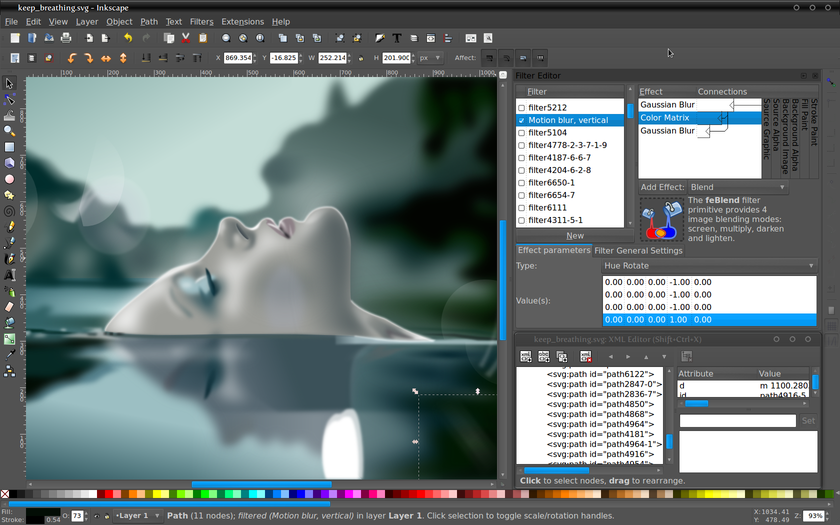
Inkscape is mainly known as a vector graphics editor, but it also comes with solid photo editing and design features. It’s especially popular with designers who work a lot with SVG files, logos, and illustrations. Thanks to its layer controls, object manipulation tools, and color adjustment options, it’s a strong contender as one of the best free Adobe Photoshop alternatives.
While it doesn’t work like a traditional pixel-based editor, Inkscape often fits into creative workflows where Photoshop used to be the default. It works really well alongside raster editors for a complete editing setup. And for users who want to brighten images or refine color in vector form, it’s a must-have tool.
Key Features:
Powerful vector drawing tools and path editing
Layer management and grouping
Color correction and object manipulation
Supports multiple export formats, including PNG and PDF
Free and open-source
Looking to upgrade your editing toolkit? Check out this roundup of the best photography software to find the perfect match.
How to Choose the Best Free Photoshop Alternative for Your Needs
With so many tools available in 2025, how do you choose the right one? Let’s break it down.
Factors to Consider
When choosing the best free alternative to Photoshop, it’s important to weigh several key factors to find the right fit for your workflow and skill level. Here’s a handy checklist to help you decide:
Ease of use: Is the interface beginner-friendly or designed for pros?
Features available: Layers, filters, AI enhancements, and RAW support?
Performance: Does it work well on your device?
File compatibility: Can it handle PSDs or export in multiple formats?
Web-based vs. desktop app: Do you want to install it or work from a browser?
Community and support: Is there a forum, tutorials, or a helpful user base?
Update frequency: How often does the software get new features, bug fixes, or improvements? Regular updates mean better performance and security.
Privacy and data security: Does the app protect your work and personal info, especially if it’s web-based? Knowing how your data is handled matters
This list should help you narrow down the best free alternative to Adobe Photoshop based on your needs.
Which Free Photoshop Alternative Is Best for Beginners?
If you’re new to photo editing or design, you’ll want a tool that’s easy to learn and quick to get comfortable with. Here are some of the best free Photoshop alternatives that beginners tend to love:
Luminar Neo: AI-powered features do a lot of the work for you.
Canva: Drag-and-drop design, templates for everything, no learning curve.
Photopea: Feels like Photoshop but easier and works in your browser.
Pixlr: Clean interface with simple auto tools.
Krita: Great for creatives, less ideal for photo corrections.
Each of these options is considered the best free alternative for Photoshop for people just starting out.
Which Alternative Offers the Most Features?
If you need a free alternative to Photoshop that packs the most features and professional tools, these options stand out as the best in 2025:
Luminar Neo: AI-powered effects, sky replacement, relighting, and presets.
GIMP: Open-source with advanced tools and plugin support.
Photopea: Reads PSD files and works like Photoshop.
Krita: Top-tier drawing tools and color management.
Pixlr: Filters, effects, and mobile compatibility.
If you’re looking for the best alternative to Photoshop free with power and flexibility, these are top choices.
Which Free Alternative to Photoshop Should You Try First?
If you’re overwhelmed by all the choices, start with what you need most. Want to retouch selfies fast? Try Pixlr or Canva. Need professional-level tools? GIMP or Photopea. Love automation? Luminar Neo’s AI tools can be a game changer.
Everyone’s editing journey is different. The key is to test what works best for you. Many of these tools also let you try premium versions later—but you can always stick with a no-cost one. The world of best Photoshop free alternative tools in 2025 will have something for everyone—without the heavy price tag.
FAQ
What is the best free Photoshop alternative for professionals?
Professionals often need layers, masks, RAW editing, and more. For that, GIMP and Photopea are popular choices. Both offer in-depth tools without the cost. Luminar Neo is also excellent if you prefer an AI-driven workflow. Whether you’re working on a commercial shoot or digital art, these tools are some of the best free alternatives to Photoshop for professional use.
Can I use free alternatives to Adobe Photoshop for commercial projects?
Yes, many free editors can be used for commercial work. GIMP, Inkscape, and Photopea have licenses that allow this. Always double-check terms, especially if you plan to sell designs or publish work.
Are there any free alternatives to Adobe Photoshop that support RAW editing?
Absolutely! There are several free alternatives to Adobe Photoshop that support RAW editing, which is essential for photographers who want full control over their images. GIMP, for example, supports RAW files through the use of plugins like Darktable, allowing users to process and edit RAW images effectively without spending a dime. Another great option is Luminar Neo, which offers a zero-cost trial that includes RAW support combined with an intuitive, user-friendly interface.





