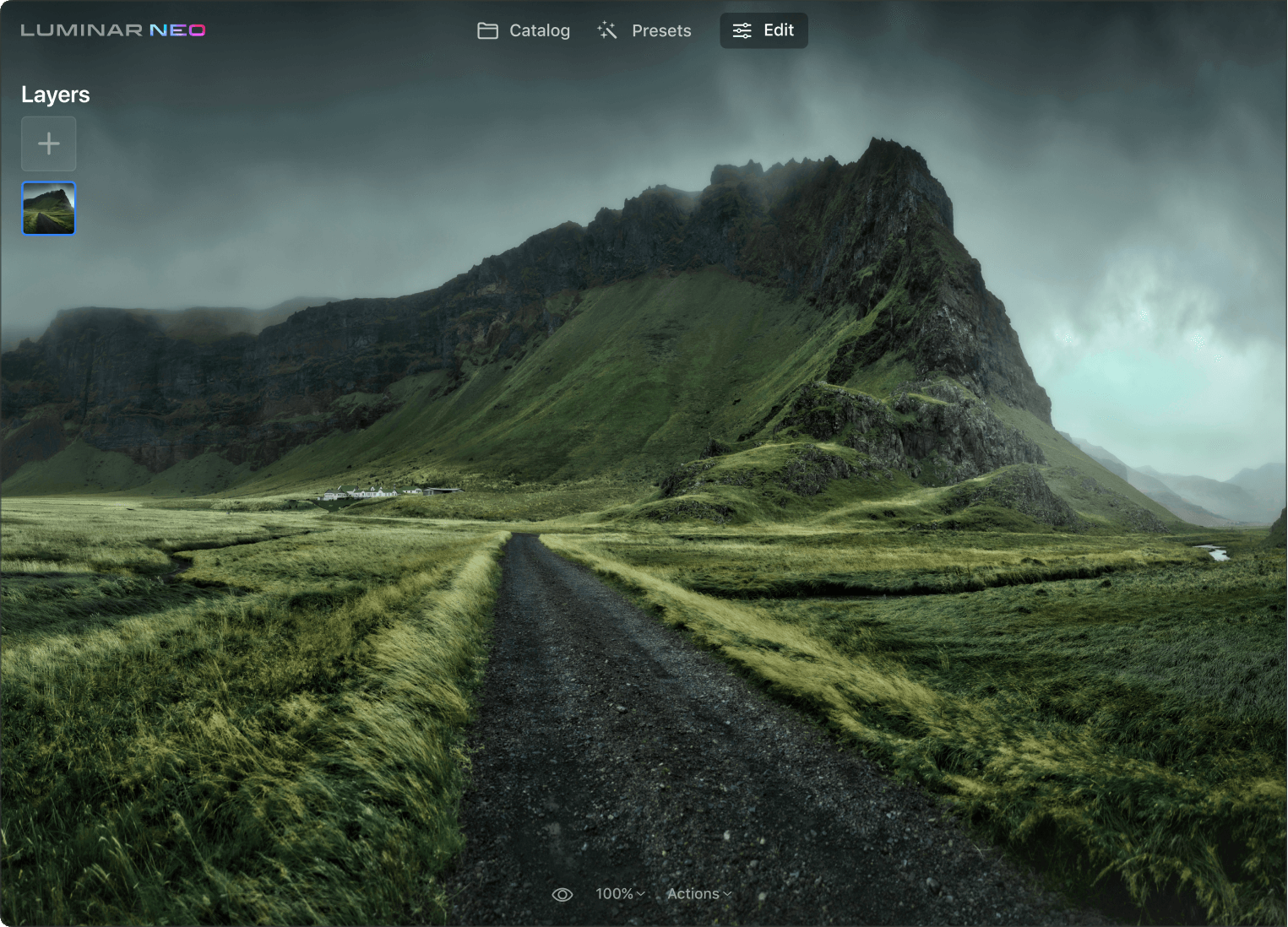Why do you need a structure tool?
Get content-aware results
StructureAI in Luminar Neo is content-aware, giving you detailed backgrounds and objects without overprocessing the people in your images.
Boost details effortlessly
With Boost, you can adjust the overall display of details. Moving Boost to the right accentuates details. Compared to StructureAI, it emphasizes smaller details and is more aggressive.
Perfect landscapes with people
Keep the background detailed and sharp and your model beautiful for perfect landscapes you’ll want to showcase.
Check out some other cool Luminar Neo photo editor tools
Unleash your creativity with signature AI tools
SkyAI
Portrait BokehAI
RelightAI
Erase
SkinAI
6 reasons why Luminar Neo is the best image editing software for you

Easy to use
Accessible to everyone thanks to an intuitive and user-friendly interface.

AI-powered
Replace skies, enhance landscapes and portraits, all with AI-powered tools.

Editing tools
Enjoy a wide range of instruments including layers, masking, and local adjustments.

Available everywhere
Use it on Windows, macOs, or as a plugin for Photoshop & Lightroom.

Multiform presets
Achieve quick pro-level results, and a consistent look across your photos.

Continuous improvement
Receive regular release of updates and new features.
Get more editing power with new Extensions for Luminar Neo
Frequently Asked Questions
What is structure in photo editing?
In photo editing, "structure" refers to a specific image adjustment that enhances the perception of details and textures in a photograph. The structure adjustment allows you to increase or decrease the prominence of fine details, which can significantly impact the overall look and feel of the image.
Should I blur the background or a detail in a photo?
Whether you should blur the background or a detail in a photo depends on the creative intent and the story you want to convey through the image. Each approach serves different purposes and can create distinct visual effects. If your photo’s background or detail is distracting, it’s a good idea to blur them.
What is Structure AI?
Structure AI is a tool in Luminar Neo that helps you deliver sharp details while keeping the natural look of your photo and without adding details where it’s unnecessary. Unlock detail and clarity to make images that pop simply by tweaking a slider. Structure AI increases image contrast and brings out more details, keeping human figures untouched.
How do you make plain backgrounds more interesting?
Applying the Structure AI tool can be useful to make plain backgrounds more interesting and visually engaging. It allows you to enhance the textures and details in the background, adding depth and making it stand out without introducing distracting elements.
How to use Structure AI?
Structure AI is content-aware. Simply tweak the slider to adjust the amount of the effect, and see how the photo becomes more detailed in seconds. Notice that the human figures in the image will remain untouched.