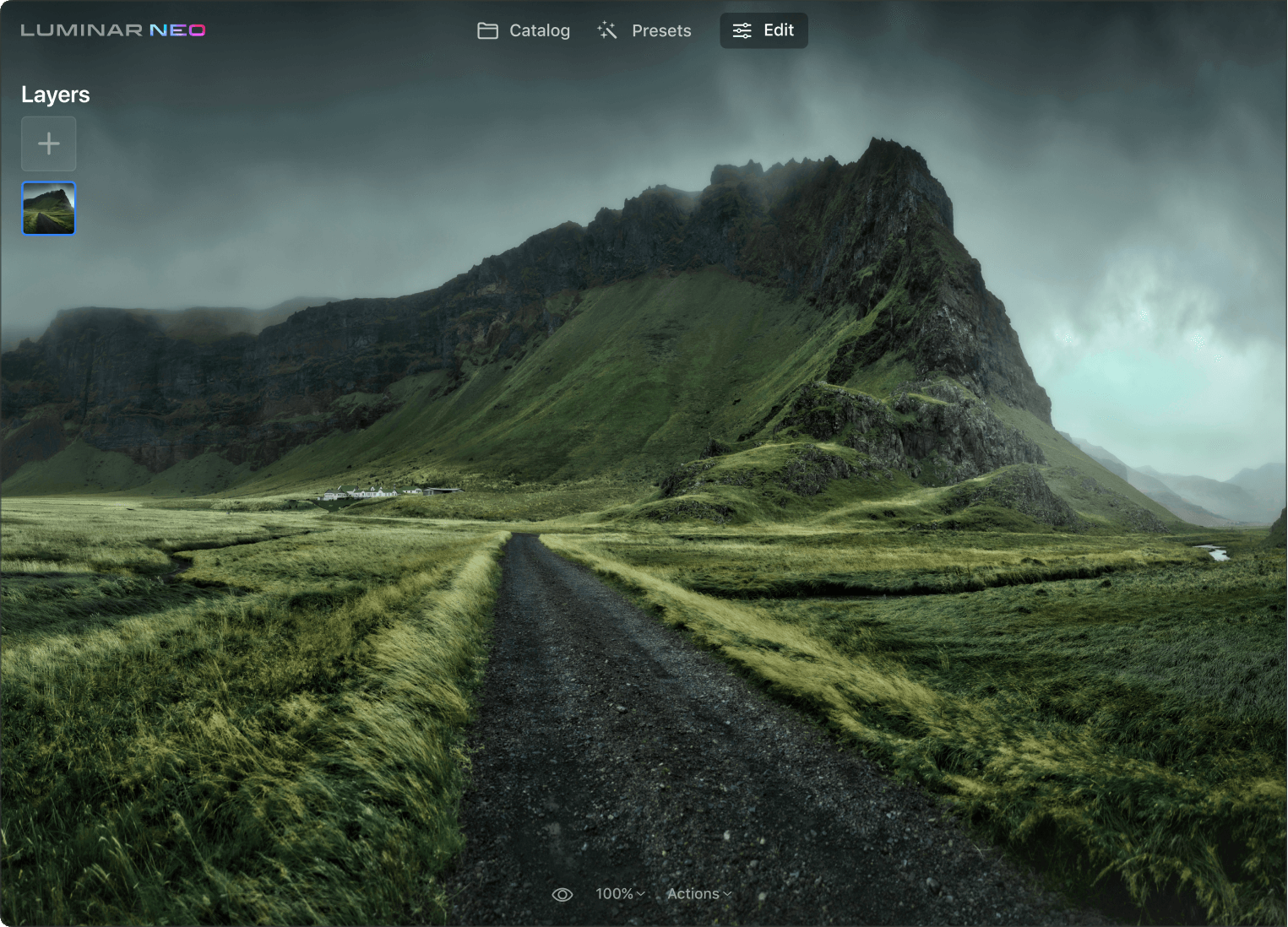K čemu potřebujete nástroj pro strukturu?
Získání výsledků s ohledem na obsah
StrukturaAI v aplikaci Luminar Neo bere v potaz obsah a poskytuje detailní pozadí a objekty, aniž by nadměrně zpracovávala osoby na snímcích.
Snadné zvýraznění detailů
Pomocí funkce Boost můžete upravit celkové zobrazení detailů. Posunutím položky Boost doprava zvýrazníte detaily. V porovnání s funkcí StrukturaAI zvýrazňuje menší detaily a je agresivnější.
Dokonalé krajiny s lidmi
Zajistěte si detailní a ostré pozadí a skvěle vypadající model, abyste získali dokonalé krajiny, které budete chtít prezentovat.
Podívejte se na další skvělé nástroje editoru fotografií Luminar Neo
Uvolněte svou kreativitu pomocí charakteristických nástrojů AI
SkyAI
Portrétní bokeh AI
RozsvíceníAI
Vymazat
SkinAI
6 důvodů, proč je Luminar Neo nejlepším softwarem pro úpravu obrázků

Snadné použití
Díky intuitivnímu a uživatelsky přívětivému rozhraní je přístupný všem.

Využívá AI
Nahrazujte oblohu, vylepšujte krajiny a portréty, a to vše pomocí nástrojů poháněných umělou inteligencí.

Nástroje pro úpravu
Využijte širokou škálu nástrojů včetně vrstev, maskování a místních úprav.

Dostupné všude
Můžete jej používat v systémech Windows, MacOs nebo jako zásuvný modul pro Photoshop a Lightroom.

Multiformátová přednastavení
Dosahujte rychlých výsledků na profesionální úrovni a konzistentního vzhledu všech fotografií.

Neustálé vylepšování
Dostávejte pravidelně aktualizace a nové funkce.
Získejte výkonnější editování díky novému Rozšíření pro Luminar Neo
Často kladené dotazy
Co je to struktura při úpravě fotografií?
V úpravách fotografií "struktura" znamená specifickou úpravu obrazu, která zlepšuje vnímání detailů a textur na fotografii. Úprava struktury umožňuje zvýšit nebo snížit výraznost jemných detailů, což může výrazně ovlivnit celkový vzhled a dojem z obrázku.
Mám na fotografii rozmazat pozadí nebo detail?
To, zda byste měli na fotografii rozmazat pozadí nebo detail, závisí na tvůrčím záměru a příběhu, který chcete snímkem sdělit. Každý přístup slouží k jiným účelům a může vytvářet odlišné vizuální efekty. Pokud pozadí nebo detail na fotografii působí rušivě, je dobré je rozmazat.
Co je to Struktura AI?
Struktura AI je nástroj v aplikaci Luminar Neo, který vám pomůže dosáhnout ostrých detailů při zachování přirozeného vzhledu fotografie a bez přidávání detailů tam, kde je to zbytečné. Odemkněte detaily a jasnost a vytvořte snímky, které vyniknou, pouhým nastavením posuvníku. Funkce Struktura AI zvyšuje kontrast snímku a zvýrazňuje více detailů, přičemž lidské postavy zůstávají nedotčené.
Jak udělat obyčejné pozadí zajímavějším?
Použití nástroje Struktura AI může být užitečné pro zajímavější a vizuálně poutavější zobrazení obyčejných pozadí. Umožňuje zvýraznit textury a detaily v pozadí, přidat mu hloubku a nechat ho vyniknout, aniž byste do něj vnášeli rušivé prvky.
Jak používat nástroj Struktura AI?
Funkce Struktura AI zohledňuje obsah. Jednoduše upravte množství efektu pomocí posuvníku a uvidíte, jak se fotografie během několika sekund stane detailnější. Všimněte si, že lidské postavy na snímku zůstanou nedotčeny.