January 01
24 min. to read
Jak udělat z fotky Polaroid: Kompletní průvodce
Jsem fanouškem staromódní fotografie. A Polaroid je jedním z nejvýraznějších příkladů takových snímků. Proslul svou jedinečnou barevnou reprodukcí, jemnými stíny a lehkým rozostřením, které na fotografickém papíře vytváří dojem snu. Ano, tyto fotky určitě poznáte, i když jste nikdy žádný originální Polaroid neviděli! Je to neuvěřitelně krásné — ale je tu pár problémů.
Dnes se vyrábí spousta instantních fotoaparátů, ale není to totéž jako Polaroid. Možná jsem vybíravý, ale chci, aby foťák nejen fotil retro, ale také jako retro vypadal. Takovou hračku si teď jen tak nekoupíte — po světě jich zbylo jen pár a stojí pořádný balík.
Druhým problémem je papír. Ten je taky pěkně drahý. Takže jsem se zatím rozhodl tuhle luxusní záležitost úplně vynechat. Ale pořád chci dávat na Instagram úžasné retro fotky... Pokud to máte stejně, čtěte dál až do konce. Existuje dočasné řešení: povím vám, jak ze svých fotek udělat polaroidy.
Parametry rámečku, které potřebujete znát, aby fotka vypadala jako z Polaroidu
Co je vlastně polaroidová fotka? Správně! Není to jen obyčejný snímek, ale i stylový rámeček, bez kterého si ten obrázek už ani neumíme představit. Než začneme, je důležité prozkoumat rozměry polaroidového filmu, abychom ho mohli napodobit co nejvěrněji. Samozřejmě, pokud chcete, můžete si rozměry upravit podle sebe (oříznout, změnit poměr stran nebo udělat cokoliv jiného). V tomhle případě slouží původní rozměry jen jako šablona k experimentování.
Možná si polaroidové fotky představujete jako ty klasické čtvercové snímky s ikonickými bílými okraji. Ale ve skutečnosti existuje vícero různých velikostí. Pro přehlednost – když mluvíme o rozměrech polaroidových fotografií, zahrnujeme do toho i ten charakteristický bílý rámeček.
Tady je stručný přehled nejběžnějších polaroidových formátů:
- Mini Polaroidy: Zhruba 2″ x 3 1/2″. Kompaktní a ideální pro zachycení drobných momentek.
- Originální Polaroidy: Nabízí trochu víc prostoru, přibližně 5,25″ x 6,35″.
- Standardní Polaroidy: Velmi oblíbený formát, asi 2,4″ x 3,9″.
Ať už máte jakoukoli preferenci, určitě se najde polaroidový rozměr, který vám bude vyhovovat. Mezi nejběžnější patří originální Polaroid 600 film a Instax. Tak se na ně podíváme blíž a pokusíme se odpovědět na častou otázku: „Jak velká je standardní polaroidová fotka?“
Rozměr Polaroidu 600
Pokud chcete vytvořit klasický vzhled polaroidových fotografií, je klíčové dodržet správné rozměry. Samotná fotka má rozměr 3,0625 x 3,125 palce. Typický rámeček, který dává Polaroidu jeho nezaměnitelný styl, měří 3,4 x 4,2 palce.
Rozměr filmu Instax
Modernější Instax filmy to trochu komplikují – existují totiž ve dvou formátech: čtverec a mini. Čtvercový formát je skutečně dokonale čtvercový. Jeho rozměry jsou:
- samotná fotografie: 61 × 61 mm
- s rámečkem: 62 × 62 mm
Mini formát má tyto rozměry:
- samotná fotografie: 61 × 46 mm
- s rámečkem: 62 × 46 mm
Tři způsoby, jak udělat z běžné fotky Polaroid
Dobře, máme jasno v poměrech a rozměrech. Teď se podíváme, jak přeměnit obyčejné fotky na polaroidy.
Jak udělat z fotky Polaroid pomocí Luminar Neo
Ptáte se, jaký je třetí způsob, jak změnit obyčejné snímky na polaroidy? Nechal jsem si to nejlepší nakonec. Je to program Luminar Neo.
Krok 1: Instalace a nastavení
- Stáhněte a nainstalujte program Luminar Neo do svého počítače.
- Spusťte software a naimportujte fotografii, kterou chcete upravit.
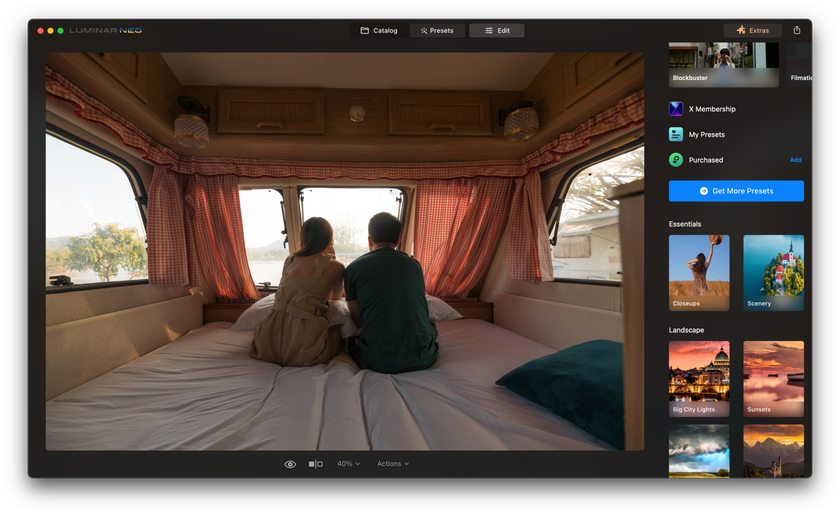
Krok 2: Výběr vintage přednastavení
- Přejděte do sekce s presety (přednastaveními).
- Procházejte knihovnu s více než 60 vintage presety.
- Vyberte ten, který nejvíce připomíná efekt Polaroidu, který máte na mysli.
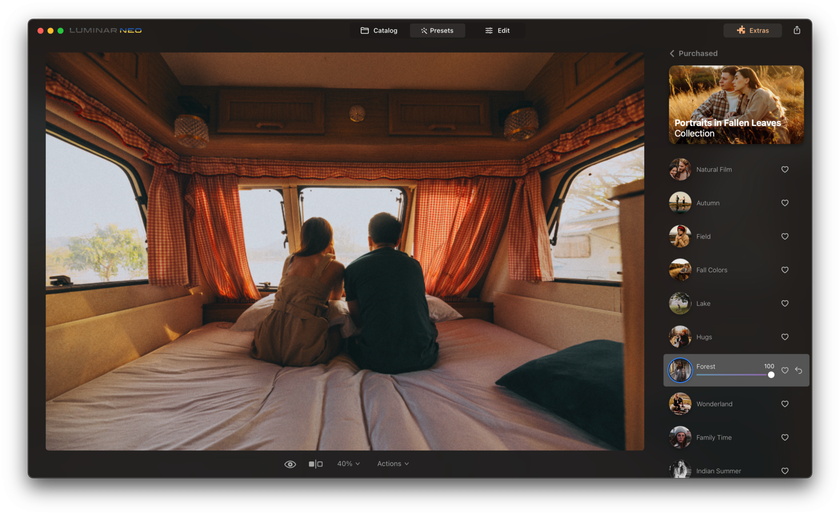
Krok 3: Úprava presetu
- Pokud vámi zvolený preset není úplně ideální, nezoufejte.
- Upravte jeho intenzitu a nastavení, dokud nebudete spokojeni s výsledkem.
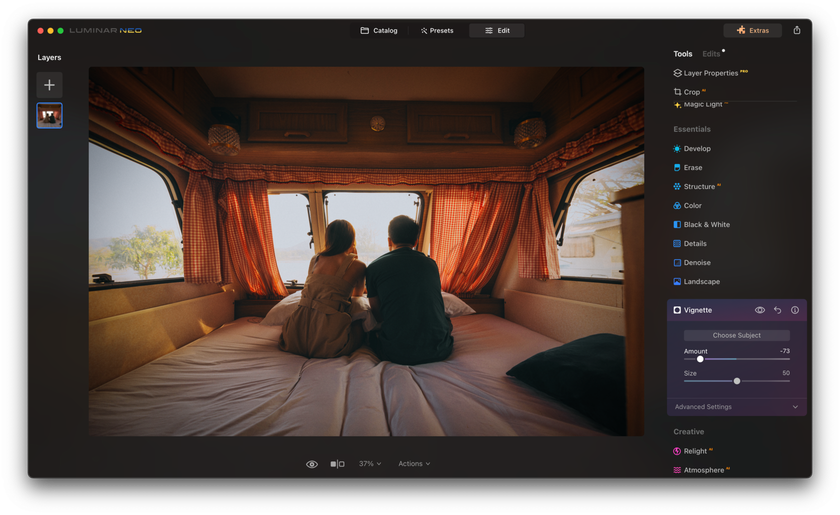
Krok 4: Detailní úpravy (volitelně)
- Kromě samotného presetu nabízí Luminar Neo i přesné ovládání všech aspektů obrázku.
- Můžete doladit křivky, saturaci, teplotu barev a kontrast podle potřeby.
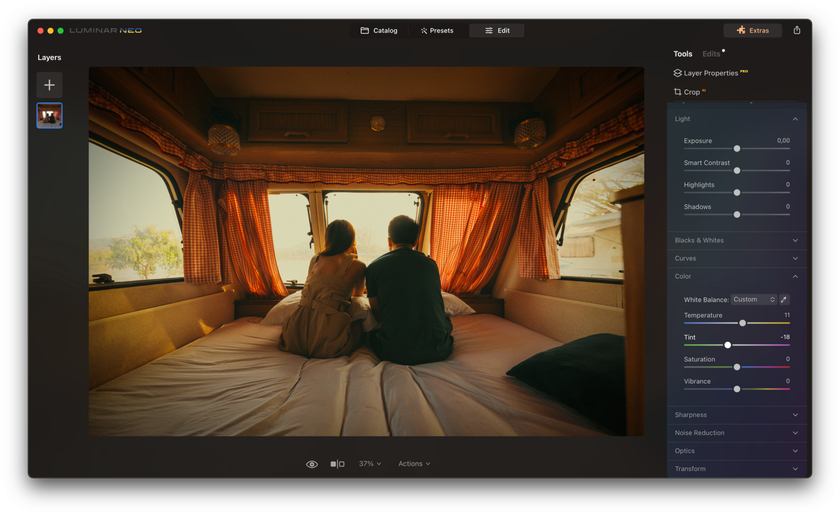
Krok 5: Černobílé filtry (volitelně)
- Vyzkoušejte funkci „Černobílý“ režim, pokud chcete dodat snímku styl vintage dokumentu.
- Tyto filtry mohou dodat fotce dramatičnost a hloubku.
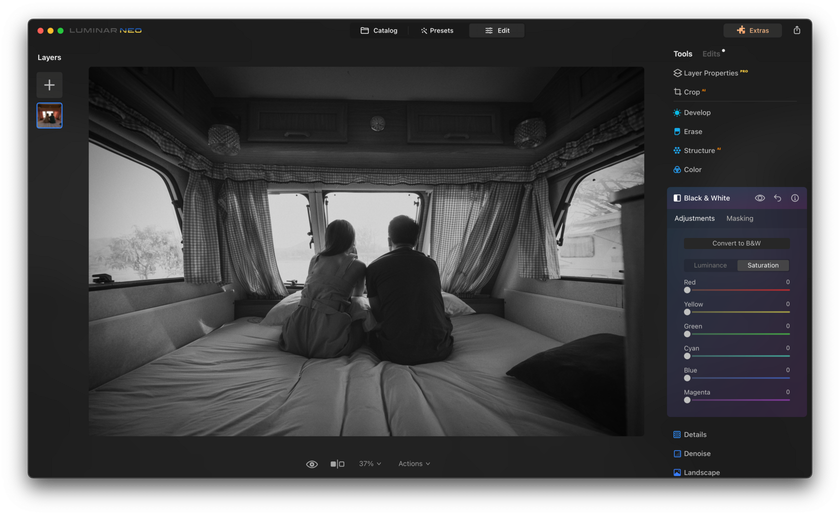
Krok 6: Využijte HSL ovládání
Otevřete panel HSL (Odstín, Sytost, Světelnost) a dolaďte jednotlivé barvy podle vlastního vkusu.
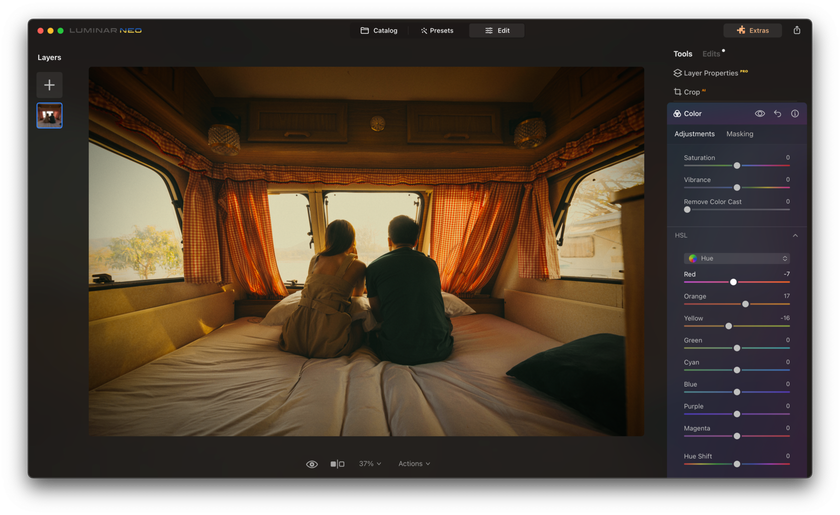
Krok 7: Přidejte textury a filmové vady
- Pomocí inteligentního mapování textur můžete na snímek přidat filmový vzhled.
- Nastavte průhlednost textury tak, aby výsledný efekt působil autenticky — od jemného zrnění po známé defekty starého filmu.
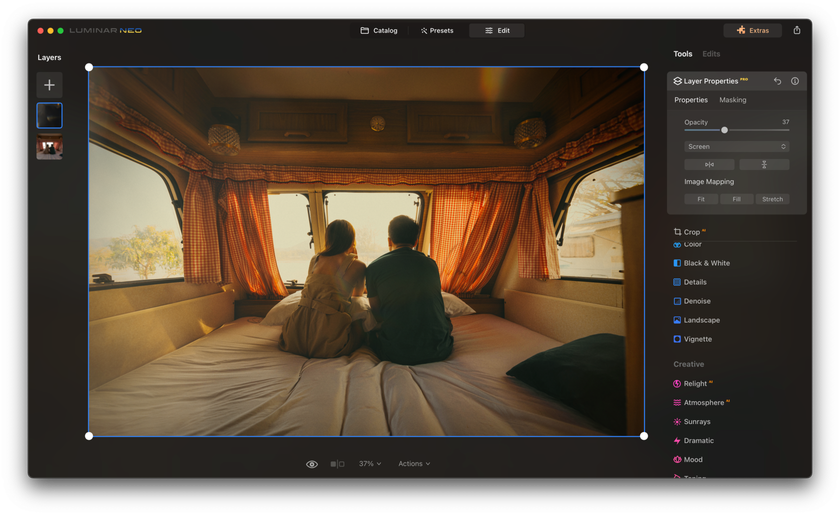
Krok 8: Přidejte bílý rámeček
- Vytvořte novou vrstvu a vyplňte ji bílou barvou.
- Změňte velikost této vrstvy na 2800 × 3600 pixelů, aby připomínala klasický Polaroid – tedy s výraznějším spodním okrajem a rovnoměrnými postranními a horními okraji.
- Umístěte fotografii navrch a případně vrstvy sloučte.
Krok 9: Dokončení a export
- Jakmile budete s úpravami spokojeni, fotku uložte nebo exportujte.
- Sdílejte svůj nově vytvořený Polaroid nebo vintage snímek s přáteli, rodinou nebo na sociálních sítích!
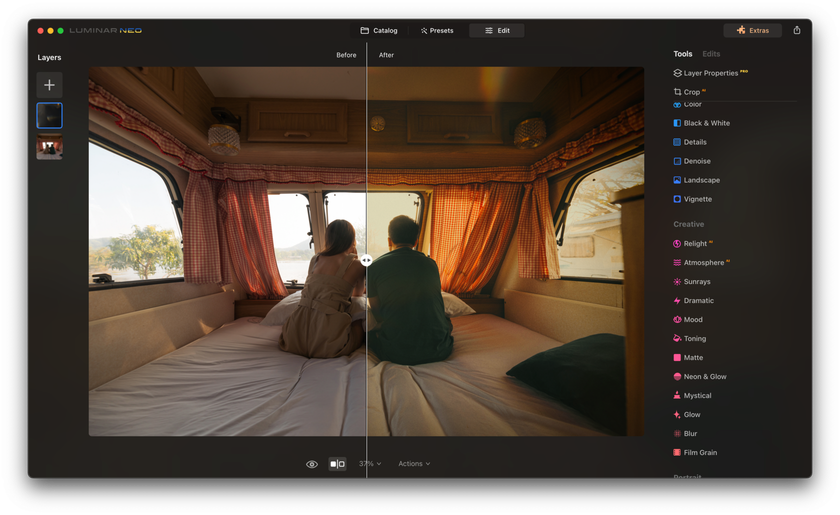
Prozkoumejte sílu umělé inteligence s aplikací Luminar Neo
Objevte jej hned teď!Používání bezplatných mobilních aplikací
Kde je poptávka, tam je i nabídka. Takže není žádným překvapením, že nejjednodušší cestou, jak získat starosvětské fotografie, je využít jednu z mnoha bezplatných aplikací pro tvorbu polaroidových snímků. V tomto případě ani nemusíte znát rozměry rámečku. Jen pár jednoduchých kroků a snadné sdílení… Už asi tušíte, že tady něco nehraje, že?
Nebudu tyto aplikace jmenovat – jednak proto, abych je nepropagoval, ale také proto, abych neznevažoval práci jejich vývojářů. Přesto tento způsob nedoporučuji, ať už se může zdát jakkoli pohodlný. Důvodů je hned několik:
- Přestože jsou aplikace zdarma, obsahují spoustu reklam, takže jejich používání je velmi nepohodlné.
- Často se nejedná o zpracování fotografií, ale o použití běžného polaroidového filtru. Kromě toho také přidává spoustu zbytečných nápisů a nálepek navrch. A vypadá to nepřesvědčivě, ale pro příběhy na sociálních sítích to stačí.
V podstatě to existuje, snadno se to používá a je to nejrychlejší způsob, takže to můžete použít. Ale já to neudělám.
Proměna fotografie v Polaroid pomocí Photoshopu
Krok 1: Otevřete fotografii v Photoshopu
I když Photoshop nemá předpřipravený efekt Polaroidu, lze tohoto vzhledu snadno dosáhnout pomocí základních nástrojů pro úpravu fotek. Nejprve tedy otevřete svou fotografii. Začněte úpravou křivek.
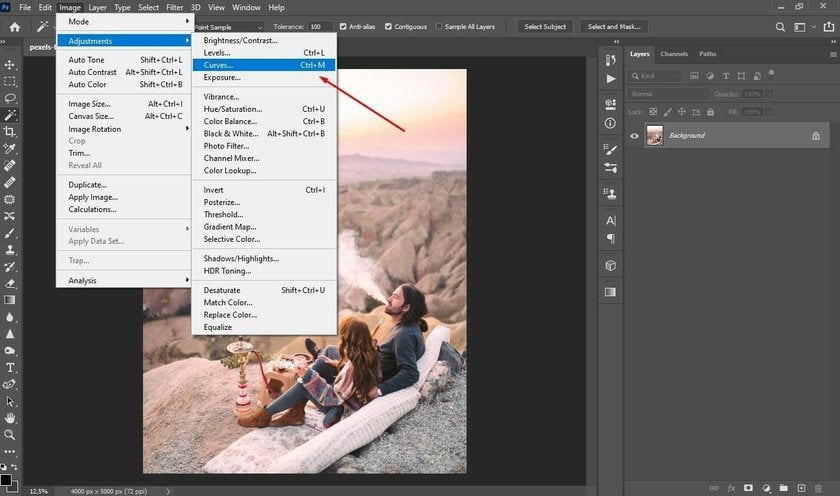
Krok 2: Úprava křivek pro vybledlý vzhled
- Polaroidový film je známý svým typickým vybledlým vzhledem.
- V kanálu RGB posuňte levý dolní bod mírně vzhůru, čímž snížíte kontrast.
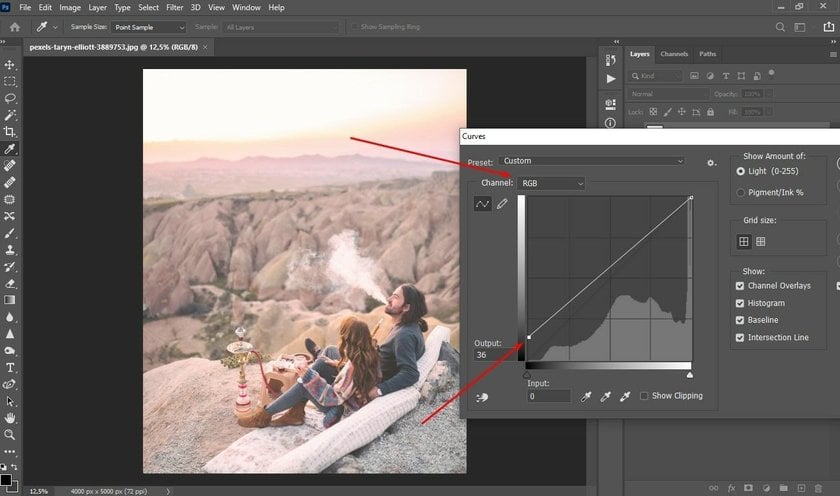
Krok 3: Úprava barevných kanálů
Dolaďte kanály červené a zelené barvy, abyste zachytili typickou náladu Polaroidu.
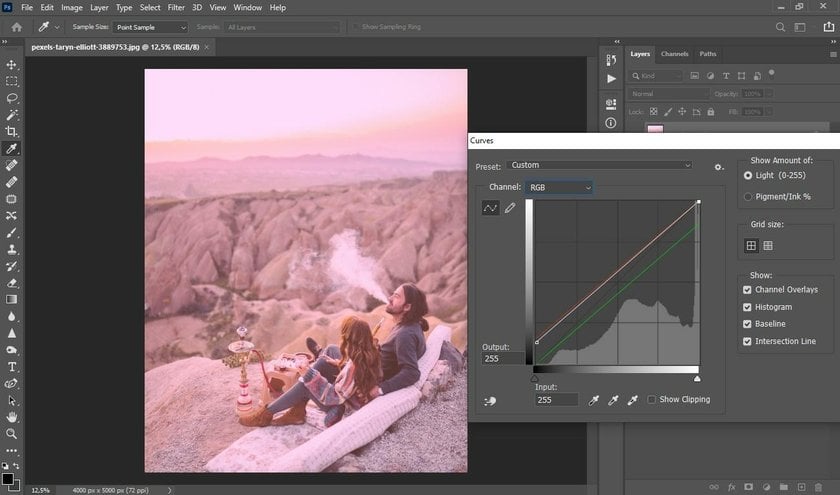
Poznámka: Tento krok je experimentální – konkrétní úpravy závisí na dané fotografii.
Krok 4: Přidání retro zrna
- Přejděte na: Filtr → Šum → Přidat šum...
- Posuňte jezdec tak, aby bylo zrno jemné, ale viditelné.
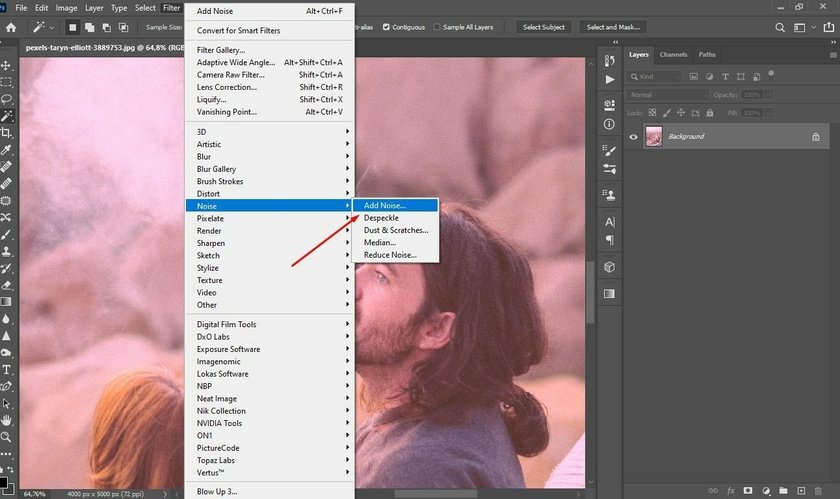
Přibližte obrázek, abyste lépe viděli efekt.
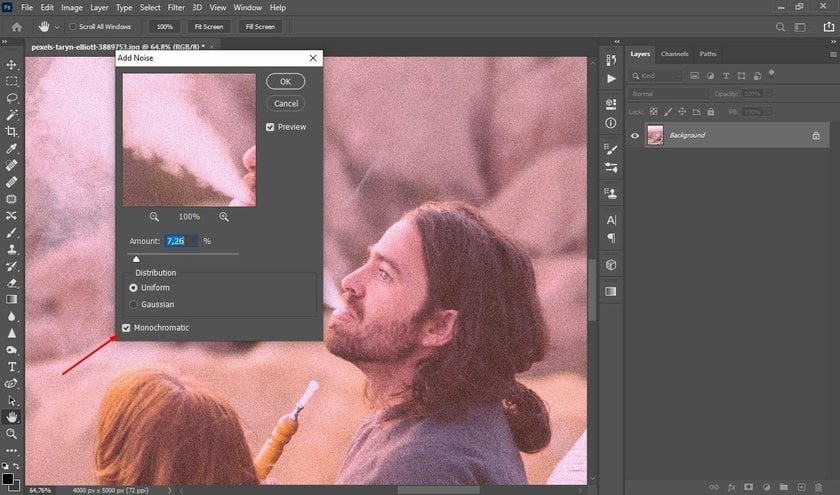
Tip: Vyberte možnost monochromatický šum pro jemnější vzhled.
Krok 5: Porovnání
Porovnejte upravenou fotografii s původní, abyste viděli rozdíl a ocenili polaroidovou proměnu.
Krok 6: Vytvoření rámečku
- Klikněte na ikonu domečku vlevo nahoře.
- Vyberte „Vytvořit nový“, čímž otevřete prázdné plátno.
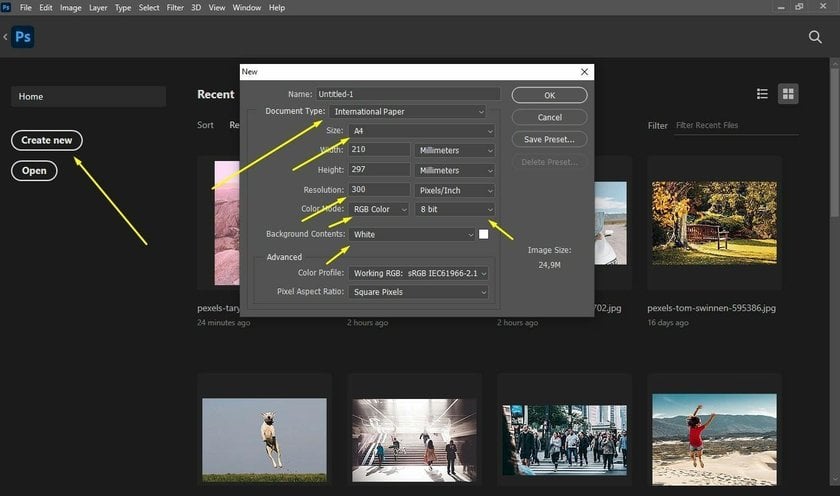
- Otočte plátno do na šířku (landscape).
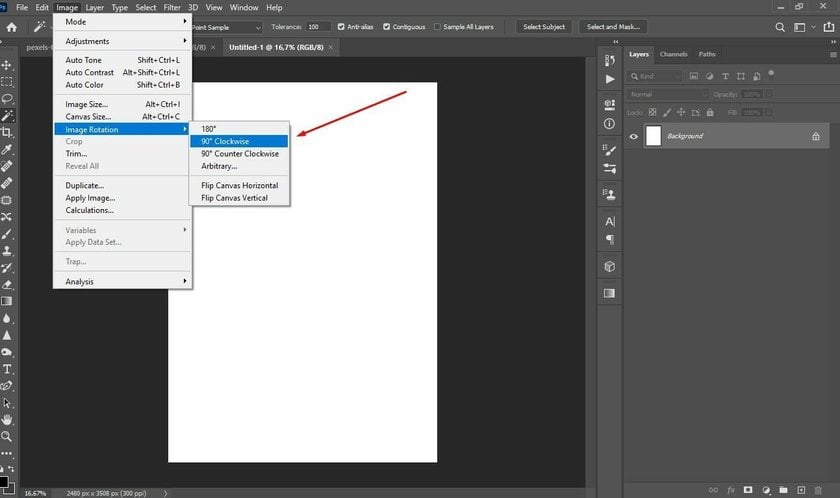
- Pomocí nástroje Obdélník (Rectangle Tool) vytvořte bílou výplň s jednopixelovým černým obrysem.
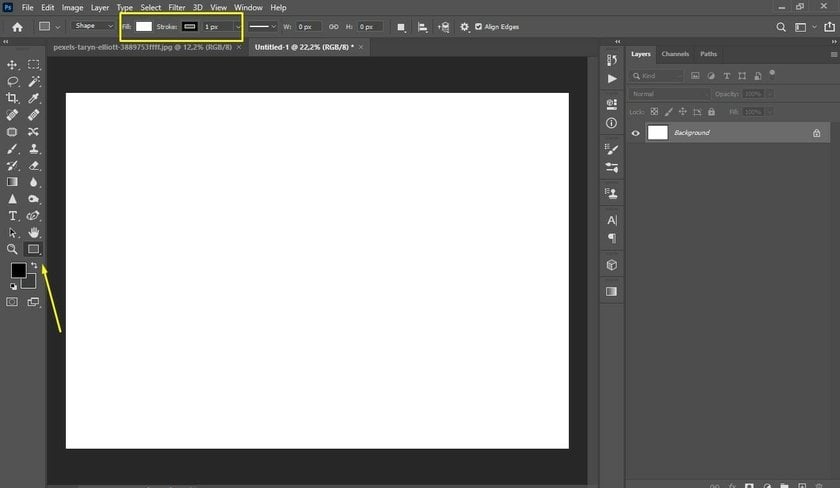
Krok 7: Určení rozměrů
- Navrhněte vnější rámeček o rozměrech 3,4 × 4,2 palce.
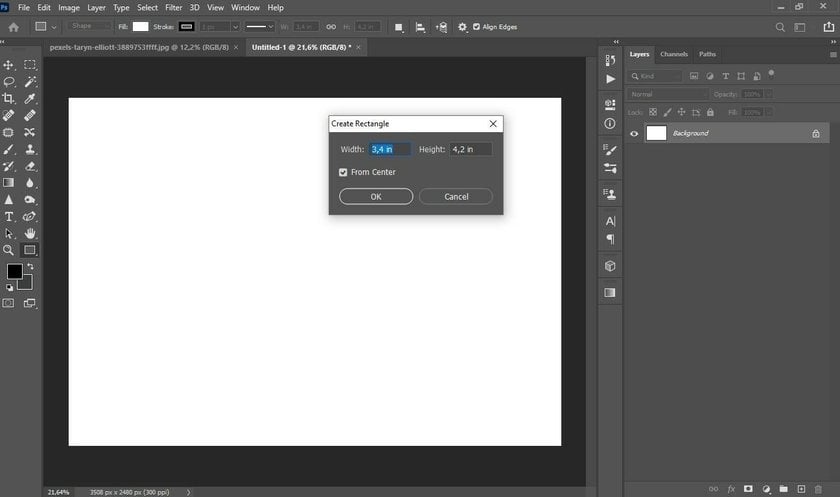
- Na novou vrstvu vytvořte vnitřní obdélník o rozměrech 3,06 × 3,12 palce.
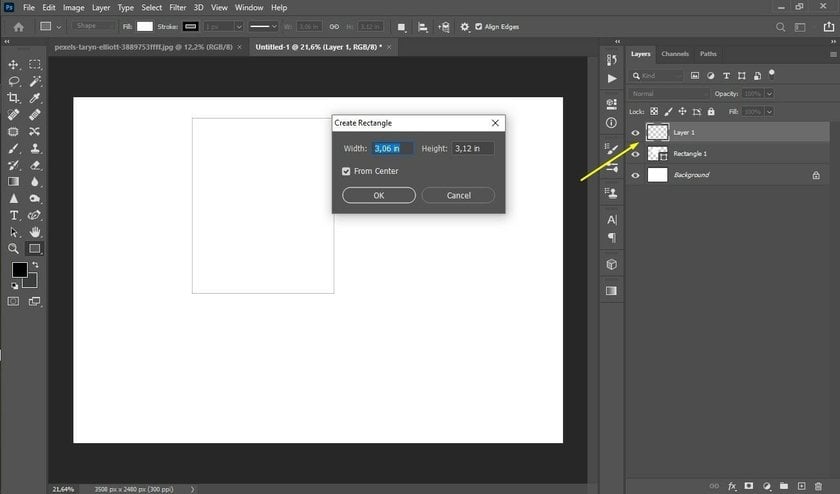
- Vycentrujte menší obdélník do většího.

Krok 8: Vložení fotografie
- Přetáhněte svou upravenou fotografii do šablony.
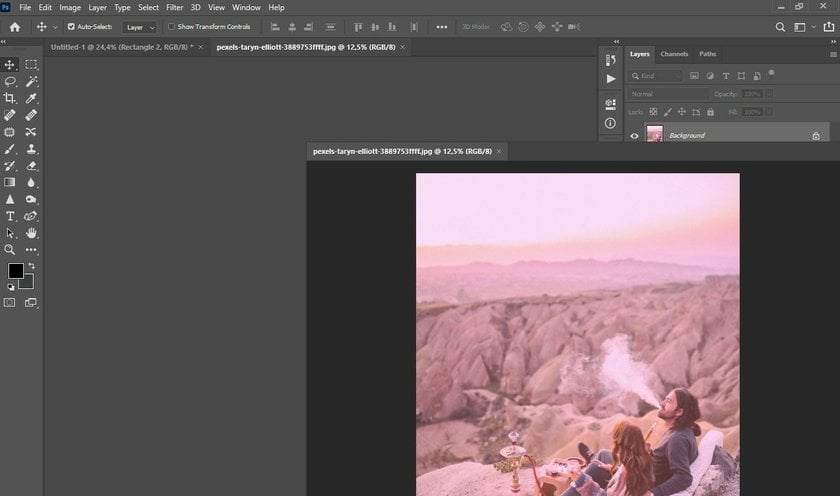
- Ujistěte se, že je vrstvená nad ostatními.
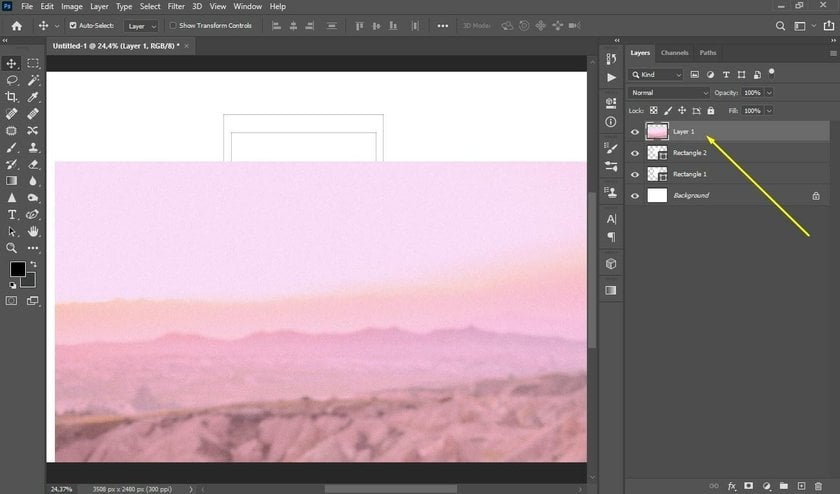
- Klikněte pravým tlačítkem na vrstvu s fotografií, zvolte „Vytvořit ořezovou masku (Clipping Mask)” a upravte velikost fotky pomocí Ctrl + T.
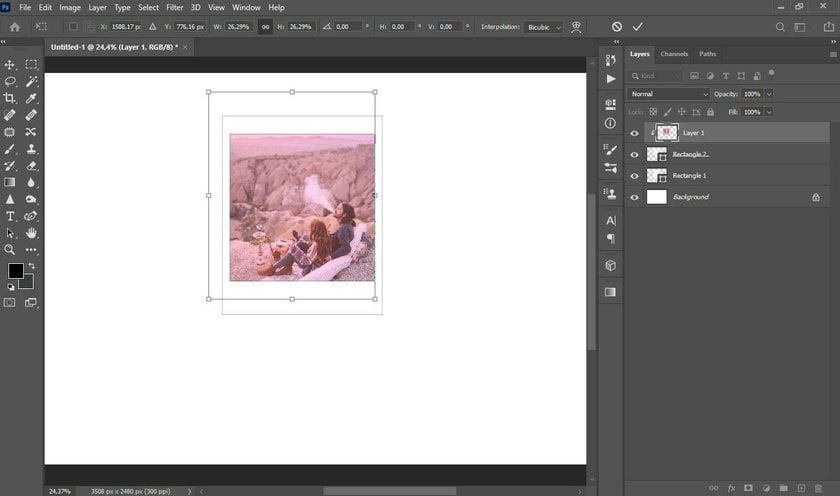
Krok 9: Dolaďte barvu rámečku
- Pro zobrazení na webu doporučuji zvolit slonovinově bílý odstín (off-white).
- Upravte barvu výplně v horní liště možností nástroje Obdélník.
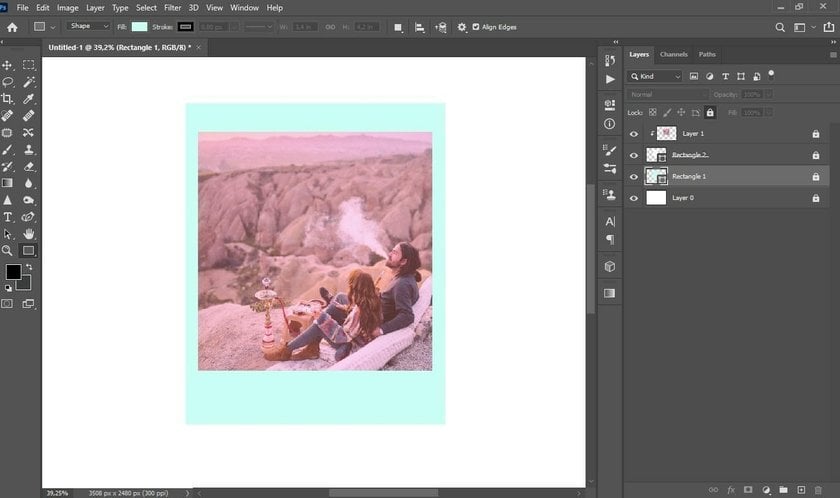
Dobře, teď už je po všem! Teď už víte, jak ve Photoshopu vytvořit fotografii, která bude vypadat jako Polaroid!
Ukázal jsem vám, jak vytvořit obrázek k tisku přesně ve stejné velikosti jako původní polaroid, ale můžete také vzít tyto proporce a zvětšit polaroidový obrázek, abyste neztratili kvalitu, když jej zveřejníte online.
Prozkoumejte sílu umělé inteligence s aplikací Luminar Neo
Objevte jej hned teď!Na závěr
Stejně jako každé jiné umění je i fotografie tu od toho, aby v divácích vyvolala bouři emocí, ne aby byla technicky dokonalá. Atmosféra starých fotek se všemi těmi škrábanci, zrnitostí, šmouhami a dalšími nedokonalostmi je skvělým příkladem toho, jak silně může obraz působit. Obzvlášť dnes, kdy je většina fotografií až příliš perfektní a moderní technika téměř neumožňuje udělat chybu.
Existuje ještě jeden způsob, jak fotky skutečně přiblížit polaroidovému vzhledu — a myslím, že je nejlepší. Koupit si skutečný Polaroid. Protože tenhle vibe je zkrátka nenapodobitelný.
FAQ
Jaký je rozměr polaroidové fotografie?
Rozměr samotného obrázku je přibližně 3,1 × 3,1 palce, celkový rozměr včetně ikonického bílého rámečku činí asi 3,5 × 4,25 palce.
Jaké jsou rozměry fotografií Polaroid?
Polaroidové fotografie mají různé rozměry v závislosti na typu filmu. Zde jsou uvedeny rozměry nejběžnějších formátů filmů Polaroid:
Filmy Polaroid SX-70, 600 a i-Type
- 3,108 x 3,024 palce (7,894 x 7,6801 cm)
- 4,233 x 3,483 palce (10,752 x 8,847 cm)
Film Polaroid s kulatým rámečkem
- 3,024 palce (7,68096 cm)
- 4,233 x 3,483 palce (10,752 x 8,847 cm)
Polaroid Go Film
- 1,851 x 1,811 palce (47 x 46 mm)
- 2,623 x 2,122 palce (66,6 x 53,9 mm)
Je možné dodat fotografii vzhled Polaroidu?
Ano, je to naprosto možné. Existuje několik softwarových nástrojů pro úpravu fotografií, které vám umožní proměnit běžný snímek ve stylovou polaroidovou fotku. Tento proces obvykle zahrnuje úpravu barevné rovnováhy, přidání zrnitosti a vytvoření typického bílého rámečku kolem obrázku. Podle zvoleného programu můžete využít i hotové presety nebo filtry, které vzhled Polaroidu vytvoří během pár vteřin.
Která aplikace je vhodná pro tvorbu fotek ve stylu Polaroidu?
I když je k dispozici mnoho aplikací, které dokáží vytvořit polaroidový efekt, doporučujeme použít aplikaci Luminar Neo. Luminar Neo nabízí kombinaci technologie umělé inteligence a vintage předvoleb, díky čemuž lze snadno dosáhnout autentického polaroidového vzhledu. Poskytuje také podrobné ovládací prvky pro ty, kteří chtějí své fotografie dále doladit.
Jak proměnit obrázky v polaroidy?
- Spusťte Luminar Neo.
- Klikněte na tlačítko „Přidat fotografie“ a nahrajte obrázek.
- Na panelu „Předvolby“ vyberte předvolbu, která poskytuje vintage nebo polaroidový efekt.
- Pomocí karty „Upravit“ upravte jas, kontrast a sytost pro vintage vzhled.
- Přejděte na kartu „Creative“ (Kreativní) a vyberte efekty „Matte“ (Matný), „Glow“ (Zářivý) nebo „Film Grain“ (Filmové zrno), které napodobují polaroidový styl.
- Pomocí nástroje „Oříznout a otočit“ nastavte čtvercový formát; poté přidejte bílý rámeček pro standardní polaroidovou velikost.
- Upravenou fotografii uložte s vlastním názvem.




 >
>

