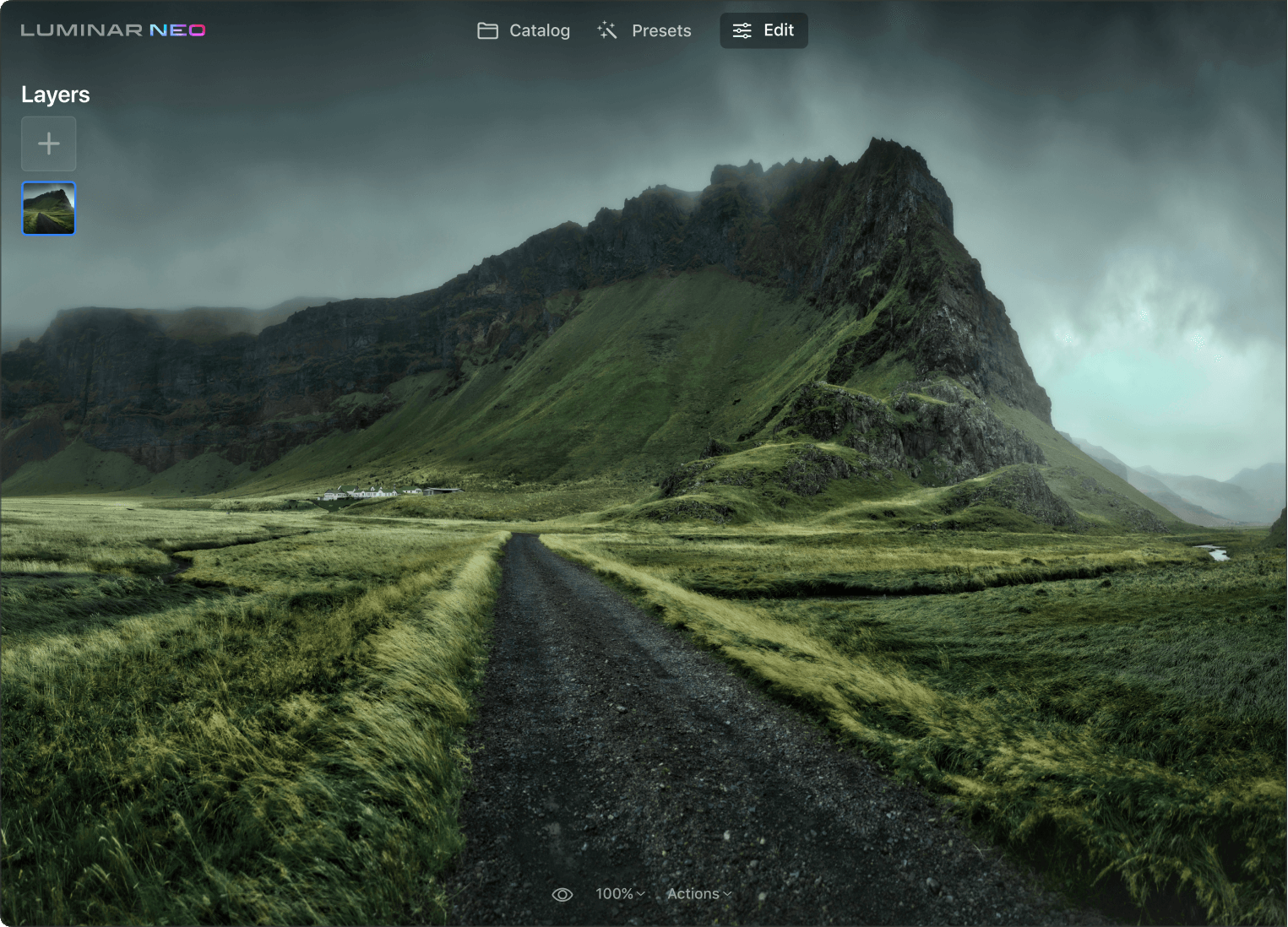Dlaczego potrzebujesz narzędzia do struktur?
Uzyskaj wyniki uwzględniające zawartość
StructureAI w Luminar Neo jest świadome zawartości, zapewniając szczegółowe tła i obiekty bez nadmiernego przetwarzania osób na obrazach.
Wzmocnij szczegóły bez wysiłku
Dzięki funkcji Boost możesz regulować ogólny wygląd szczegółów. Przesunięcie Boost w prawo uwypukla detale. W porównaniu do StructureAI, podkreśla mniejsze detale i jest bardziej agresywne.
Perfekcyjne krajobrazy z ludźmi
Tło powinno być szczegółowe i ostre, a model piękny, aby uzyskać doskonałe krajobrazy, które będziesz chciał zaprezentować.
Zobacz inne fajne narzędzia do edycji zdjęć Luminar Neo
Uwolnij swoją kreatywność dzięki charakterystycznym narzędziom AI
NieboAI
Bokeh portretuAI
OświetlenieAI
Wymaż
SkóraAI
6 powodów, dla których Luminar Neo jest najlepszym edytorem zdjęć dla Ciebie

Łatwy w użyciu
Dostępny dla każdego dzięki intuicyjnemu i przyjaznemu interfejsowi.

Zasilany przez AI
Zastąp niebo, wzbogać krajobrazy i udoskonal portrety – wszystko to jest możliwe dzięki narzędziom napędzanym przez sztuczną inteligencję.

Narzędzia do edycji
Skorzystaj z szerokiej gamy instrumentów, w tym warstw, maskowania i lokalnych korekt.

Wszędzie dostępny
Może być używany na Windows, macOS lub jako wtyczka do Photoshopa i Lightrooma.

Wyjątkowe presety
Osiągnij szybkie rezultaty na profesjonalnym poziomie oraz uzyskaj spójny wygląd swoich zdjęć.

Stale ulepszany
Regularnie pojawiają się aktualizacje i nowe funkcje.
Zdobądź większą moc edycji dzięki nowym rozszerzeniom dla Luminar Neo
Często Zadawane Pytania
Czym jest struktura w edycji zdjęć?
W edycji zdjęć "struktura" odnosi się do konkretnego dostosowania obrazu, które poprawia postrzeganie szczegółów i tekstur na zdjęciu. Dostosowanie struktury pozwala zwiększyć lub zmniejszyć widoczność drobnych szczegółów, co może znacząco wpłynąć na ogólny wygląd i styl obrazu.
Czy powinienem rozmyć tło lub szczegół na zdjęciu?
To, czy należy rozmyć tło, czy szczegół na zdjęciu, zależy od intencji twórczej i historii, którą chcesz przekazać za pomocą obrazu. Każde podejście służy innym celom i może tworzyć różne efekty wizualne. Jeśli tło lub szczegół zdjęcia są rozpraszające, warto je rozmyć.
Co to jest Structure AI?
Structure AI to narzędzie w Luminar Neo, które pomaga zapewnić ostre szczegóły, zachowując naturalny wygląd zdjęcia bez dodawania szczegółów tam, gdzie jest to niepotrzebne. Odblokuj szczegóły i wyrazistość, aby zdjęcia były po prostu wyskakujące, dostosowując suwak. Structure AI zwiększa kontrast obrazu i wydobywa więcej szczegółów, zachowując nietknięte postacie ludzkie.
Jak sprawić, by zwykłe tła były bardziej interesujące?
Zastosowanie narzędzia Structure AI może być przydatne do uczynienia zwykłego tła bardziej interesującym i atrakcyjnym wizualnie. Pozwala ono uwydatnić tekstury i szczegóły w tle, dodając mu głębi i wyróżniając je bez wprowadzania rozpraszających elementów.
Jak korzystać z Structure AI?
Structure AI uwzględnia zawartość zdjęcia. Wystarczy przesunąć suwak, aby dostosować ilość efektu i zobaczyć, jak zdjęcie staje się bardziej szczegółowe w ciągu kilku sekund. Zwróć uwagę, że postacie ludzkie na zdjęciu pozostaną nietknięte.