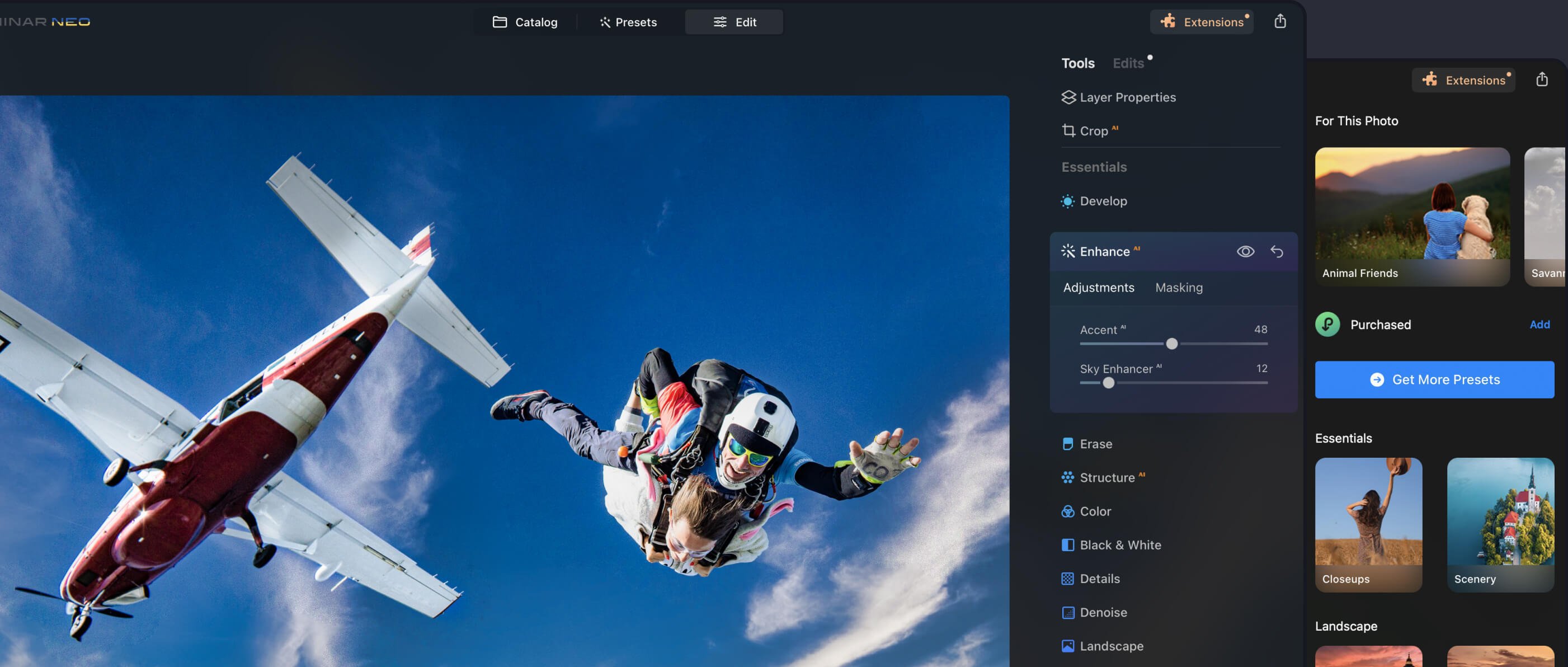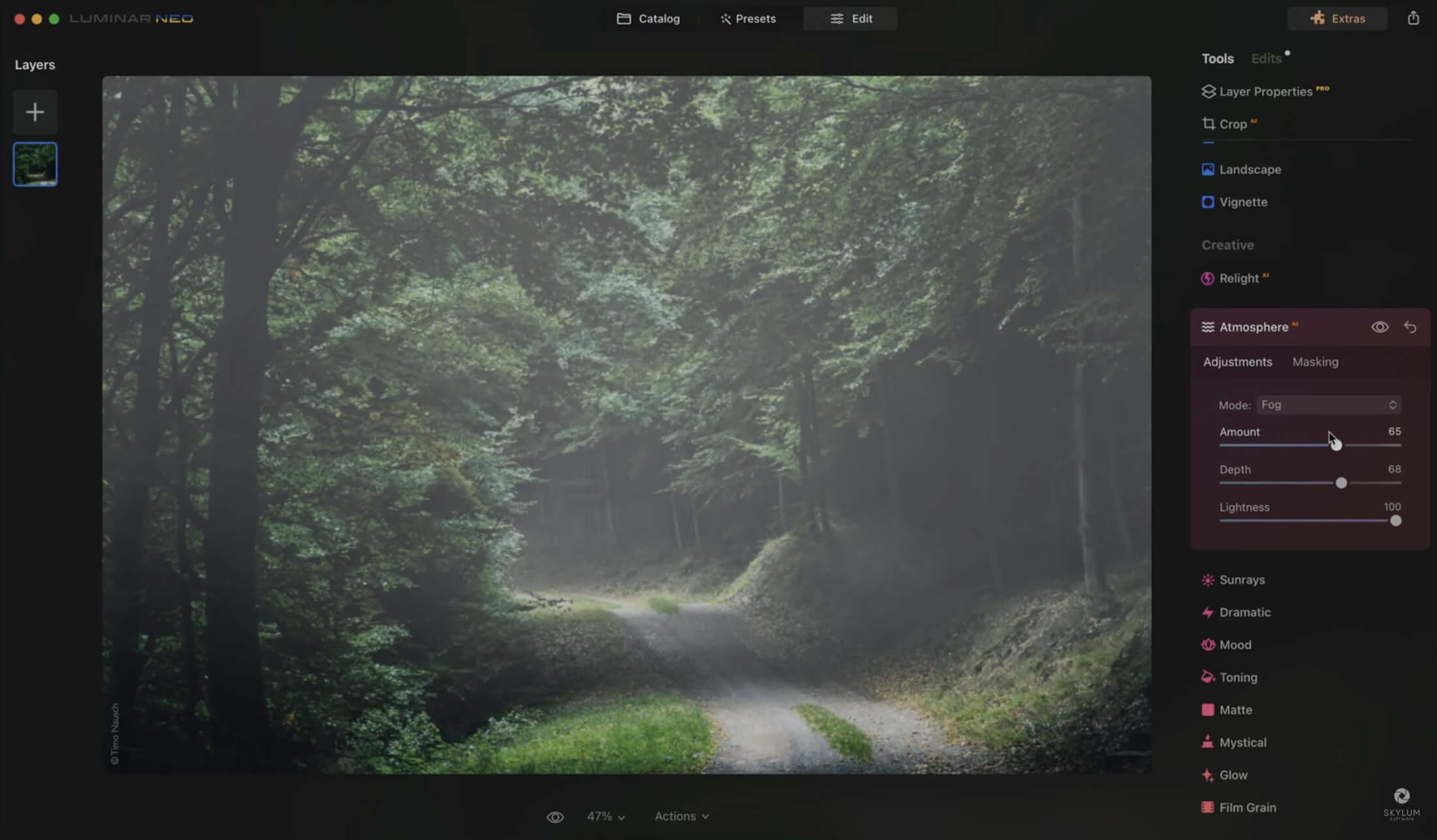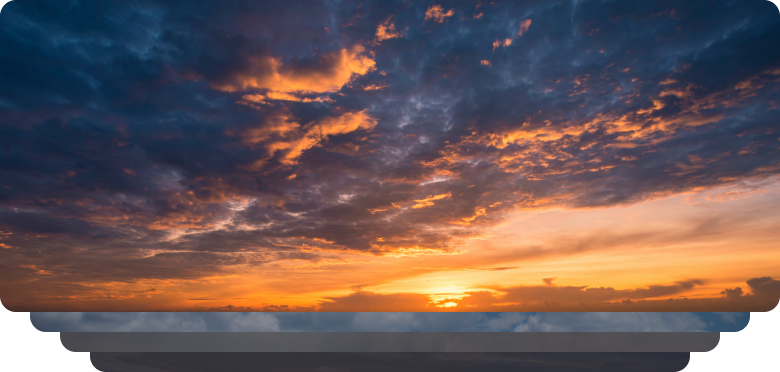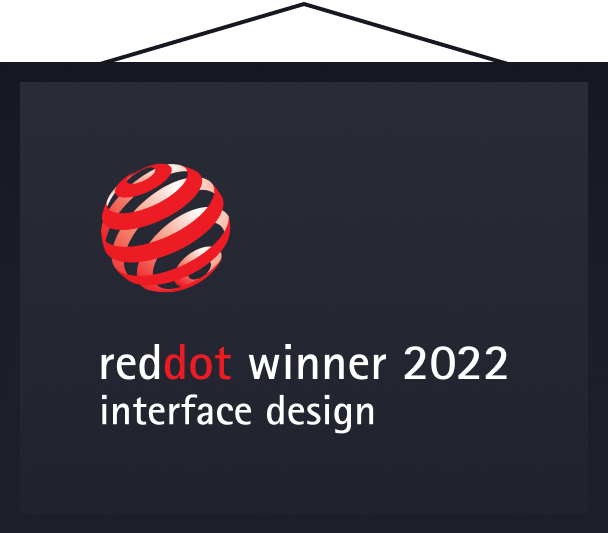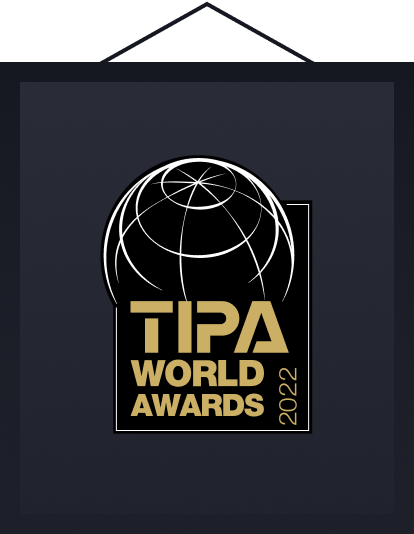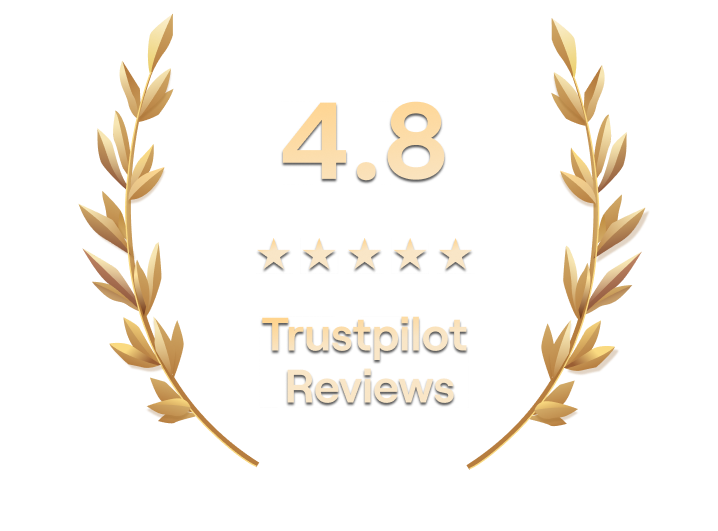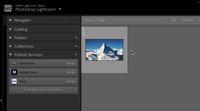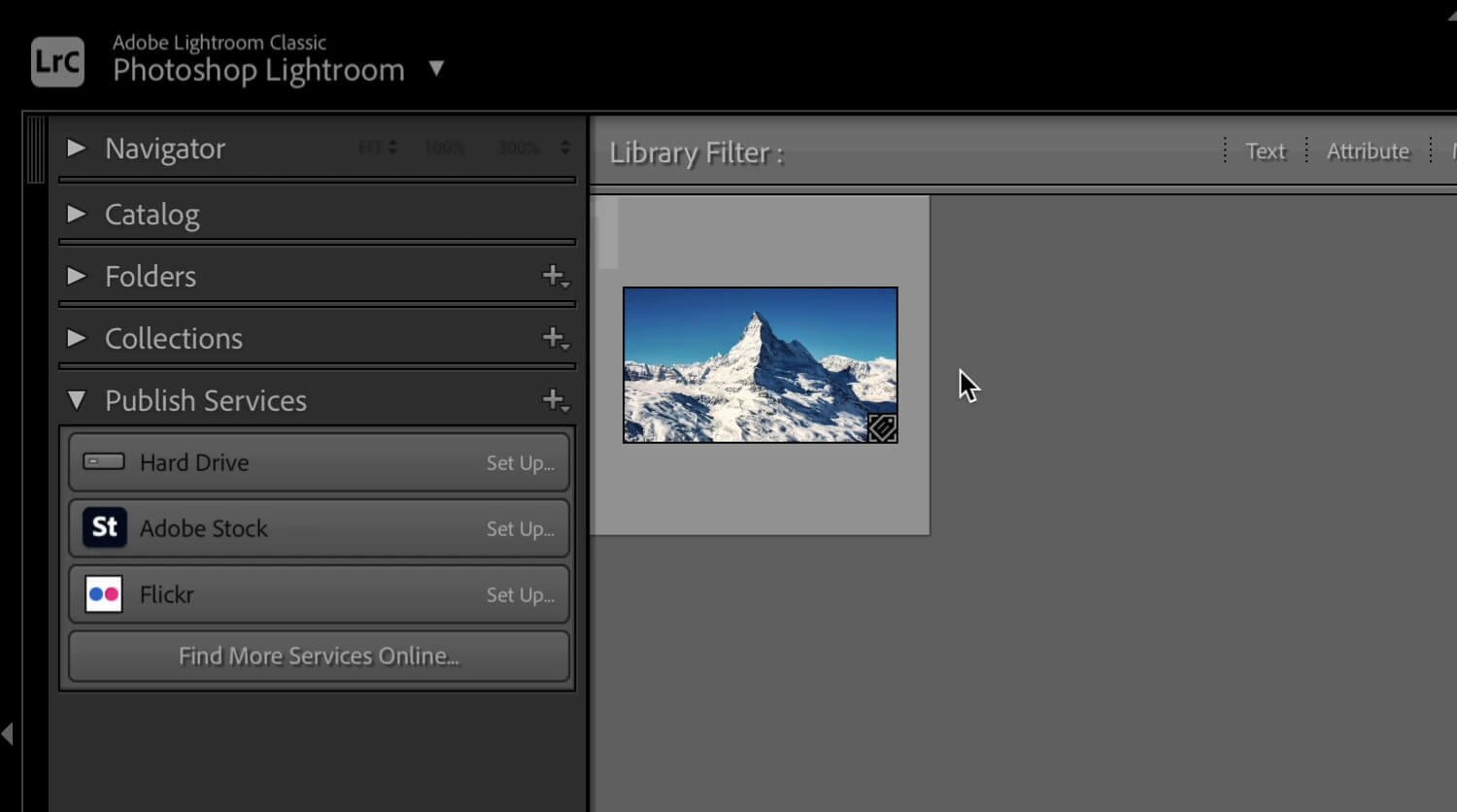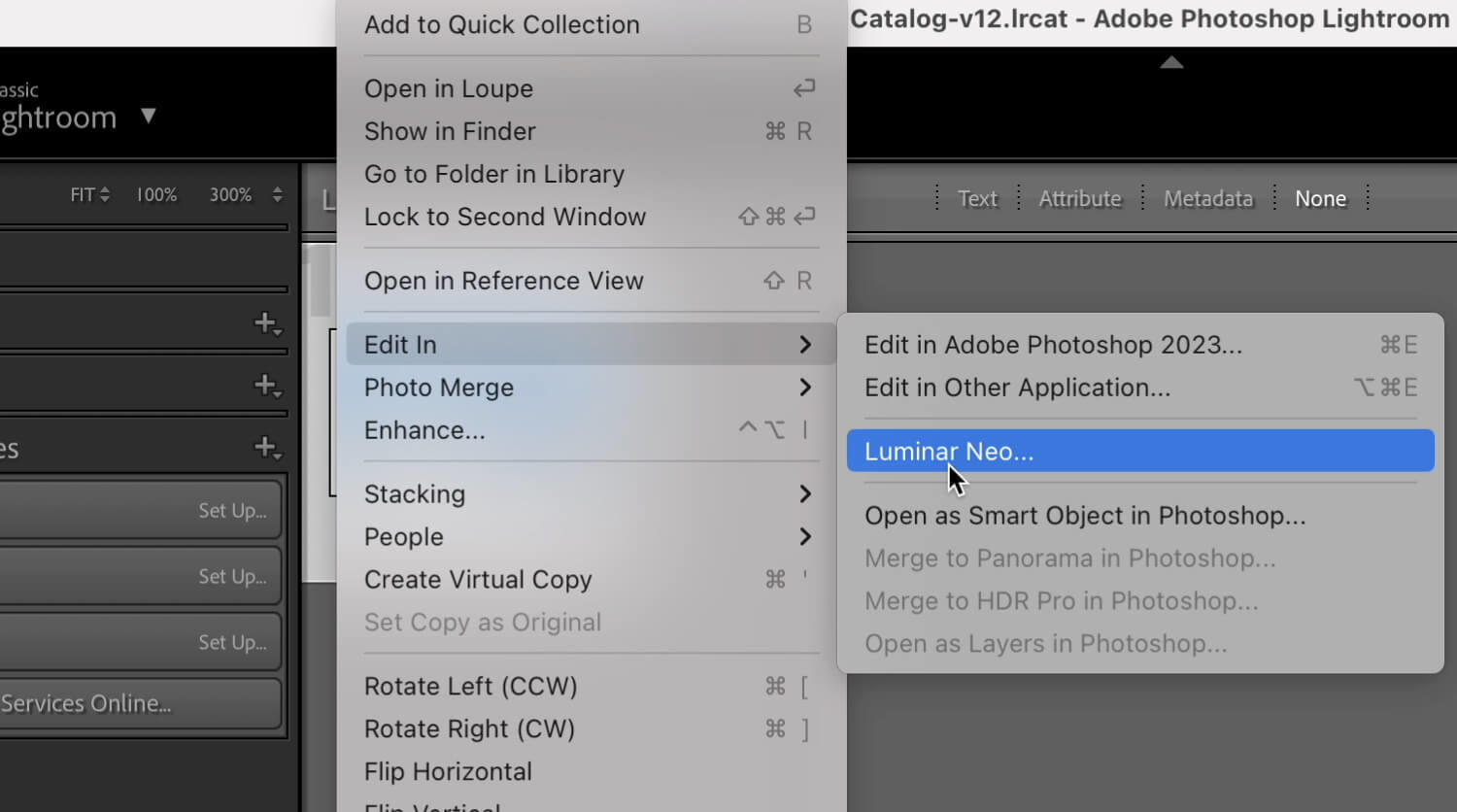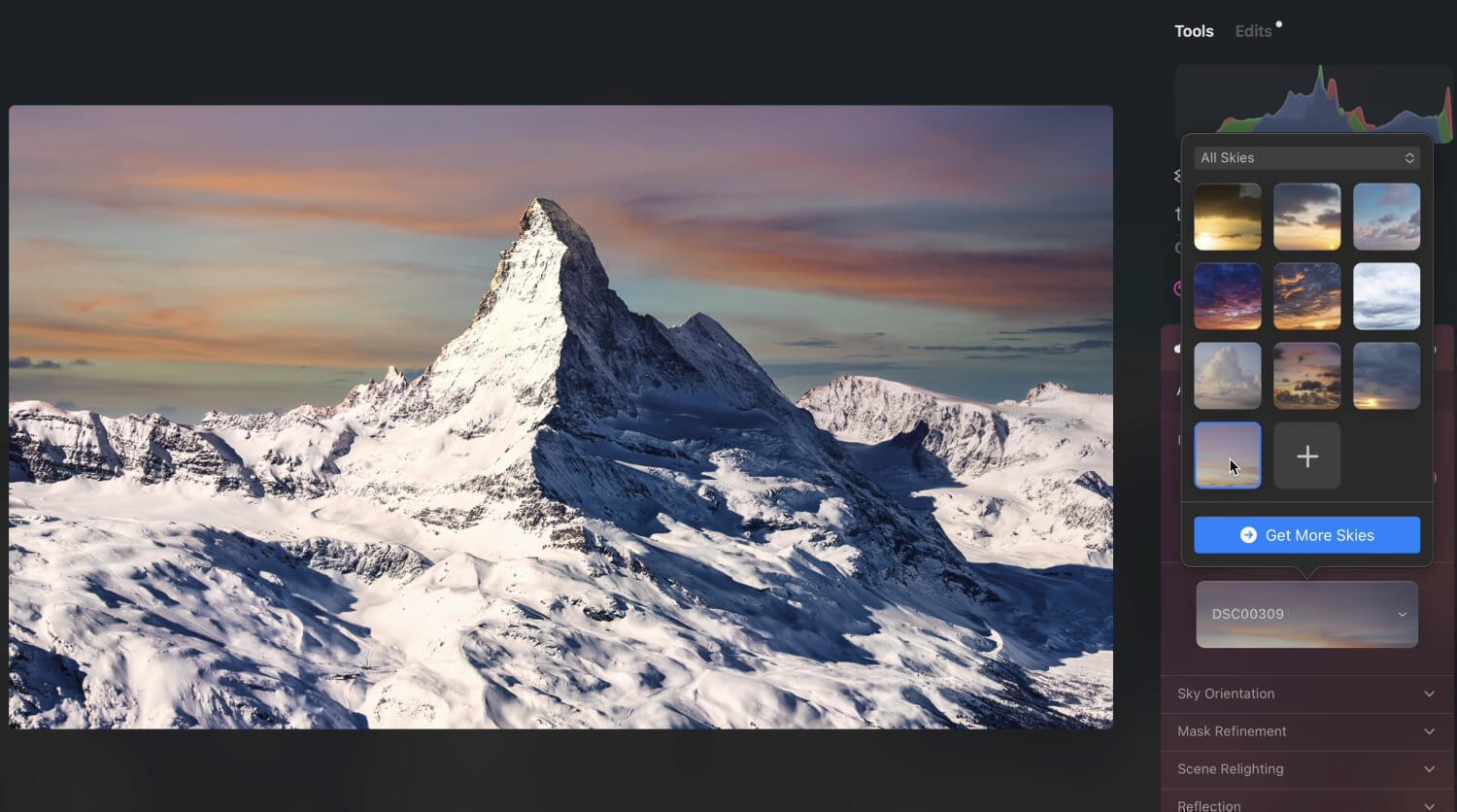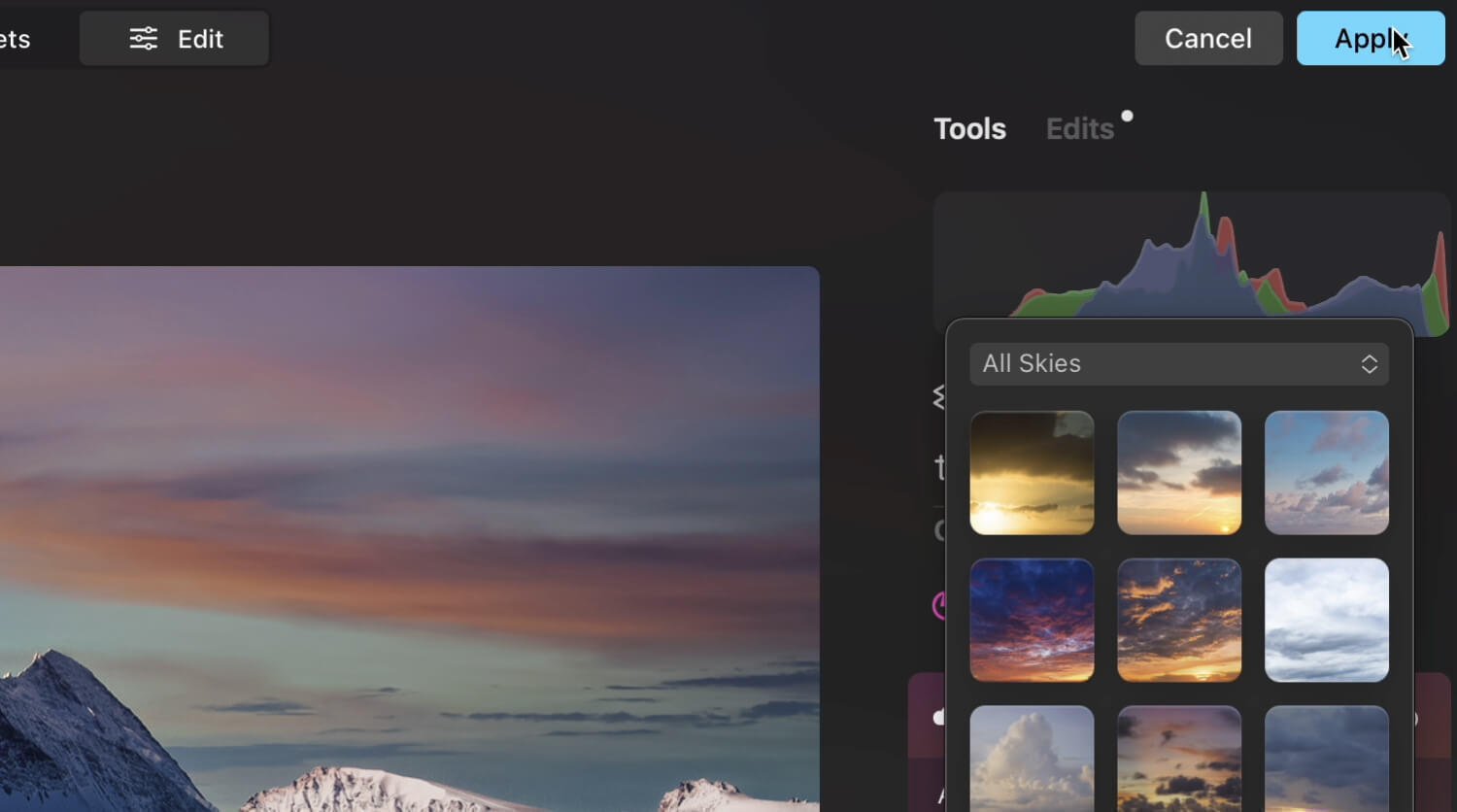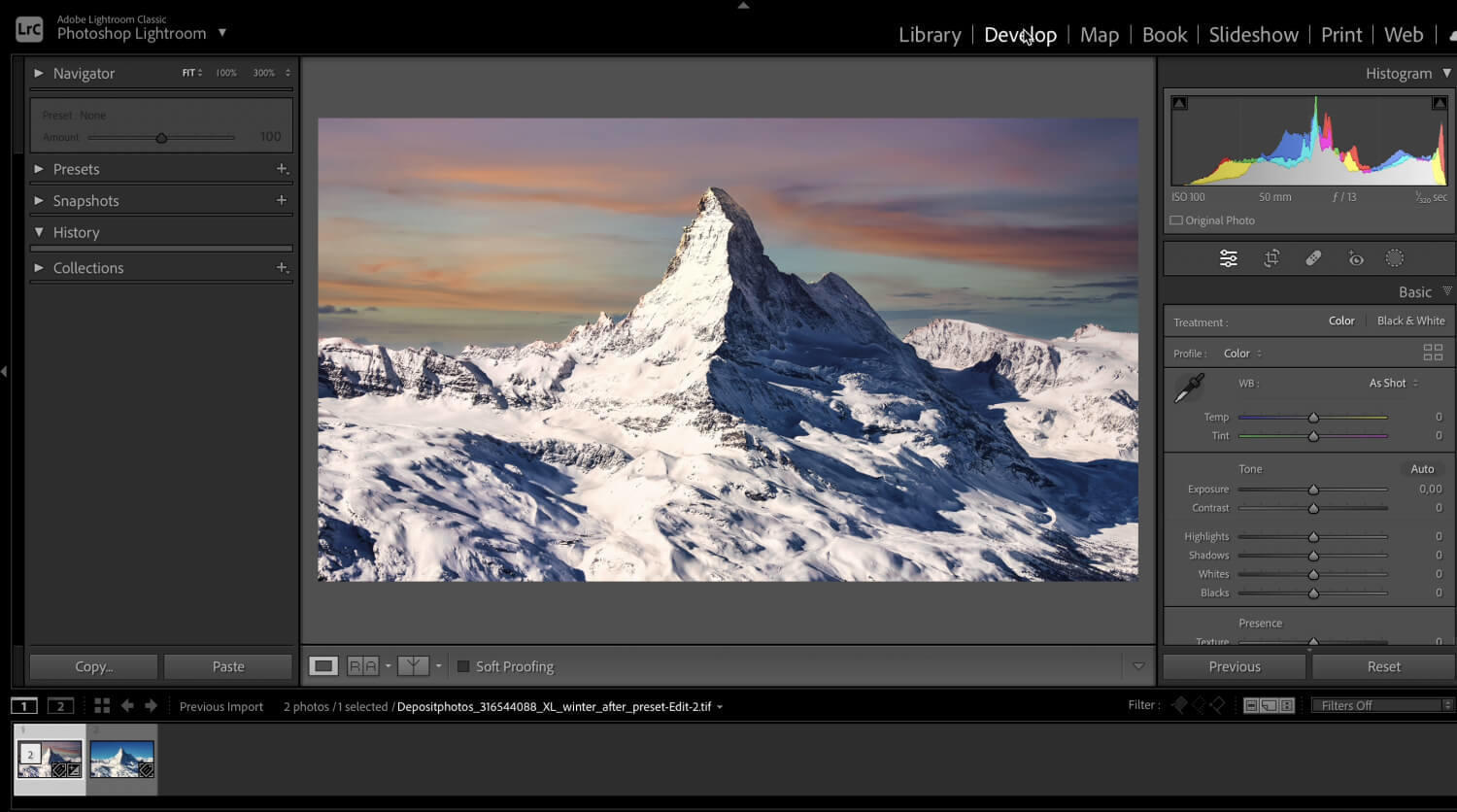Luminar Neo—Your AI-Infused
Lightroom Alternative
Looking for a photo editor other than Lightroom? Luminar Neo offers similar core photo organization and editing capabilities while introducing many powerful tools to maximize your creativity.