
Amplify a Photo With an Enlarger Feature
Sometimes you might need to enlarge a picture for social media, printing, or other purposes. Why not do it in seconds in Luminar Neo?
Try itHow to use it? Video section
Let’s explore how you can resize a photo with precision. For example, let’s export a photo to post on Facebook, which recommends that photos be 1080 pixels wide.

Select a photo in your Catalog that you wish to export.

From the File menu, choose Export.

In the Resize dropdown menu, choose Long Edge.

In the field below, enter the pixel dimensions you need. For this example, we’ll enter 1080.

Select the Color space and Format desired (for Facebook, we recommend sRGB Color space and JPEG format).

Click the Save button to export your photo.
Why Our Image Enlarge Feature Is a Must-Have For Users?
In Luminar Neo, it’s super easy to enlarge a photo on Export. After you’re done editing the photo, simply input the desired size in the Export window, and you’ll receive your photo in the desired size. It’s that simple!

Elevate Your Design With Superb Image Enlargement
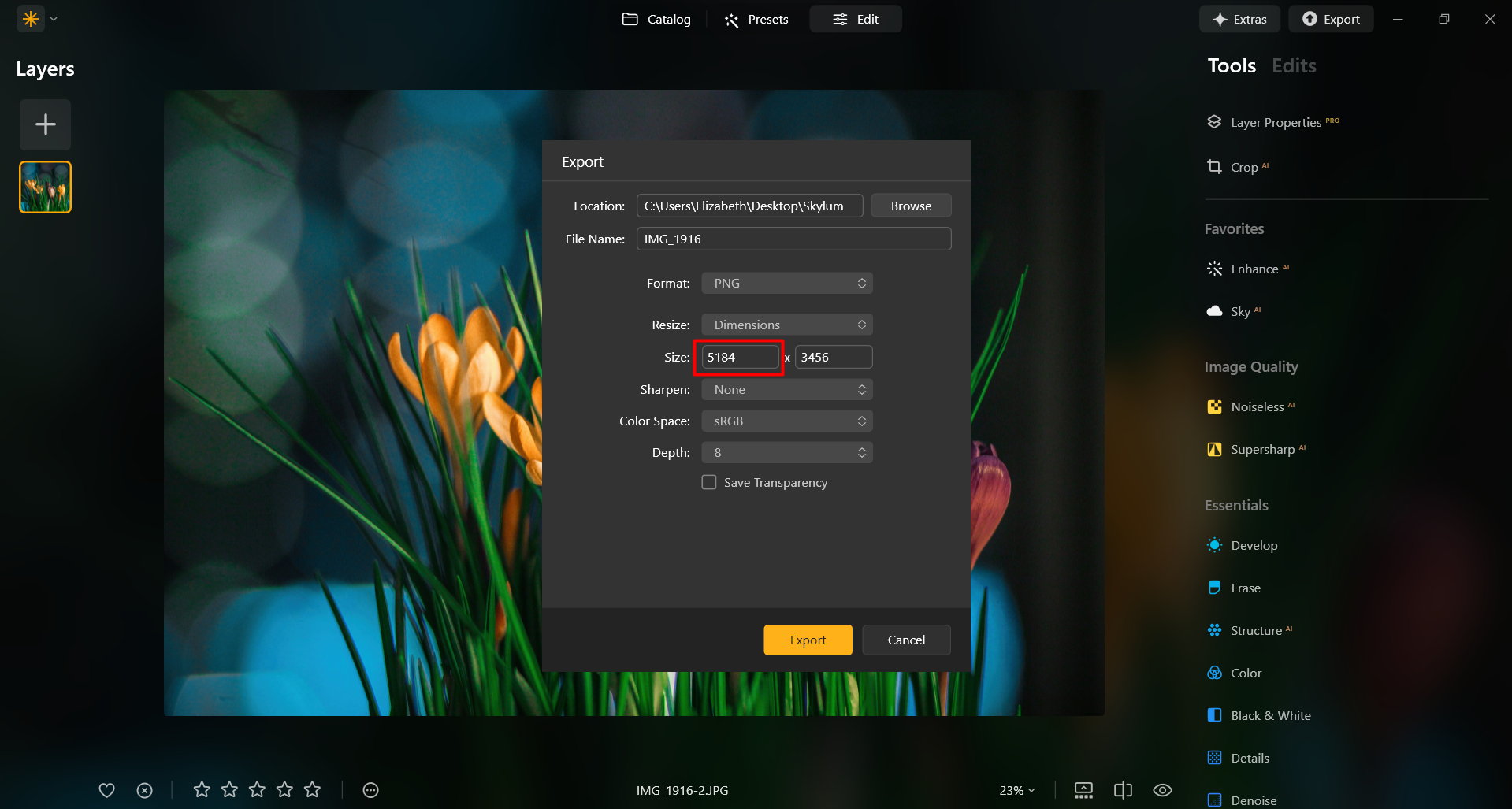
When you want to print a photo at a larger size, such as for posters, banners, or large-format artwork, you may need to enlarge the image to maintain high print quality. Artists and designers often enlarge photos to create wall art, canvases, or other decorative items.
Digital artists and photo manipulators often enlarge specific portions of an image to refine details, add effects, or create composite images.
Digital artists and photo manipulators often enlarge specific portions of an image to refine details, add effects, or create composite images.
Make Images Larger: Resizing With Precision
In Luminar Neo, resizing an image to a specific pixel dimension is done during the Export process. You can export your image at its original size or enter new dimensions for the image to fit its long side or short side. Make an image bigger by specifying bigger pixel dimensions!

Explore Other Features
Luminar Neo has plenty of other features to help you edit faster and easier
Straighten Images
Achieve perfect composition and rectify any lens using photo straightener
Saturation/Vibrance
Explore our tools to customize the perfect image saturation and bring your visuals to life.
Unblur Image
Unlock the power of clarity and transform your blurry shots into crystal-clear masterpieces!
An application & plugin
For macOS & Windows
- High-performance AI editor
24/7 technical support
30-day money back guarantee
Join our communities
Frequently Asked Questions
How do you enlarge photos with Luminar Neo?
It’s super easy to do on Export. Simply input the desired number of pixels and easily make a picture bigger.
How can I enlarge a subject in a photo?
If you’re looking to upscale your photo, Luminar Neo has a powerful Upscale AI feature. Upscale a photo up to 6X and enhance image resolution naturally with AI. Crop an interesting frame from a panoramic landscape, get high-quality zoom-ins of wildlife, improve macro shots, enhance old photos, prepare your images for printing, and more.
What file formats are supported for photo enlargement?
Luminar Neo supports the most popular file formats. You can check out some of them here.
Can I adjust the dimensions and aspect ratio of my photos during the process?
Sure! In the Crop AI tool you’ll find a Ratio tool that will help you adjust the ratio and the aspect of your photos. Feel free to experiment!
Does image enlargement affect the overall image quality?
Yes, image enlargement can affect the overall image quality. When you enlarge an image, you are essentially stretching or interpolating the existing pixels to fill the larger canvas, and this process can result in a loss of image quality. However, Luminar Neo is designed to preserve image quality. To minimize the negative effects of image enlargement, it's important to start with the highest-resolution image available and be mindful of the desired size and the acceptable trade-off between size and image quality.






.png)






