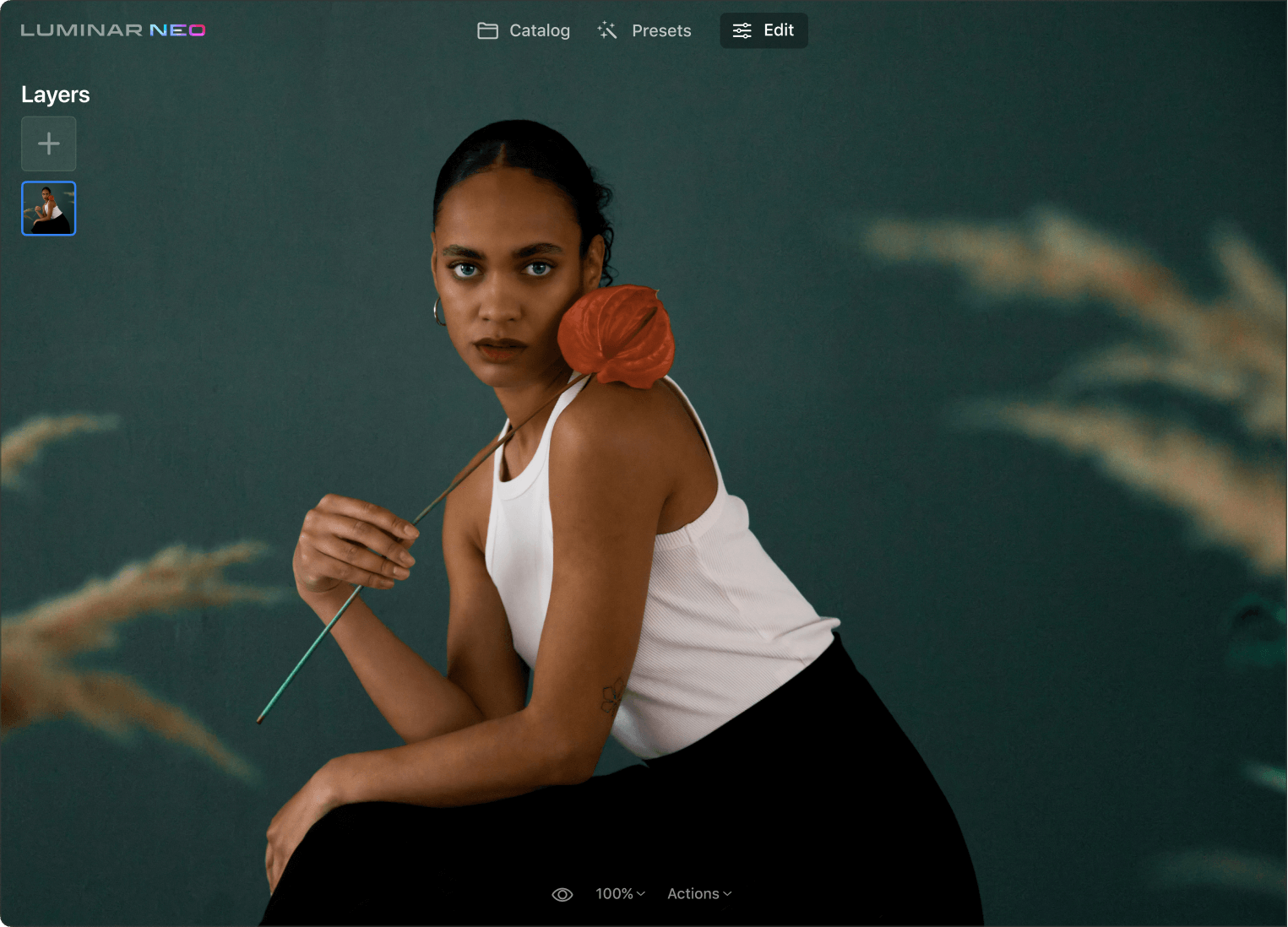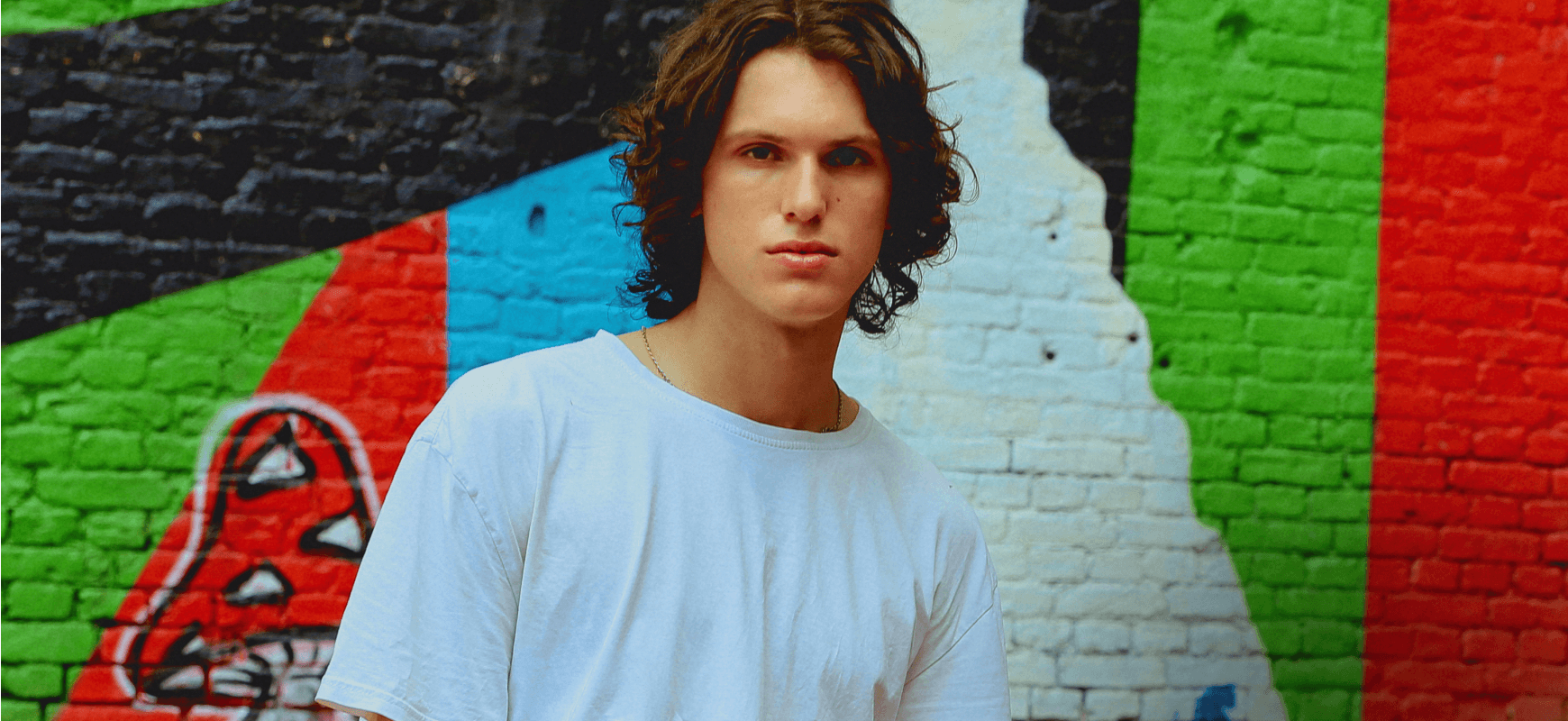Why do you need the EnhanceAI tool?
Dozens of adjustments in one
One slider intelligently balances up to a dozen fundamental controls, including shadows, highlights, contrast, tone, saturation, exposure, and details. Lay the foundation for further adjustments.
More color instantly
Easily add vividness and contrast to make your photos more eye-catching. Pull any subject or detail out of the shadows and make it stand out.
Enhance the sky
Recover details and improve the texture of the sky and clouds, selectively adjusting brightness, contrast, saturation, and vividness with Sky EnhancerAI.
Check out some other cool Luminar Neo photo editor tools
Unleash your creativity with signature AI tools
SkyAI
Portrait BokehAI
RelightAI
Erase
SkinAI
6 reasons why Luminar Neo is the best image editing software for you

Easy to use
Accessible to everyone thanks to an intuitive and user-friendly interface.

AI-powered
Replace skies, enhance landscapes and portraits, all with AI-powered tools.

Editing tools
Enjoy a wide range of instruments including layers, masking, and local adjustments.

Available everywhere
Use it on Windows, macOs, or as a plugin for Photoshop & Lightroom.

Multiform presets
Achieve quick pro-level results, and a consistent look across your photos.

Continuous improvement
Receive regular release of updates and new features.
Get more editing power with new Extensions for Luminar Neo
Frequently Asked Questions
How to use AI perspective tool?
While there is no dedicated perspective tool in Luminar Neo, you can use the Crop AI feature to adjust perspective. Trained on hundreds of photos by talented photographers, Crop AI helps you get stronger compositions, crops, and perspectives of your photos just as the pros would do it.
What is Composition AI?
The Composition AI button is part of the Crop AI tool in Luminar Neo. It’s a tool trained on hundreds of photos by talented photographers, so when you click the button, it suggests the best composition for your photo. You can use it as a starting point, to get a fresh idea, or to get a one-click result easily.
How to apply perspective correction to photos?
Applying perspective correction to photos is a technique used to correct distortions that occur when photographing objects or scenes from certain angles. Use the Horizon Alignment tool in the Crop AI feature of Luminar Neo to correct the horizon alignment in your photo.