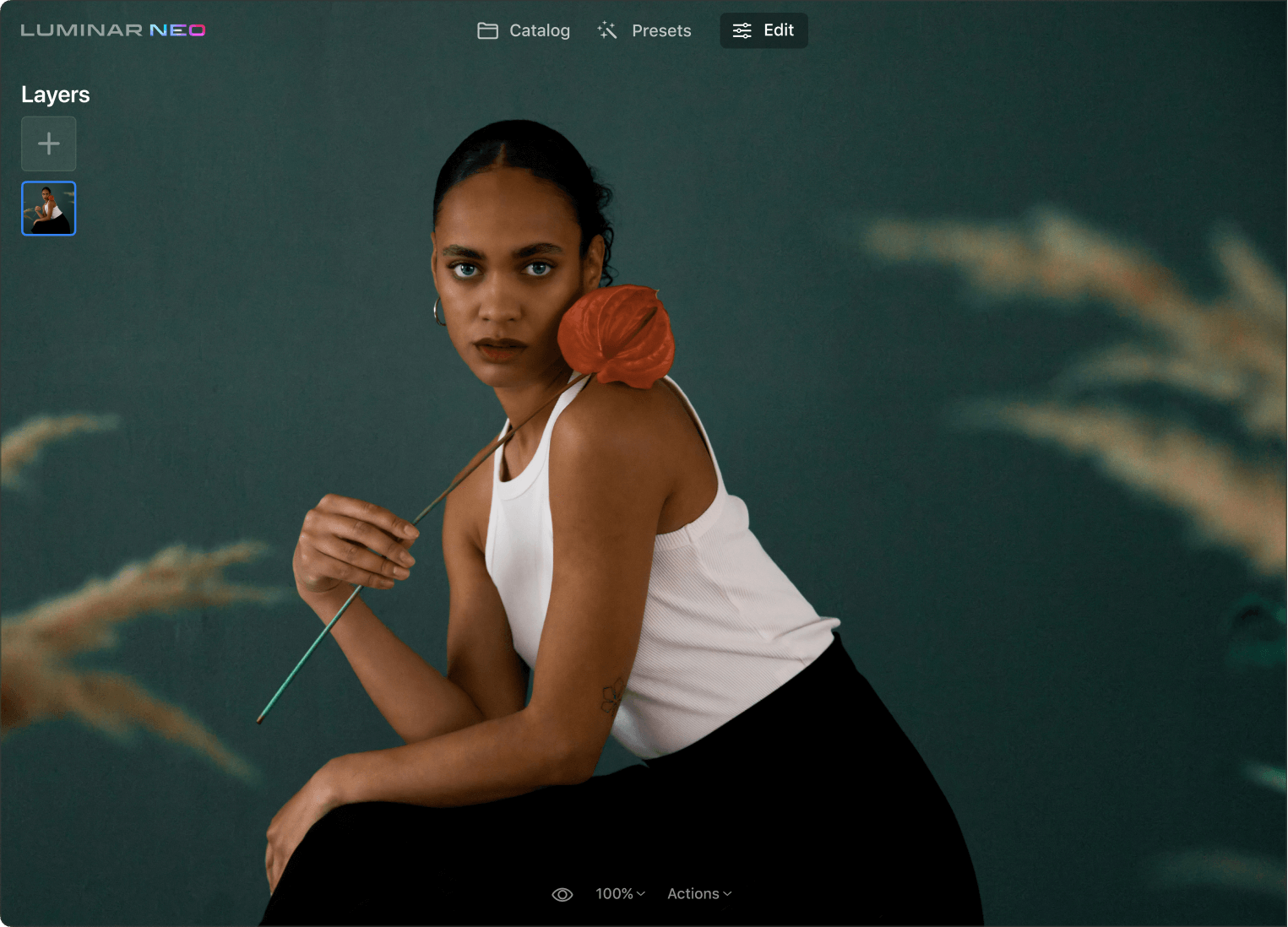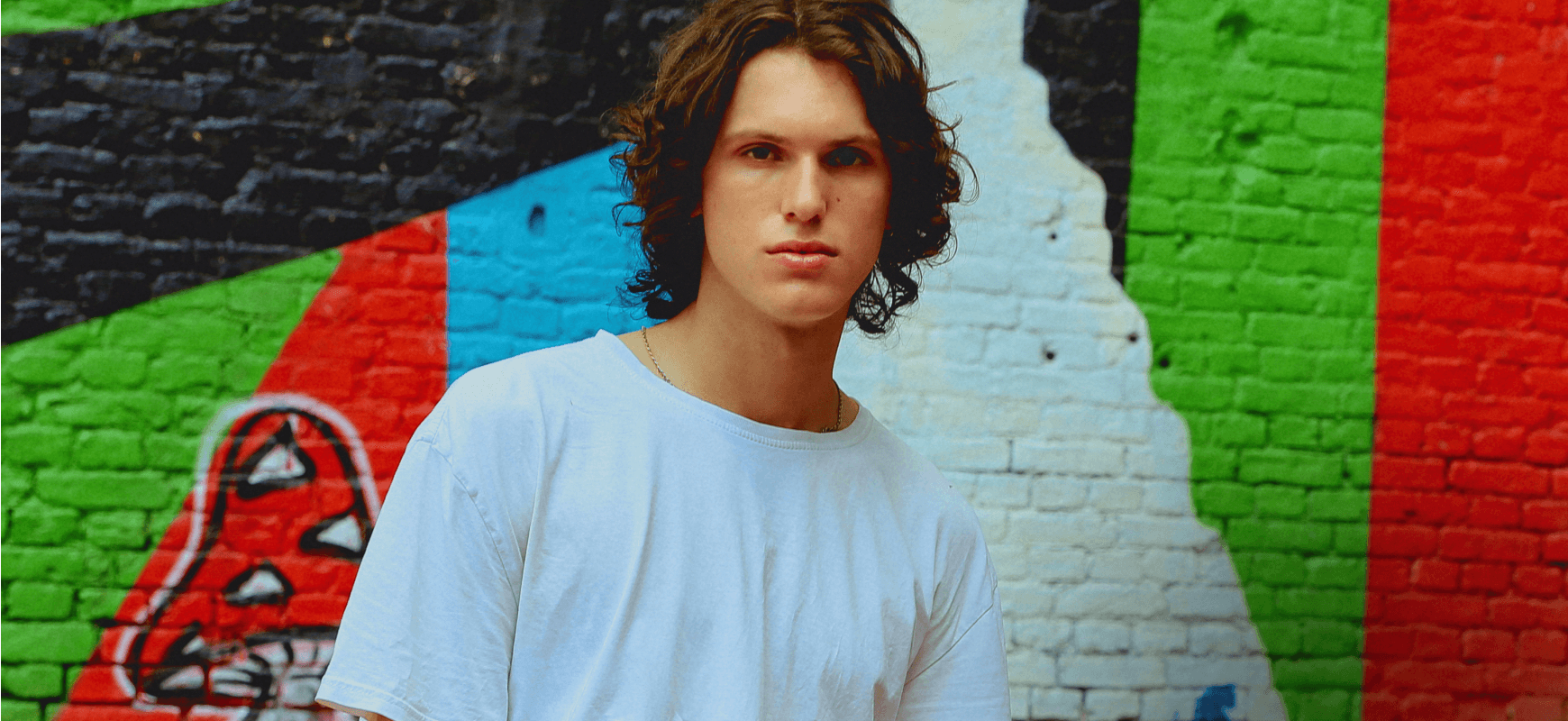Waarom heeft u de tool EnhanceAI nodig?
Tientallen aanpassingen in één
Eén schuifregelaar balanceert op intelligente wijze tot een dozijn fundamentele bedieningselementen, waaronder schaduwen, highlights, contrast, toon, verzadiging, belichting en details. Leg de basis voor verdere aanpassingen.
Direct meer kleur
Voeg eenvoudig levendigheid en contrast toe om uw foto's meer in het oog te laten springen. Trek elk onderwerp of detail uit de schaduw en laat het opvallen.
Verbeter de lucht
Herstel details en verbeter de textuur van lucht en wolken door selectief helderheid, contrast, verzadiging en levendigheid aan te passen met Lucht verbeterenAI.
Bekijk enkele andere coole Luminar Neo-tools voor fotobewerking
Laat uw creativiteit de vrije loop met kenmerkende AI-tools
HemelAI
Portret met BokehAI
Opnieuw verlichtenAI
Wissen
HuidAI
6 redenen waarom Luminar Neo de beste beeldbewerkingssoftware voor u is

Gemakkelijk te gebruiken
Voor iedereen toegankelijk dankzij een intuïtieve en gebruiksvriendelijke interface.

De kracht van AI
Vervang luchten, verbeter landschappen en portretten, allemaal met AI-aangedreven tools.

Bewerkings-hulpmiddelen
Geniet van een breed scala aan tools, waaronder lagen, maskering en lokale aanpassingen.

Overal verkrijgbaar
Gebruik het op Windows, macOs of als plug-in voor Photoshop en Lightroom.

Veelvormige Voorinstellingen
Bereik snel resultaten op professioneel niveau en een consistent uiterlijk van al uw foto's.

Voortdurende verbetering
Ontvang regelmatig releases van updates en nieuwe functies.
Krijg meer bewerkingskracht met nieuwe extensies voor Luminar Neo
Veel Gestelde Vragen
Hoe kan ik de AI-perspectieftool gebruiken?
Hoewel er geen speciale perspectieftool is in Luminar Neo, kunt u de Bijsnijden AI-functie gebruiken om het perspectief aan te passen. Getraind op honderden foto's door getalenteerde fotografen, helpt Bijsnijden AI u om sterkere composities, uitsneden en perspectieven van uw foto's te krijgen, net zoals de professionals het zouden doen.
Wat is compositie-AI?
Composition AI maakt deel uit van de Bijsnijden AI-tool in Luminar Neo. Het is een tool die is getraind op honderden foto's door getalenteerde fotografen, dus als u op de knop klikt, stelt het de beste compositie voor je foto voor. U kunt het als startpunt gebruiken, om een nieuw idee te krijgen of om gemakkelijk een resultaat met één klik te krijgen.
Hoe pas ik perspectiefcorrectie toe op foto's?
Het toepassen van perspectiefcorrectie op foto's is een techniek die wordt gebruikt om vervormingen te corrigeren die optreden bij het fotograferen van objecten of scènes vanuit bepaalde hoeken. Gebruik de tool Horizon Uitlijning in de Bijsnijden AI-functie van Luminar Neo om de horizonuitlijning in uw foto te corrigeren.