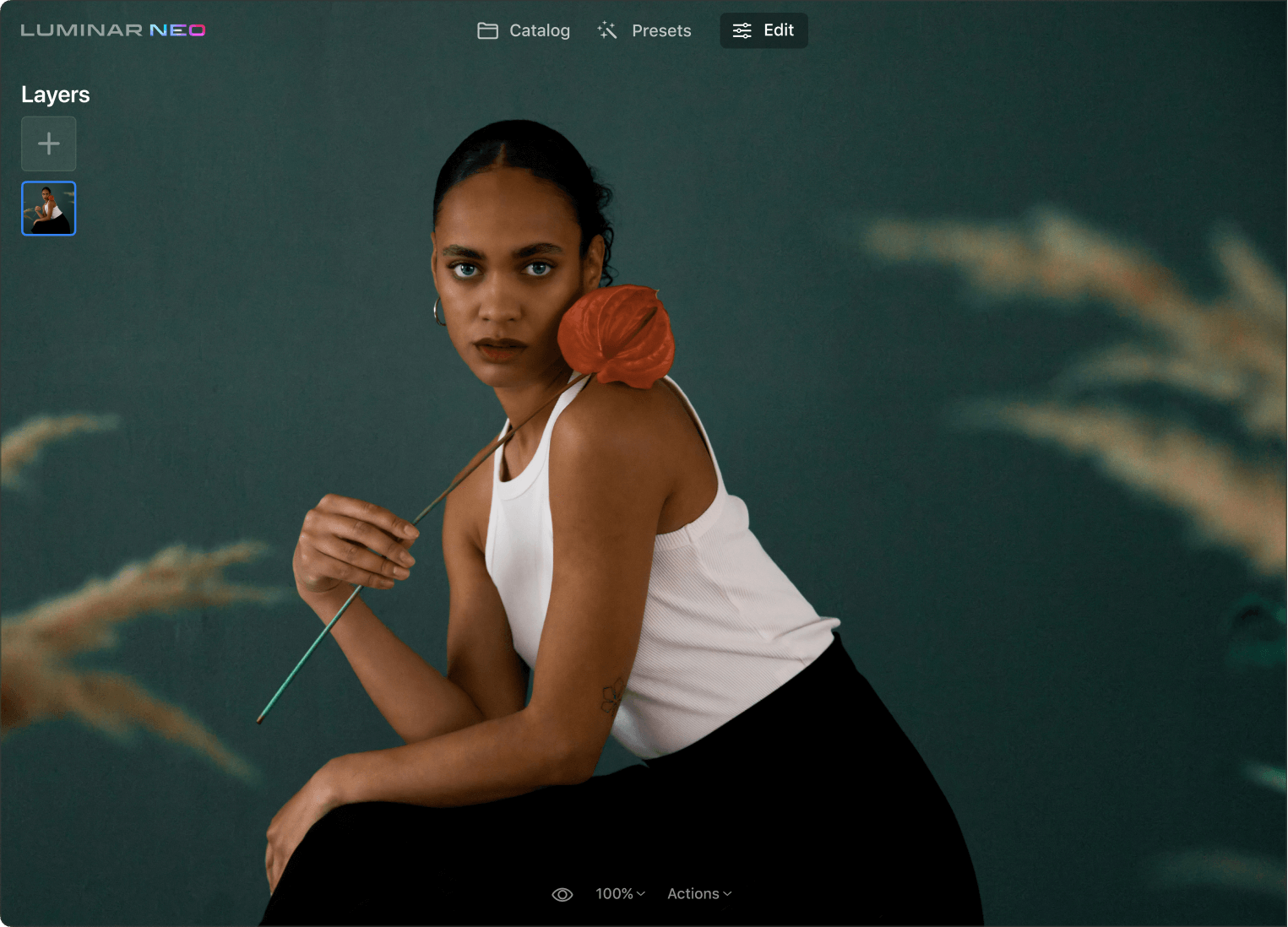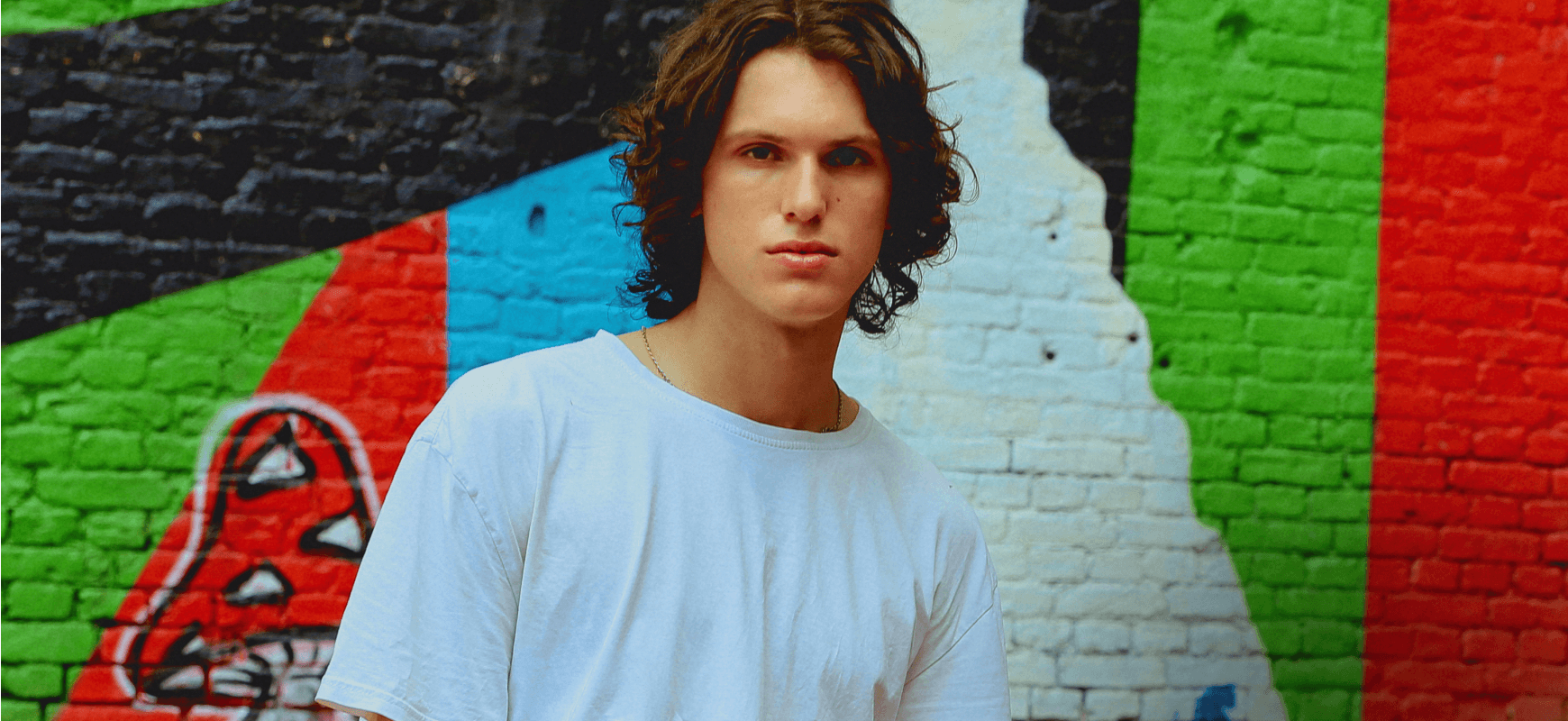Perché hai biosgno del tool Migliora conAI?
Decine di regolazioni in una
Un solo slider bilancia in maniera intelligente fino a una decina di controlli fondamentali, tra cui ombre, luci, contrasto, tono, saturazione, esposizione e dettagli. Getta le basi per ulteriori modifiche.
Più colore all'istante
Aggiungi facilmente vividezza e contrasto per rendere più accattivanti le tue foto. Fai uscire dall'ombra qualsiasi soggetto o dettagli e donagli risalto.
Migliora il cielo
Recupera i dettagli e migliora la texture di cielo e nuvole, regolando in maniera selettiva luminosità, contrasto, saturazione e vividezza con Migliora CieloAI.
Scopri alcuni altri interessantissimi tool del foto editor Luminar Neo
Libera la creatività con gli esclusivi tool con AI
CieloAI
Ritratto BokehAI
Luce modificataAI
Cancella
PelleAI
6 motivi per cui Luminar Neo è il software di editing fotografico migliore per te

Facile da utilizzare
Accessibile a tutti grazie a un'interfaccia semplice e intuitiva.

Basato sull'AI
Sostituisci i cieli, migliora paesaggi e ritratti, tutto con tool basati sull'AI.

Tool di editing
Scopri un'ampia gamma di strumenti come livelli, mascheramenti e regolazioni locali.

Disponibile ovunque
Utilizzalo su Windows, macOS o come plugin per Photoshop e Lightroom.

Preset versatili
Ottieni rapidamente risultati professionali e un look omogeneo in tutte le tue foto.

Miglioramenti costanti
Ricevi con cadenza regolare aggiornamenti e nuove funzionalità.
Ottieni un editing ancora più potente con le nuove estensioni per Luminar Neo
Domande frequenti
Come si utilizza il tool di prospettiva AI?
Sebbene in Luminar Neo non vi sia un tool di prospettiva dedicato, puoi utilizzare la funzionalità Ritaglia AI per regolare la prospettiva. Addestrato su centinaia di foto di artisti di talento, Ritaglia AI ti aiuta a ottenere composizioni, ritagli e prospettive più efficaci delle tue foto proprio come farebbero i professionisti.
Cos'è Composizione AI?
Il pulsante Composizione AI fa parte del tool Ritaglia AI di Luminar Neo. Si tratta di un tool addestrato su centinaia di foto di artisti di talento, per cui quando ci fai clic ti suggerisce la composizione migliore per la tua foto. Puoi utilizzarlo come punto di partenza, per avere uno spunto nuovo o per ottenere facilmente un risultato in un clic.
Come si applica la correzione della prospettiva nelle foto?
Applicare la correzione della prospettiva nelle foto è una tecnica impiegata per correggere le distorsioni che si verificano quando si fotografano gli oggetti o le scene da determinate angolazioni. Utilizza il tool Allineamento orizzonte nella funzionalità Ritaglia AI di Luminar Neo per correggere l'allineamento dell'orizzonte nella tua foto.