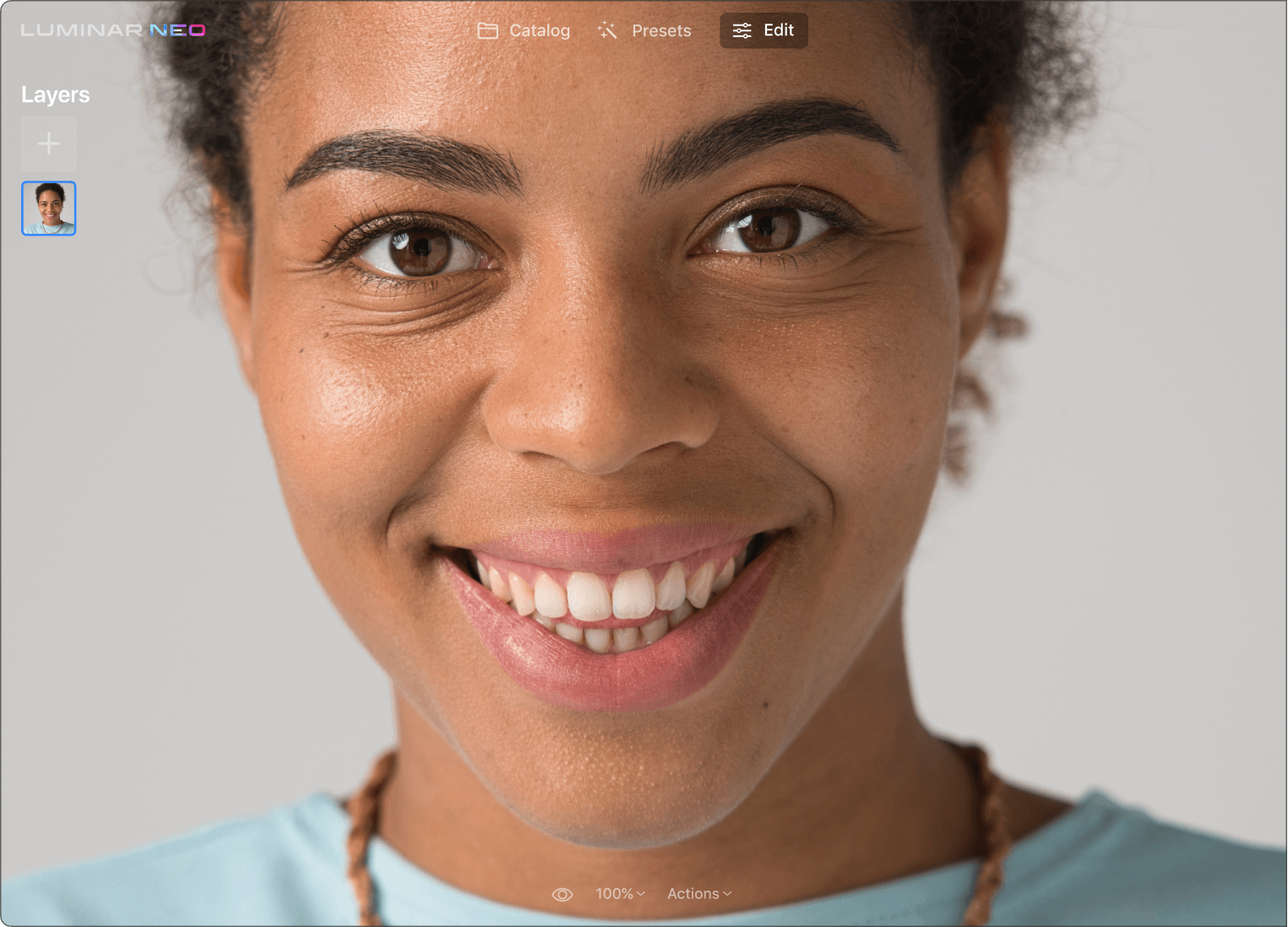Waarom heeft u een huidverbeterende tool nodig?
Beheers portretbewerking
Als u niet gespecialiseerd bent in het retoucheren van portretfotografie, kan dit bijzonder tijdrovend en complex zijn. Ontdek een huidretoucher in één klik waarmee u snel perfecte resultaten kunt zien.
Verwijder imperfecties in close-ups
Een profielfoto, een foto voor een portfolio of gewoon een goede selfie nodig? Bewerk u zelfportretten en krijg perfecte resultaten terwijl u de controle houdt over de kleinste details.
Schone huid in seconden
Als u handmatig bewerkt, mist u misschien een paar plekken. AI zorgt ervoor dat alle onvolkomenheden in een oogwenk worden opgevangen. Selecteer gewoon het selectievakje en huidafwijkingen worden automatisch verwijderd.
Bekijk enkele andere coole Luminar Neo-tools voor fotobewerking
Laat uw creativiteit de vrije loop met kenmerkende AI-tools
HemelAI
Portret met BokehAI
Opnieuw verlichtenAI
Wissen
HuidAI
6 redenen waarom Luminar Neo de beste beeldbewerkingssoftware voor u is

Gemakkelijk te gebruiken
Voor iedereen toegankelijk dankzij een intuïtieve en gebruiksvriendelijke interface.

De kracht van AI
Vervang luchten, verbeter landschappen en portretten, allemaal met AI-aangedreven tools.

Bewerkings-hulpmiddelen
Geniet van een breed scala aan tools, waaronder lagen, maskering en lokale aanpassingen.

Overal verkrijgbaar
Gebruik het op Windows, macOs of als plug-in voor Photoshop en Lightroom.

Veelvormige Voorinstellingen
Bereik snel resultaten op professioneel niveau en een consistent uiterlijk van al uw foto's.

Voortdurende verbetering
Ontvang regelmatig releases van updates en nieuwe functies.
Krijg meer bewerkingskracht met nieuwe extensies voor Luminar Neo
Veel Gestelde Vragen
Welke soorten onvolkomenheden kunnen worden geëlimineerd met de Huid AI fotobewerkingstool?
De HuidAI-tool analyseert uw afbeelding en kan de huid van een persoon automatisch verbeteren en retoucheren om deze gladder te maken en schittering, puistjes en poriën te verwijderen.
Werkt de HuidAI fotobewerkingstool op alle huidtinten en -types?
Het AI-model in HuidAI heeft geleerd om verschillende huidtypes te herkennen. U krijgt de volledige controle over hoe de inhoudsbewuste aanpassingen worden toegepast.
Kan Huid AI worden toegepast op andere delen van een foto dan huid?
Huid AI is speciaal ontworpen voor de menselijke huid, maar u kunt in Luminar Neo nog veel meer oplossingen ontdekken om uw bewerkingsdoelen te bereiken.
Hoe kan ik een foto bewerken om mijn huid glad te maken?
In Luminar Neo kunt u eenvoudig de huid van een persoon glad maken met de Huid AI-tool die de huid glad maakt. Er is ook een optie voor het verwijderen van huid-defecten die u helpt onvolkomenheden zoals littekens en acne te verwijderen.
Wat is huidretouchering?
Huidretouchering verwijst naar het proces van het verbeteren en verbeteren van het uiterlijk van iemands huid op een foto. Het omvat verschillende technieken om onvolkomenheden glad te strijken, de huidskleur te egaliseren, oneffenheden te verminderen en de algehele teint te verbeteren met behoud van een natuurlijke uitstraling.
Wat maakt Luminar Neo de beste software voor huidretouchering voor gezichtsretouchering?
Luminar Neo wordt gewaardeerd voor huidretouchering omdat de AI-gestuurde hulpmiddelen de huid effectief glad maken en oneffenheden verwijderen, terwijl het natuurlijke uiterlijk behouden blijft. De gebruiksvriendelijke interface maakt het toegankelijk voor zowel amateurs als professionals, waarbij gebruiksgemak in evenwicht wordt gebracht met professionele resultaten.
Wat zijn de kenmerken van de Photoshop-plug-in voor huidretouchering van Luminar Neo?
Luminar Neo verbetert, wanneer het wordt gebruikt als plug-in voor Photoshop, de mogelijkheden voor huidretouchering met meerdere AI-gestuurde functies. Het biedt geavanceerde hulpmiddelen voor het gladder maken van de huid, het verwijderen van onvolkomenheden en het verbeteren van de huidtinten, terwijl de natuurlijke gezichtsdetails behouden blijven.
Hoe werkt de Lightroom-plug-in voor huidretouchering van Luminar Neo?
De huid retoucherings-tool in Luminar Neo biedt, wanneer gebruikt als plug-in voor Lightroom, geavanceerde AI-aangedreven functies voor het verbeteren van gezichtsafbeeldingen. Het vereenvoudigt het proces van het gladmaken van de huid, het verwijderen van oneffenheden en het aanpassen van de huidtint. De tool is ontworpen om natuurlijk ogende resultaten te bieden met behoud van belangrijke gezichtsdetails.