
AI Wedding Photo Editor that Puts You in Focus
Turn every glance and smile into a lasting memory. With Luminar Neo, a wedding photography editor, every photo feels like a soft echo of the day you said
“I do.”
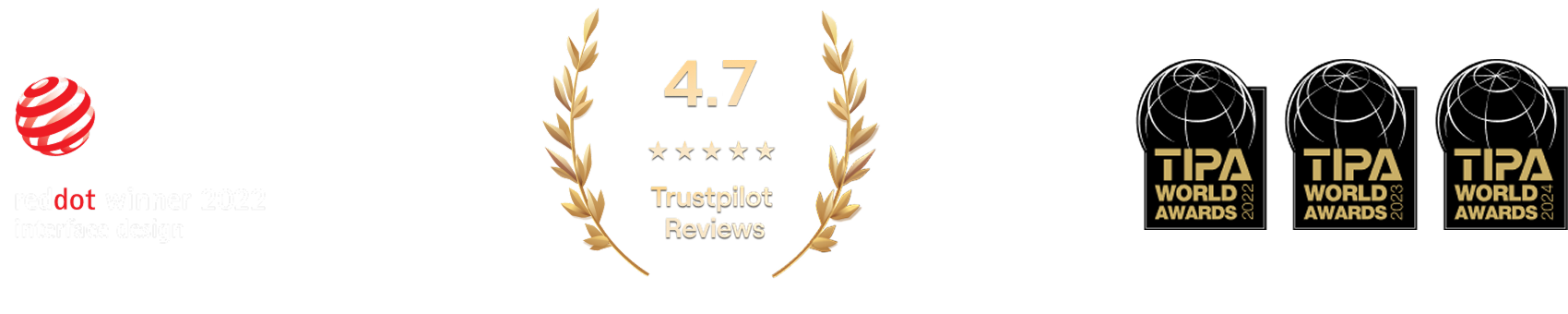

AI Wedding Photo Editing To Turn Special Moments Into Lifelong Memories
A gentle polish can go a long way. Start your wedding photo edits with EnhanceAI, a smart, one-slider tool that fine-tunes exposure, contrast, clarity, and color. Everything your image might need, all in one graceful move.
Breathing New Life Into Memories With Wedding Photo Retouch
Even the most emotional shot might need a helping hand. With the Luminar Neo wedding editor, you can easily crop for better composition, erase distractions, or even relight the entire scene. It’s all about recovering the beauty that was already there.
-min_genExpand%201-min.jpg)

Bridal Photo Editing For Moments You’ll Look Back On With Joy
Celebrate every expression of love, from the bride’s shy smile to the sparkle in her eyes. Luminar Neo makes it simple to edit wedding photos with care and elegance. Use AI-powered tools to smooth skin, soften light, and keep every portrait true to the moment.
Letting Marriage Photo Editing Uncover The Day’s True Warmth
To bring it all together, one-click Presets help you create a cohesive look and feel across your entire photo set. Perfect for wedding photos retouching, they preserve emotions and add depth to every smile, every glance, every kiss.
-min_genExpand%201-min.jpg)
How To Edit Wedding Photos Using Luminar Neo?
If you need a little inspiration, follow along in the video as we show you how to create a soft, emotional wedding photography edit in just a few steps with Luminar Neo.
Other Use Cases
Luminar Neo has plenty of other use cases to help you edit faster and easier
Family Photography
Try Our Easy-to-Use Family Photo Editor for Mac & PC Today and Start Preserving Your Precious Moments in Time.
Newborn Photography
Transform your baby's precious moments into timeless memories!
Wildlife Photography
Unlock the full potential of your wildlife photography with our exclusive AI editing tools
Car Photography
Enhance colors, contrast, brightness, and sharpness to make your vehicle stand out with our Dynamic Car Photo Editor!
Fashion Photography
Enhance outfits, retouch models, and align with our professional photo editing!
Editor for Beginners
Make your photos pop effortlessly—transform them in just a few clicks with Luminar Neo.
Frequently Asked Questions
How can I achieve great wedding photos?
There are many tips for shooting and capturing the love of newlyweds, the joy of the family, and the special occasion as a whole. However, one unmissable step is to edit wedding photos to get rid of imperfections and bring out the best in your photos. Here, Luminar Neo, wedding photo editing software, comes in handy.
Is Luminar Neo suitable for wedding photographers?
Definitely. With its smart, time-saving tools, Luminar Neo is perfect for AI wedding photo editing. You can retouch portraits, fix skies, and bring out details in just a few clicks, while still keeping the natural feel of the moment.
What features does Luminar Neo have for wedding photographers?
As we mentioned, Luminar Neo is a wedding photo AI editor. It has lots of collections of Presets that can help you easily enhance photos. It also has all the traditional core tools of photo editors, and powerful AI features for portraits, like Face AI, Skin AI, Portrait Background Removal AI, Portrait Bokeh AI that you can use for your wedding photo retouching. Furthermore, you can experiment with creative features like Sky AI and replace the sky in a few clicks to give your outdoor wedding photography edits a vivid and unforgettable backdrop. The sky’s the limit!
What are some tips for wedding photography retouching in Luminar Neo?
Luminar Neo can be regarded as a wedding photo editor because has multiple collections of one-click Presets that you can easily sync across all the photos of the wedding shoot to easily give it a unified style. You can also sync the effect of other editing features in a click. Try it out!





















