
Il Foto Editor Con AI Che Mette Te Al Centro
Trasforma ogni sguardo e sorriso in un ricordo che dura per sempre. Con Luminar Neo, l'editor di foto di matrimoni, ogni scatto ti sembrerà una tenera eco del giorno del
sì.
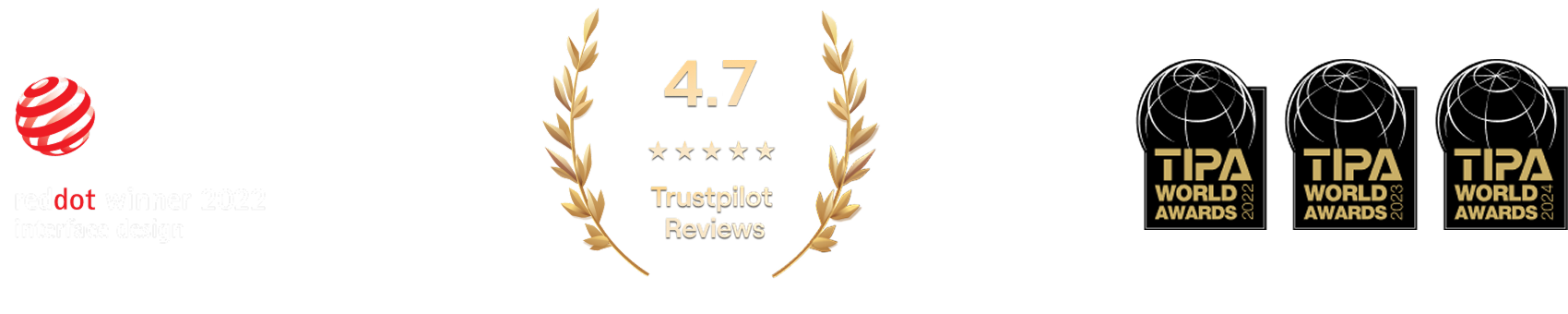

Editing Con AI Di Foto Di Matrimoni Per Trasformare I Momenti Speciali In Ricordi Eterni
Un leggero ritocco può fare davvero molto. Inizia a ritoccare le tue foto di matrimoni con Migliora con AI, un tool smart e con un solo slider che regola esposizione, contrasto, chiarezza e colore. Tutto ciò di cui può avere bisogno il tuo scatto, in una sola e delicata mossa.
Infondere Nuova Vita Nei Ricordi Con Il Ritocco Delle Foto Di Matrimoni
Anche lo scatto più emozionante potrebbe aver bisogno di una piccola mano. Con l'editor di foto di nozze Luminar Neo, puoi ritagliare per migliorare la composizione, cancellare le distrazioni e perfino modificare la luce di tutta la scena. Così potrai recuperare tutta la bellezza che era già lì.
-min_genExpand%201-min.jpg)

Editing Di Foto Nuziali Per Momenti Che Rivivrai Con Gioia
Celebra ogni espressione d'amore, dal sorriso timido della sposa alla luce nei suoi occhi. Con Luminar Neo, ritoccare le foto di nozze con cura ed eleganza è davvero facile. Utilizza i tool con AI per levigare la pelle, ammorbidire la luce e mantenere ogni ritratto fedele al momento.
Editing Di Foto Di Matrimoni Che Rivela Il Vero Calore Di Quel Giorno
I preset in un clic ti aiutano a creare un look omogeneo in tutta la tua sessione fotografica. Ideali per ritoccare foto di nozze, preservano le emozioni e aggiungono profondità a ogni sorriso, ogni sguardo e ogni bacio.
-min_genExpand%201-min.jpg)
Come Modificare Le Foto Di Matrimoni Utilizzando Luminar Neo?
Se sei in cerca d'ispirazione, segui il video in cui ti mostriamo come creare ritocchi di foto di nozze delicati ed emozionanti in soli pochi passaggi grazie a Luminar Neo.
Altri Casi d'Uso
Luminar Neo offre tanti altri casi d'uso che ti aiutano a fare editing con maggiore rapidità e facilità
Family Photography
Try Our Easy-to-Use Family Photo Editor for Mac & PC Today and Start Preserving Your Precious Moments in Time.
Newborn Photography
Transform your baby's precious moments into timeless memories!
Wildlife Photography
Unlock the full potential of your wildlife photography with our exclusive AI editing tools
Fotografia di Auto
Migliora colori, contrasto, luminosità e nitidezza per far risaltare il tuo veicolo con il nostro Foto Editor Dinamico per Auto!
Fashion Photography
Enhance outfits, retouch models, and align with our professional photo editing!
Editor for Beginners
Make your photos pop effortlessly—transform them in just a few clicks with Luminar Neo.
Domande Frequenti
Come posso ottenere fantastiche foto di nozze?
Esistono molti accorgimenti per scattare e catturare l'amore delle coppie di sposi, la gioia della famiglia e l'occasione speciale in generale. Tuttavia, uno step irrinunciabile consiste nel modificare le foto di nozze per eliminare le imperfezioni e tirar fuori il meglio dalle tue foto. Ecco come può aiutarti Luminar Neo, un software di editing fotografico per gli scatti di nozze.
Luminar Neo è una scelta adatta per i fotografi di matrimoni?
Assolutamente sì. Con i suoi tool rapidi e intuitivi, Luminar Neo è perfetto per l'editing delle foto di matrimoni. Puoi ritoccare ritratti, correggere il cielo e tirar fuori dettagli in soli pochi clic, il tutto mantenendo l'aspetto naturale del momento catturato.
Quali funzionalità offre Luminar Neo ai fotografi di matrimoni?
Come abbimo detto, Luminar Neo è un editor con AI per foto di matrimoni che offre molte collezioni di preset che ti aiutano a migliorare facilmente le tue foto. Offre anche tutti i tradizionali tool essenziali degli editor fotografici, e potenti funzionalità AI per ritratti, come Viso AI, Pelle AI, Rimozione sfondo ritratti AI, Ritratto Bokeh AI che puoi utilizzare per i ritocchi delle tue foto di nozze. Inoltre, puoi sperimentare con funzionalità creative come Cielo AI e sostituire il cielo in pochi clic per regalare alle tue modifiche delle foto di matrimoni in esterna uno sfondo brillante e indimenticabile. L'unico limite è il cielo!
Quali sono i consigli per ritoccare le foto di matrimoni in Luminar Neo?
Luminar Neo può essere considerato un editor di foto di matrimoni in quanto offre varie collezioni di preset applicabili in un clic che puoi facilmente sincronizzare tra tutte le foto dello shooting di nozze per ottenere uno stile omogeneo. Puoi anche sincronizzare l'effetto di altre funzionalità di editing in un clic. Provalo!






















