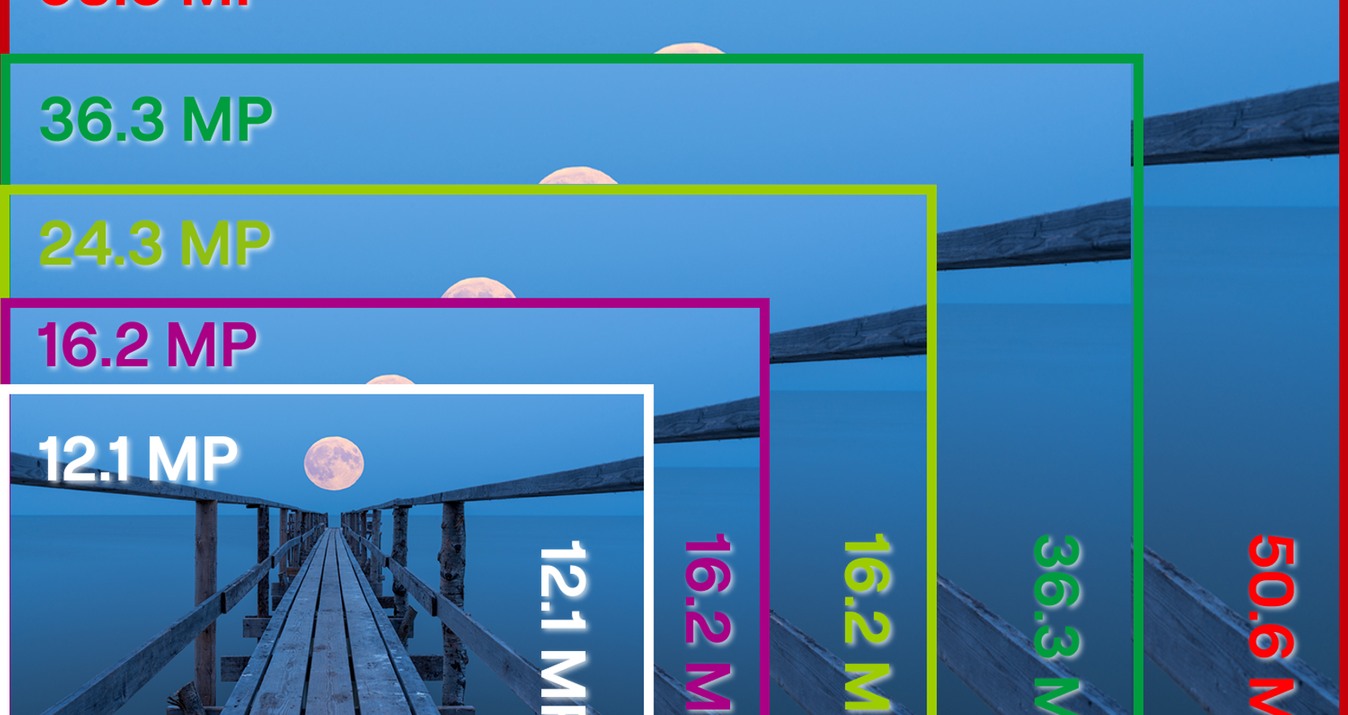Як змінити розмір фотографії для профілю та обкладинки на Facebook
February 06, 2025

Обкладинка на Facebook відіграє важливу роль у створенні повного враження від вашого онлайн-профілю. Дізнайтеся, як змінити розмір фотографій для профілю та обкладинки за допомогою цього покрокового керівництва. Оптимізуйте розміри зображень для ідеального відображення на вашій сторінці.
Ваші фотографії профілю та обкладинки показують, як сотні або навіть тисячі людей впізнають вас. Вони створюють перше враження, коли хтось шукає вас у Facebook або коли ви надсилаєте запит на додавання у друзі. Facebook має певні вимоги до їхніх розмірів. Тому, щоб справити найкраще перше враження, важливо знати, як змінити розмір зображень для профілю Facebook та оптимізувати їх для цієї платформи.
Чому варто змінювати розмір профільних фото для Facebook
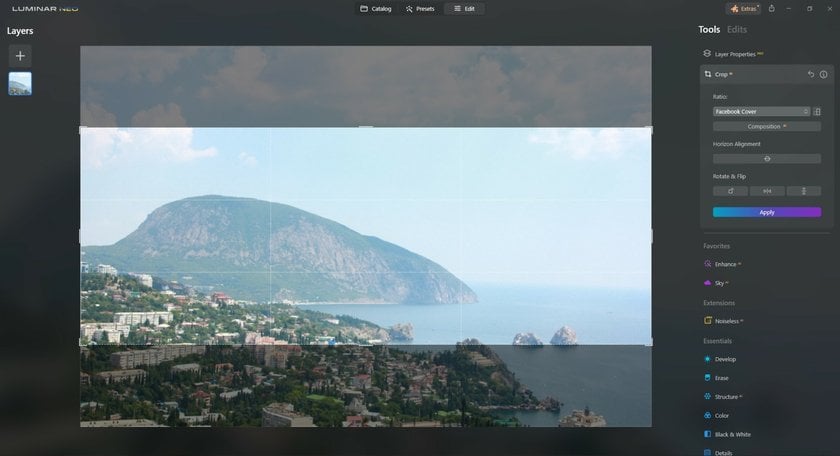
Facebook встановив стандарти для зображень профілю. Коли ви завантажуєте фото, сайт автоматично обрізає його, щоб воно відповідало доступному простору. Хоча це зручно, обрізка не завжди точна та може призвести до незвичайного кадрування. Пам’ятайте, що фотографія профілю представляє вас іншим людям, тому важливо, щоб вона мала добрий вигляд. Тому перед завантаженням варто змінити розмір фотографій профілю для Facebook.
Створіть ідеальну обкладинку для Facebook
Дізнатися більшеЯкі правильні розміри для обкладинки та фотографії профілю Facebook?
Перш ніж обговорювати параметри зміни розміру, ви повинні знати розміри обкладинки та фотографії профілю Facebook. Обкладинки мають бути розміром 851x315 пікселів, тоді як ідеальна роздільна здатність для завантаження становить 826x462 пікселів для настільних комп'ютерів та 640x360 пікселів для смартфонів, щоб забезпечити чіткість на всіх пристроях.
Фотографії профілю мають різні розміри відображення залежно від пристрою: 128x128 пікселів на сучасних смартфонах і 36x36 пікселів на старіших моделях. У коментарях фотографії профілю відображаються як 40x40 пікселів. Рекомендований розмір завантаження фотографій профілю Facebook становить 360x360 пікселів, а мінімальний — 180x180 пікселів. Facebook може зберігати зображення розміром до 2048x2048 пікселів.
Для оптимальних результатів завантажуйте фотографії профілю розміром 720x720 пікселів у форматі JPG або використовуйте PNG для зображень із логотипами чи текстом, щоб зберегти якість.
Як змінити розмір фотографій для обкладинки та профілю Facebook
Тепер, коли ви розумієте, чому важливо змінювати розмір фотографій для обкладинки та профілю Facebook, розглянемо кілька простих способів, як це зробити:
1. Онлайн-рішення
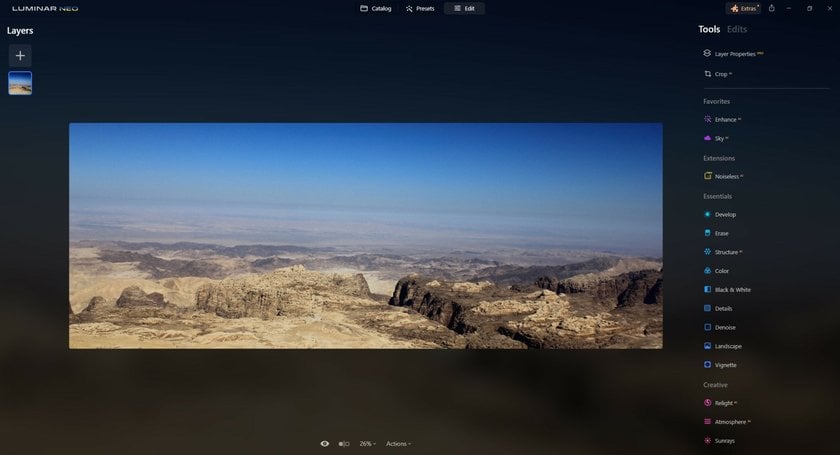 Якщо ви не змінюєте розмір зображень для Facebook регулярно, варто скористатися онлайн-інструментом для підгонки вашого зображення під рекомендовані розміри. Існує багато онлайн-редакторів для цього, але ми рекомендуємо онлайн-фоторедактор від Skylum.
Якщо ви не змінюєте розмір зображень для Facebook регулярно, варто скористатися онлайн-інструментом для підгонки вашого зображення під рекомендовані розміри. Існує багато онлайн-редакторів для цього, але ми рекомендуємо онлайн-фоторедактор від Skylum.
Щоб дізнатися, як зробити фотографію профілю Facebook відповідного розміру, дотримуйтесь наступних кроків:
- Завантажте фото, яке потрібно змінити.
- Перейдіть до панелі Edit і виберіть інструмент Crop.
- У випадаючому меню Aspect Ratio виберіть пресет Facebook Cover або Facebook Profile. Якщо таких пресетів немає, вручну введіть необхідні розміри, щоб змінити розмір фотографії відповідно до вимог Facebook.
- Налаштуйте область обрізки за вашим бажанням. Якщо потрібно змінити орієнтацію з горизонтальної на вертикальну, скористайтеся опцією Rotate у тому ж інструменті.
- Після внесення змін натисніть Apply, щоб завершити обрізку та зміну розміру фотографії. Потім збережіть відредаговане зображення на ваш комп'ютер.
Онлайн-фоторедактор від Skylum також пропонує низку інших функцій, включаючи налаштування на базі штучного інтелекту, які дозволяють покращити ваше зображення за кілька кліків. З невеликою практикою ви зможете використовувати ці інструменти для створення ще більш привабливих і естетичних обкладинок або фотографій профілю для Facebook.
2. Десктопні рішення
Якщо ви вже маєте програму для редагування або готові завантажити програмне забезпечення для зміни розміру фотографій для обкладинки Facebook без обрізання, сучасні інструменти, такі як Photoshop і Luminar Neo, є найкращими варіантами. Перед використанням цих програм рекомендується знайти відповідний навчальний матеріал в Інтернеті.
З двох варіантів Luminar Neo є простішим, оскільки має зручний інтерфейс і прості елементи управління, які не потребують тижнів навчання. Luminar Neo — це не лише швидкий і зручний спосіб редагування оригінальних зображень, але й потужний інструмент із рішеннями на базі штучного інтелекту для будь-яких завдань. Завдяки цьому Luminar Neo може стати ідеальним фоторедактором для новачків і професіоналів. Ви можете створювати чудові фотографії з RAW-файлів, проєктувати гарні колажі, змінювати кольори, співвідношення сторін, яскравість або використовувати інші методи покращення ваших зображень.
Перед тим як змінити співвідношення сторін вашого зображення для Facebook, рекомендуємо спочатку його покращити. Відкрийте вкладку Presets, і штучний інтелект Luminar Neo проаналізує зображення. За кілька секунд він запропонує найкращі пресети для перетворення вашого фото одним кліком. Ви також можете налаштувати інтенсивність застосованого пресета та відредагувати його відповідно до свого стилю.
Як змінити розмір фото для Facebook у Luminar Neo:
- Відкрийте зображення, яке хочете перетворити на фотографію профілю або обкладинку.
- Перейдіть у режим обрізки (Crop Mode), натиснувши клавішу C на клавіатурі.
- У верхній панелі відобразяться всі параметри, пов’язані з режимом обрізки.
- Натисніть меню Ratio і виберіть опцію Facebook Cover.
- Щоб налаштувати рамку обрізки, натисніть і перетягніть зображення за своїм бажанням.
- Натисніть Enter, і ви отримаєте ідеальну обкладинку для Facebook!
Luminar Neo — це універсальне програмне забезпечення, і вам точно слід ознайомитися з усіма його можливостями та інструментами! Дізнайтеся більше про Luminar Neo, його додатки та ціни, натиснувши тут.
Оптимізуйте свій робочий процес за допомогою ШІ-редактора
Завантажити Luminar NeoЯкщо ви вже маєте Photoshop на своєму комп’ютері, виконайте ці кроки, щоб змінити розмір фотографій для обкладинки чи профілю Facebook:
- Натисніть на інструмент Crop.
- Використовуйте елементи керування по краях рамки обрізки, щоб вільно змінити розмір зображення, або введіть конкретний розмір у верхній панелі.
- Після завершення натисніть Enter або клацніть поза рамкою обрізки, щоб застосувати зміни.
Якщо ви хочете дізнатися, як розмістити фотографію профілю Facebook у колі, зробіть наступне:
- Натисніть на іконку у верхньому правому куті екрана Facebook і виберіть "Моє ім’я".
- Завантажте оригінальне фото в меню "Фотографія профілю".
- Натисніть "Змінити фото профілю", додайте рамку та натисніть "Зберегти зміни".
Що зробити перед використанням інструмента для зміни розміру обкладинки Facebook
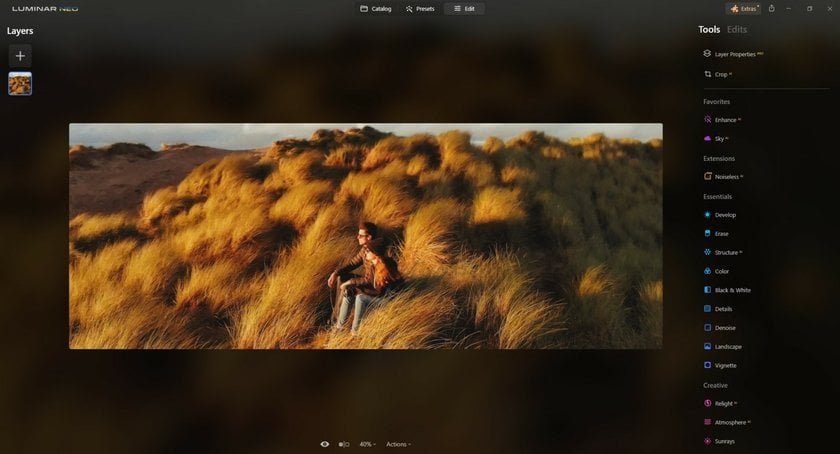
Перед тим як змінити розмір будь-якої фотографії для Facebook, ви повинні знати, що має значення у гарній обкладинці. Це особливо важливо для всіх сторінок, включаючи бізнес, творчі чи медійні акаунти. Якщо ви надаєте будь-яку послугу вашим відвідувачам, вам потрібно привернути увагу глядачів до вашого контенту. Наприклад, якщо у вас є фотографічна сторінка на Facebook, вам слід продемонструвати найкращі фотографії на початку вашої сторінки. Чудовий спосіб зробити це — створити колаж із ваших зображень, щоб люди одразу побачили різні типи фотографій, які ви робите.
Вам також слід час від часу змінювати обкладинки, щоб розміщувати новий контент перед аудиторією. Залишення того самого зображення на вашій сторінці надовго створює враження, що ви не дуже активні, і це може не сприяти залученню клієнтів, які шукають швидке обслуговування.
У маркетингу розуміння можливостей інструментів для редагування фото, таких як Luminar Neo, має велике значення. Це програмне забезпечення відзначається не лише ефективним обрізанням зображень для обкладинок Facebook. Його функції на базі штучного інтелекту можуть значно покращити ваші фотографії, роблячи їх привабливішими та професійнішими.
Наприклад, функція Enhance AI допомагає інтуїтивно налаштувати освітлення, кольори та деталі, додаючи професійного вигляду вашим зображенням із мінімальними зусиллями. Sky AI ідеально підходить для додавання драматичного ефекту, дозволяючи змінювати небо на зображеннях, щоб фон завжди підкреслював основний зміст.
Крім того, Luminar Neo пропонує ключові розширення. Background Removal ідеально підходить для створення акцентованих візуалізацій, дозволяючи маркетологам ізолювати об'єкти або створювати складені зображення за кілька кліків. HDR Merge та Upscale AI забезпечують, щоб зображення не тільки привертали увагу, але й були високої якості з покращеними деталями та роздільною здатністю, що робить їх привабливішими для глядачів.
Пам’ятайте, добре розроблена обкладинка Facebook — це важливий маркетинговий інструмент, який створює перше враження та передає суть вашого бренду відвідувачам. Це більше, ніж просто зображення — це стратегічний елемент вашої онлайн-присутності.
Підсумки
Facebook зазвичай сприймається як чудова платформа для спілкування з родиною та друзями, і це справді так.
Але це може бути набагато більше, якщо використовувати його ефективно. Ми написали цей посібник про те, як змінювати розмір фотографій для Facebook, не тільки для того, щоб допомогти вам зробити ваш профіль привабливим, але й для створення ефективного бізнес-профілю.
Створення успішної бізнес-сторінки на Facebook потребує регулярного публікування, поширення контенту, що цікавить вашу аудиторію, та зміни розміру фотографій відповідно до вимог Facebook.
Якщо ви готові надати вашому профілю нового імпульсу, зробіть перший крок і змініть розмір своїх фотографій для Facebook!
Часті питання
Який розмір обкладинки Facebook?
Розмір обкладинки Facebook для настільних пристроїв становить 820 пікселів у ширину та 312 пікселів у висоту, а для мобільних пристроїв — 640 пікселів у ширину та 360 пікселів у висоту.
Який розмір обкладинки події Facebook?
Розмір обкладинки події Facebook — 1200 пікселів у ширину та 628 пікселів у висоту.
Який розмір фотографії профілю Facebook?
Розмір фотографії профілю Facebook має бути завантажений мінімум у 180 x 180 пікселів. Вона відображається у розмірі 170 x 170 пікселів на настільних комп’ютерах, 128 x 128 пікселів на смартфонах та 36 x 36 пікселів на більшості звичайних телефонів.