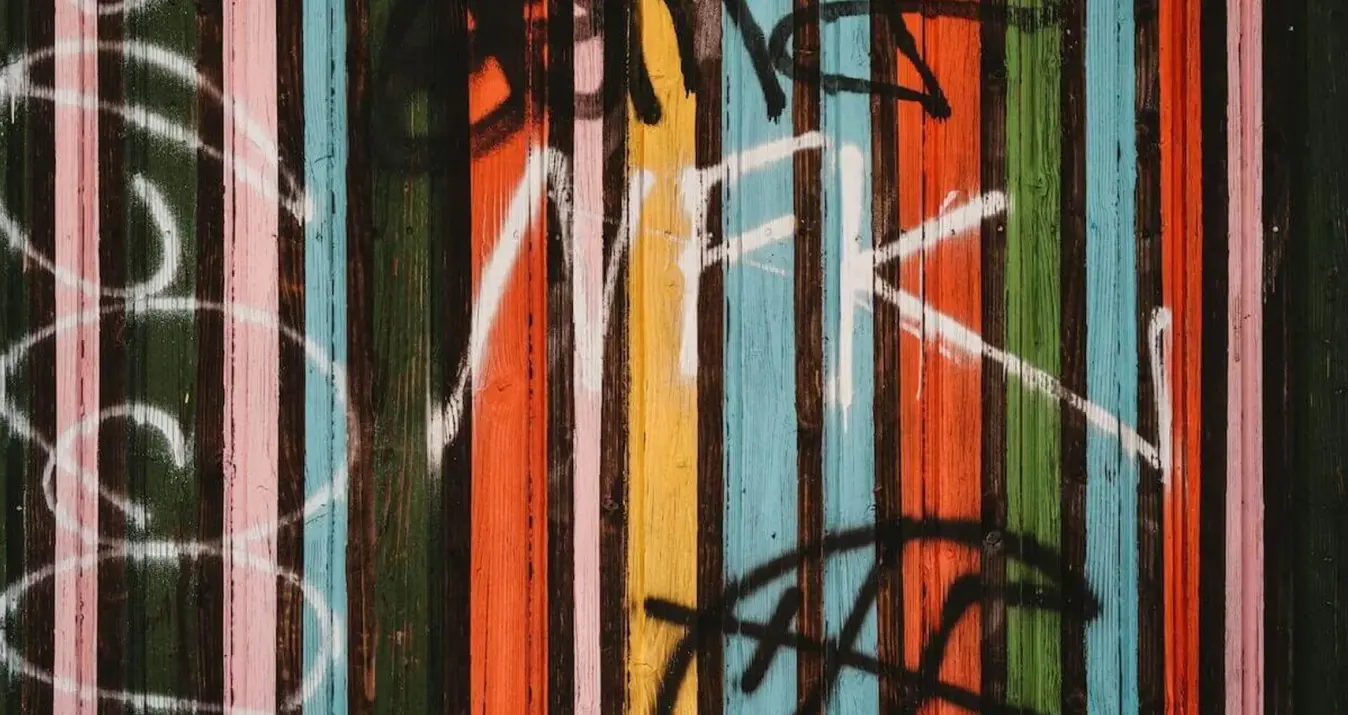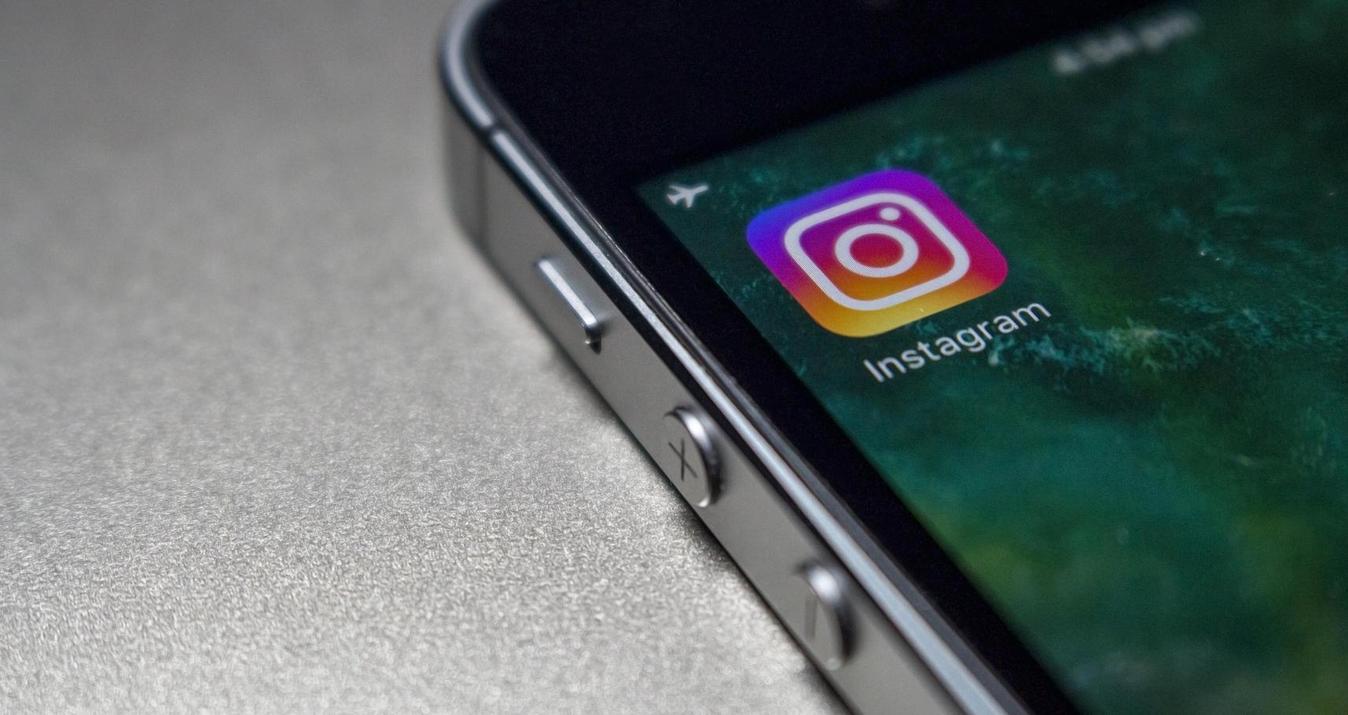Jak snadno změnit velikost profilového obrázku na Facebooku
Leden 21, 2025

Úvodní fotka na Facebooku je důležitá, pokud chcete vytvořit kompletní dojem ze svého online profilu. Naučte se, jak změnit velikost fotografií pro svůj profil a úvodní fotku na Facebooku pomocí tohoto průvodce krok za krokem. Optimalizujte rozměry obrázků pro dokonalé zobrazení na svém profilu.
Vaše profilová a úvodní fotka jsou tím, podle čeho vás poznávají stovky nebo možná tisíce lidí. Udělají první dojem, když vás někdo hledá na Facebooku nebo když pošlete žádost o přátelství. Facebook má konkrétní požadavky na velikost těchto fotek. Aby byl váš první dojem co nejlepší, je důležité vědět, jak změnit velikost obrázků pro profil, optimalizovat vaše fotky a přizpůsobit je této platformě.
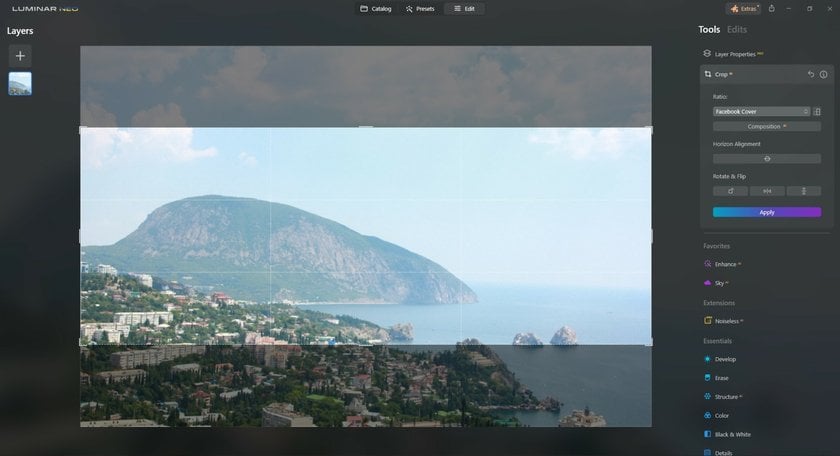
Pozvedněte úroveň svých fotografií s naším pokročilým softwarem
Objevte cenyProč byste měli měnit velikost profilových fotek pro Facebook
Facebook má stanovené standardy pro profilové fotky. Když nahrajete fotografii, web ji automaticky ořízne, aby se vešla do dostupného prostoru. I když je to praktické, oříznutí není vždy přesné a může vést k neobvyklému rámování. Pamatujte, že profilová fotka je to, co vás představuje ostatním, takže chcete, aby vypadala dobře. Proto byste měli upravit velikost profilových fotek na Facebook před jejich nahráním.
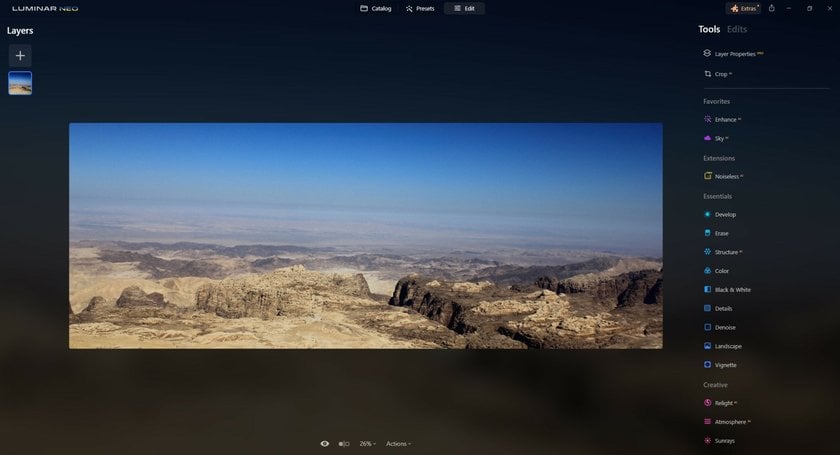
Jaké jsou správné úvodní a profilové fotky na Facebooku?
Než začnete hovořit o možnostech, jak změnit velikost, měli byste znát rozměry úvodních a profilových fotek na Facebooku. Úvodní fotky by měly mít rozměry 851x315 pixelů, zatímco ideální rozlišení pro nahrávání je 826x462 pixelů pro stolní počítače a 640x360 pixelů pro chytré telefony, aby byla zajištěna jejich jasnost na různých zařízeních.
Profilové fotky se zobrazují v různých velikostech v závislosti na zařízení: 128x128 pixelů na moderních chytrých telefonech a 36x36 pixelů na starších modelech. V komentářích se profilové fotky zobrazují jako 40x40 pixelů. Doporučená velikost pro nahrání profilové fotky na Facebook je 360x360 pixelů, přičemž minimální velikost je 180x180 pixelů. Facebook může ukládat obrázky až do rozměrů 2048x2048 pixelů.
Pro nejlepší výsledky nahrávejte profilové fotky o velikosti 720x720 pixelů ve formátu JPG nebo použijte PNG pro obrázky s logy či textem, aby byla zachována jejich kvalita.
Jak změnit velikost fotek pro úvodní a profilové fotky na Facebooku
Teď, když rozumíte tomu, proč je důležité změnit velikost fotek pro úvodní a profilové fotky na Facebooku, pojďme se podívat na několik jednoduchých způsobů, jak to udělat:
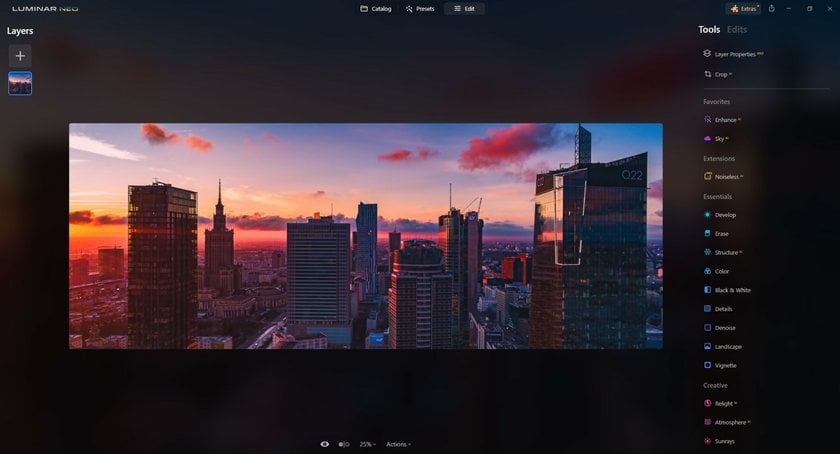
1. Použití online nástrojů
Pokud obvykle neměníte velikost obrázků pro Facebook, možná budete chtít použít online nástroj, který vám pomůže přizpůsobit obrázek požadovaným pravidlům. Existuje mnoho online editorů pro změnu velikosti obrázků, ale doporučujeme Online Editor Fotografií od Skylum.
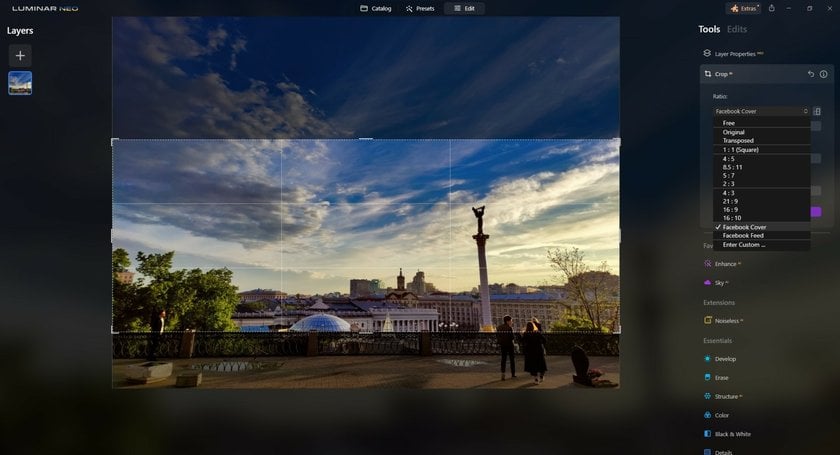
Pokud chcete vědět, jak přizpůsobit profilovou fotku na Facebooku, čtěte dál. Pro změnu velikosti fotky pomocí Skylum's Online Photo Editor postupujte takto:
Nahrajte fotografii, kterou chcete upravit.
Přejděte na panel „Editovat“ a vyberte nástroj Oříznutí.
V rozevírací nabídce Poměr stran vyberte přednastavení „Facebook Cover“ nebo „Facebook Profile“. Pokud tato přednastavení nenajdete, můžete ručně zadat rozměry, abyste zmenšili fotografie tak, aby odpovídaly vašemu profilu na Facebooku.
Upravte oblast oříznutí podle potřeby. Pokud potřebujete přepnout z horizontálního na vertikální formát, použijte možnost Otočit ve stejném nástroji.
Po provedení změn klikněte na „Použít“, abyste dokončili oříznutí a změnu velikosti fotografie. Poté si upravený obrázek uložte do počítače.
Online Photo Editor od Skylum navíc nabízí řadu dalších funkcí, včetně úprav poháněných umělou inteligencí, které vám umožní vylepšit fotografii během několika kliknutí. S trochou praxe můžete tyto nástroje využít k vytvoření ještě poutavějších a vizuálně atraktivních úvodních nebo profilových fotek na Facebooku.
2. Použití desktopových nástrojů
Pokud již máte editační software nebo jste ochotni stáhnout software pro změnu velikosti fotografií na úvodní fotku na Facebooku bez oříznutí, pak jsou současné nástroje jako Photoshop a Luminar Neo tou nejlepší volbou. Před jejich použitím doporučujeme najít návod na internetu.
Z těchto dvou je Luminar Neo jednodušší, protože má přehledné rozhraní a jednoduché ovládání, které nevyžaduje týdny učení. Luminar Neo není pouze rychlý a snadný způsob, jak upravovat originální obrázky, ale také mocný kreativní nástroj s AI řešeními pro jakýkoliv editační problém. Proto by to mohl být ten jeden Editor Fotografií, který splní všechny vaše potřeby, ať už jste začátečník nebo profesionál. Můžete vytvářet úžasné fotografie z RAW souborů, navrhovat krásné koláže, měnit barvy, poměr stran, jas nebo použít jiné metody pro vylepšení svých obrázků.
Než změníte poměr stran svého obrázku pro Facebook, doporučujeme rychlou a snadnou metodu, jak jej vylepšit. Nejprve otevřete kartu Předvolby a nechte umělou inteligenci Luminar Neo analyzovat váš obrázek. Během několika sekund vám nabídne ty nejvhodnější předvolby, které mohou váš obrázek proměnit jediným kliknutím. Kromě toho můžete upravit intenzitu aplikované předvolby a dále ji doladit tak, aby odpovídala vašemu stylu a vkusu.
Jak změnit velikost fotografie pro Facebook pomocí Luminar Neo:
Otevřete obrázek, který chcete použít jako svou profilovou nebo úvodní fotku.
Přejděte do režimu oříznutí stisknutím klávesy C na klávesnici.
V horní liště se nyní zobrazí všechny možnosti spojené s režimem oříznutí.
Klikněte na nabídku Poměr a vyberte možnost Facebook Cover.
Pokud chcete fotografii zarámovat do oblasti oříznutí, jednoduše na ni klikněte a přetáhněte ji podle potřeby.
Stiskněte Enter, a získáte dokonalou úvodní fotku na Facebook! Poznejte ten rozdíl!
Luminar Neo je všestranný software, který byste rozhodně měli prozkoumat, včetně všech jeho funkcí a možností!
Váš editor fotografií s umělou inteligencí pro MacOS a Windows
Objevte jej hned teď!Pokud již máte Photoshop ve svém systému, můžete podle těchto kroků změnit velikost svých fotografií pro úvodní nebo profilové fotky na Facebooku:
Klikněte na nástroj Oříznutí.
Pomocí ovládacích prvků na okrajích ořezového rámečku volně změňte velikost svého obrázku, nebo zadejte konkrétní rozměry do horní lišty.
Jakmile dokončíte, stiskněte Enter nebo klikněte mimo ořezový rámeček, abyste provedli změnu.
Pokud přemýšlíte, jak přizpůsobit profilovou fotku na Facebooku do kruhu, čtěte dál. Klikněte na ikonu v pravém horním rohu zobrazení na Facebooku a vyberte „Mé jméno“. Nahrajte původní fotografii v menu „Profilová fotka“, poté klikněte na „Změnit profilovou fotku“ a přidejte rámeček, nakonec klikněte na „Uložit změny“.
Co udělat před použitím nástroje pro změnu velikosti úvodní fotky na Facebooku
Než změníte velikost jakéhokoliv obrázku pro Facebook, měli byste vědět, co je důležité u dobré úvodní fotky. To platí zejména pro všechny stránky, včetně firemních, kreativních nebo mediálních účtů. Pokud nabízíte nějakou službu návštěvníkům, musíte přilákat jejich pozornost ke svému obsahu. Například pokud máte stránku s fotografiemi na Facebooku, měli byste na vrchol stránky umístit své nejlepší fotografie. Skvělým způsobem, jak toho dosáhnout, je vytvoření koláže z vašich obrázků, aby lidé mohli na první pohled vidět různé druhy fotografií, které pořizujete.
Také byste měli čas od času změnit své úvodní fotky, abyste lidem nabídli nový obsah. Dlouhodobé používání stejného obrázku na stránce může vyvolat dojem, že nejste příliš aktivní, což nemusí působit dobře, pokud jde o rychlé poskytování zákaznických služeb.
V marketingu je neocenitelné pochopení schopností nástrojů pro úpravu fotografií, jako je Luminar Neo. Tento software vyniká nejen efektivním ořezáváním obrázků pro úvodní fotky na Facebooku. Jeho funkce poháněné umělou inteligencí mohou výrazně vylepšit vaše fotografie a udělat je přitažlivějšími a profesionálnějšími.
Například funkce Enhance AI intuitivně upravuje osvětlení, barvy a detaily, čímž vašim obrázkům dodává profesionální vzhled s minimální námahou. Sky AI je ideální pro přidání dramatického efektu, protože vám umožňuje měnit oblohu na fotografiích tak, aby pozadí vždy podpořilo celkovou zprávu.
Kromě toho Luminar Neo nabízí klíčová rozšíření. Odebrání pozadí (Background Removal) je ideální pro tvorbu zaměřených vizuálů, umožňuje marketérům izolovat objekty nebo vytvářet kompozitní obrázky během několika kliknutí. HDR Merge a Upscale AI jsou klíčové pro zajištění toho, že obrázky budou nejen poutavé, ale také vysoce kvalitní, s lepšími detaily a rozlišením, čímž se stanou pro diváky atraktivnějšími.
Pamatujte, že dobře navržená úvodní fotka na Facebooku je klíčovým marketingovým nástrojem, který vytváří první dojem a návštěvníkům komunikuje podstatu vaší značky. Není to jen obrázek; je to strategický prvek vaší online prezentace.
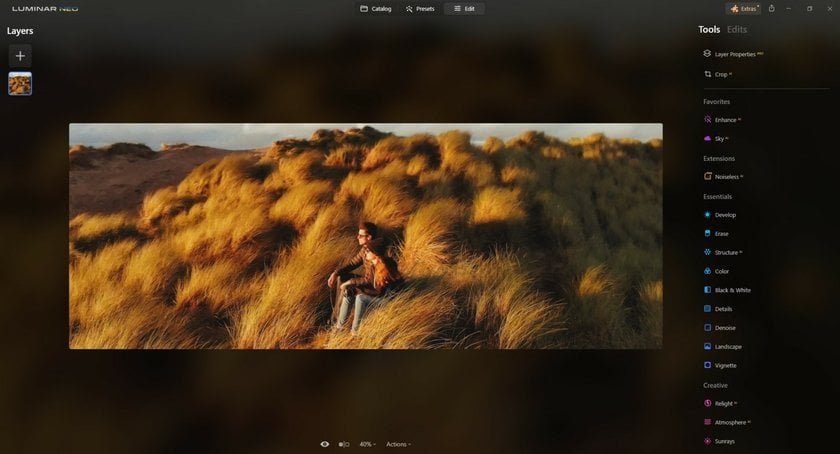
Závěrečné myšlenky
Facebook je obecně považován za skvělou platformu, kde se lidé mohou spojit s rodinou a přáteli, a skutečně to tak je.
Ale může být mnohem více, pokud ho používáte efektivně. Tento průvodce, jak změnit velikost fotografie pro Facebook, jsme napsali nejen proto, abychom vám pomohli vylepšit vzhled vašeho profilu, ale také abychom vám pomohli vytvořit efektivní firemní profil.
Vytvoření úspěšné firemní stránky na Facebooku vyžaduje pravidelné publikování, sdílení obsahu, který je relevantní pro vaše čtenáře, a přizpůsobení fotografií pravidlům pro profilové fotky na Facebooku.
Pokud jste připraveni povznést svůj Facebook profil na vyšší úroveň, udělejte první krok a změňte velikost svých fotografií pro Facebook!
Nejčastější dotazy
Jaká je velikost úvodní fotky na Facebooku?
Velikost úvodní fotky na Facebooku je 820 pixelů na šířku a 312 pixelů na výšku pro stolní počítače a 640 pixelů na šířku a 360 pixelů na výšku pro mobilní zařízení.
Jaká je velikost úvodní fotky pro událost na Facebooku?
Velikost úvodní fotky pro událost na Facebooku je 1200 pixelů na šířku a 628 pixelů na výšku.
Jaká je velikost profilové fotky na Facebooku?
Profilová fotka na Facebooku by měla být nahrána v minimální velikosti 180 pixelů x 180 pixelů. Zobrazuje se jako 170 pixelů x 170 pixelů na stolních počítačích, 128 pixelů x 128 pixelů na chytrých telefonech a 36 pixelů x 36 pixelů na většině klasických telefonů.