April 18
10 min. to read
How To Reduce The Size Of Luminar Neo Catalog Folder?
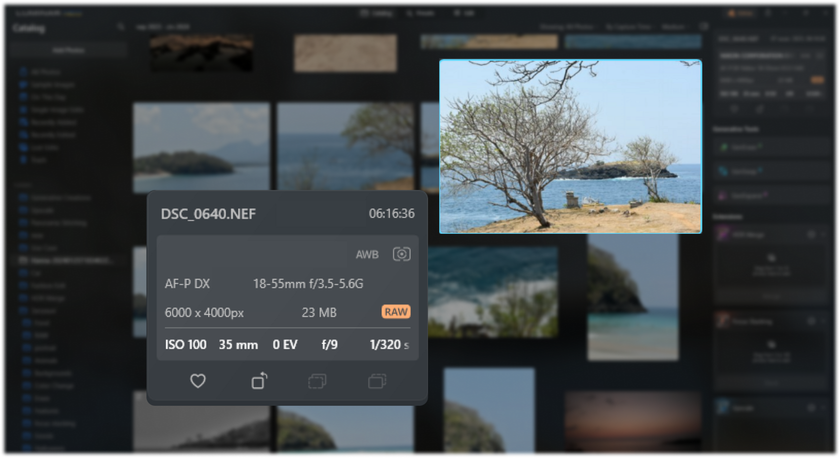 Efficient storage management is critical when dealing with large image catalogs. Luminar Neo offers powerful editing capabilities, but its catalog folder can take up a lot of disk space over time.
Efficient storage management is critical when dealing with large image catalogs. Luminar Neo offers powerful editing capabilities, but its catalog folder can take up a lot of disk space over time.
This article will show several strategies to optimize the Luminar Neo catalog folder without compromising your image library or editing workflow. We'll look at practical tips and techniques for memory usage of your Luminar Neo catalog, keeping your photography projects running smoothly and efficiently.
Learn More About Luminar Neo's Innovative Tools
Click HereFactors Contributing to the Size of the Luminar Neo Catalog Folder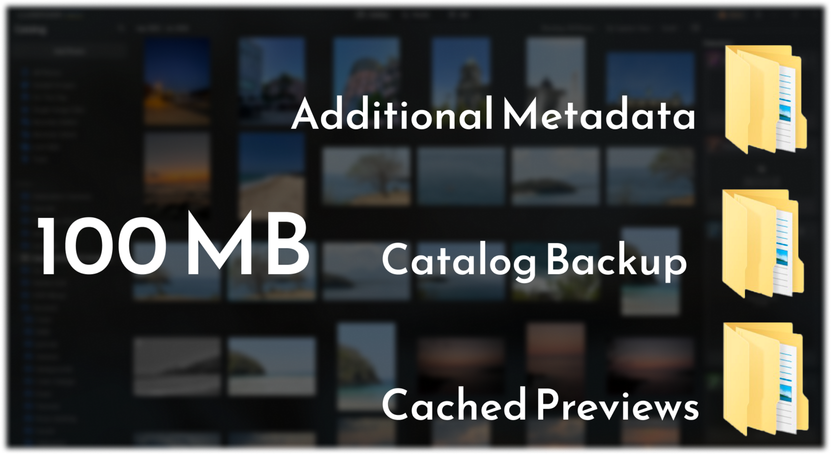
The folder size can be affected by various factors inherent to the software's functionality and the user's actions. Understanding them can help you better manage and optimize your Luminar Neo directory folder to ensure efficient storage usage and performance:
Image Import
The number and size of images imported into the catalog directly affect its size. Higher-resolution images and more photos result in a larger catalog size.
Editing History
Luminar Neo stores the editing history for each image, which can contribute significantly to the catalog size over time, especially if extensive edits are made to numerous photos.
Cached Previews
Luminar Neo generates cached previews of images for quick viewing, which consumes storage space within the catalog folder.
Catalog Backup
Regular backups of the catalog folder can accumulate over time, adding to its overall size.
Additional Metadata
Keywords, tags or ratings, or any additional metadata or information associated with images can contribute to the size of the directory.
Useful Tools Save the File Size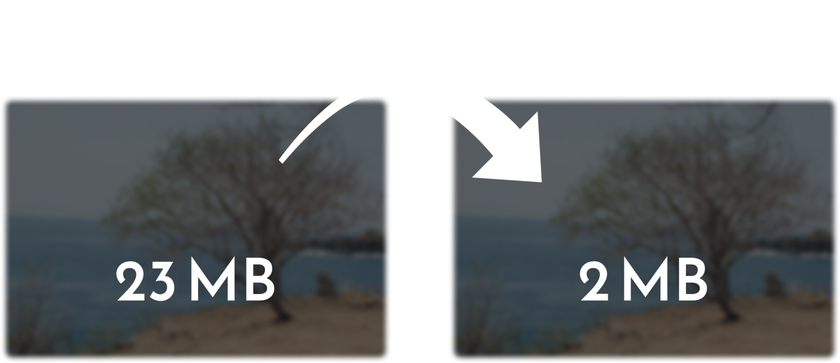
Managing file sizes and optimizing storage space are extremely important in digital photography. One approach to reducing file size is to resize an image to smaller sizes. This process reduces the amount of storage space required while maintaining visual integrity. Whether you need to optimize your photos for print or social media, have limited storage space, or transfer smaller files, using a good image size converter is important to ensure you keep quality. Luminar Neo does a great job.
Additionally, techniques like portrait retouching and tools like the Enhance AI tool can improve the overall quality of your images without significantly increasing the file size. This way, you get high-quality, ready-made pictures without excessive load on the storage files. So, learn how to do Portrait Retouching to get more from working with Luminar Neo.
Also, research how to use the Enhance AI tool so that the final result is visually attractive and does not pile up the file size.
Tips for Organizing Your Photo Library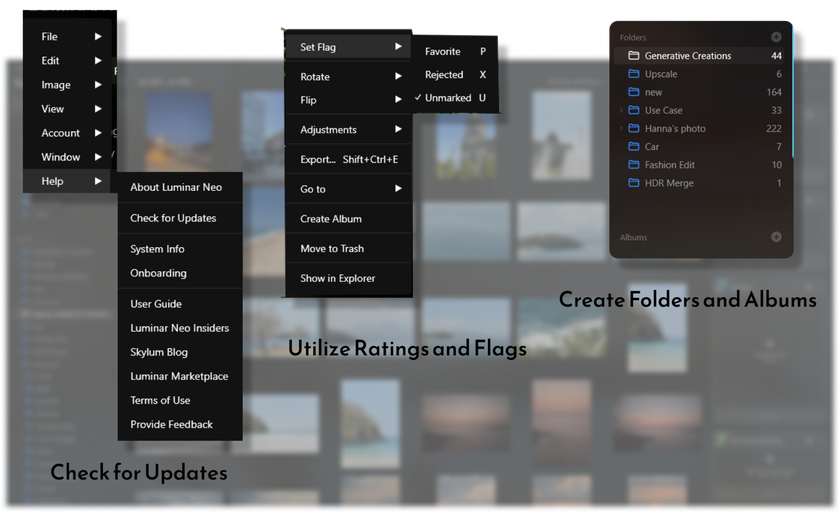
Effectively organizing and managing your photo library in Luminar Neo can streamline your workflow and make finding and working with your images easier. By applying these tips, you can effectively organize and manage your photo library in Luminar Neo, making it easier to organize and be more productive:
1. Create Folders and Albums
Use folders and albums to organize your photos by topic, project, or event. It will allow you to organize and navigate your library easily.
2. Utilize Ratings and Flags
Use ratings and tags to tag your favorite photos or identify images that need further editing or attention.
3. Take Advantage of Smart Collections
It's a nice feature to automatically organize your photos based on certain criteria, such as date, camera settings, or file type.
4. Regularly Backup Your Catalog
Backing up your Luminar Neo catalog will prevent data loss.
5. Regular Backup
Schedule regular backups of your Luminar Neo catalog to prevent data loss due to unexpected problems or corruption.
6. Verification and Testing
Periodically verify the integrity of your backup files and test the restoration process to ensure that your backups are reliable and functional. Regular testing helps identify any issues or errors with your backup system and allows you to address them proactively.
7. Update the Software
Keep your Luminar Neo software up to date with the latest updates and fixes. Software updates often include performance improvements and bug fixes that can improve the stability and performance of your catalog.
8. Organize Folders
Maintain a well-organized folder structure in your catalog to make navigating and managing your images easier. Use descriptive folder names and logically organized images to simplify your workflow.
Advanced yet easy-to-use photo editor
Get Luminar Neo NowRemoving Duplicates and Unnecessary Files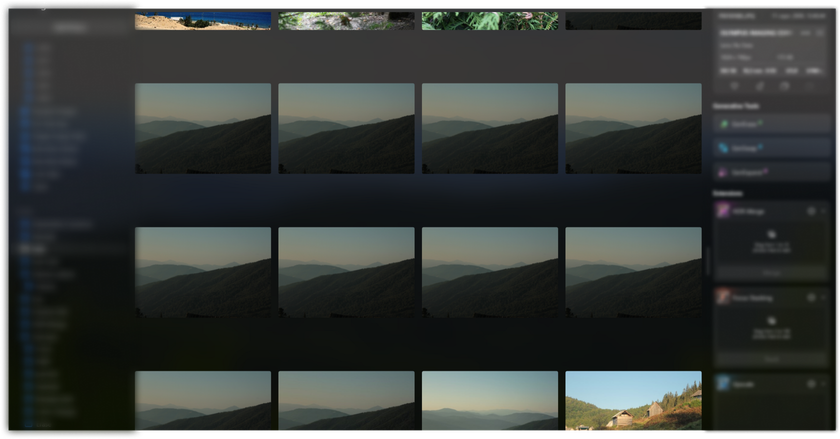
Get rid of unnecessary files promptly to maintain an organized photo library. Here are some methods to help you achieve this:
Manually Review and Delete
Manually scan your photo library for duplicates or unnecessary files. Delete them to free up space and clean up your directory.
Utilize Filters and Sorting Options
This process helps you quickly identify duplicates or files that match certain criteria, such as file type or creation date. It can help simplify the process of identifying and removing unnecessary files.
Regular Maintenance
Reviewing and cleaning up your photo library from time to time is a good idea.
Utilizing Cloud Storage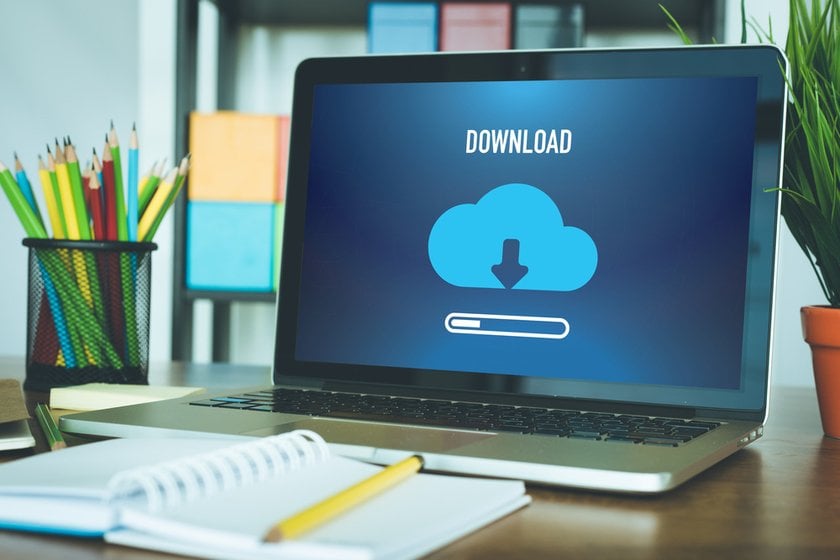
By offloading large files to cloud storage or external drives, you can free up space in your Luminar Neo catalog and ensure your photo library stays organized and accessible from anywhere.
Choose a reputable cloud storage provider with ample storage space and reliable performance. Popular options include Google Drive, Dropbox, and OneDrive. Before transferring files to the cloud or external drive, ensure you have a backup copy of your Luminar Neo directory. Keep your cloud storage or external drive in sync with the Luminar Neo catalog to reflect the latest changes and additions.
Archiving Images
By applying these strategies to archiving older or less frequently available images, you can optimize your Luminar Neo catalog and ensure it remains well-organized and efficient to navigate. Here are some effective methods to consider:
Create Archive Folders
It allows you to keep them available for reference but out of the way when not needed for regular editing or viewing.
Utilize External Storage
Move older or less frequently used images to external storage devices such as external hard drives or cloud storage services.
Implement a Tagging System
Tagging allows you to quickly identify and locate specific images in your catalog, making it easier to archive or retrieve them when needed.
Set Up Automated Archiving
Implement automated archiving processes to regularly identify and archive images based on criteria such as file age, frequency of use, or metadata attributes.
Review and Purge Regularly
Remove unnecessary images from your catalog to free up space and maintain an efficient organization.
Bottom Line
Effectively reducing the size of your Luminar Neo catalog folder is essential to optimizing performance and managing your photo library efficiently. By applying the strategies outlined in this guide, you can optimize your catalog, improve organization, and increase available storage space.
Regularly organize and manage your photo library to remove duplicates and unnecessary files. Use cloud storage or external drives to offload large files and free up space on your local storage. Archive older or less frequently used images to keep your catalog handy and focused on current projects. Regularly maintain and clean your directory to ensure optimal performance and prevent problems such as data corruption or fragmentation. Back up your directory occasionally to protect against data loss and maintain data integrity.
By implementing these methods into your workflow, you can effectively reduce the size of the Luminar Neo catalog folder and optimize your work with photos.

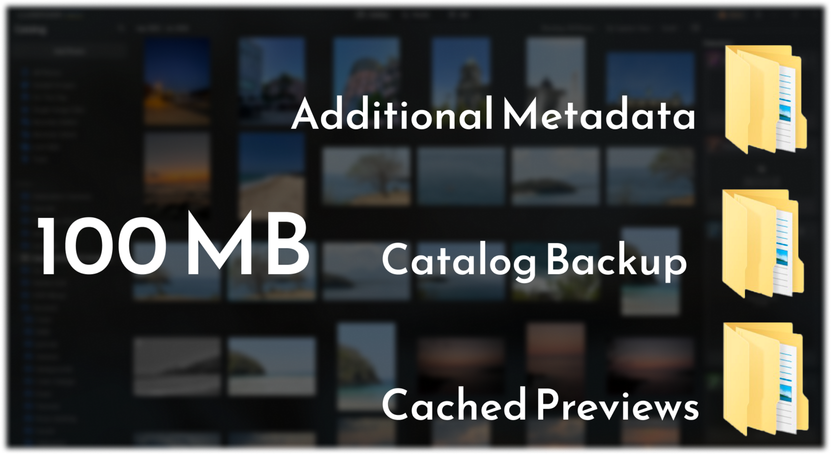
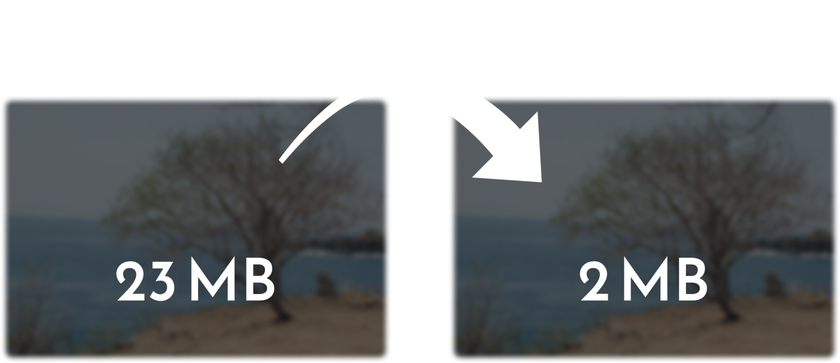
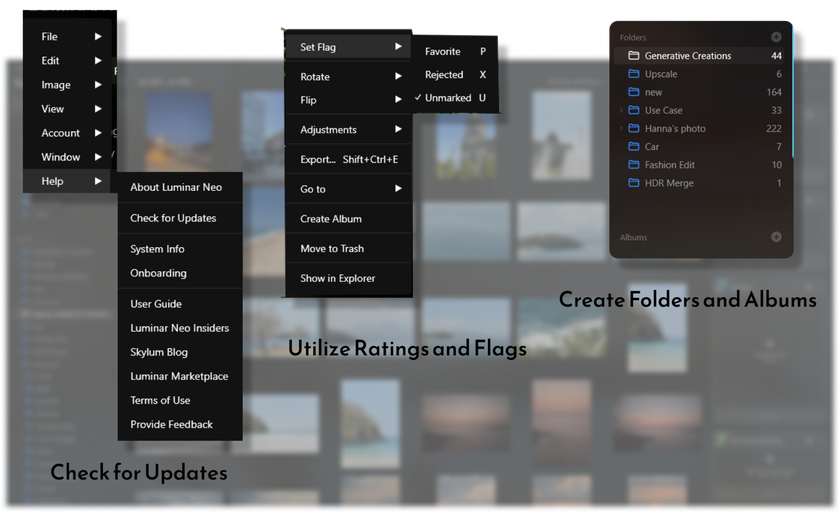
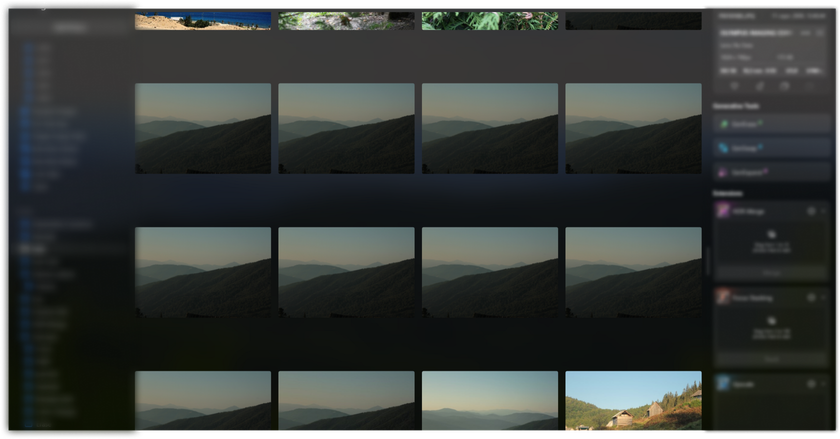
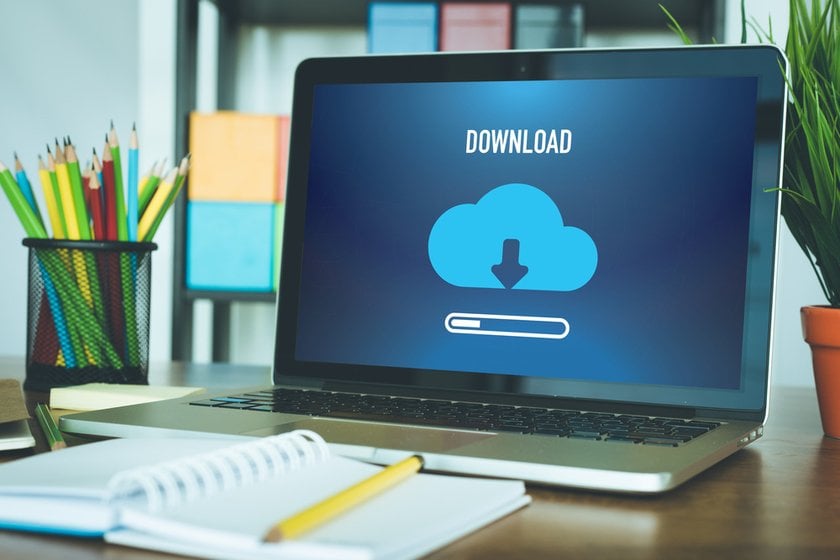


 >
>

