October 12
11 min. to read
How To Convert NEF To JPG On Windows & Mac
 Ever clicked a stunning photo with your Nikon camera and found yourself puzzled with a 'NEF' file on your computer? You're not alone!
Ever clicked a stunning photo with your Nikon camera and found yourself puzzled with a 'NEF' file on your computer? You're not alone!
NEF is a type of RAW image file that's chock-full of detail but not always easy to share or view. If you're scratching your head wondering how to convert NEF files to JPG, worry no more!
This guide will walk you through the simplest ways to transform those high-quality NEF images into universally compatible JPGs, ensuring your photos are ready to shine and share.
Let's dive in!
NEF Overview
Alright, let's start simple: “ What are .NEF files?” NEF stands for Nikon Electronic Format. Imagine you've just taken a photo with a Nikon camera. If you've set it to RAW mode, it saves the photo as a NEF file. Think of it as a treasure chest of colors, shadows, and details. It's like the original, untouched draft of a book—every detail is preserved, even if you can't see it right away.
Because of all these details, photographers love NEF files. They can play around with the photo, change things here and there, and it still looks amazing. Maybe the sky can be a tad bluer or the shadows a bit deeper. With NEF, it’s possible without the photo looking fake.
But here's a little hiccup: trying to share these NEF files with friends or on social media can be tricky. Most apps and devices are like, "NEF what?" They don’t recognize the format. It's like trying to read a book in a language that you don't know.
So, we come to our next big question: “How to convert NEF to JPG without losing quality?” JPG is like the universal language of photos. Almost every app and device understands it. But turning a NEF file into a JPG one without making it look washed out or blurry is an art. And guess what? We're going to unveil that secret in the next sections!
Your Solution for Effortless RAW Image Transformation
Apply it Now!
And if you're new to the Nikon world and wondering about the best camera to start your photography journey, don't miss our post on Best Nikon Camera For Beginners.
JPG Overview
Have you ever wondered why most of the pictures you share or receive are in JPG format? Let's break it down!
JPG, or JPEG, is like the popular kid in the photo world. It's been around for ages, and there's a good reason everyone loves it. Firstly, JPG files are smaller in size. Imagine trying to stuff a giant teddy bear into a small gift box. With JPG, it's like the teddy magically shrinks to fit perfectly but still looks fluffy and cute! This means you can save, share, or email them without eating up all your storage or waiting ages for uploads.
Another cool thing about JPGs? They're versatile. Whether you're posting a selfie on social media, setting a cute dog picture as your desktop wallpaper, or viewing photos on a digital photo frame, JPG is the go-to format. It's like the universal language for images; every device and platform gets it.
However, just a heads-up: when we take big, detailed NEF files and turn them into smaller JPGs, there's a risk of losing some of that fine detail. It's a bit like telling a long, exciting story in just a few lines. Some nuances might get left out. But don't worry! There are ways to convert your pictures while keeping them looking sharp and vibrant!
So, are you ready to jump into the world of JPG and make the most of your photos? Let's go!
Conversion Methods
We've chatted about the awesomeness of NEF files and why JPGs are everyone's favorite for sharing. But how do we bridge the gap between them? Let’s dive into how to change NEF to JPG without losing those picture-perfect details.
For Windows: Using Nikon’s ViewNX-i Software
Alright, Windows users, this one's for you! If you're sitting on a bunch of NEF files and wondering how to turn them into shareable JPGs, Nikon’s got your back with their ViewNX-i Software. Here's a quick guide:
1. Download & Install
- Head over to Nikon's official website.
- Look for the ViewNX-i Software in the download section.
- Click on the download link and wait for the file to be saved on your computer.
- Open the downloaded file and follow the on-screen instructions to install.
2. Convert Your NEF Files
- Launch the ViewNX-i software.
- Find and select the NEF files you want to convert.
- Right-click and choose the ‘convert files’ option.
- In the next window, select JPG as the output format.
- Adjust any settings if needed (like image quality).
- Hit 'Сonvert' and wait for the magic to happen!
And voila! Your high-quality NEF files are now in the universally loved JPG format, ready to be shared, viewed, or edited further.
For Mac: Using Preview
If you're a Mac user, you're in luck! You don't need any fancy software to convert NEF files to JPGs. Your Mac's built-in Preview app can do the job effortlessly. Here's a simple guide to get you started:
1. Open Your NEF File
- Locate the NEF file you wish to convert.
- Right-click on the file and select 'Open With'.
- From the dropdown list, choose 'Preview'.
2. Convert It to JPG
- Once your image is open in Preview, click on 'File' in the top menu bar.
- Select 'Export' from the dropdown menu.
- A window will pop up. Here, next to 'Format', you'll see a dropdown list. Click on it and choose 'JPEG'.
- You can adjust the quality slider if needed. Moving it to the right increases quality (and file size), while moving it to the left does the opposite.
- Choose where you want to save the converted file, give it a name if you want to change it, and then click 'Save'.
Your NEF image is now a shiny JPG, all set for whatever you want to do next, be it sharing, posting, or just admiring on different devices. Who knew converting images could be this simple?
Alternative Software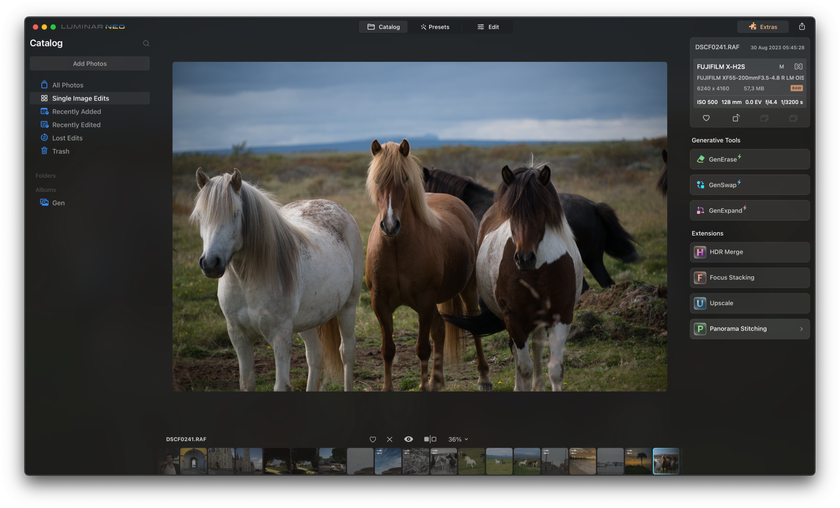
Looking for a way to handle those NEF photo files on your computer? Let's talk about Luminar Neo! It’s like a handy toolbox for all your picture needs!
Here's why many are loving it:
Smart Tech: Luminar Neo uses artificial intelligence, which basically means it has advanced tools that automatically help enhance your photos. This saves you time and effort!
Layered Editing: Think of layers as a way of stacking edits. You can adjust one aspect of a photo without affecting everything else. It gives you flexibility and control as you edit.
Specialized Tools: Got an unwanted object like a power line in your photo? Luminar Neo has tools to remove those distractions, helping to clean up and improve your images.
User-Friendly: While Luminar Neo offers advanced features, its design is straightforward. Whether you're familiar with the NEF photo format or just starting out, the software is easy to navigate.
Mac or Windows? No Problem: It doesn't matter if you're a Mac lover or a Windows fan, Luminar Neo works great on both!
If you're curious about giving Luminar Neo a try, you can test it out for a bit. It's a good chance to see if it's the right fit for your photo adventures!
A 7-day Free Trial of Luminar Neo with No Obligation
Get it now!Conclusion
That's a wrap on our journey from NEF to JPG! Now, questions like "What is a .NEF file?" or "How to change file to jpg on Mac?" should be a thing of the past. Always remember, photography isn't just about capturing moments but also sharing them with ease. So, go ahead, convert those stunning shots, and let your creativity shine across platforms!




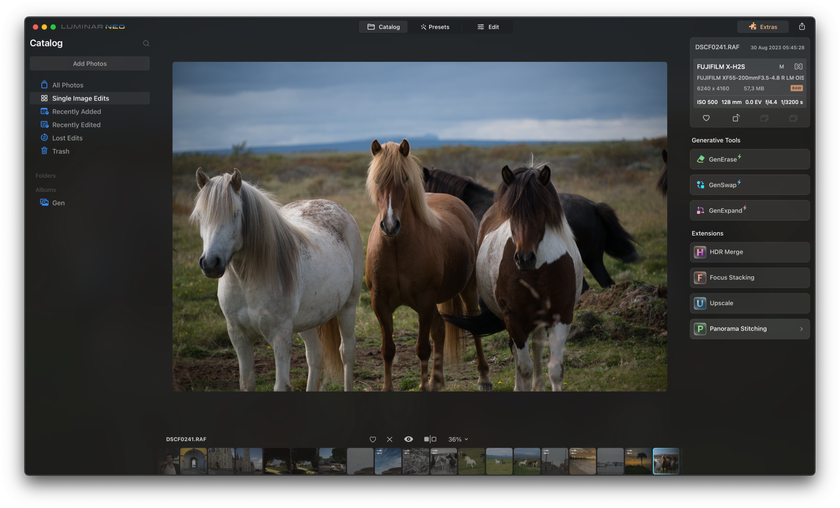
 >
>

