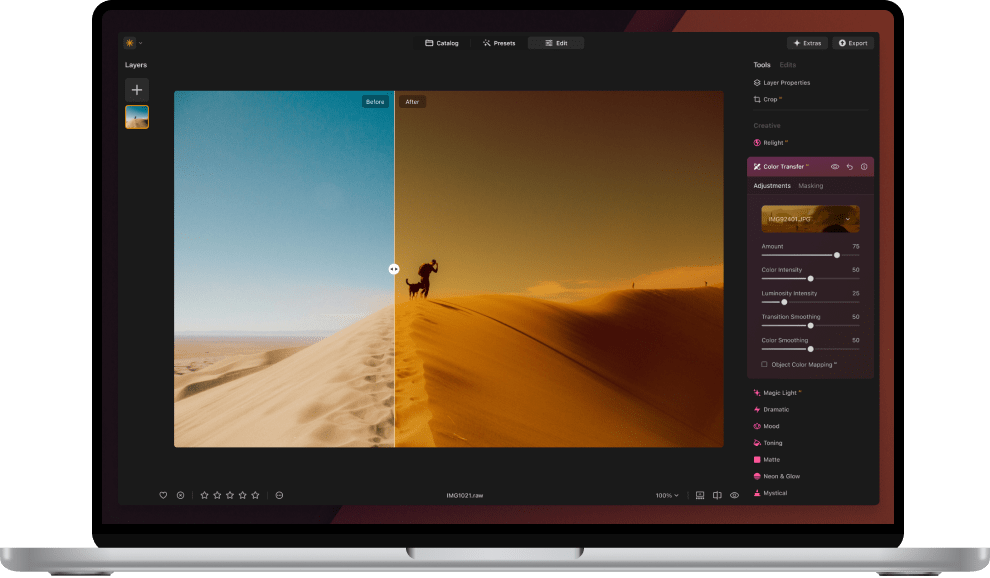Start saving on Black Friday now. Up to 60% off
Limited time offer
00d
00h
00m
00s

Save up to 60% on powerful tools during the biggest sale of the year
Upgrade your editing capabilities with new features and improvements at the best price.
00d
00h
00m
00s
Explore the new features and improvements for Luminar Neo
Color transfer
Transfer colors between photos
All References






Smart search
Locate specific images based on their content
Color Masking
Precise masking based on color
Color Transfer
Select a reference image and transfer its colors to your photo. Match colors from images you love, transferring the precise color solution to any of your photos. Explore new creative directions and experiment with different color palettes and moods.
Experiment with these references:
From movies
From artwork
From trends
From nature
From any photo you like
From any photo you like

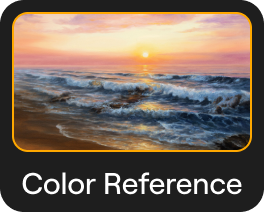
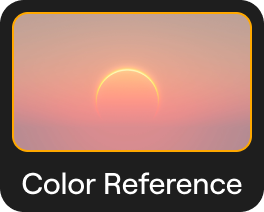
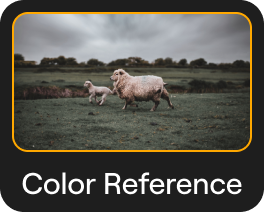
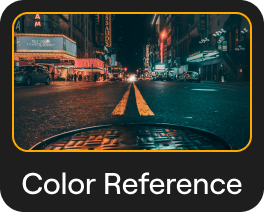
The above works are intellectual property of their respective owners. Skylum does not own them and is not endorsed by the creators or rights holders. The use of these works is for demonstration purposes only.
How does Color Transfer work?
1
Select a reference image
Upload the image into the Color Transfer tool and click on it.
2
Let Color Transfer do its magic
The tool detects objects and transfers colors between similar elements, like sky to sky or vehicle to vehicle
3
Get awesome results
Adjust the outcome with sliders to retain full control over your desired results.
Color Masking
Easily create precise masks based on specific colors in your image with the Color Masking tool. Adjust the color range using the range slider to fine-tune your selection. Isolate and edit particular colors in your photo, enhancing your creative control and allowing for seamless adjustments and modifications.
Smart Search
Harness the power of machine learning to find images using Smart Search. Locate specific images based on their content. Simply enter keywords related to objects, scenes, or themes (e.g., tree, stop sign, car) and the tool will sift through your catalog to deliver precisely what you're looking for. Adjust filters to refine results and save valuable time in your image search process.
Free catalog and interface improvements for all users in the Upgrade
Catalog Filtering
Filter your Catalog by camera model, by focal length, by ISO, by shutter speed, aperture, rating, and more parameters to always find the exact photo you need.
Virtual Copies
Create virtual copies - multiple versions of a single photo without duplicating the original file - for handy experiments with styles and crops.
Star Rating
Keep your photos organized and find your best shots. Create collections or albums based on quality, ensuring your top photos are always at your fingertips.
Filmstrip
Use the filmstrip in the Edit tab to switch quickly between images without exiting to Catalog mode.
Fine-tune with Luminar Neo’s pro tools
Bring out the best in every photo with pro-level tools — improve sharpness, upscale, focus stack, create seamless panoramas, reduce noise, enhance magic lights, remove backgrounds, and merge HDR brackets in just a few clicks.
Go beyond with improved Generative tools
Achieve even more high-quality results when generating visuals based on your prompts with the enhanced algorithms of the generative tools.
Unlock Black Friday discounts — up to 60% off the newest tools and add-ons
Fall Upgrade 2024
(Color Transfer, Color Masking, Smart Search)
Spring Update 2025
Fall Update 2025
Pro Tools
Access all 8 tools, unlock the ones you’re missing, or make sure you already have them all.
(SupersharpAI, UpscaleAI, NoiselessAI, Panorama Stitching, Focus Stacking, HDR Merge, Background Removal, Magic LightAI)
Generative Tools
(GenErase, GenSwap, GenExpand)
Most Popular
Upgrade Pass 2024/25
$ 49
$ 99
One-time payment
Generative Al features
Gen Erase, Gen Expand, Gen Swap
Access forever
Platform features upgrade
Studio Light, Neon&Glow, Water Enhancer
Access forever
All updates and new features
Not included
Extensions Pack and future Extensions
Access forever
Extensions Pack and future Extensions
Access till January, 1st 2026
12 months subscription
$ 39
$ 99
Billed yearly
24 month
subscription
$ 59
$ 149
Billed every 2 years
Generative Al features
Gen Erase, Gen Expand, Gen Swap
Access during subscription period
Platform features upgrade
Studio Light, Neon&Glow, Water Enhancer
Access during your subscription period
All updates and new features
Access during your subscription period
All updates and new features
Access during your subscription period
Extensions Pack and future Extensions
Access during subscription period
FAQ
What is the difference between Luminar Neo subscription and the Luminar Neo lifetime plan?
Subscription plan. With the subscription plan you can:
- Access all the upgrades and always have the most up-to-date version of the software without extra payments.
- Use all the tools, including AI photo editing tools, as well as Pro Tools.
- Use the Generative tools (GenErase, GenExpand and GenSwap) without any limitations.
- Activate Luminar Neo on 2 computers.
- Receive a 10% discount for the Luminar Marketplace.
Lifetime plan: By purchasing the lifetime Luminar Neo plan, you will get a license that gives you the right to own Luminar Neo forever. With a lifetime plan you can:
- Get access to updates, bug fixes, improvements, and some new features. But big upgrades may require extra upgrade payments.
- Use all the tools, including AI photo editing tools, as well as Pro Tools.
- Use the Generative tools (GenErase, GenExpand and GenSwap) till January, 1st 2026.
- Activate Luminar Neo on 2 computers.
What's the difference between Generative tools and AI tools?
Luminar Neo has a variety of photo editing tools, and most of them are AI-powered. You’ll find such tools as Sky AI, which allows you to easily replace a sky in no time, or Enhance AI, a photo enhancer which applies a dozen improvements in one slide. The Generative tools analyze your photos and generate new elements according to the content of your photo. Currently, Luminar Neo has three Generative tools — GenErase for erasing unwanted elements and seamlessly filling the gaps, GenSwap for swapping elements for other prompted elements, and GenExpand for expanding the scene beyond the edges of the frame.
How can I use Luminar Neo on a new device?
If you have a Luminar Neo subscription, you can use it on a second device by simply installing Luminar Neo and accessing it with the same Skylum account you’ve used on the first device. If you want to transfer your subscription to another device, you’ll need to reset your activations in your Skylum Account. Visit the "My Software" tab in your Skylum Account and check the number of available seats. If you wish to replace your seat with another device, the "Reset" buttons are available for each product you own. Click "Activations" and then "Reset activation" to remove a specific device or "Reset all activations" to remove all activations at once.
Note: It’s safe to reset all activations if you don’t know which device to remove. New device(s) will be added to the list as soon as you activate Luminar Neo on them and the old device(s) will be automatically added when you launch the app. Once you are done, press "Download" to install Luminar Neo on your new device.
What should I do if I want to use Luminar Neo on more than 1 or 2 devices?
You can always get additional seats by clicking the "Get Seats" button next to the "Activations" button in the “My software” tab in your Skylum account.
What languages does Luminar Neo support?
Luminar Neo is available in English, German, Spanish, French, Italian, Chinese (Simplified and Traditional), Korean, Japanese, Portuguese, Dutch, Polish, Swedish, Norwegian, Danish, and Ukrainian.
What are the system requirements for Luminar Neo?
Luminar Neo should work on your computer as long as it meets the following minimum system requirements:
For macOS:
- MacBook, MacBook Air, MacBook Pro, iMac, iMac Pro, Mac Pro, Mac mini, early 2010 or newer
- CPU Intel® Core™ i5 or better, including the M1/2/3 chip.
- Memory 8 GB RAM or more (16+ GB RAM is recommended)
- macOS 12.0 or higher. IMPORTANT: macOS 10.13;10.14;10.15 is not supported.
- Hard disk 10 GB free space; SSD for best performance
- Display 1280x768 size or better
For Windows:
- Windows-based hardware PC with mouse or similar input device
- CPU Intel® Core™ i5 or better, AMD Ryzen™ 5 or better
- Open GL 3.3 or later compatible Graphics Cards
- Memory 8 GB RAM or more (16+ GB RAM is recommended)
- Operating System Windows 10 version 1909 or higher (only 64-bit OS).
- Hard disk 10 GB free space; SSD for best performance
- Display 1280x768 size or better
How can I cancel my subscription?
You can manage your subscription in your Skylum Account. Log in with your Google, Facebook, Microsoft, Apple account, or with your email and password here. You will see a list of your Skylum Apps. Find Luminar Neo and press "Manage Subscription" and then "Cancel Subscription." Confirm the cancellation and state the reason.
After the cancellation, you’ll still be able to use Luminar Neo until the last prepaid day. Alternatively, you may pause your monthly Pro subscription, and restart it anytime you want.