How To Open RAW Files on Windows, Mac, and Android?
July 31, 2023
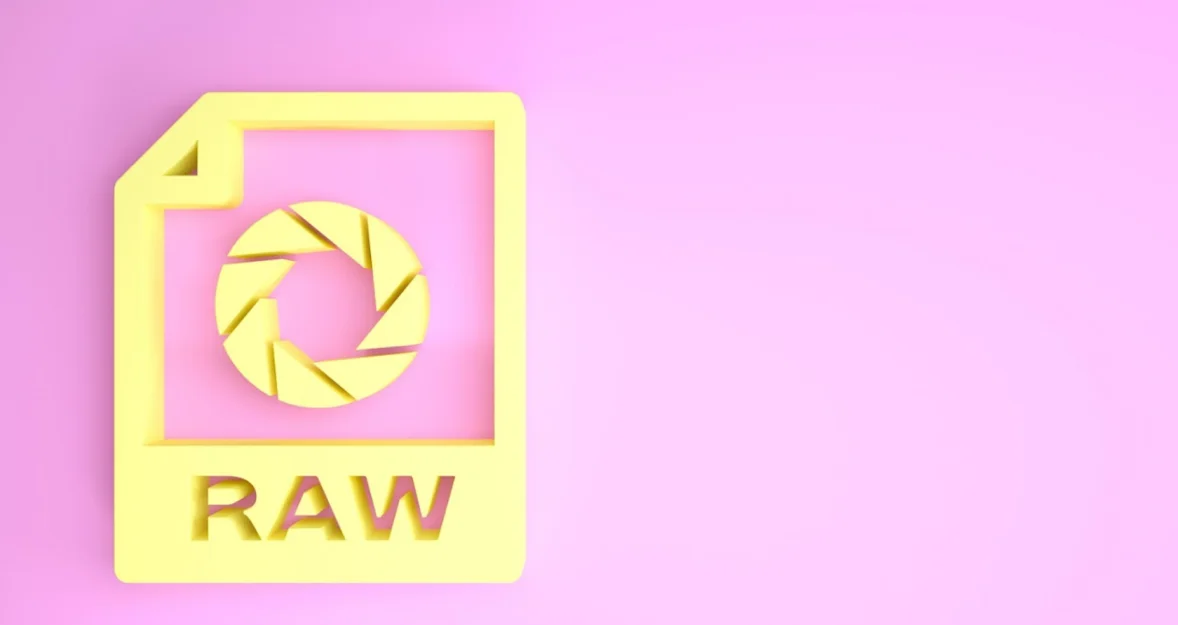
Discover how to open .raw files and understand why they're favored by professional photographers for their uncompressed quality. Learn how to access and view .raw files on any device, preserving every detail for editing flexibility.
Working with digital photography involves touching a number of image formats. Of these, RAW images have the largest capacity for flexibility and detail. The problem is that opening .Raw files are not as straightforward as opening file types such as JPG or PNG.
Whether you're a professional photographer looking to edit your latest shoot or an amateur interested in the best image quality, understanding how to open RAW files on different platforms, including Windows, Mac, and Android, is a critical skill.
In this guide, we'll explore a few easy and effective ways to open and view such high-quality image files on your desired device. So let's get started!
What Is a RAW Image Format
A RAW photo meaning is the type of uncompressed file a digital camera uses to take an image with complete data in its pure form. Unlike JPEG or PNG, which compress images to save space, a RAW file keeps all the details intact, thereby offering more flexibility during editing. In other words, you get higher quality with more color depth, better dynamic range, and less risk of losing details in shadows or highlights.
Since RAW photos are unprocessed, they can tend to look flat and will almost always require some editing software to really get the most from the image. Typical applications that open and edit RAW files include Adobe Photoshop, Lightroom, and Capture One applications, which give the photographer full control over exposure, contrast, and white balance. RAW files occupy more space and need to be converted to more conventional formats like JPEG to share or even print.
Pros and Cons of RAW Data Format
Pros | Cons |
High-Quality Images. RAW file type preserves all image details, offering the best possible quality for editing. | Large File Size. RAW files are much larger than compressed formats like JPEG, taking up more storage space. |
Higher Editing Flexibility. RAW files allow adjustments to exposure, white balance, and other settings without losing image quality. | Requires Post-Processing. RAW images appear flat and must be edited with special software before use. |
Better Dynamic Range. More information in shadows and highlights for better control over bright and dark areas. | Not Easily Shareable. RAW files must be converted to a common format like JPEG before sharing or printing. |
RAW vs Other Photo Formats: What’s the Difference

What does raw mean in photography? RAW files are uncompressed. They retain all the data on your camera sensor. In such a way, it keeps the image quality high. Other formats, like JPEG or PNG, compress that data to make the file size smaller to free space but decrease quality. RAW files capture more detail in bright and dark areas. It further allows better flexibility during editing.
The camera processes the JPEG files, which discards some details. They are ready to use right out of the camera. RAW files need editing software like Photoshop or Lightroom to make them look their best.
Another critical difference is that the size of the RAW file is usually much bigger compared to JPEG and PNG and will fill your storage very fast. Yet, the quality makes RAW worth the extra space for a professional photographer. While JPEG and PNG are excellent options if you intend to share the photos immediately, RAW is preferred among people who prefer detailed control over their final image.
How to View RAW Files

Due to its complex and uncompressed nature, this file type cannot be opened by just any image viewer. However, many operating systems come with native applications that can handle it.
Check out below how to read raw files using native applications on Windows, Mac, iOS, and Android.
Method 1: Opening RAW Files on a Desktop
Windows users can use the pre-installed 'Photos' application to open RAW files:
Navigate to the folder containing the RAW file.
Right-click on the file, hover over 'Open with,' and select 'Photos.'
If the RAW file doesn't open, you may need to download a camera codec pack from the Microsoft website, which enables Windows to recognize RAW files from different cameras.
On Mac computers, the 'Preview' application can open most RAW files:
Locate the RAW file in Finder.
Right-click (or control-click) the file, then select 'Open With' > 'Preview.'
If 'Preview' doesn't recognize the file, it might be because the RAW format is not supported by your current macOS version. In that case, consider updating your system or using a third-party application.
Method 2: Opening RAW Files on Mobile
Apple Photos can view some RAW files:
Upload the RAW file to iCloud Photos (you can do this via a computer or directly from your iPhone if the file is already there).
Open the Photos app on your iOS device and find the uploaded file. You should be able to view RAW files.
Google Photos can view some RAW files:
Upload the RAW file to Google Photos (you can do this via a computer or directly from your phone if the file is already there).
Open the Google Photos app on your Android device and find the uploaded file. You should be able to view it.
Remember that while these applications allow you to view RAW files, their editing capabilities are limited.
Method 3: Using Third-Party Apps
Luminar Mobile is a powerful and multipurpose tool for viewing and editing RAW files. Unlike native applications, it opens professional features that are very helpful for photographers.
Also read: Best Free Photoshop Alternatives
This tool will differ in that it provides highly professional, AI-driven editing functionality, allowing you to make really sophisticated enhancements to details, lighting, and color balance with just a few clicks. At the same time, it allows you to define very specific elements in your image, such as shadows, highlights, and contrast, without compromising on image quality, as would be the case when viewing RAW photos. With Luminar Mobile, the user-friendly interface makes it very easy, even for a beginner.
The Bottom Line
 Understanding and working with RAW files is important in professional photography due to their superior quality and editing flexibility. Some operating systems like Windows, Mac, iOS, and Android have basic software tools that open these files.
Understanding and working with RAW files is important in professional photography due to their superior quality and editing flexibility. Some operating systems like Windows, Mac, iOS, and Android have basic software tools that open these files.
So, let your creativity run wild and tell the story as best you can!
FAQ
Why should I shoot in RAW?
Shooting in RAW captures the maximum amount of information from your camera's sensor. That means post-processing is much easier, and you have great flexibility, which allows massive exposure, white balance, and color grading changes without ever detracting from quality. This is the reason most professional photographers use RAW to make high-quality prints: because of the extra details available for editing.
Is RAW the highest image quality?
Yes, RAW files are the best image format, as they store data directly from the camera sensor in an unprocessed format. It retains all the image details and dynamic range, making it ideal for professional editing. While formats like JPEG compress data and reduce quality, RAW files retain all information for superior quality with major edits.
Can I view RAW files on any device or software?
Still do not know how to read RAW files? RAW files cannot be opened by default on every device or software due to their complicated format. Every current operating system in the market, such as Windows and macOS, has an application that can open a RAW file. Third-party software enables the opening and editing of RAW files on multiple platforms, such as Adobe Lightroom.
How to open RAW files without Photoshop?
RAW files can be opened using a variety of alternatives to Photoshop: by default through the Photos app or through free software downloaded onto a computer, such as RawTherapee. On macOS, most RAW formats will be viewable through the Preview application. If you would like an advanced level of control over your RAW photos, you might want to take a look at applications built for that, such as Luminar Neo or Capture One.
How to send RAW files?
Compress RAW files in a ZIP folder to make them smaller and easier to send. Next, you can place your ZIP folder into cloud services like Google Drive or Dropbox, sending a link. Alternatively, you could use file-sharing services such as WeTransfer when sending big RAW files to ensure everything goes smoothly.
What are the differences between RAW and JPEG files?
The main differences between RAW and JPEG files are image quality, editing flexibility, and file size. Because RAW files retain every piece of information from the sensor, they allow extensive editing options without losing quality. JPEG files are compressed and, therefore, have a smaller size with reduced quality.
How do you convert RAW files to JPEG?
You can use photo editing software like Luminar Neo or Adobe Lightroom to convert RAW files into JPEG format. Open the RAW file within the chosen software, make all the edits you'd like, and export or save as a JPEG. That way, the edited adjustments are kept while turning it into a more shareable image format.





