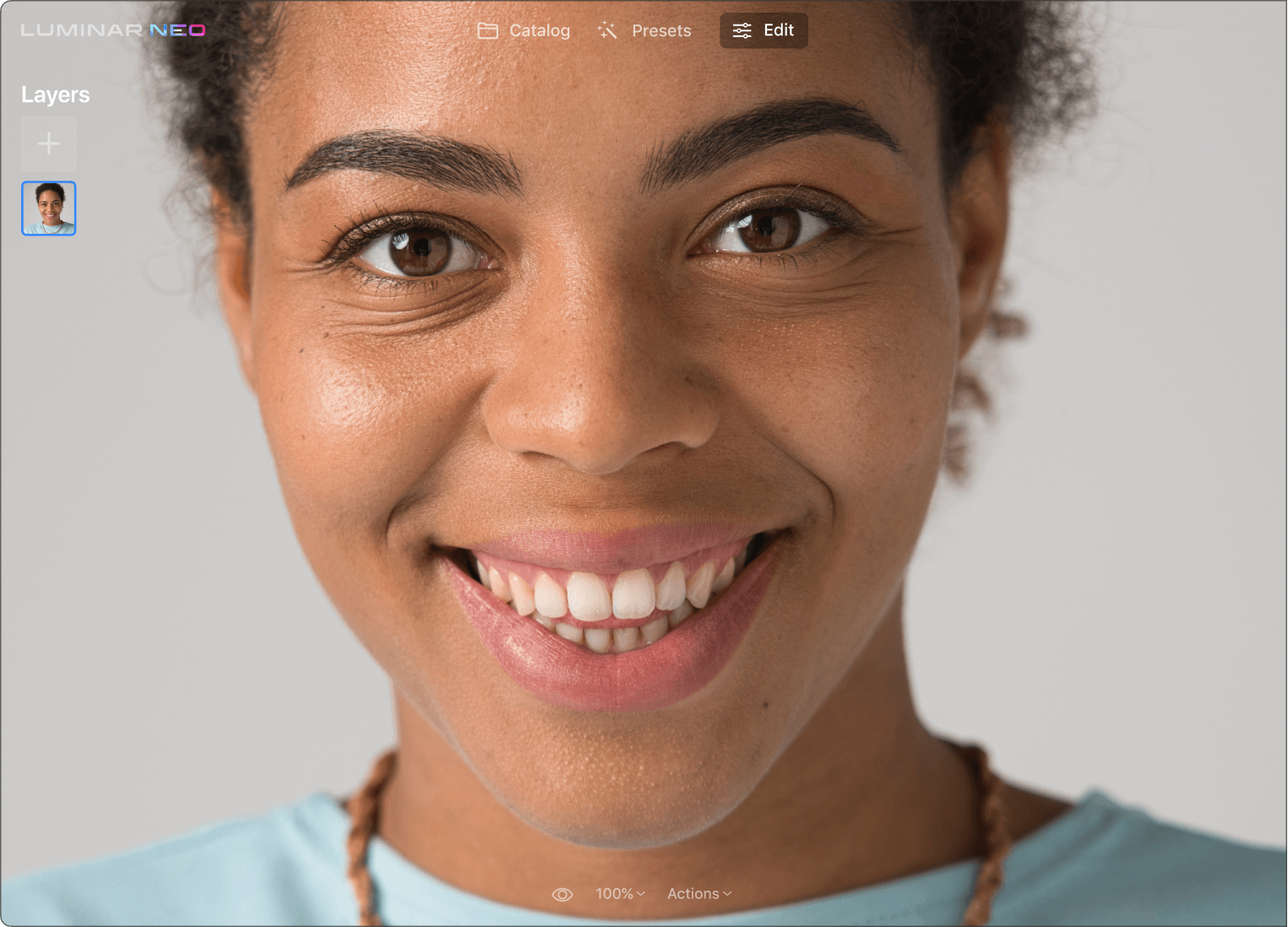Why do you need a skin photo editor?
Master portrait editing
If you don’t specialize in portrait photography retouching, it can be especially time-consuming and complex. Discover a one-click skin retoucher that allows you to see perfect results quickly.
Remove imperfections in close-ups
Need a profile picture, a portfolio photo, or just a good selfie? Create self-portraits with custom effects while retaining control over original details.
Clean skin in seconds
When editing manually, you might miss a few spots. AI makes sure to adjust the mask around all problem areas and show you results in the blink of an eye. Simply check a box in the tool and skin defects will be removed automatically.
Check out some other cool Luminar Neo photo editor tools
Unleash your creativity with signature AI tools
SkyAI
Portrait BokehAI
RelightAI
Erase
SkinAI
6 reasons why Luminar Neo is the best image editing software for you

Easy to use
Accessible to everyone thanks to an intuitive and user-friendly interface.

AI-powered
Replace skies, enhance landscapes and portraits, all with AI-powered tools.

Editing tools
Enjoy a wide range of instruments including layers, masking, and local adjustments.

Available everywhere
Use it on Windows, macOs, or as a plugin for Photoshop & Lightroom.

Multiform presets
Achieve quick pro-level results, and a consistent look across your photos.

Continuous improvement
Receive regular release of updates and new features.
Get more editing power with new Extensions for Luminar Neo
Frequently Asked Questions
What kinds of imperfections can be eliminated with the Skin AI photo editing tool?
The Skin AI tool analyzes your image and can automatically enhance and retouch a person’s skin to make it smoother and remove glare, pimples, and pores.
Does the Skin AI photo editing tool work on all skin tones and types?
The AI model in Skin AI is taught to recognize different skin types. You get complete control over how the content-aware adjustments are applied.
Can Skin AI be applied to other parts of a photo besides skin?
Skin AI is designed specifically for human skin, but you can discover many more solutions to achieve your editing goals in Luminar Neo.
How can I edit a picture to make my skin smooth?
In Luminar Neo you can easily make the skin of a person smooth with the Skin AI tool that smooths out the skin. There is also a Skin Defects Removal option that helps you get rid of imperfections like scars and acne.
What is skin retouching?
Skin retouching refers to the process of enhancing and improving the appearance of a person's skin in a photograph. It involves various techniques to smooth out imperfections, even out skin tone, reduce blemishes, and enhance the overall complexion while maintaining a natural look.
What makes Luminar Neo the best skin retouching software for facial retouching?
Luminar Neo is valued for skin retouching because its AI-driven tools effectively smooth skin and remove blemishes while maintaining a natural appearance. Its user-friendly interface makes it accessible for both amateurs and professionals, balancing ease of use with professional-grade results.
What are the features of the Photoshop skin retouching plugin by Luminar Neo?
Luminar Neo, when used as a plugin for Photoshop, enhances skin retouching capabilities with its AI-driven features. It offers advanced tools for smoothing skin, removing imperfections, and improving skin tones, all while preserving natural facial details.
How does the skin retouching Lightroom plugin from Luminar Neo work?
The skin retouching tool in Luminar Neo, when used as a plugin for Lightroom, offers advanced AI-powered features for enhancing facial images. It simplifies the process of smoothing skin, removing blemishes, and adjusting skin tones. The tool is designed to provide natural-looking results while preserving important facial details.