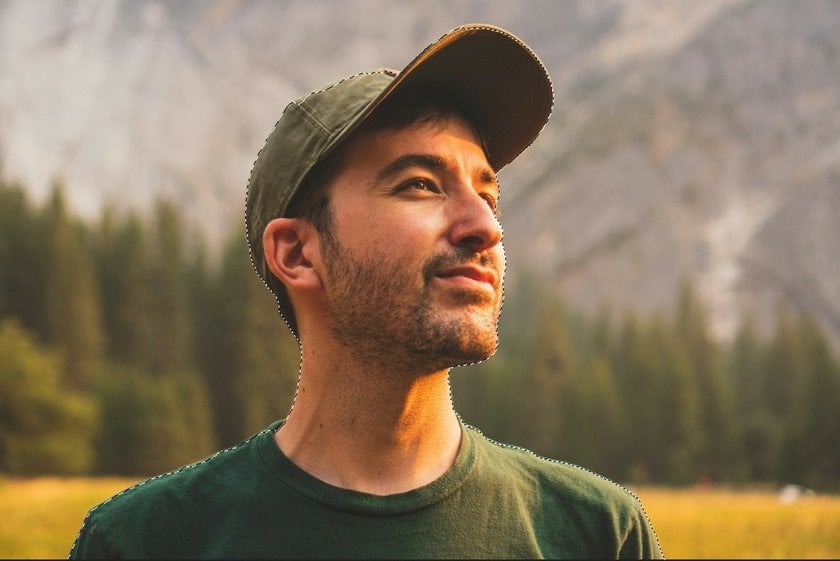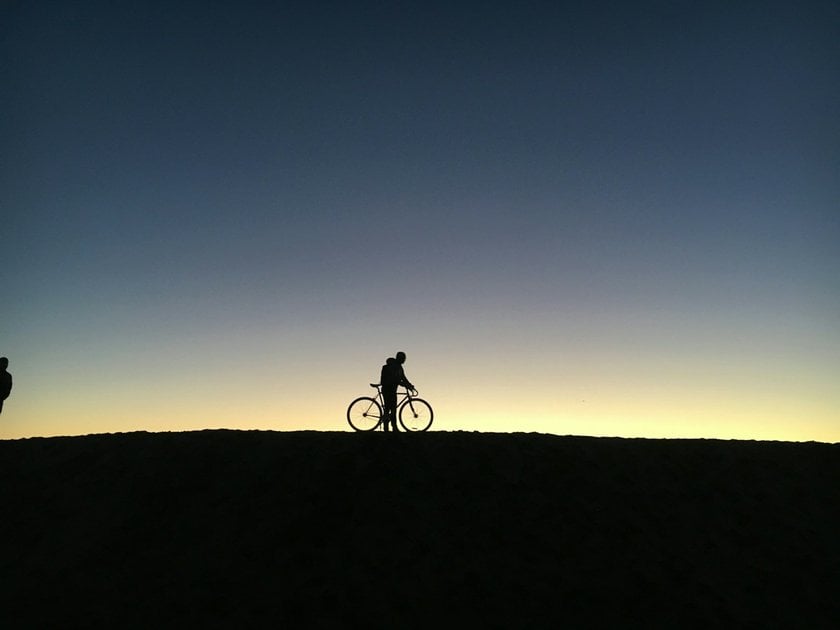How To Make A Silhouette From A Photo
March 22
12 min. to read
 Switching up a standard photo into a silhouette can really flip its impact, bringing a whole new vibe with sharp contrasts and sleek simplicity. This guide is all about how to create silhouettes from photos, whether you're just dipping your toes into photo editing or you've been in the game for ages!
Switching up a standard photo into a silhouette can really flip its impact, bringing a whole new vibe with sharp contrasts and sleek simplicity. This guide is all about how to create silhouettes from photos, whether you're just dipping your toes into photo editing or you've been in the game for ages!
We're going to guide you through choosing the best pictures and navigating through editing software to nail that silhouette look you're aiming for, all while keeping things straightforward and easy to follow.
Prepare your chosen photo and embark on a journey to add a touch of drama and intrigue to your images!
Step 1: Pick the Right Photo

Selecting an appropriate photo is the foundational step in creating a silhouette. The choice of image significantly influences the ease of transformation and the final outcome!
Key Considerations for Selecting a Photo:
Subject Clarity: Choose a photo where the person or object you wish to silhouette is easily distinguishable from its surroundings. This clarity is crucial for creating a silhouette that is immediately recognizable.
Background Simplicity: Opt for images with uncomplicated backgrounds. A less cluttered background facilitates a smoother editing process, as it reduces the complexity involved in isolating the subject.
Pose and Form: Simple poses work best for silhouettes, as they are easier to outline and fill in. Dynamic or intricate poses might lead to those that are hard to identify.
If you prioritize these aspects when choosing your photo, you'll set a solid foundation for creating a striking silhouette. The right photo not only simplifies the editing process but also enhances the visual appeal of the result!
Step 2: Use Photo Editing Tools
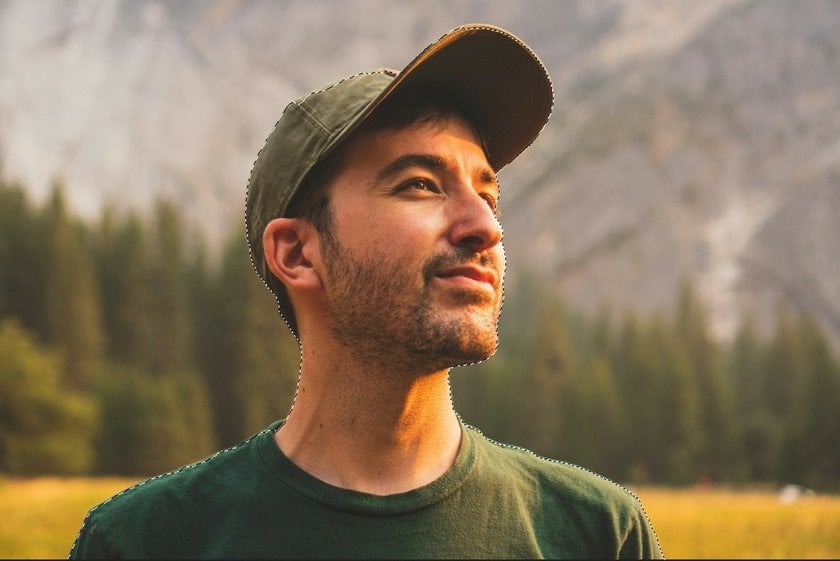
To craft a silhouette from your favorite photo, you'll need to dive into some photo editing. Whether you're team Adobe Photoshop or lean towards the free vibes of GIMP, these platforms are packed with everything you need. The trick is getting familiar with the right tools and steps. Once you've got that down, you're on your way to creating some seriously polished silhouettes!
Essential Tools and Steps for Creating a Silhouette:
Desaturation Tool: It removes the color from your image. This step helps emphasize the shadows and highlights, making it easier to distinguish the subject from the background.
Selection Tools: The selection tools available in your software helps you to carefully outline the subject of your photo. This could involve using the lasso tool for freehand selection or the magic wand tool for automatic selection based on color and contrast.
Fill Tool: After successfully isolating the subject, the fill tool is used to color it entirely in black. This action transforms the selected area into a solid silhouette against the background.
Advanced yet easy-to-use photo editor
Get Luminar Neo Now
Advanced yet easy-to-use photo editor
Get Luminar Neo NowStep-by-Step Guide:
Convert to Black and White: Use the desaturation tool or a black and white adjustment layer to remove color from the photo. This simplifies the visual elements and enhances the contrast.
Outline the Subject: Carefully select the outline of the subject using the most appropriate selection tool for your photo's specifics. Aim for a precise selection to ensure a clean silhouette.
Fill the Selection: With the subject selected, fill this area with black using the fill tool. This creates the silhouette effect by turning the subject into a stark, solid shape.
Following these steps with photo editing software lets you turn any photo into a beautiful silhouette. Knowing how to use these tools well and following a step-by-step plan will help you make amazing silhouettes out of many different pictures!
AI Editing in Luminar Neo
Creating stunning silhouettes with a modern flair is a breeze with Luminar Neo, an AI photo editing software. Looking to add drama or simply bring out the outlines of your subjects? Luminar Neo's got you covered with great features like a fading tool and photo darkener, making it super easy to bring your creative ideas to life.
Utilizing the Fading Tool
The fading tool in Luminar Neo allows you to soften the intensity of colors and tones, giving your photos a muted, vintage look. This tool is perfect for setting a nostalgic or dreamy atmosphere, and it is ideal for silhouette creation. To master fading:
Adjust Exposure and Brightness: Dial down to reduce the photo's overall light, focusing attention more on silhouettes.
Apply Gradient Masks: Soften or enhance specific areas for a more artistic fade.
Experiment with Presets: One-click presets can instantly give you the faded effect you're after, offering a range of looks from vintage to modern.
Darkening Your Photo
Creating a silhouette often requires darkening certain parts of your image to make the subject stand out. Luminar Neo's photo darkener feature enables you to do this with precision, enhancing the mood or focusing attention on your main subject. Here's how to use it effectively:
Tweak the Exposure Slider: A simple slide to the left darkens your image, perfect for preparing a photo for silhouette conversion.
Select Presets for Instant Effects: Choose from a variety of presets designed to darken your image with just one click, making the process even smoother.
Adjust Curves, Shadows, and Highlights: Fine-tune your image's dark and light areas to emphasize the silhouette while maintaining detail and texture where it matters.
Now, with Luminar Neo's tool, you can easily turn photos into stunning silhouettes, adding depth and emotion. It simplifies editing and makes it accessible to photographers of all skill levels!
Exclusive Tools of Endless Possibilities in One AI Editor
EXPLORE NOW!Enhancing Your Shot with the Perfect Background
After crafting your silhouette, the next exciting step is giving it the perfect backdrop to make it truly shine. A well-chosen background can turn your shadow picture from good to breathtaking. Opt for backgrounds that contrast sharply with your silhouette, or think about using textures or patterns to add depth. For an even more unique touch, try infusing colors directly into your silhouette or experimenting with various textures to create a standout piece!
When it comes to seamlessly integrating your silhouette with a new background, Luminar Neo also makes the process a breeze. If you're wondering how to change the background color of a picture, Luminar Neo's Portrait Background Removal tool lets you effortlessly erase the original backdrop with a single click, offering you the canvas to introduce any background you desire using Layers. For non-portrait photos, the Background Removal Extension serves the same purpose, ensuring your silhouette stands out exactly how you envision it.
Remember, if the initial attempt doesn't quite hit the mark, adjusting the image's shadows, highlights, or composition often does the trick. And for those eager to dive deeper into silhouette picture ideas, exploring our detailed guide can spark even more creativity, providing you with a wealth of inspiration and techniques to enhance your photographic projects!
Extra Ideas To Spice Up Your Silhouette Projects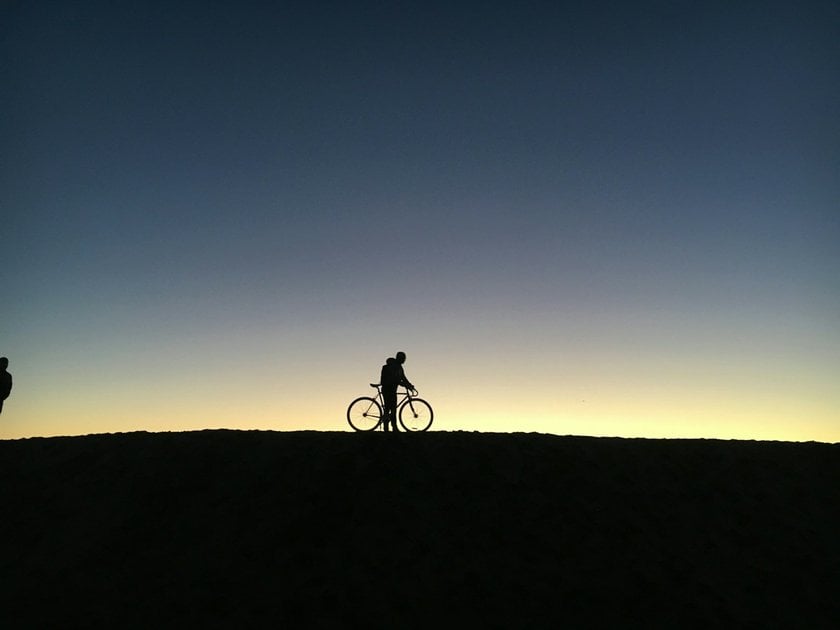
Layering Elements: Consider layering multiple silhouettes of varying sizes and shapes to create a dynamic composition. This technique can add depth to your image and tell a more complex story.
Silhouette within a Silhouette: Play with this concept for a unique effect. For example, a tree's silhouette with birds flying out of it, where the birds themselves are silhouettes. This adds an intriguing twist and visual interest to your artwork.
Incorporating Negative Space: Use negative space creatively to form an additional image or shape. This can turn your work into a dual image, where the space around and inside forms a secondary image, offering a surprise element to viewers.
Digital Collage: Merge your silhouette with digital textures or patterns to create a collage effect. This method allows for an unlimited range of styles, from retro to futuristic, depending on the textures chosen.
Animated: If you're venturing into digital or video art, consider animating. Simple movements, like a beating heart or a bird flapping its wings, can bring your creation to life in a captivating way.
Each of these ideas can help push your silhouette projects further, making them not only visually striking but also deeply personal and creatively satisfying!
Wrapping Up
In this post, we've walked through the essential steps for how to silhouette a photo, touching on the critical aspects of shadows photography. From the initial selection of the photograph to employing tools like Luminar Neo for editing and perfecting the background, this guide aims to cover all you need to know to create impactful silhouettes. Remember, the essence of a great photograph is capturing compelling stories through the interplay of light and shadow.
With these skills, you're well-equipped to explore and create images that not only draw the eye but also stir the imagination!
Happy photographing!