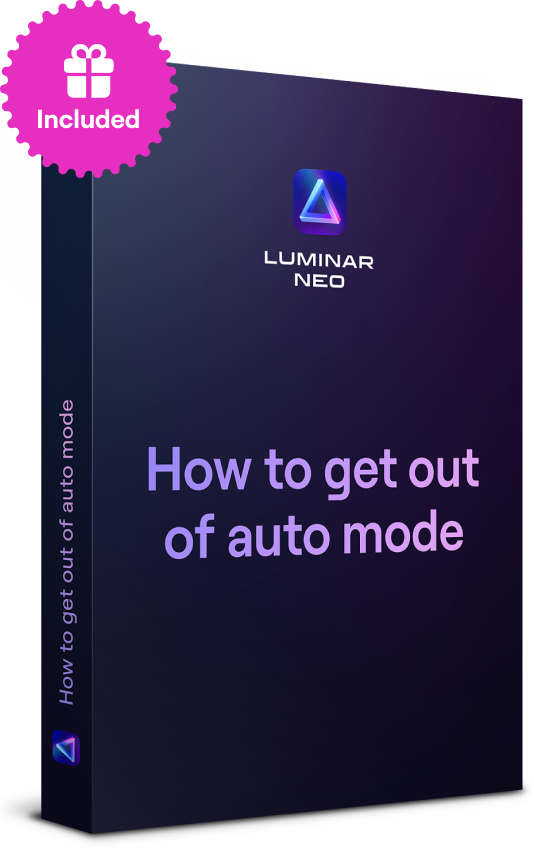How to Remove People from Pictures: An Easy Guide
January 19
9 min. to read
 Capturing the perfect shot means contending with unexpected photobombers, but the power to remove people from your photos is now at your fingertips. With easy-to-follow techniques, we'll teach you how to edit a person out of a photo using various tools and software options. Bid farewell to unwanted distractions and elevate your photography game by learning to remove people from photos. Your pristine images are just a few steps away!
Capturing the perfect shot means contending with unexpected photobombers, but the power to remove people from your photos is now at your fingertips. With easy-to-follow techniques, we'll teach you how to edit a person out of a photo using various tools and software options. Bid farewell to unwanted distractions and elevate your photography game by learning to remove people from photos. Your pristine images are just a few steps away!
How to Remove Someone from a Photo

Download Luminar Neo
Open Your Image
Apply the Erase Tool
Perfect Your Work with GenErase
Compare Before/After
Fine-Tune the Photo
Save Your Work
Step 1: Download Luminar Neo
Start by downloading Luminar Neo from the official Skylum’s website. This powerful software allows you to detect and remove people from your photos seamlessly, be it a crowded background or an accidental photobomber.
Step 2: Open Your Image
Launch Luminar Neo. Click on "Open Image" or drag and drop the photo you want to edit into the workspace.
Step 3: Apply the Erase Tool
In the Essentials section on the tools panel, choose the Erase tool. Choose the brush size and select the objects or people to remove. You can also quickly remove dust spots and power lines with the respective buttons. Once the object is selected, click Erase.
Step 4: Perfect Your Work with GenErase
For more complicated cases, use the GenErase tool. Click the GenErase button on the right. Pick the brush size and select objects to remove. It's best to delete in small batches at a time. When the object is selected, click Erase.
Step 5: Compare Before/After
To see the impact of your edits, use the Before/After slider. This tool allows you to compare the original image with the edited version, ensuring you are satisfied with the changes.
Step 6: Fine-Tune the Photo
After removing a person or object, take extra steps to blend the edited area with the surrounding background. Adjust the lighting, color, and texture to ensure a seamless and natural appearance. This step is crucial for making the edited portion look like it was never there.
Step 7: Save Your Work
Once you're satisfied with the result, click "Export" to save your edited image and share it with your audience and friends.
Exclusive Tools of Endless Possibilities in One AI Editor
EXPLORE NOW!Why Erase People from Photos: Top 5 Reasons
So, we've figured out how to edit someone out of a picture. Now, let's explore why we should do it and what benefits it brings to the photo.
1. Focusing on a Main Subject
Sometimes, extra people and reflections in a photo can distract from the main subject—you! By removing these distractions, you can ensure the focus remains on you and the elements you want to highlight.
2. Correcting Unplanned Elements
Photos from vacations – who doesn’t love to put these memories in photos? All of us do, yes. But this also means a lot of tourists and photobombers sneaking into your perfect shot. Editing them out helps you keep the focus on what matters, making your photos look just as you intended.
3. Following Professional Requirements
In professional photography, especially for e-commerce, sometimes you need to remove certain individuals or body parts from photos to meet specific requirements or client preferences. This keeps your work looking polished and professional. In this case, we also recommend you consider using a Background Eraser.
4. Erasing People from the Past
Remember those scenes from films where the main character uses scissors to cut her ex out of a photo? No need for that anymore! With today’s AI technology, you can easily crop someone out of a photo, keeping only the memories you cherish.
5. Maintaining Your Artistic Vision
For those unique, artistic photos, especially in landscapes, removing people from photos can help you realize your creative vision. This process ensures your images are clean, impactful, and precisely as you envisioned, enhancing their professional and artistic quality.
Remove People from Your Photos with a Few Clicks
Try the Erase toolBottom Line
Removing people from photos has never been easier, thanks to tools like Luminar Neo. Whether you're a beginner or an expert, Luminar Neo has features for everyone. From simple touch-ups to advanced AI-powered edits, you can get great results with some practice and patience. The key is to get used to Luminar Neo’s tools and keep improving your skills. With the right approach, you can easily transform your photos and create beautiful, people-free compositions that show exactly what you want.
FAQ
What's the Best Method to Remove Someone from a Picture?
It depends on your editing skills and the complexity of the image. AI-powered features in Luminar Neo, like the Erase tool or the GenErase feature, are effective for seamless removal. Experiment with these techniques to find the best one for your specific photo.
How Can I Edit Out Multiple People at Once?
Use selection tools to isolate them from the background. Then, apply the removal technique of your choice. Remember, more complex scenes require extra care and attention to detail.
What's the Difference Between Erasing and Editing Someone Out?
Erasing someone typically involves removing them without replacing the background. Editing someone out often means replacing them with background elements to maintain the image's composition and visual integrity.
Does Luminar Neo Have Any Advanced Features for Removing a Person from a Photo?
Luminar Neo is recommended for its AI-powered tools, such as GenErase and GenSwap, which streamline photo removal and editing elements. These features offer efficient and realistic results, making it an excellent choice for various photo editing tasks, including removing people from photos.
Can You Remove Someone from a Picture on iPhone?
Yes, there is a mobile version of Luminar Neo with powerful tools like the Erase tool, specifically designed for removing people from photos. This allows you to easily edit photos directly on your iPhone with the same advanced capabilities available on the desktop version.