September 19
13 min. to read
How To Fix Out of Focus Photos
 That is why every photographer needs to know how to fix out-of-focus pictures.
That is why every photographer needs to know how to fix out-of-focus pictures.
The article will teach us how to refocus a photo quickly and easily. We will learn how to make out-of-focus pictures clear using AI-powered software. The best part is that the game-changing features you will need to explore fixed-focus photography are packed into one product, a powerful software called Luminar Neo, which can save you hours of editing.
Bringing The Focus Back With Luminar NEO
 When you open Luminar NEO, you will be immediately introduced to an intuitive and user-friendly interface. The left side gives you easy access to your entire catalog of photos. Right on top, you'll find the presets page where you can quickly and easily apply beautiful professional-grade looks to your photos with just one click.
When you open Luminar NEO, you will be immediately introduced to an intuitive and user-friendly interface. The left side gives you easy access to your entire catalog of photos. Right on top, you'll find the presets page where you can quickly and easily apply beautiful professional-grade looks to your photos with just one click.
But the real magic happens on the edit page on the right side of the interface with an arsenal of photo editing tools. By clicking on the extras button up here, you'll gain access to many other extensions, some of which are available for purchase separately.
If you want to restore the focus on some pictures, this super-sharp AI extension is exactly what you need. You can easily use it from your extensions list if you have already installed it.
Depending on your image, you can choose to go with low, medium, or high blur. And if you are dealing with a portrait, make sure you enable the face enhancer. If you navigate to the masking tab, you can use the brush to make further adjustments to your subject, especially around the edges, giving you a much more natural look.
No Blur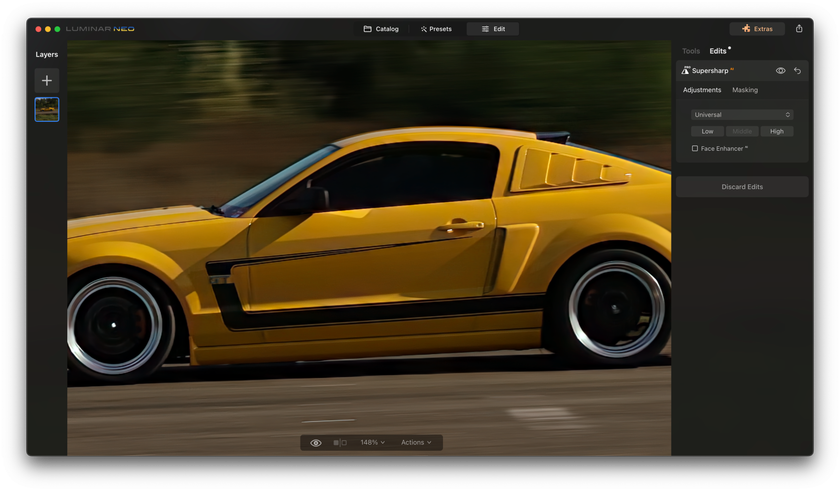
Super Sharp AI does a great job of fixing blurry edges caused by movement or camera shake. To do that, you must switch from universal mode to motion blur, choose a blur level, and the software will magically remove any motion blur in the image. It does this while preserving important details.
Scale Up
 Now imagine being able to take a simple wide shot and turning it into a close-up without losing any quality. You must apply your desired crop to your image, navigate to the catalog tab, and drop your cropped image in the upscale box. You can easily install the upscale feature from the extensions window if you don't see it. Choose your upscaling ratio and click upscale.
Now imagine being able to take a simple wide shot and turning it into a close-up without losing any quality. You must apply your desired crop to your image, navigate to the catalog tab, and drop your cropped image in the upscale box. You can easily install the upscale feature from the extensions window if you don't see it. Choose your upscaling ratio and click upscale.
Depending on your input and hardware, the AI will only take a few seconds to process the image. Once complete, your upscale photo will be exported directly to your pictures folder. Remember, while the Upscale AI is a powerful tool, it can't create details where there are none, so the final image quality will always depend on the original image.
Enhancing, Texture And Clarity
 Enhance AI is another amazing tool that automatically analyzes and corrects your image. The Accent AI slider quickly replaces many traditional editing controls like shadows, highlights, contrast, and more — all within the convenience of one tool. The Sky Enhancer AI slider is perfect for enhancing the sky, whether overblown or lacking color. The AI even detects objects in the foreground and their edges for ideal masking, which will help you recover details and improve the texture of the clouds.
Enhance AI is another amazing tool that automatically analyzes and corrects your image. The Accent AI slider quickly replaces many traditional editing controls like shadows, highlights, contrast, and more — all within the convenience of one tool. The Sky Enhancer AI slider is perfect for enhancing the sky, whether overblown or lacking color. The AI even detects objects in the foreground and their edges for ideal masking, which will help you recover details and improve the texture of the clouds.
Not too far down the list, you can find another tool called Structure AI, which is like having a secret weapon for enhancing the texture, clarity, and overall quality of your image, bringing out the true beauty of your photos with minimal effort.
Removing The Noise
 If you're familiar with taking photos in low light conditions, you know that noise can be a big problem, especially when using high ISO settings. Noiseless AI is another extension that uses AI to identify and reduce noise in your images. It gives you personalized recommendations on the best settings, so if used correctly, it works like magic, resulting in cleaner, improved image quality with minimal noise.
If you're familiar with taking photos in low light conditions, you know that noise can be a big problem, especially when using high ISO settings. Noiseless AI is another extension that uses AI to identify and reduce noise in your images. It gives you personalized recommendations on the best settings, so if used correctly, it works like magic, resulting in cleaner, improved image quality with minimal noise.
Starburst Effect
 In capturing night street photos, many photographers like having starburst effects around light sources. While they're not always easy to capture, you can add beautiful starburst to your light sources with Magic Light AI. This tool is not only lightning-fast, but it's also incredibly easy to use. The intensity size, clearness, and other sliders give you complete control over the look of your starbursts. You can even choose the number of beams and adjust their width for more customization.
In capturing night street photos, many photographers like having starburst effects around light sources. While they're not always easy to capture, you can add beautiful starburst to your light sources with Magic Light AI. This tool is not only lightning-fast, but it's also incredibly easy to use. The intensity size, clearness, and other sliders give you complete control over the look of your starbursts. You can even choose the number of beams and adjust their width for more customization.
Removing Power Lines
 Another great new tool that will save you so much time when editing photos is the built-in power lines remover. Just head over to the Eraser tab in Luminar NEO, click on the "remove power lines" option — and just like that, those lines are gone. It's so efficient and works surprisingly well on night scenes, too. But because it is an automated process, sometimes it might accidentally mistake other shapes for power lines and remove them. But do not worry; you can draw over those lines and quickly restore them from the same tab. This feature is a real time saver and will improve your image's overall look.
Another great new tool that will save you so much time when editing photos is the built-in power lines remover. Just head over to the Eraser tab in Luminar NEO, click on the "remove power lines" option — and just like that, those lines are gone. It's so efficient and works surprisingly well on night scenes, too. But because it is an automated process, sometimes it might accidentally mistake other shapes for power lines and remove them. But do not worry; you can draw over those lines and quickly restore them from the same tab. This feature is a real time saver and will improve your image's overall look.
Portrait Retouching
 If you're a portrait photographer, try out the face AI feature instead of using the classic retouching tools, textures, and brushes. This tool targets a subject's face, eyes, and mouth, making them vivid, bright, and smooth in less than 5 minutes. You can use the Face Light slider to adjust the lighting without impacting the rest of the scene. It is best to emulate a flashlight or a reflector aimed at the face. The Slim Face slider can be used to contour and shape a look realistically, which can also be extremely helpful to correct lens distortion on a face.
If you're a portrait photographer, try out the face AI feature instead of using the classic retouching tools, textures, and brushes. This tool targets a subject's face, eyes, and mouth, making them vivid, bright, and smooth in less than 5 minutes. You can use the Face Light slider to adjust the lighting without impacting the rest of the scene. It is best to emulate a flashlight or a reflector aimed at the face. The Slim Face slider can be used to contour and shape a look realistically, which can also be extremely helpful to correct lens distortion on a face.
The Eye section will allow you to change the color with just one click easily. The drop-down list has nine options, and it works perfectly. You can also apply eye whitening, remove red eyes and dark circles, improve the shape of eyebrows, and more. This feature will drastically reduce the time you spend editing portraits.
Finally, the Mouth section will help you to adjust lip saturation, redness, and darkness, as well as the Teeth Whitening slider that you can use to automatically change teeth color separately from the rest of your picture.
The Skin AI tool analyzes your image and can automatically enhance and retouch a person's skin to make it smoother to remove glare, pimples, and pores. You can use the sliders to have more control over how the adjustments are applied.
Streamline Your Workflow with All-in-One AI Photo Editor
Get Started Now!
Bokeh
 Now, you may be tired of flat shots in other cases of shooting portraits. Luminar NEO allows you to add bokeh with Bokeh AI, the aesthetic blur often seen in photos with a shallow depth of field. It works great on any portrait image, regardless of the lens or lighting conditions, and you have more control over how the background looks.
Now, you may be tired of flat shots in other cases of shooting portraits. Luminar NEO allows you to add bokeh with Bokeh AI, the aesthetic blur often seen in photos with a shallow depth of field. It works great on any portrait image, regardless of the lens or lighting conditions, and you have more control over how the background looks.
Replace The Sky
 Using the Sky AI tool, creating dynamic images by seamlessly replacing dull skies is easy. The tool uses artificial intelligence to analyze your photo and offer you a wide range of natural-looking sky Images to choose from that can be easily positioned on three axes.
Using the Sky AI tool, creating dynamic images by seamlessly replacing dull skies is easy. The tool uses artificial intelligence to analyze your photo and offer you a wide range of natural-looking sky Images to choose from that can be easily positioned on three axes.
It also takes into account any bodies of water present in the image. It allows you to add realistic reflections to make it look extremely natural, even when trees and other complex objects are in the scene.
Remove Dust Spots
 Dust spots can be a real pain for photographers. The Remove Dust Spots option inside the Eraser tool will automatically remove dust spots from your image. And if, for some reason, the feature missed a spot, you can paint over it and click on "erase." You can read more about it in the article How To Remove Unwanted Elements From A Photo.
Dust spots can be a real pain for photographers. The Remove Dust Spots option inside the Eraser tool will automatically remove dust spots from your image. And if, for some reason, the feature missed a spot, you can paint over it and click on "erase." You can read more about it in the article How To Remove Unwanted Elements From A Photo.
There are many more options within the Luminar NEO software to breathe new life into your old pictures. Don't be afraid to experiment!
A 7-day Free Trial of Luminar Neo with No Obligation
Get it now!
Bottom Line
Now you know the tricks of fixed focus photography, which will help you perfect any photo. Luminar NEO is a versatile and powerful software that empowers both novice and experienced photographers to overcome common photographic challenges. Its AI-driven features simplify editing, allowing you to enhance your images and unleash your creative vision.
With Luminar NEO, you can easily and efficiently transform your out-of-focus photos into stunning works of art, making it an essential tool for every photographer's arsenal. So, don't hesitate to explore its capabilities and elevate your photography to new heights.

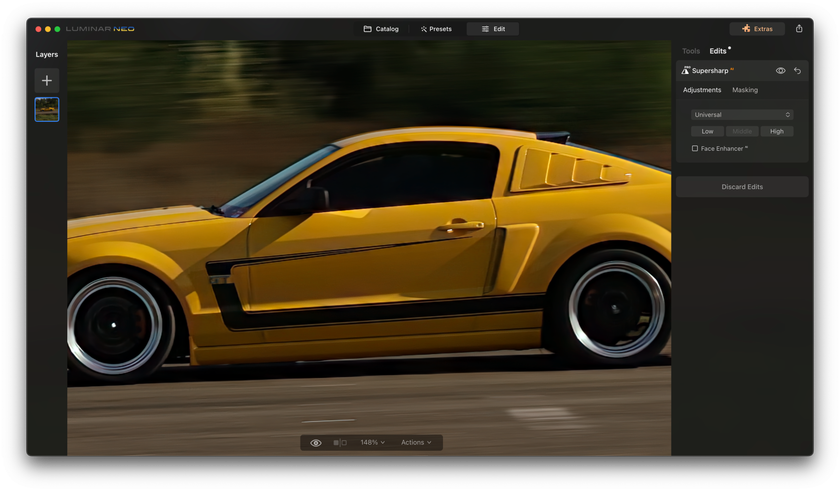
 >
>

