
November 20, 2024
Melhor Software De Edição De Fotos Para Pc Em 2025
De um editor simples para aprimorar rapidamente suas fotos a um editor profissional equipado com recursos de ponta, você encontrará na lista abaixo algo que atenda às suas necessidades.
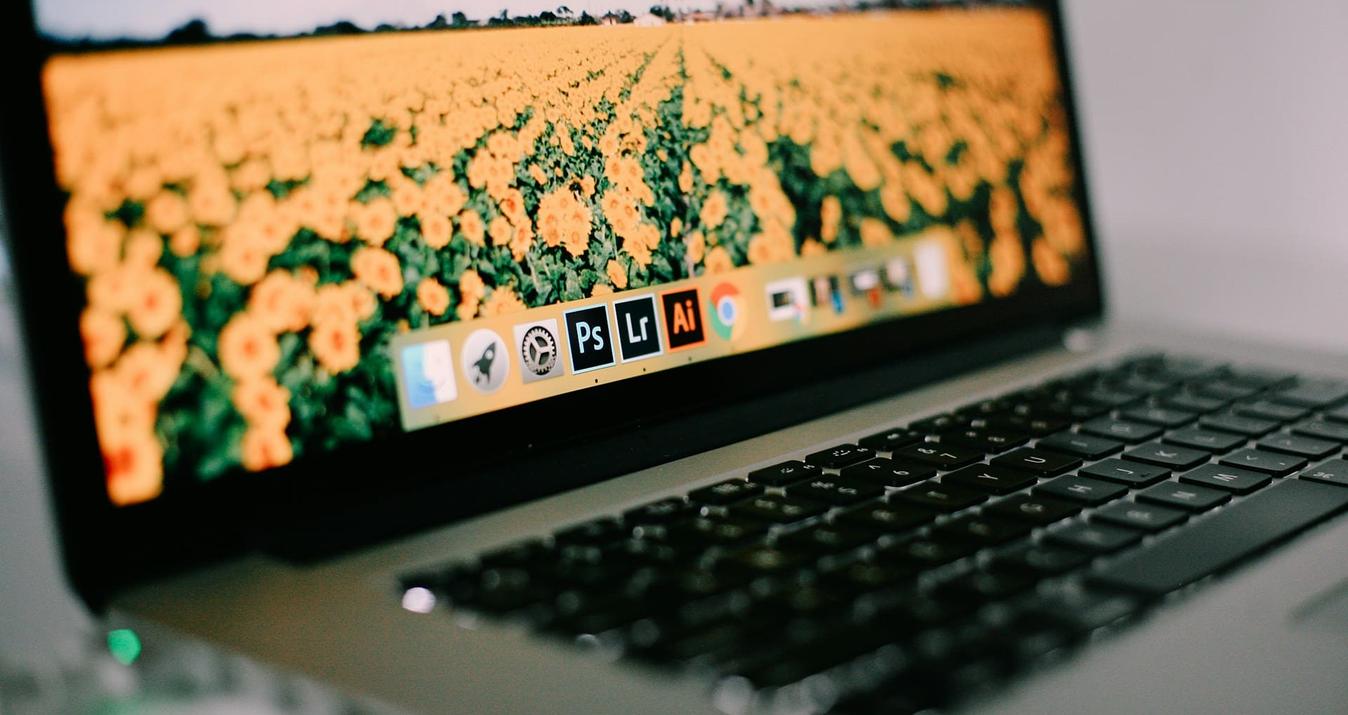
November 20, 2024
Melhor Software de Edição de Fotos para Mac em 2025

November 20, 2024
Como Redimensionar Facilmente A Imagem Para Facebook

November 20, 2024
15 Alternativas Gratuitas Ao Lightroom Em 2025
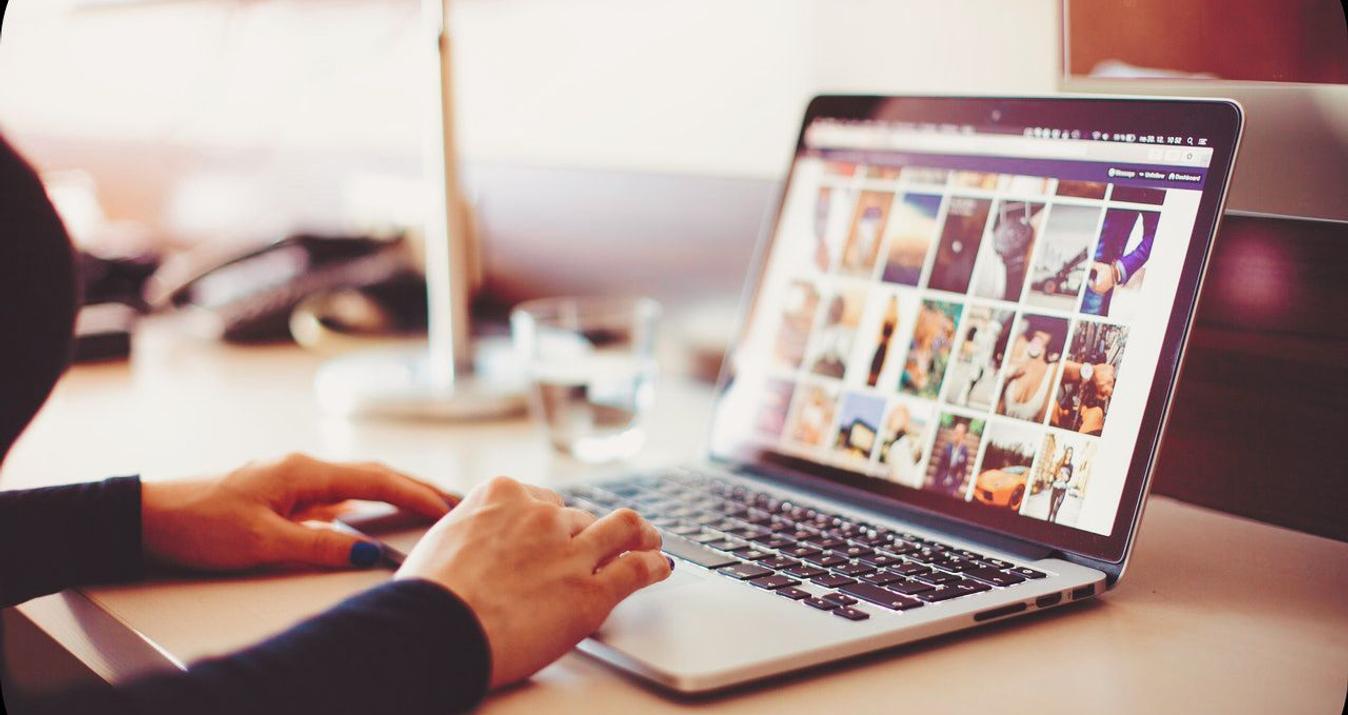
November 20, 2024
17 Melhores Alternativas Gratuitas Ao Photoshop Em 2025

November 20, 2024
Orientação Paisagem vs. Retrato: Qual é a Diferença?

November 20, 2024
5 Maneiras de Tornar as Imagens Borradas Claras e Nítidas

November 20, 2024
Como ser Mais Fotogênico: Dicas e Truques
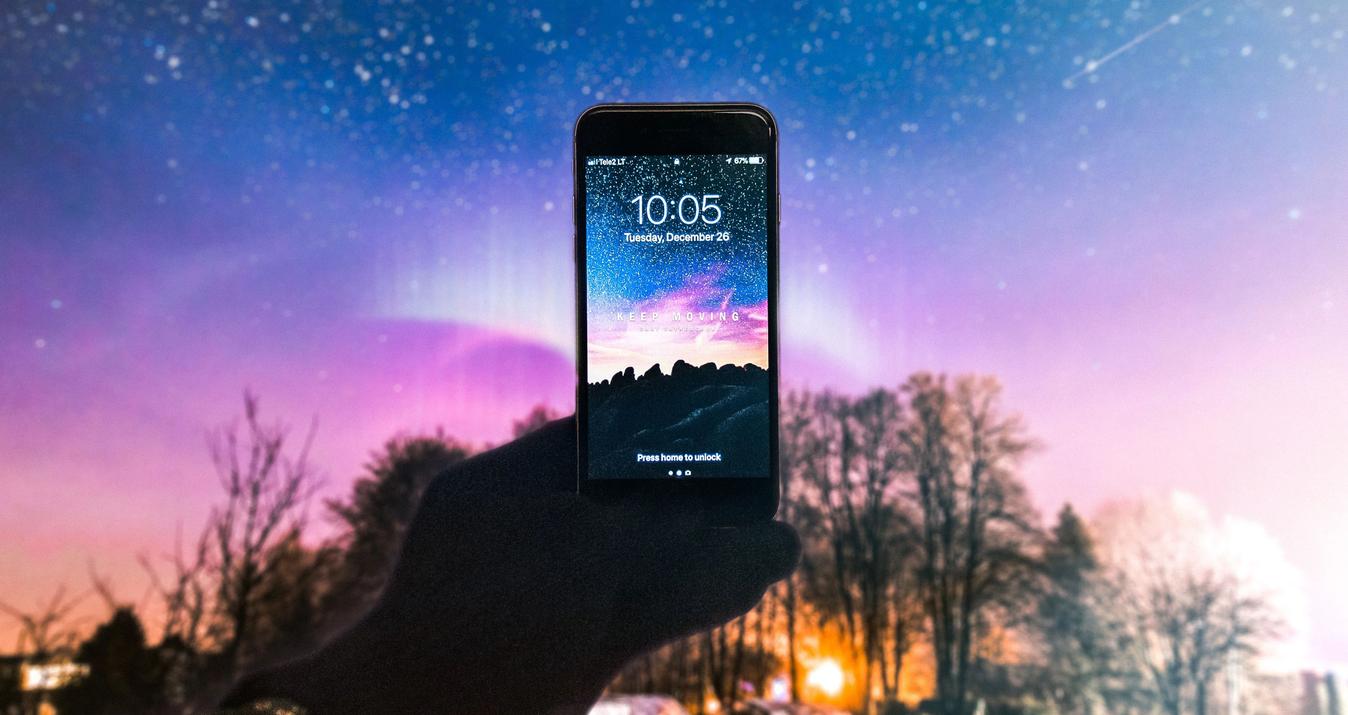
November 20, 2024
Dicas Para Tirar Fotos Incríveis do céu Noturno no iPhone
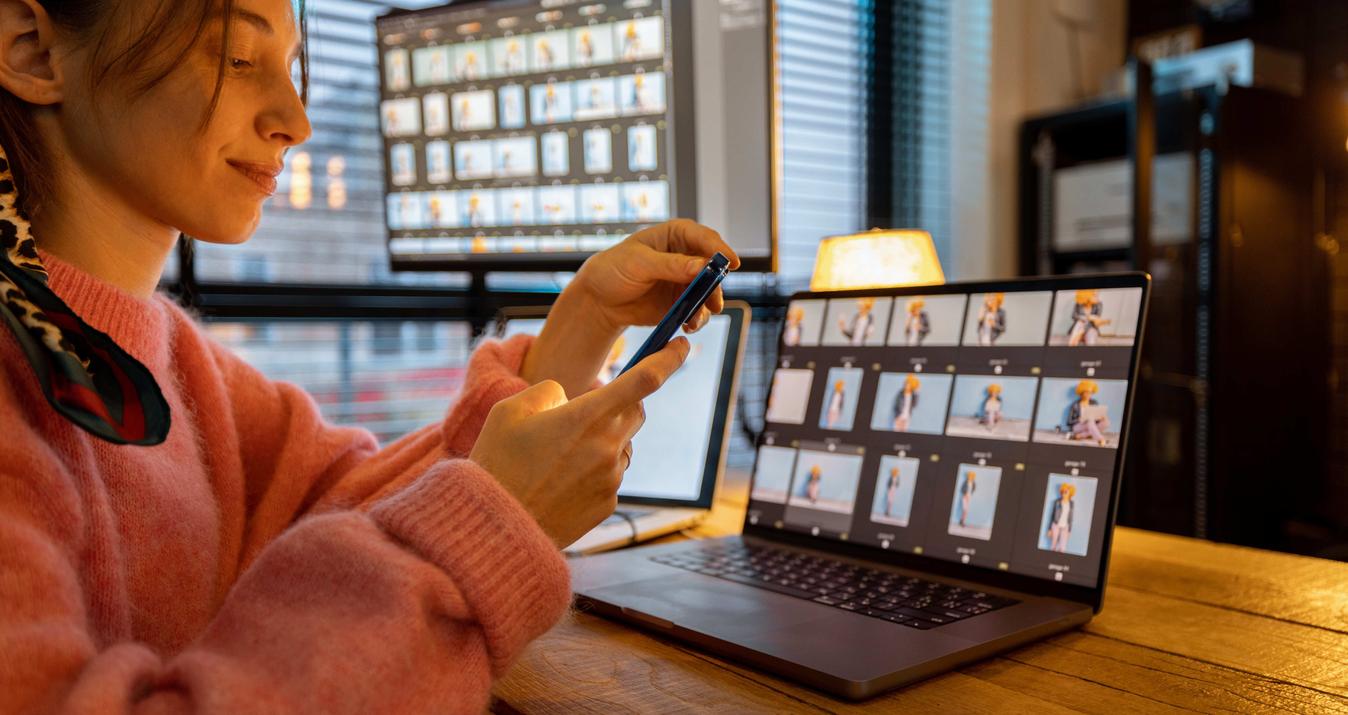
June 25, 2024
Os Melhores Editores de Fotos com Inteligência Artificial em 2025
Most Popular

November 20, 2024
15 Alternativas Gratuitas Ao Lightroom Em 2025
Embora o Lightroom seja um ótimo programa para fotógrafos profissionais, muitas pessoas não conseguem justificar o preço. Estas 15 alternativas gratuitas ao Lightroom lhe darão ferramentas poderosas sem uma assinatura.
Saiba mais

January 05, 2024
Melhores Notebooks para Edição de Fotos com Orçamento Limitado
Está procurando um laptop para tarefas de pós-processamento? Dê uma olhada na lista dos melhores laptops de edição baratos em 2025 que preparamos para você.
Saiba mais
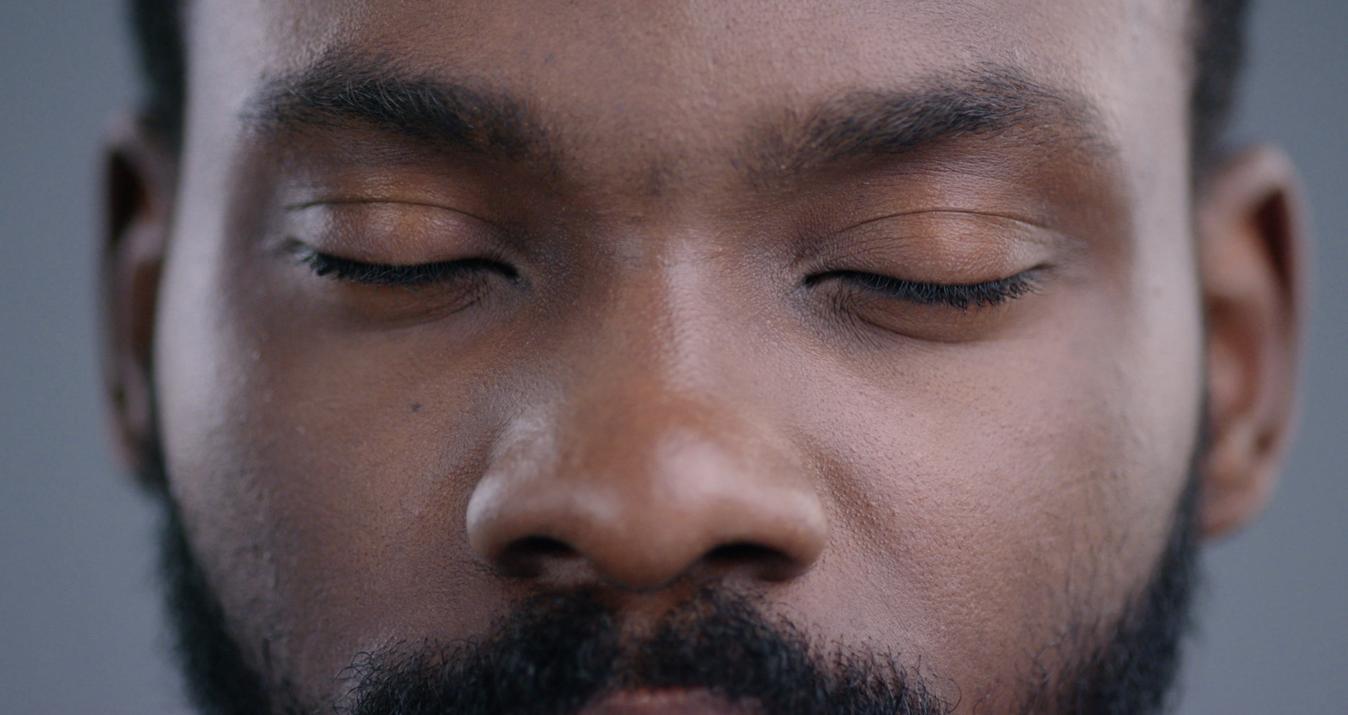
January 12, 2024
Como Corrigir Olhos Fechados em uma Foto?
Você tirou uma ótima foto, mas, infelizmente, apareceu na foto com os olhos fechados. Aqui estão alguns métodos para ajudá-lo a corrigir o problema e aproveitar a foto perfeita.
Saiba mais
Subscribe to know first
Our delivery owl will bring you our best deals and news about Skylum news.
Thank you for subscribing!
