On Privacy Policy at Skylum
February 10, 2020

We want to explain how Luminar 4 collects data, how it is used, and what you as a user can do if you do not approve of this use.
As many of our users know, PetaPixel recently published an article regarding Luminar 4 titled “Luminar 4 Sends Data to Facebook in the Background.” The article discusses certain anonymous data collection practices used by Skylum’s Luminar 4 software.
Some of our users have expressed dissatisfaction with this practice, so I wanted to take the opportunity to explain how Luminar 4 collects data, how that data is used, and what you can do as a Luminar 4 user if you do not approve of this use.
Skylum’s mission is to provide best-in-class photography software products. Core to that mission is keeping users happy and fully satisfied.
In order to learn more about how our community uses our products so we can improve them and deliver better and more loved features, Luminar, like many software products, uses integrated analytics tools.
The analytics software integrated into Luminar 4 collects data on how often users use the software, events that occur within the software, which features are used and how often, which buttons are clicked and how often, how much time users spend processing photos (as aggregated usage data), and overall performance metrics. It also helps us identify the source of application downloads.
The data we obtain with the help of this in-app analytics software does not include any personal information. In other words, this data is not connected to a name, email address, or other personally identifiable information in any way.
Nevertheless, we understand that many users have expressed concern regarding this level of data collection. We care about your right to choose what data you share, which is why we are providing you with instructions for disabling anonymous data collection in the Mac version of Luminar 4. Note that usage data is not collected in the Windows version of Luminar 4, so you do not need to turn off data collection in Luminar 4 for Windows.
How to turn off anonymous data collection in Luminar 4 for Mac
Option 1: Download a file to turn off data collection
1. On your Mac, go to the Luminar home page.
2. If you aren’t already signed in, click Sign In in the top right corner of the screen and sign in to your Skylum account.
3. Once you’re signed in (or if you’re already signed in), hover your mouse over My Account in the top right corner and select My software from the drop-down menu.
4. In the My software tab of your Skylum Account, you should see a box under Help Center and Last Updates with the text “For turning off Luminar app analytical data collection please download and start the file: SkylumSecurityProtection.zip.”
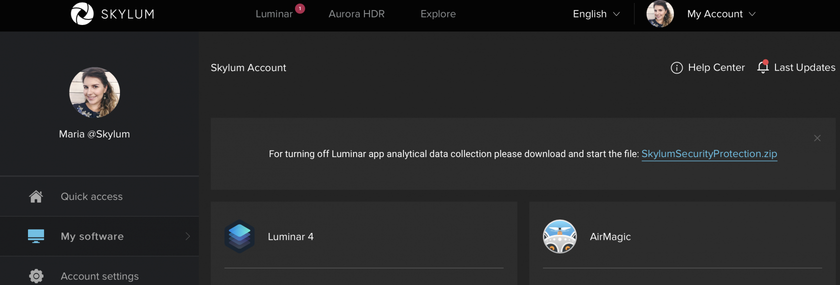
5. Click on SkylumSecurityProtection.zip to download the file for turning off anonymous data collection in Luminar 4 for Mac.
6. Open Finder and click on Downloads in the sidebar.
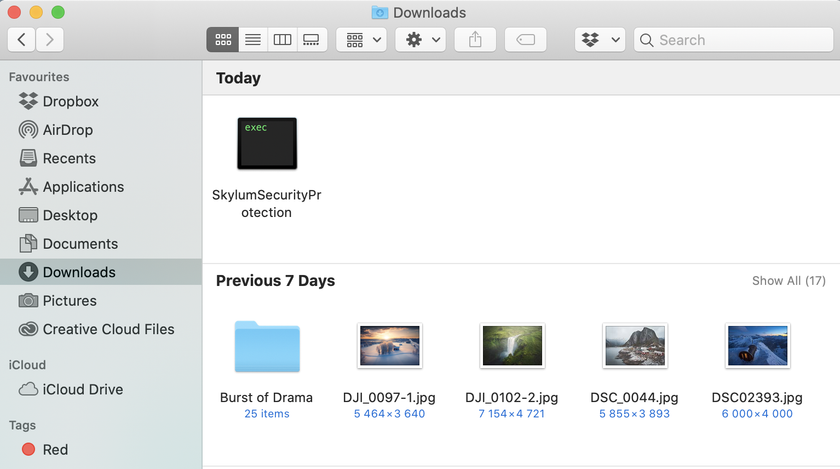
7. Double-click on SkylumSecurityProtection and follow the instructions in the window that opens.
8. That’s it. Luminar 4 will no longer collect anonymous usage data.
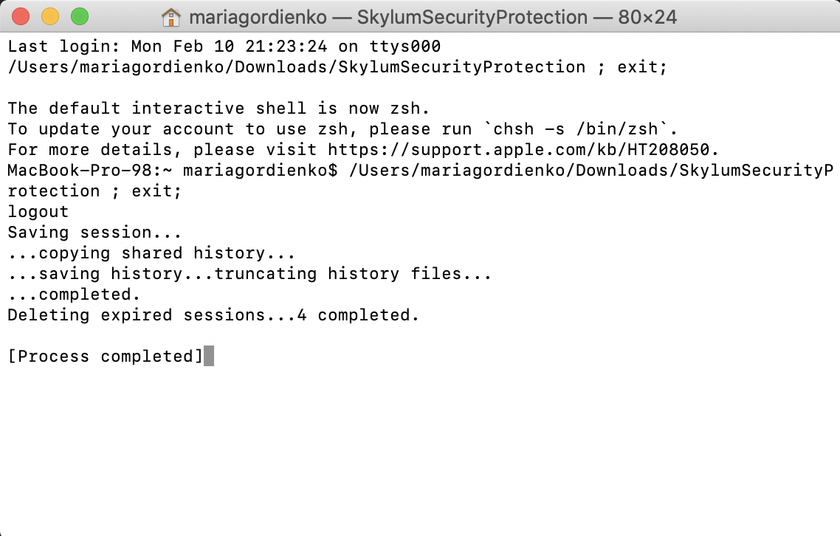
Option 2: Edit /etc/hosts
1. Open Finder and select Applications from the sidebar.
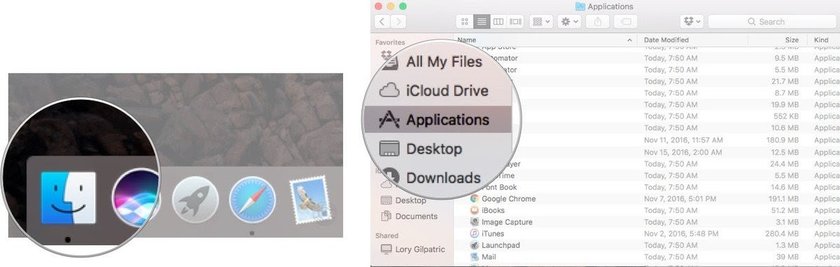
2. Double-click on the Utilities folder.
3. Double-click on Terminal.
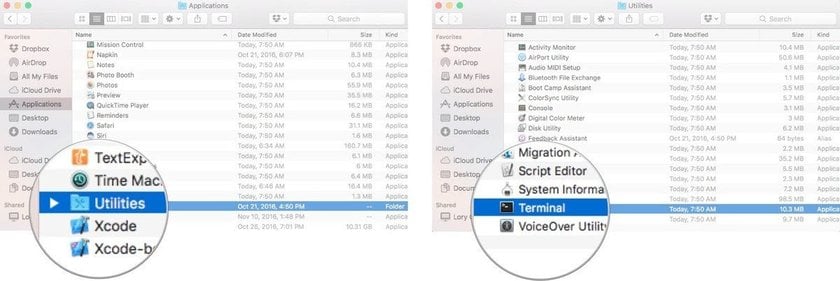
4. In the Terminal window that opens, type the following: sudo bash -c 'echo "0.0.0.0 graph.facebook.com" >> /private/etc/hosts'

Then hit Enter.
5. Enter your password (for you macOS user account) and press Enter.

6. That’s it. Luminar 4 will no longer send anonymous usage data.
We’ve heard the Skylum community, and we want to make it even easier to opt out of anonymous data collection in the future. In the next Luminar update, we will include a special Do not share analytics feature. This will make it easier for you to block any data sharing.
As the CEO of Skylum, I feel personally responsible and would like to apologize to all our users for any inconvenience and confusion we have caused. We look forward to receiving more feedback from our community and will continue to address any concerns you may have.





