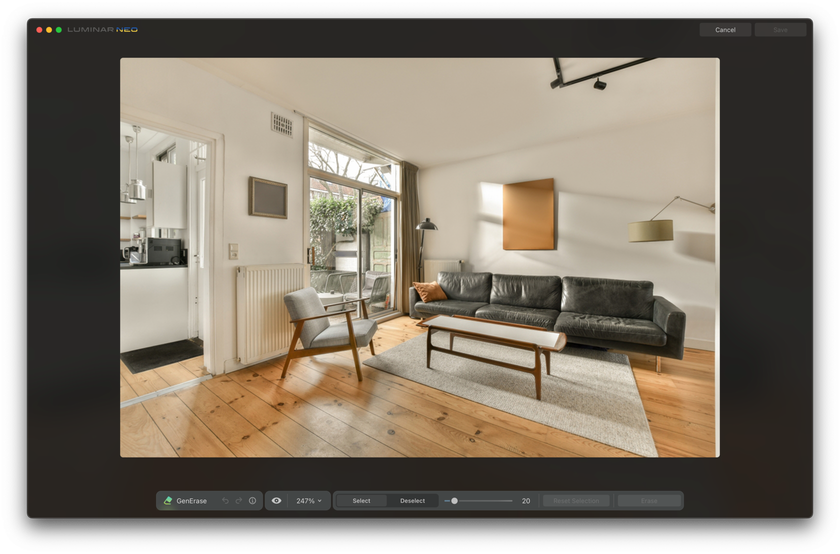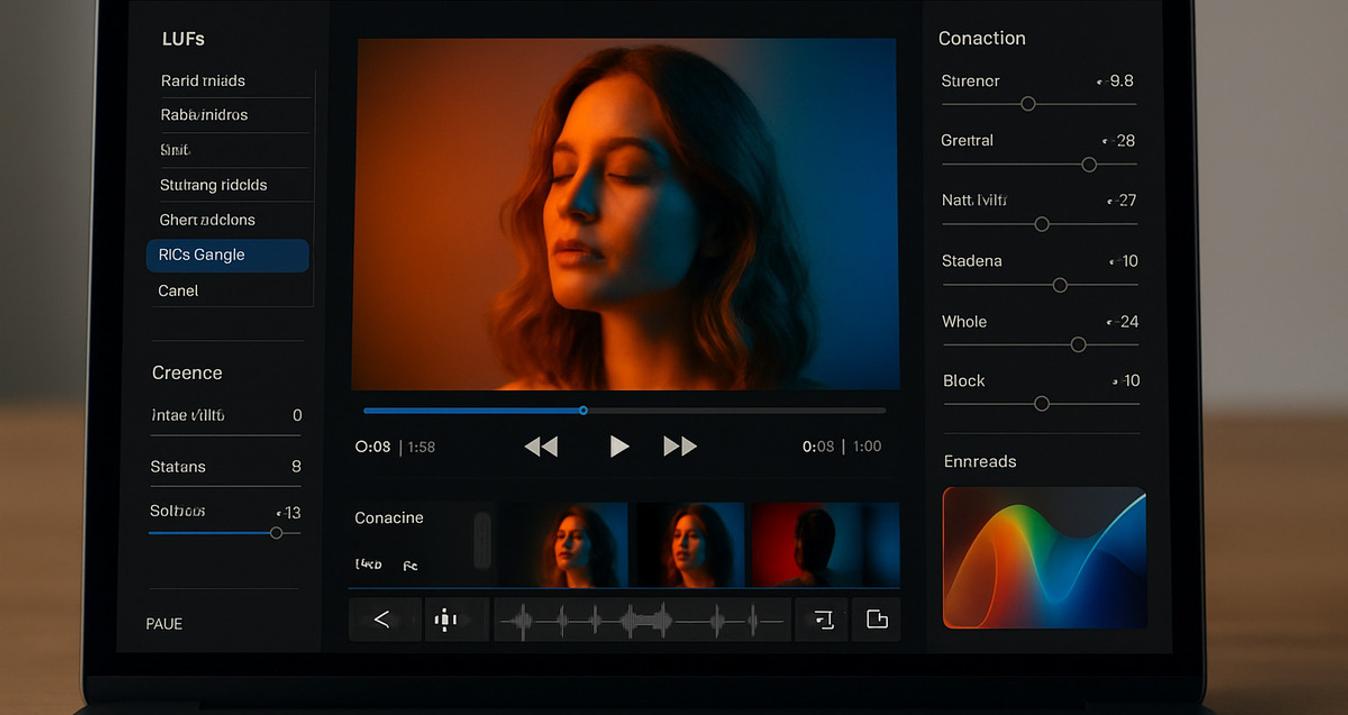Virtual Renovation: Updating Home Interiors Using AI in Photos
November 24, 2023

Welcome to the exciting world of virtual renovation, where Artificial Intelligence (AI) is transforming home interiors like never before. With features like the Erase Tool in Luminar Neo and the GenErase Tool, remodeling your home is now as easy as a few clicks. These AI-powered tools offer accuracy, efficiency, and a creative approach to home design, changing the way we think about home renovation.
In this post, we'll explore how these innovative tools work, their practical applications, and the benefits they bring to home renovation. Join us as we delve into the future of home design, showcasing how AI is making home makeovers more accessible and imaginative!
The Erase Tool in Luminar Neo
Looking to reimagine your home's interior in photos? Luminar Neo's Erase Tool is here to help, and it's free to use! This handy feature lets you easily remove objects from your photos, making virtual renovation a breeze.
1. Quick and Easy Erasing
With the Erase Tool, you can instantly get rid of anything that doesn't fit your vision, from a stray piece of furniture to an unsightly wire. It's perfect for creating a cleaner, more refined image of your home's potential.
2. Precision and Realistic Results
The Erase Tool is designed to work seamlessly, blending in the removed areas with the surrounding space. This means your edited photos will look natural and realistic, ideal for envisioning your renovated space.
3. Versatile and User-Friendly
Whether you're a pro at interior design or just experimenting with ideas, this tool is incredibly user-friendly. It's great for decluttering images or refining the details in your virtual home renovation plans.
How to Use the Erase Tool
As a free and easy-to-use option, the Erase Tool from Luminar Neo is perfect for anyone looking to digitally enhance their home interiors. It helps you visualize your dream space without any unwanted distractions, all with just a few clicks.
Using Luminar Neo's Erase tool is a breeze! Here's a step-by-step guide:
Click the Edit Panel and select Erase from the Canvas tools.
Add a selection around the distraction. Use the keyboard shortcut X to toggle between Add and Subtract for selections. Zoom in to fine-tune the selection using the keyboard shortcut + or -, and change the brush size using the left and right bracket keys.
Click the Erase button to remove the selected areas.
Repeat selections in a new area. Click the Clear button to clear the selection if you need to start over.
Click the Done button to apply the erase tool.
Apply your favorite Look to complete your image.
Simplify Your Photo Editing Workflow with the Erase Tool
Start Now!GenErase: A New Era in Photographic Creativity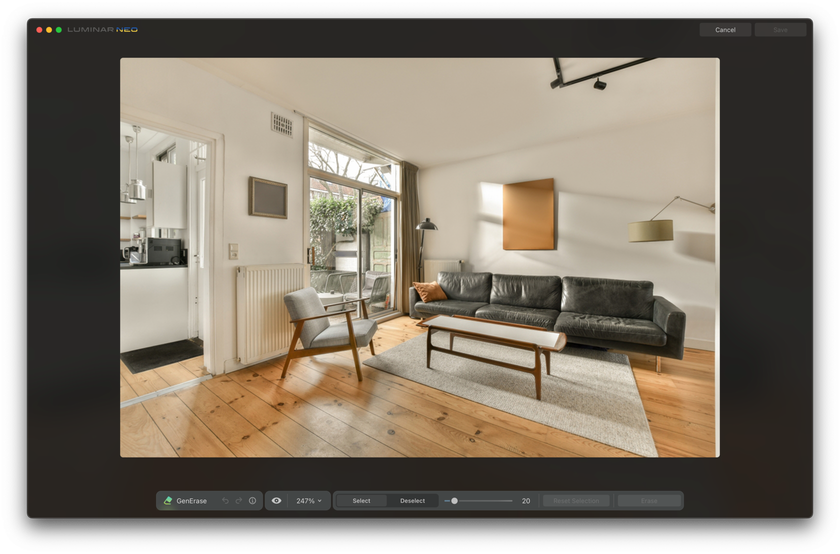
In virtual home renovation, Luminar Neo's GenErase tool stands out as a premium, cutting-edge feature. It's a next-generation AI object remover that not only eliminates unwanted distractions from your interior design photos but also intelligently fills in these areas using content-aware AI. This advanced tool offers a focused and distraction-free composition for your home renovation projects.
1. Advanced Features for Interior Spaces
GenErase is an up-to-date, paid feature in Luminar Neo that preserves the integrity of your home interior photos. It seamlessly removes objects like misplaced furniture, cables, or any clutter, ensuring the beauty of your envisioned space remains intact. By intelligently replacing these elements with textures that match the surrounding area, you create a natural and cohesive look in your virtual renovation images.
2. Perfect for Detailed Interior Design
For those focusing on interior design details, GenErase is invaluable. It can remove distracting elements from your photos, enhancing the focal points of your design. Whether it's a reflection, an unwanted shadow, or a blemish on the wall, GenErase ensures that the key features of your interior design stand out.
3. Intuitive and Versatile Tool for Renovation
GenErase isn't just about removal; it uses sophisticated AI to enhance the overall appeal of your photos, fitting seamlessly into your virtual renovation workflow. After using GenErase, you can continue fine-tuning your photo with Luminar Neo's other features, allowing for endless creative possibilities in your home renovation planning.
A Brief Guide on Using GenErase
GenErase in Luminar Neo offers a simple yet sophisticated solution for anyone looking to create visually stunning and distraction-free images for their virtual home renovation projects. Let's see how to do it step by step.
Open Luminar Neo and upload your interior photos.
In the 'Catalog' module, select a photo, then navigate to 'Extensions' and click on 'GenErase'.
Use the 'Select' tool, adjust the brush size, and paint over areas you wish to remove. 'Deselect' can be used for corrections.
Click 'Erase,' wait for the AI to process, and then admire your clutter-free, beautifully renovated space.
It's truly effortless! With the power of Luminar Neo's Erase and GenErase tools in your hands, you're now fully equipped to transform your home interior photos. Effortlessly remove any unwanted elements, clearing the way for your true design vision to emerge.
Advantages and Future of AI in Home Renovation
In the ever-evolving world of home renovation, Luminar Neo stands out with its array of AI tools, each designed to revolutionize how we enhance our interior design photos.
Relight AI
Relight AI is a standout feature for those tricky lighting situations in home interiors. It analyzes your photo with a 3D mapping system, adjusting each area's lighting for a balanced, evenly lit image. Its simplicity is its strength – transforming poorly lit rooms into beautifully illuminated spaces with just a few clicks.
How to use it:
Open Luminar Neo and select the photo you want to work on.
Go to Edit, then Tools, then Creative, and click on Relight AI.
Use the sliders for "Brightness near" and "Brightness far" to adjust the lighting.
For more control, tweak settings like Dehalo and Warmth.
Save the photo, and enjoy the improved lighting!
Master Light in Your Photos with Relight AI
Explore Now!Enhance AI
Enhance AI respects your vision while transforming your images. It's intuitive and user-friendly, making professional-level photo editing accessible to all. This tool is not just about adjusting a photo; it's about enhancing it while maintaining your personal touch. It saves time and ensures consistency across your portfolio, adapting to different types of interior shots for tailored improvements.
How to use it:
Open your photo in Luminar Neo.
Find the Enhance AI tool and click to apply it.
Use sliders to fine-tune color, contrast, and sharpness.
Enjoy the results!
Discover the Magic of Automatic Editing
Try Enhance AIStructure AI
Structure AI excels in bringing out the details in your home renovation photos. It identifies the essential elements of your image, enhancing textures and patterns while keeping the main subjects clear. This is particularly useful for highlighting the nuances in interior design elements, from fabric textures to intricate decor details.
How to use it:
Import your photo and switch to Edit mode in Luminar Neo.
Find Structure AI under Enhance or Creative.
Adjust the intensity with the slider to enhance details.
Use additional controls like Boost and Enhance Softness for further refinement.
Save your photo with the enhanced details.
Your Tool for Revealing Photo Structure Effortlessly
Discover!Conclusion
As we wrap up our journey through "Virtual Renovation: Updating Home Interiors Using AI in Photos," it's clear that the world of interior design is being revolutionized! With incredible tools like Luminar Neo's Erase and GenErase, transforming your home in photos has never been easier or more fun. We've also delved into how AI can light up a room, sharpen details, and enhance the overall feel, showing us that the future of home renovation is here, and it's thrilling. Imagine the possibilities as AI continues to evolve, opening up new, creative ways to bring our dream homes to life right from our screens.
Don't forget to dive into our previous post, "Leveraging AI in Photography: How to Stay Ahead of the Curve," for more insights on enhancing your photography with AI. It's a must-read for any photography enthusiast!
Get ready to embrace this exciting tech and watch your interior design visions come to vibrant life!