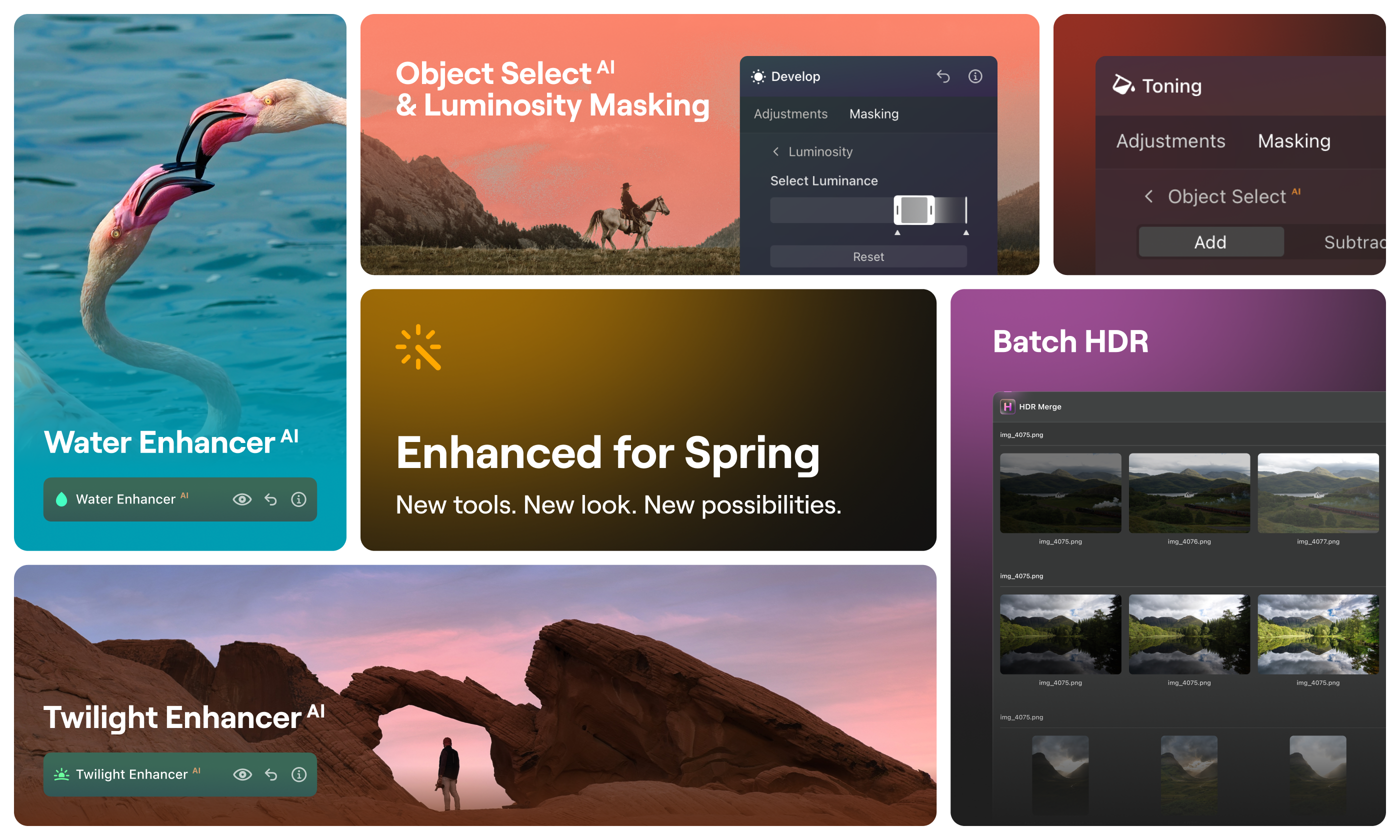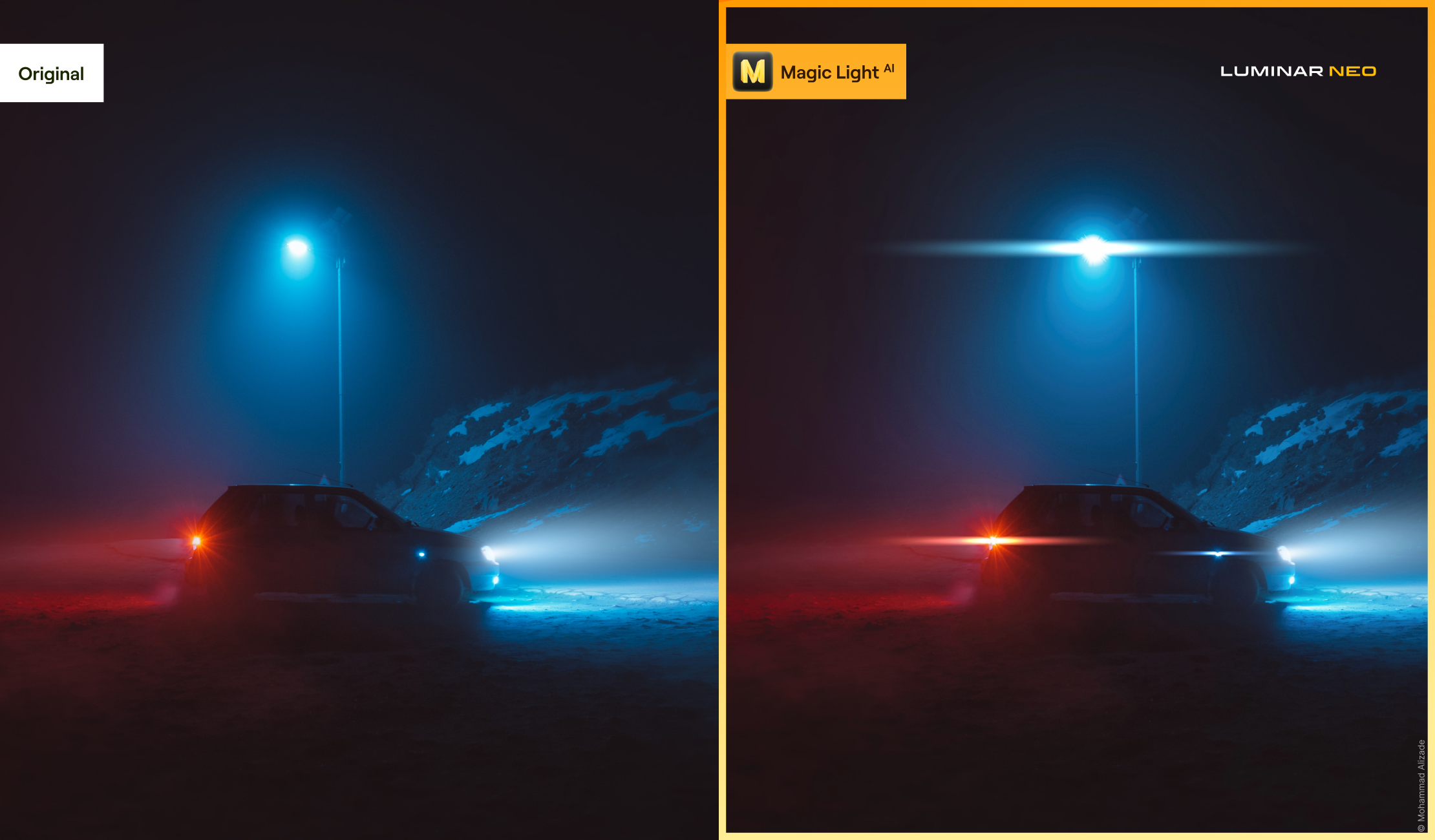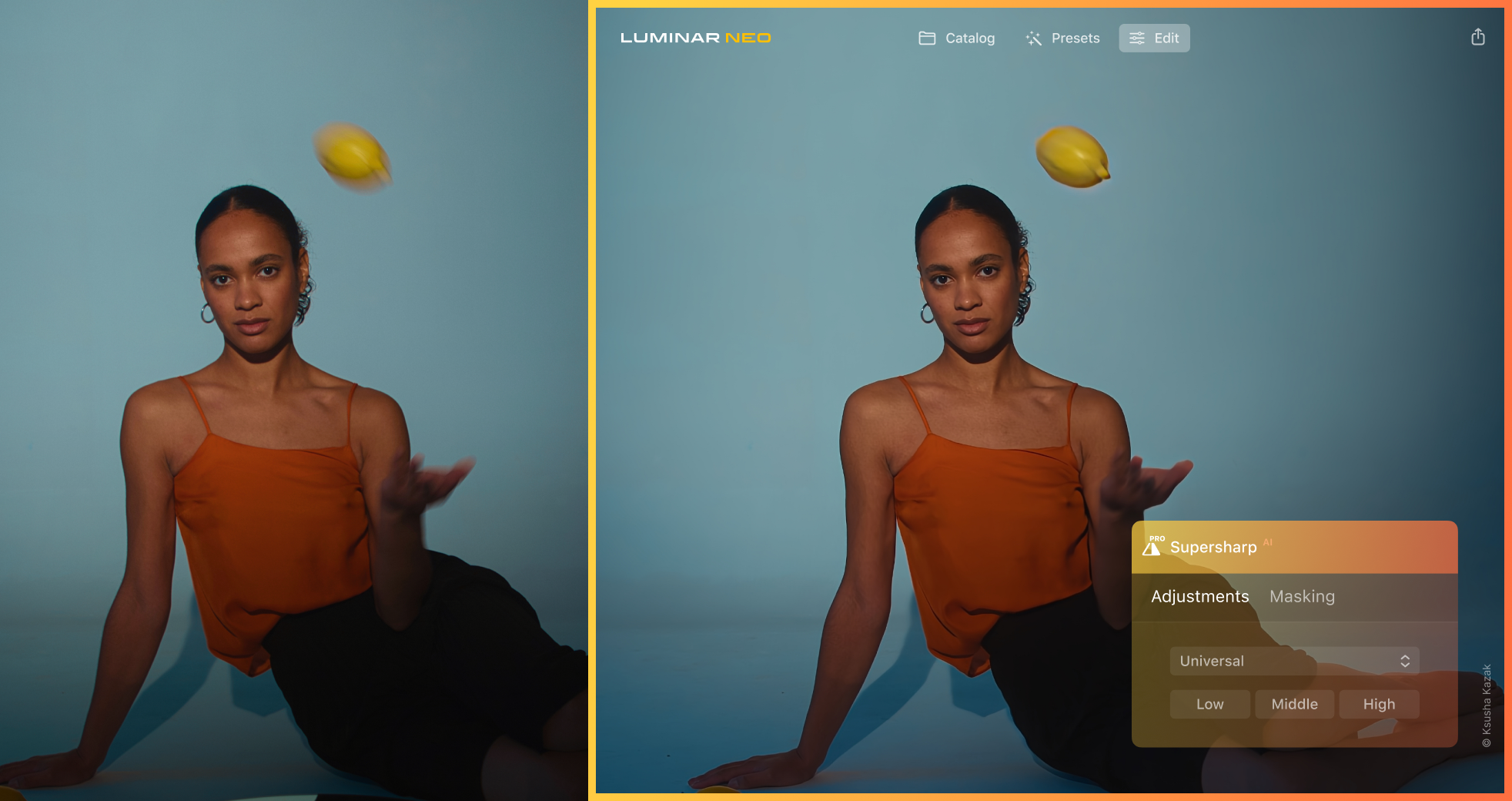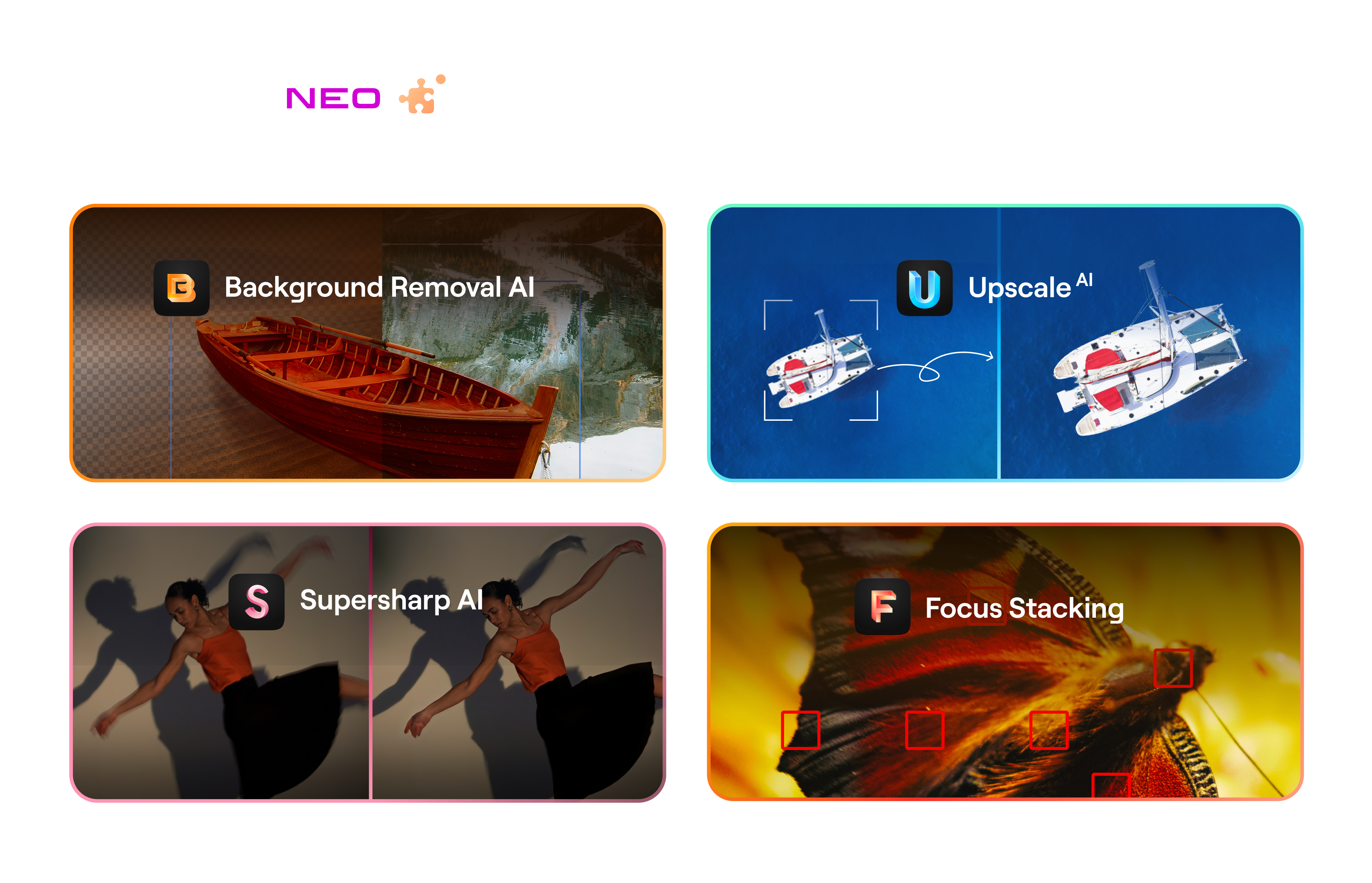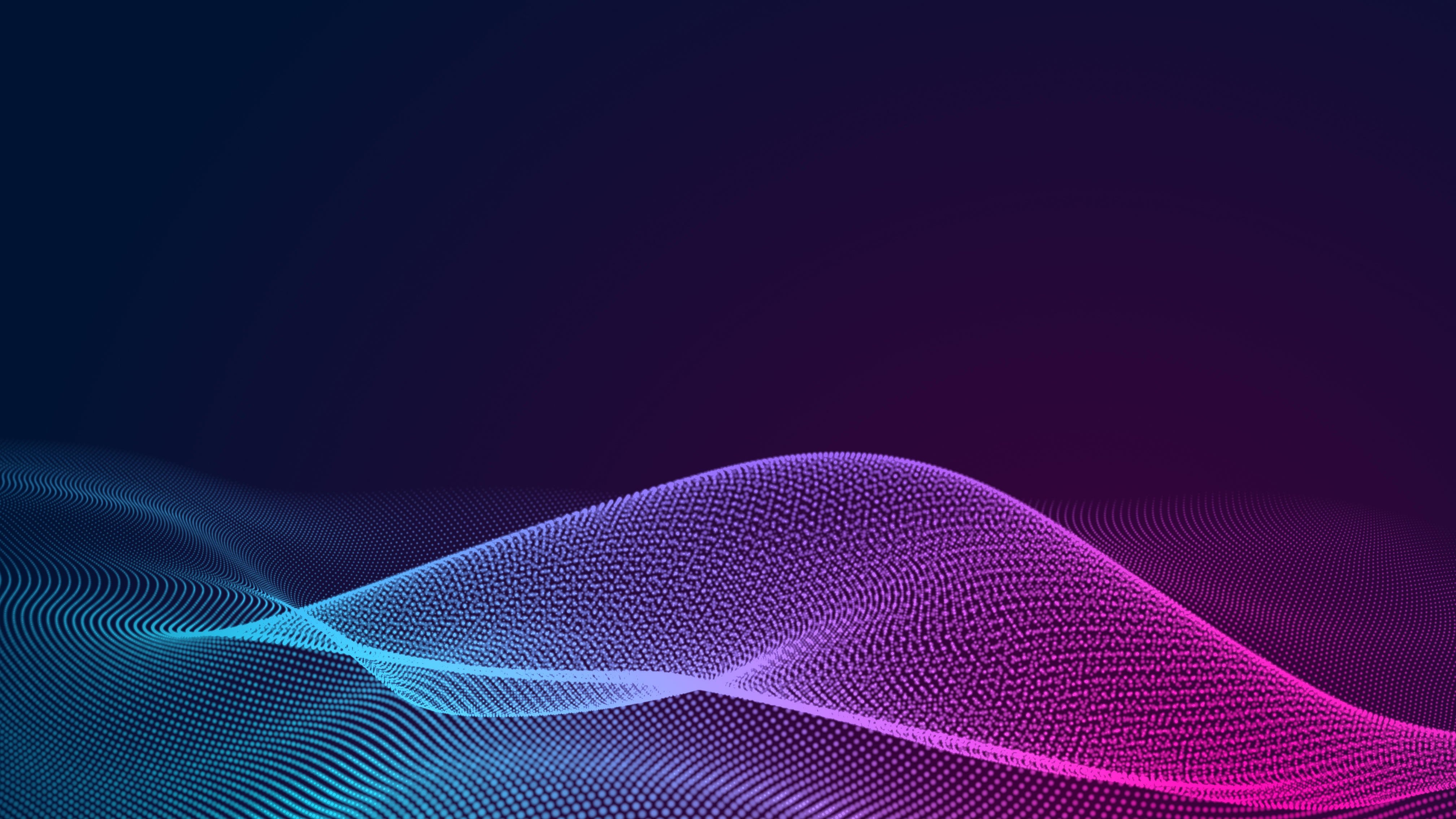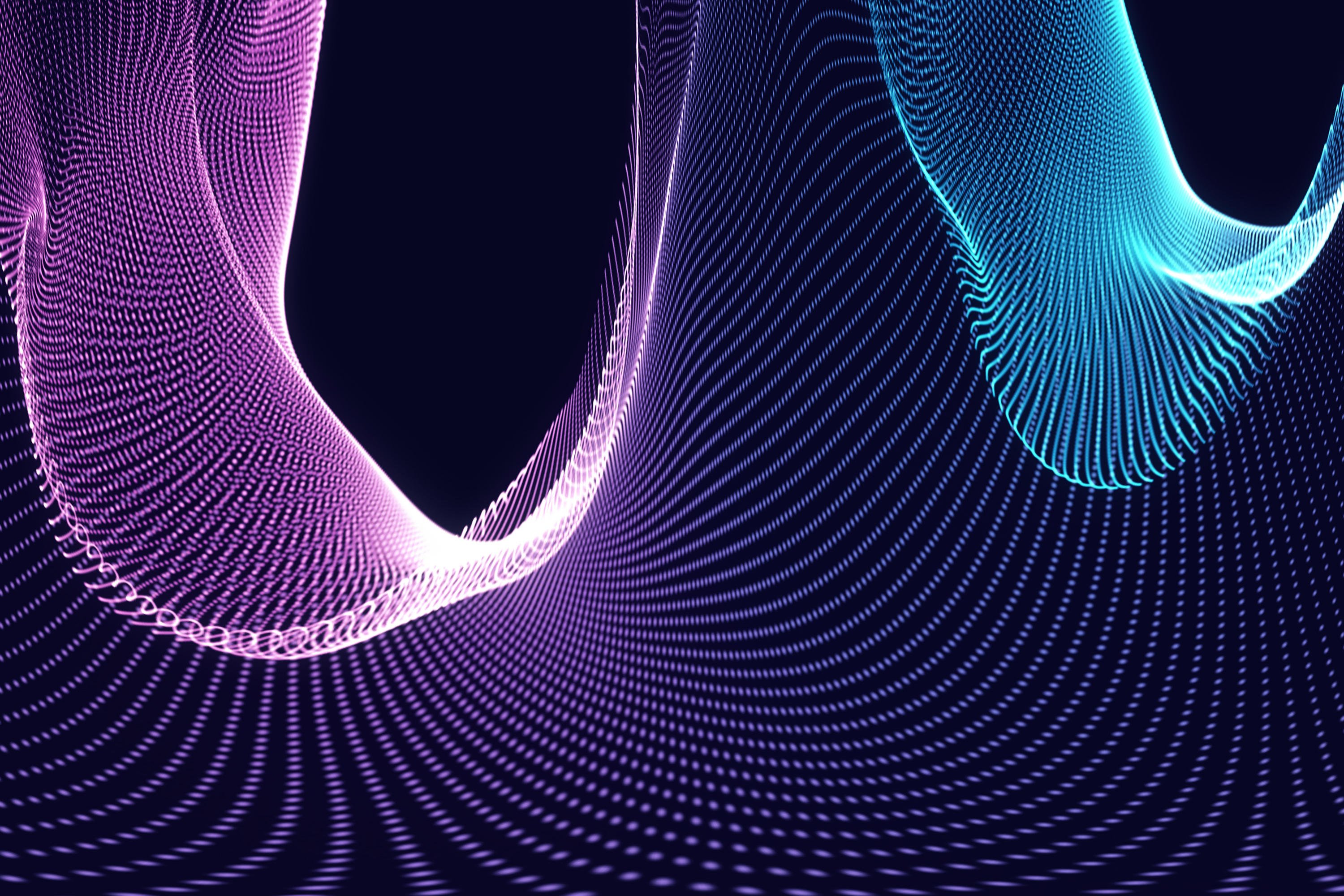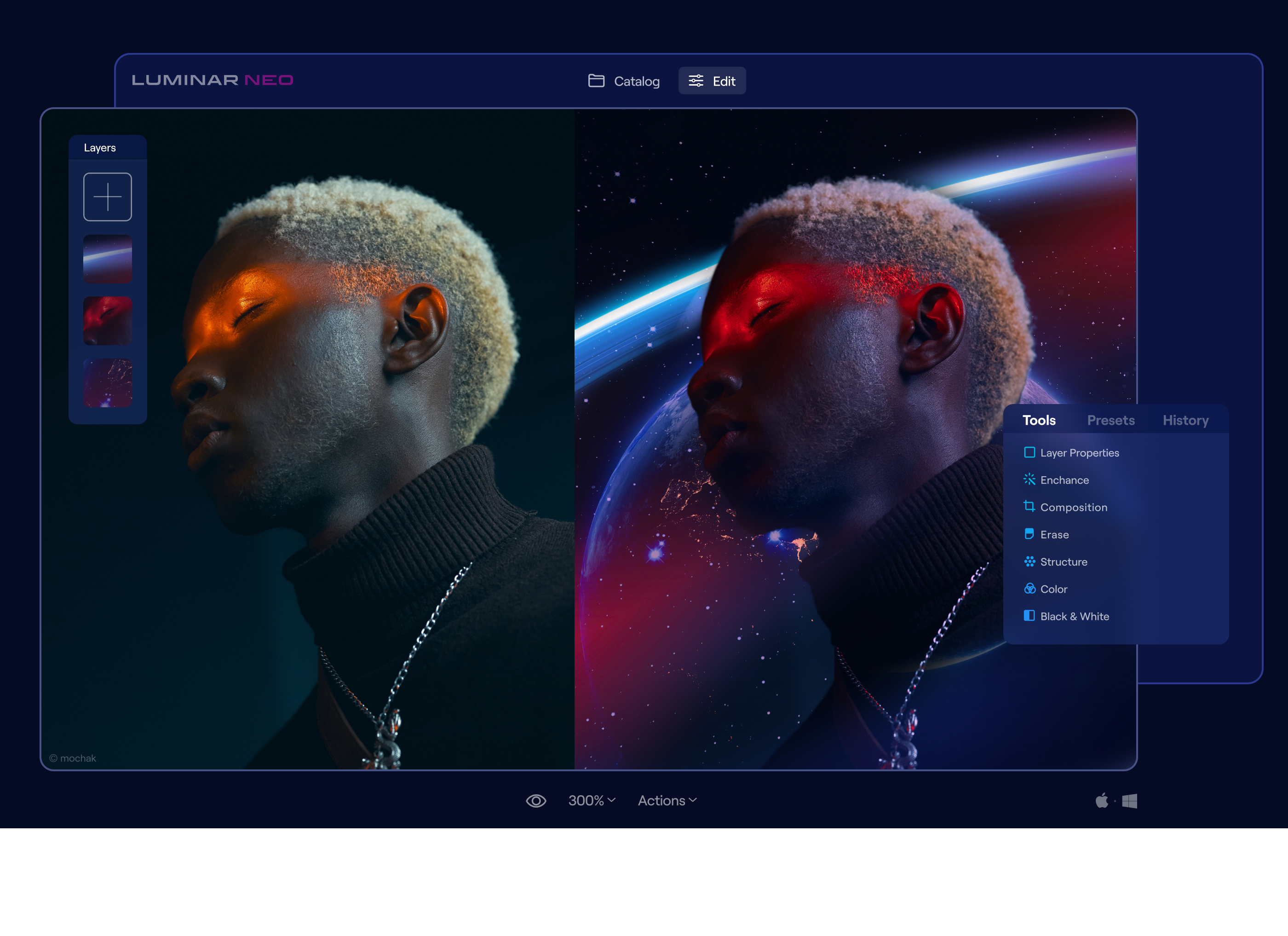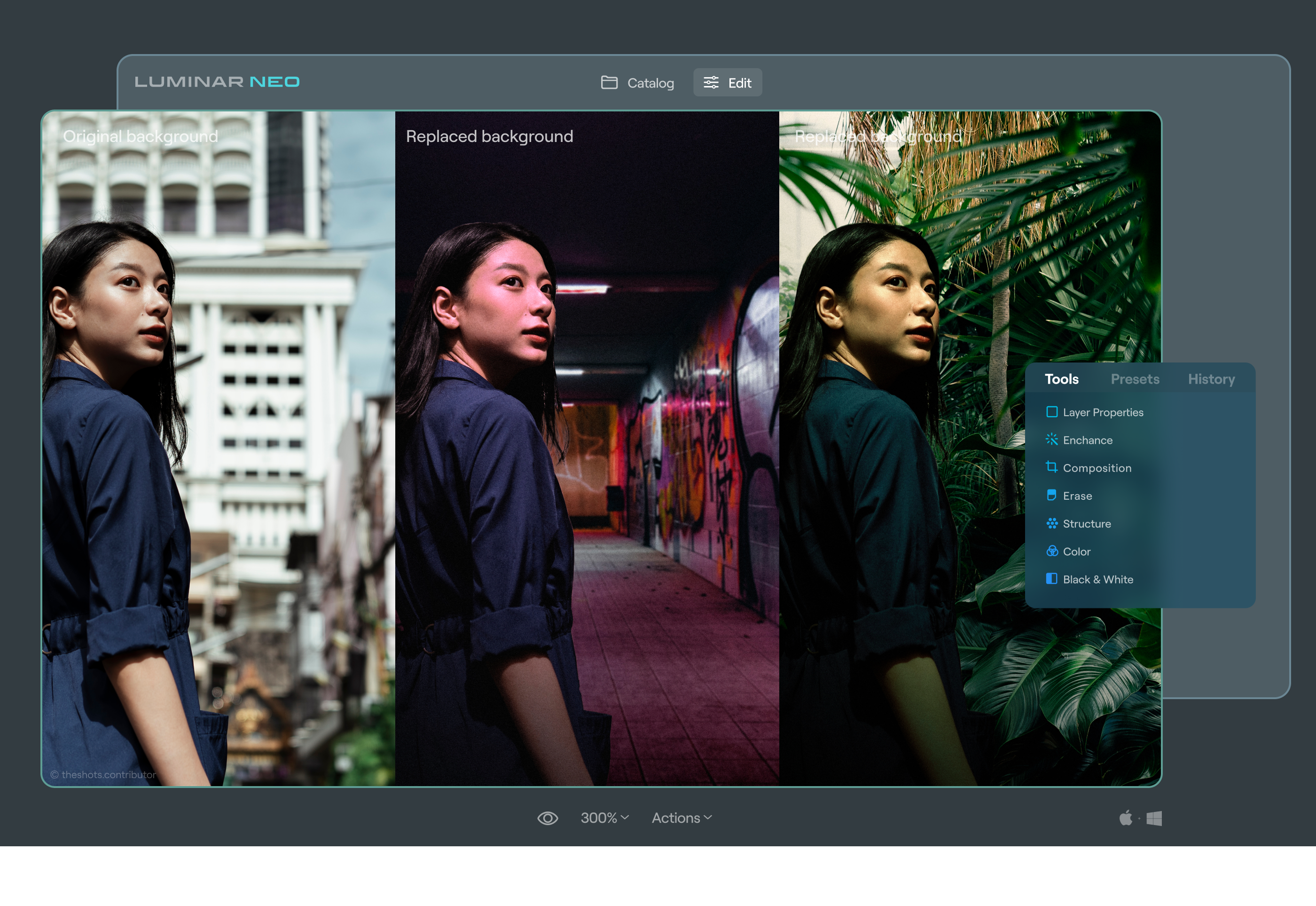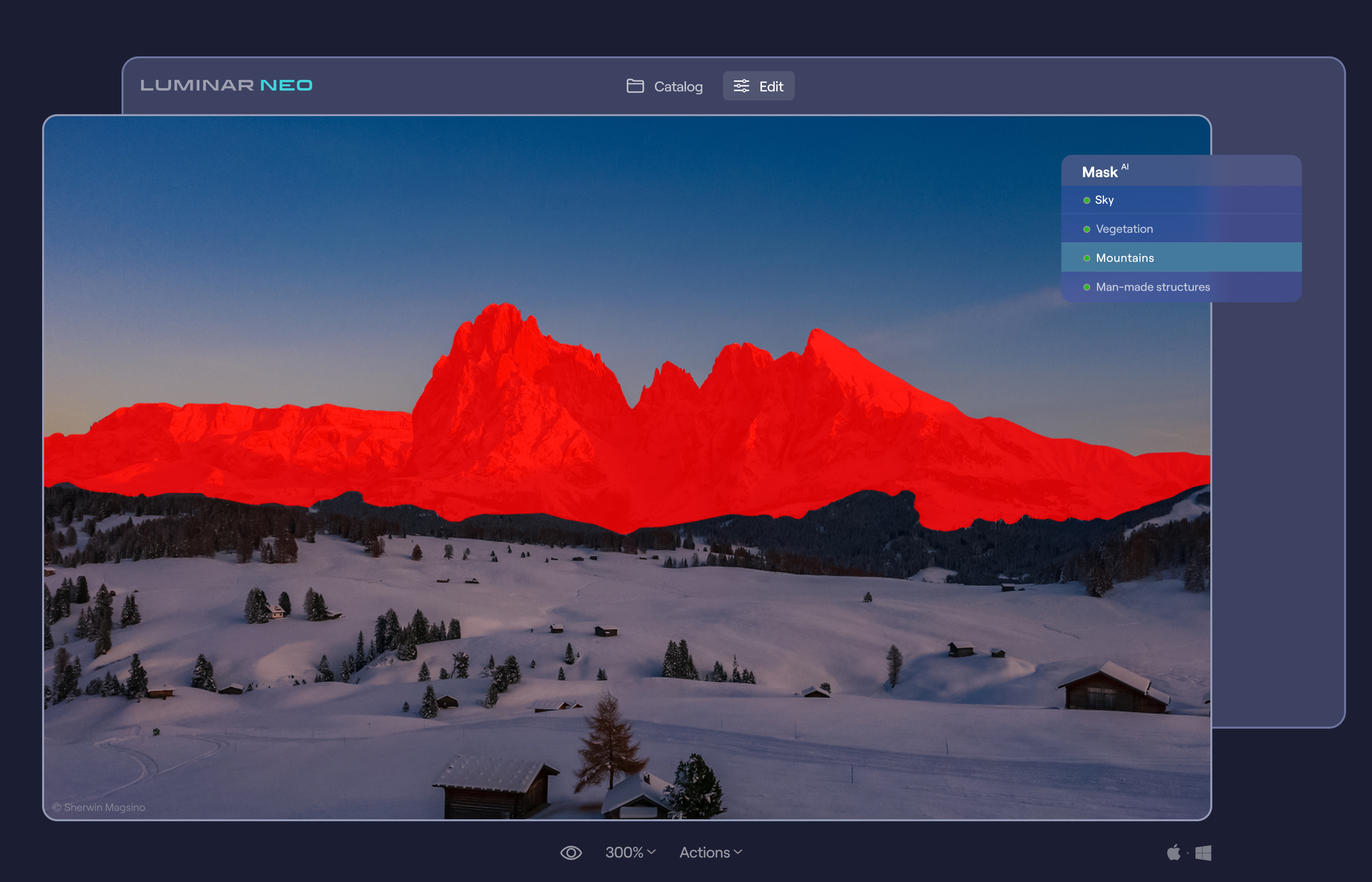General Updates
Nothing can stop the Skylum Team! Here comes Luminar Neo Update 1.6.0 with a new Extension, dozens of improvements, and bug fixes. Let’s explore it together.
Meet Magic LightAI, the seventh Extension for Luminar Neo. This Extension allows you to control multiple light sources in your photo. The neural network at the core of Magic Light AI analyzes the photo and looks for any points emitting light. It then lets you make them more intense, add beams, and adjust the glow. It works best with artificial light sources such as incandescent or Edison-style LED light bulbs, street lights, and decorative lights. There are also multiple sliders that give you even more control over the results.
Note that Magic LightAI and all other Extensions are available in Luminar Neo for Pro Plan monthly and yearly subscribers as well as for owners of the 2022 Extensions Pack. Additionally, Extensions can now be purchased separately.
In the new update, you will see support for new cameras including the Fujifilm X-T5, Fujifilm X-H2, Nikon Z30, OM Digital OM-5, Hasselblad X2D 100c.
From now on, the AI-powered For This Photo feature in Presets will additionally recommend one Preset collection available on the Luminar Marketplace for you to discover and experiment with.
Also, the monthly creative assets you get as part of X Membership are now even more comfortable to download and use. Get all the Presets, Skies, LUTs, and Overlays you’ve received with your X Membership directly in the Luminar Neo app.
Win: On top of that, there are small changes in the Export interface and support for Undo and Redo in the Erase tool, which will make Luminar Neo even more convenient.
Mac: On top of that, there’s now support for Undo and Redo with the Erase tool, which will make Luminar Neo even more convenient.
Last but not least, we’ve fixed a number of bugs so Luminar Neo works even more smoothly. Enjoy the improvements!
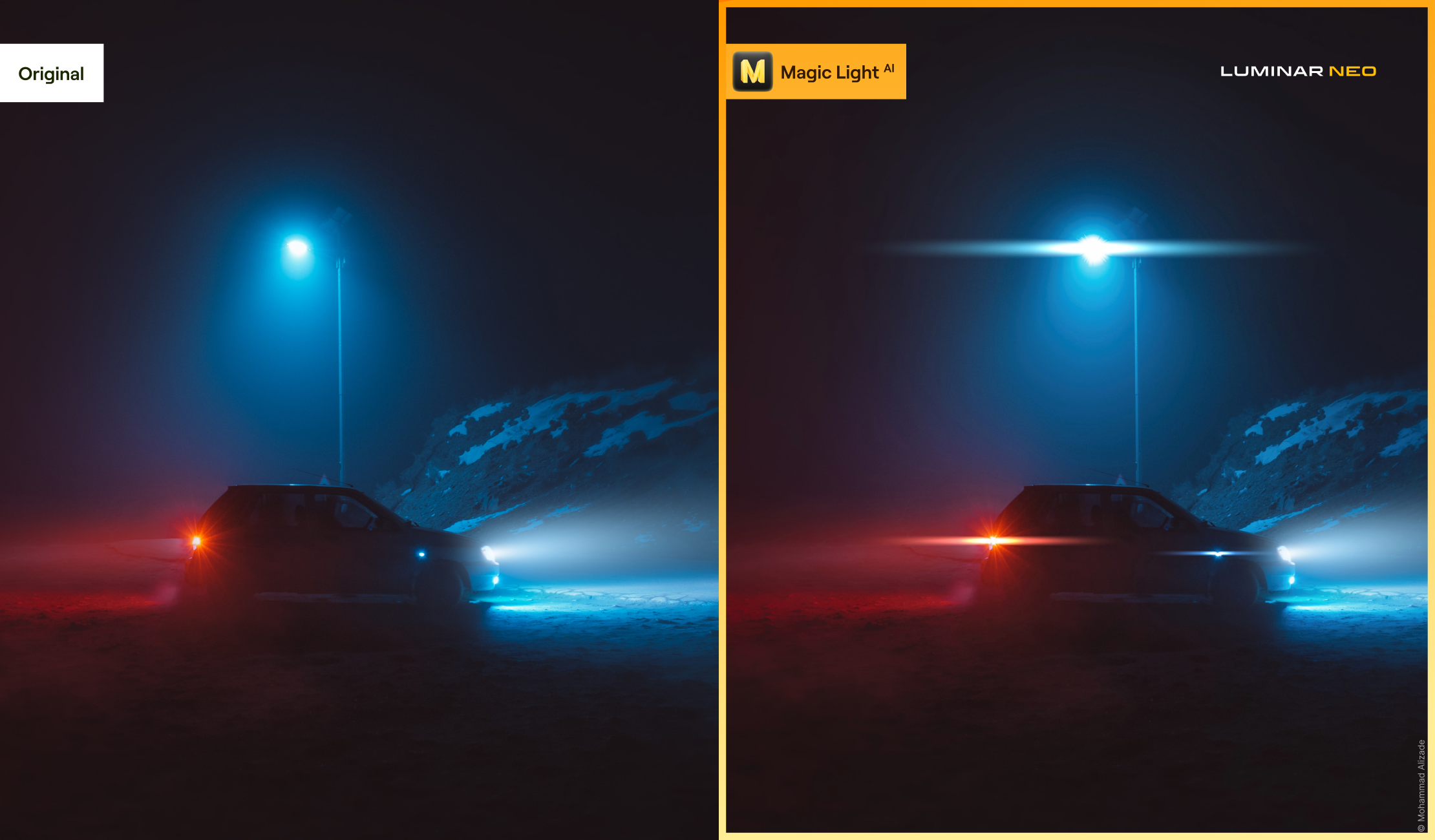
Nothing can stop the Skylum Team!