Best editor for travel photos
Bring your travel photos to life with Luminar Neo’s innovative AI-powered image editing tools.




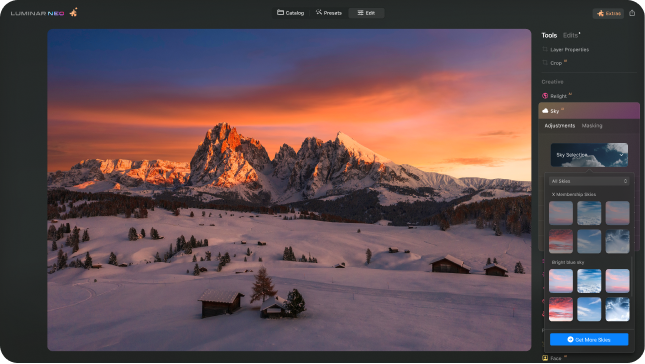
Accessible to everyone thanks to an intuitive and user-friendly interface.
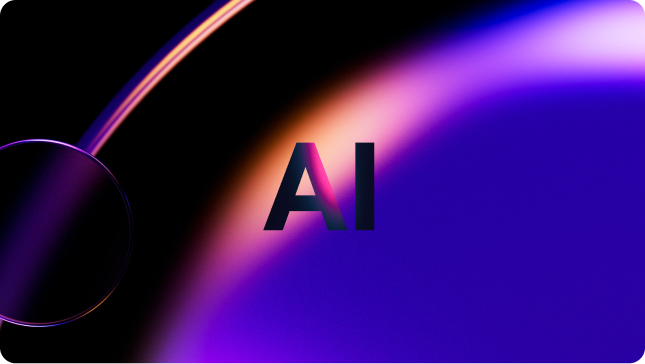
Replace skies, enhance landscapes and portraits, all with AI-powered tools.
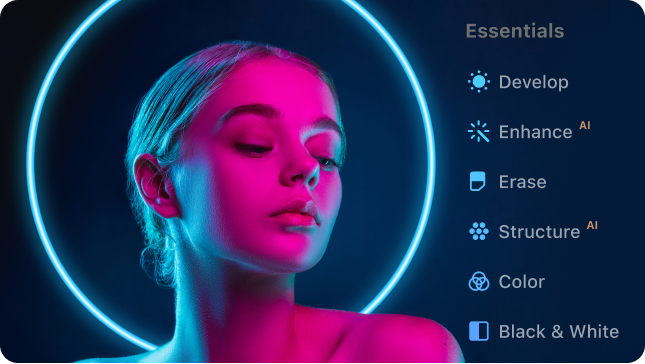
Enjoy a wide range of instruments including layers, masking, and local adjustments.
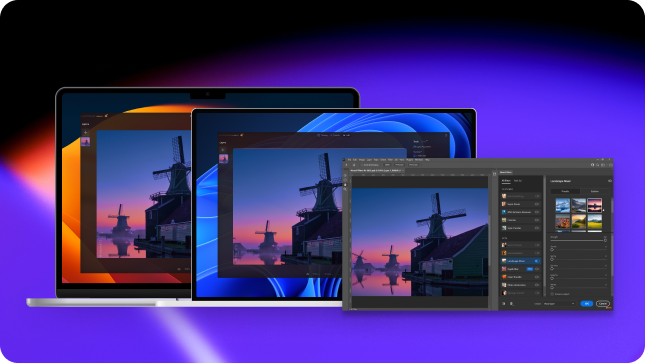
Use it on Windows, macOs, or as a plugin for Photoshop & Lightroom.
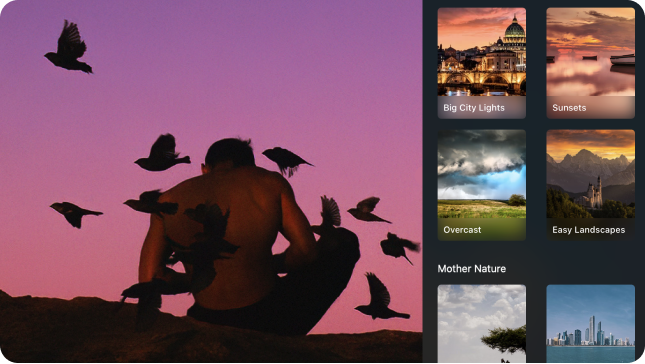
Achieve quick pro-level results, and a consistent look across your photos.

Receive regular release of updates and new features.
SkyAI gives you full control over the skies in your images. Make subtle adjustments to an existing sky, or replace the sky altogether. Either way, SkyAI makes your sky pop and relights the scene to match.
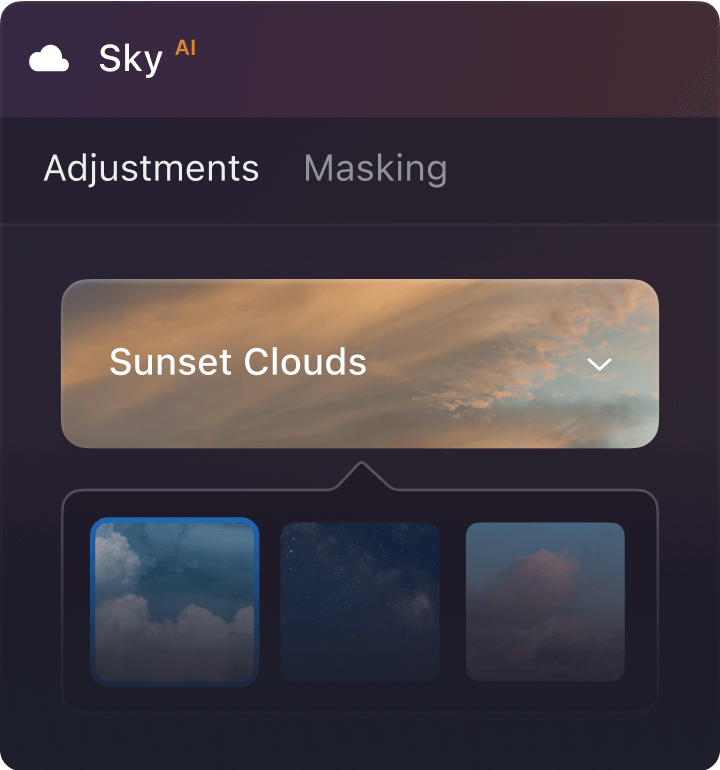
Add volumetric lighting to create beautiful beams of light in the image. The Sunrays tool automatically masks the things the light is flowing around so it passes through trees and around mountains, and even wraps around objects or subjects.
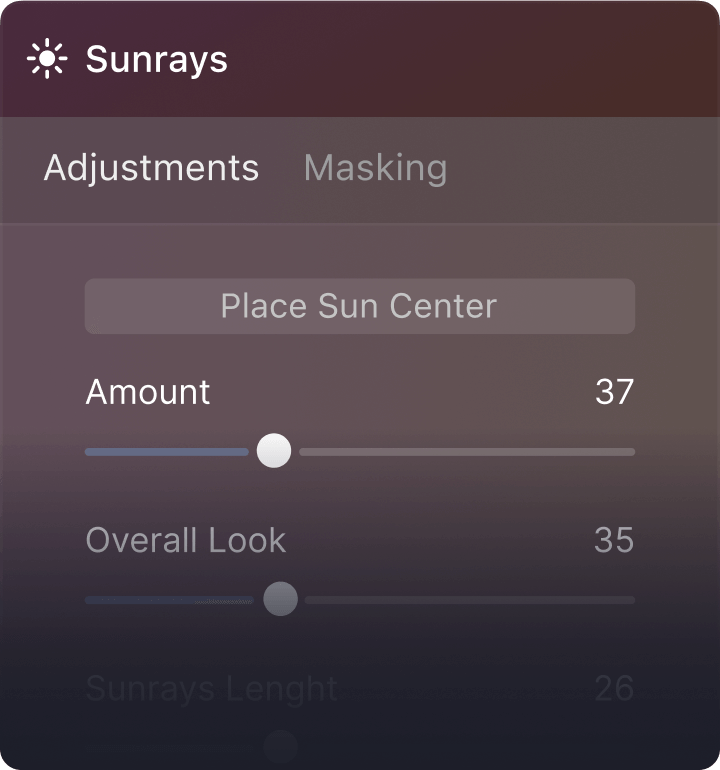
The Landscape tools are designed to enhance landscape photographs, real estate shots, and wildlife images. Dehaze applies a blend of contrast, clarity, and color adjustments to eliminate optical glow. Foliage Enhancer brings out vivid green hues. Golden Hour adds a warm-toned sunlight effect and more dimension.
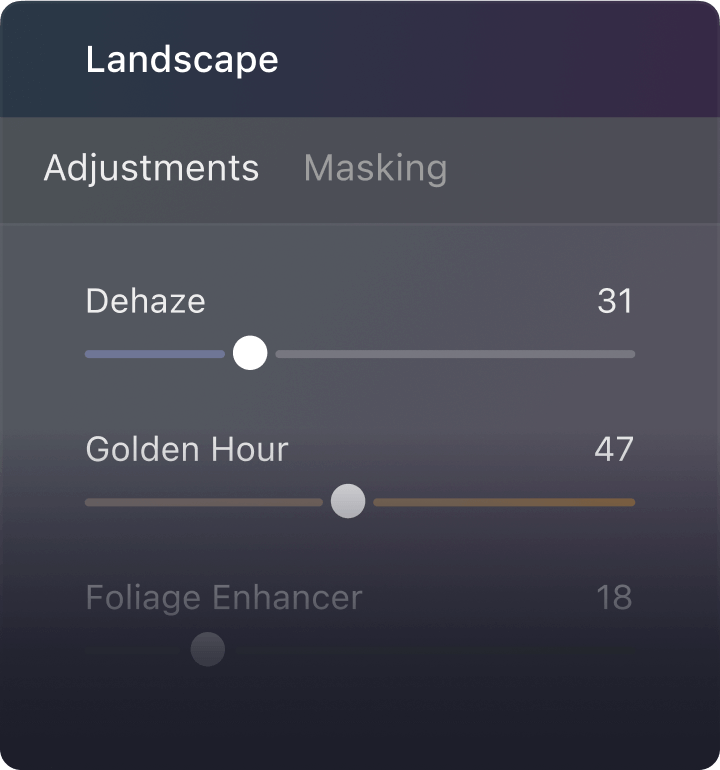
Using a 3D depth map, AtmosphereAI renders rich, realistic effects like fog. Using variable density and spatial awareness, these atmospheric effects naturally follow the contours of the landscape and the objects within it.
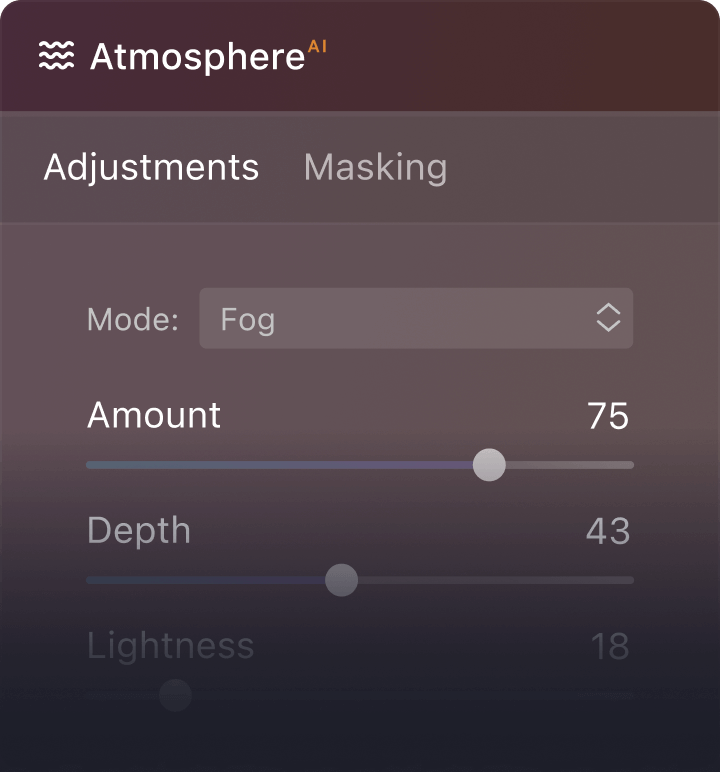
The Mystical tool gives your image a dreamy look by softening the luminescence while increasing the contrast and saturation. It can create a fantasy feel by increasing contrast and adding a creative glow to lighter areas of the image.
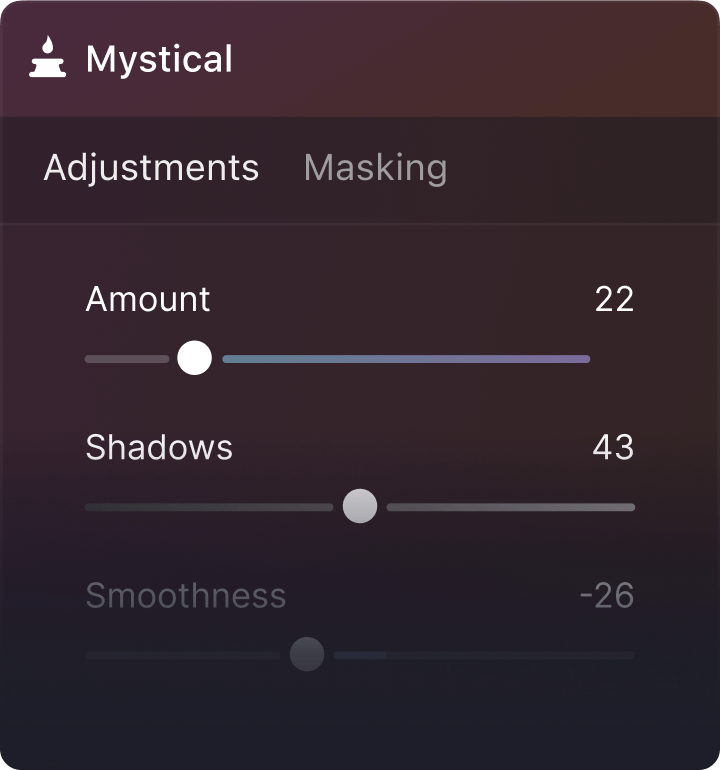
The Color Harmony tool offers several advanced options for precise color control. Adjust Brilliance, Warmth, and Contrast as well as the amount and balance of a selected color group.
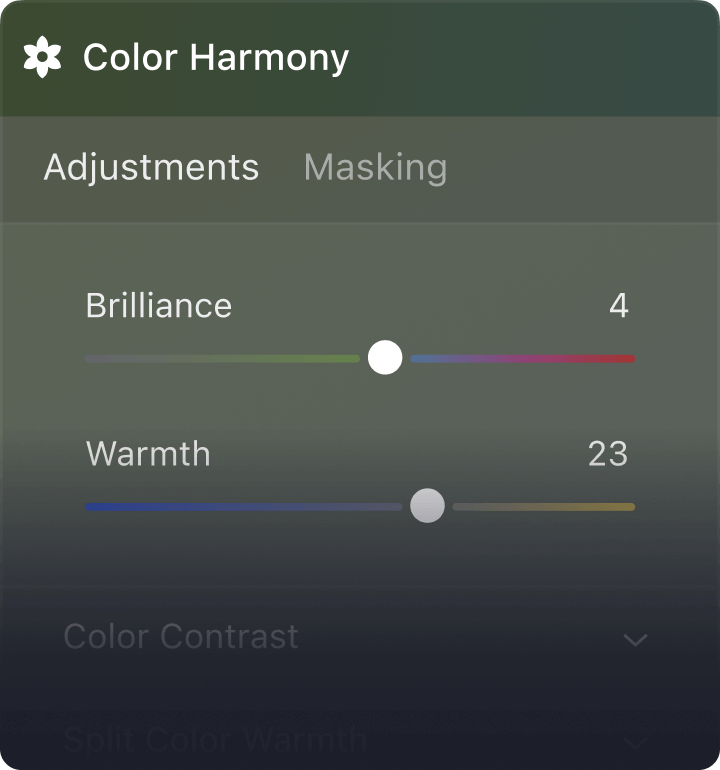
Supercontrast is perfect for precise tonal contrast and accent replacements. Six AI controls allow for more definition in the highlights, midtones, and shadows for detailed images.
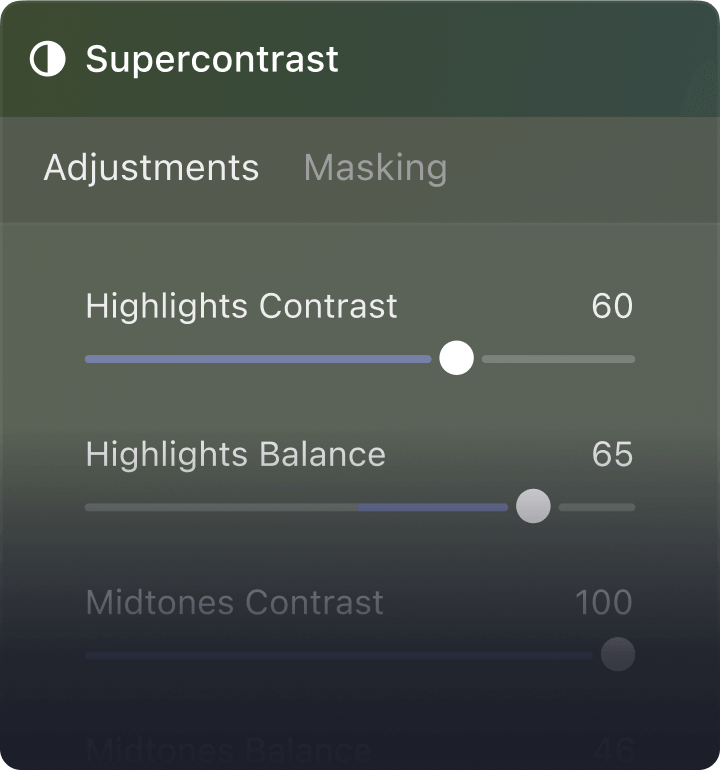
From fashion shots to urban images to grungy athletic portraits, achieve a gritty cinematic look similar to what you could achieve with the bleach bypass technique in a darkroom.
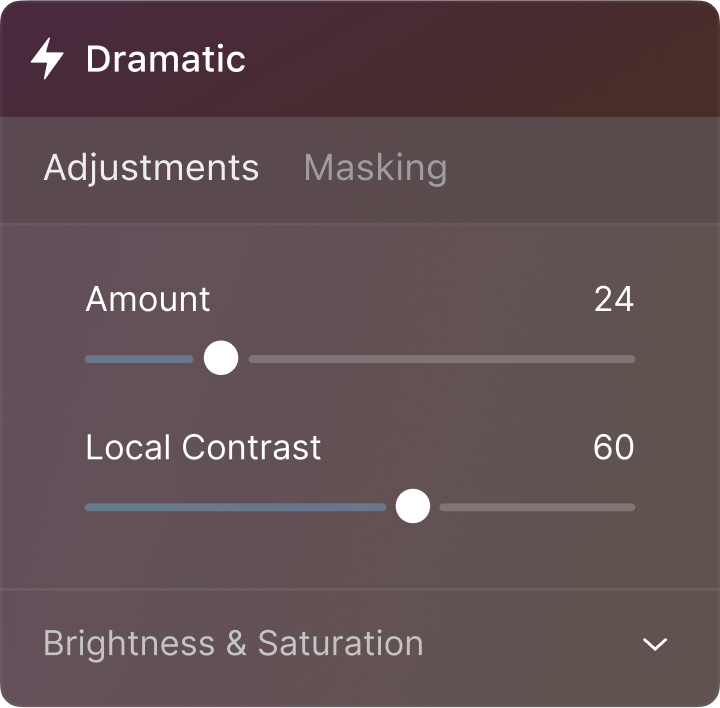
Choose from film stocks and black and white looks — or create color grades to unlock a new style in seconds. You’ll find several built-in LUTs in the Choose LUT drop-down menu.
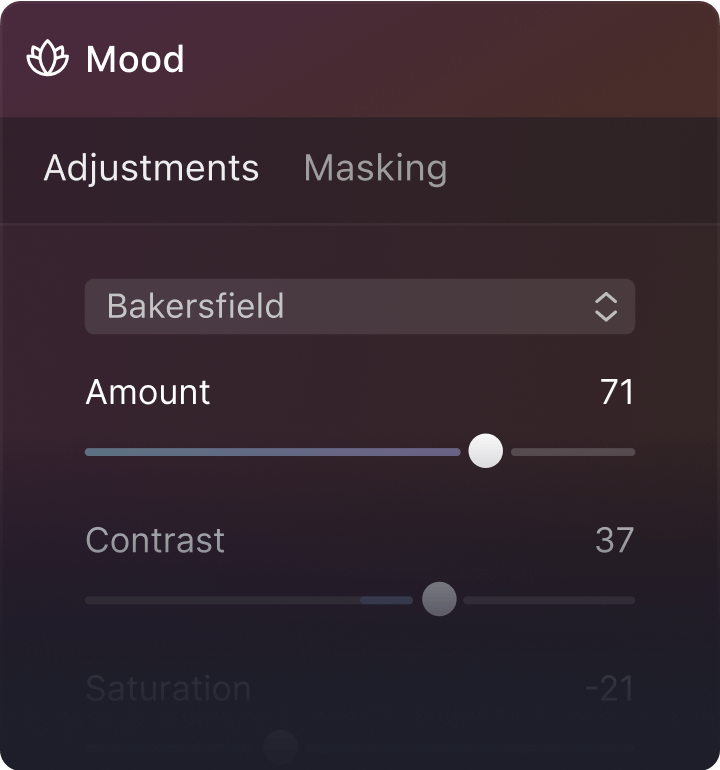
Emulate the structure of analog film stock by adding random, stylized grain to your image.
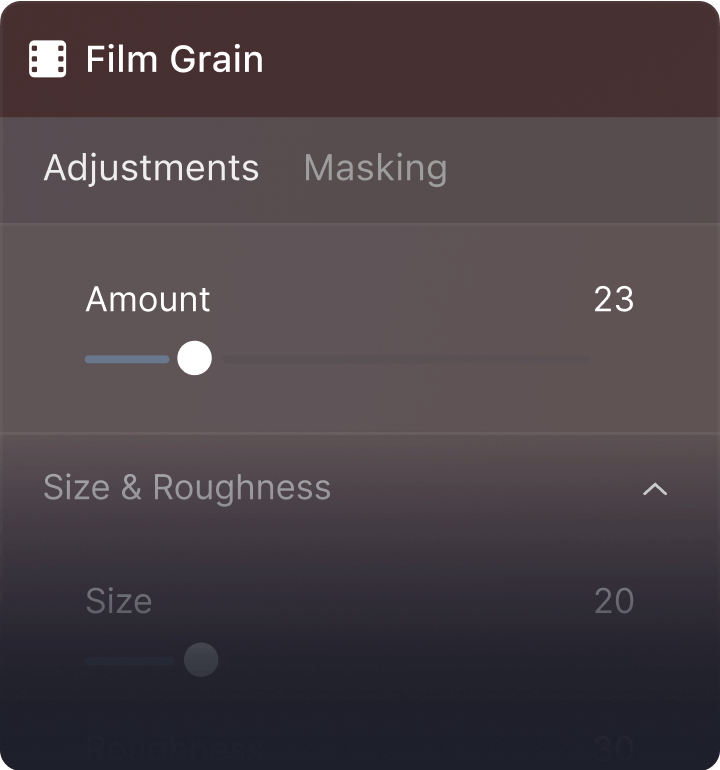
EnhanceAI is the perfect tool for getting started. It analyzes your photos and instantly improves the color quality, details, and tone by selecting the right color balance. AccentAI is a magical slider that intelligently adjusts Shadows, Highlights, Contrast, Tone, Saturation, Exposure, and Details.
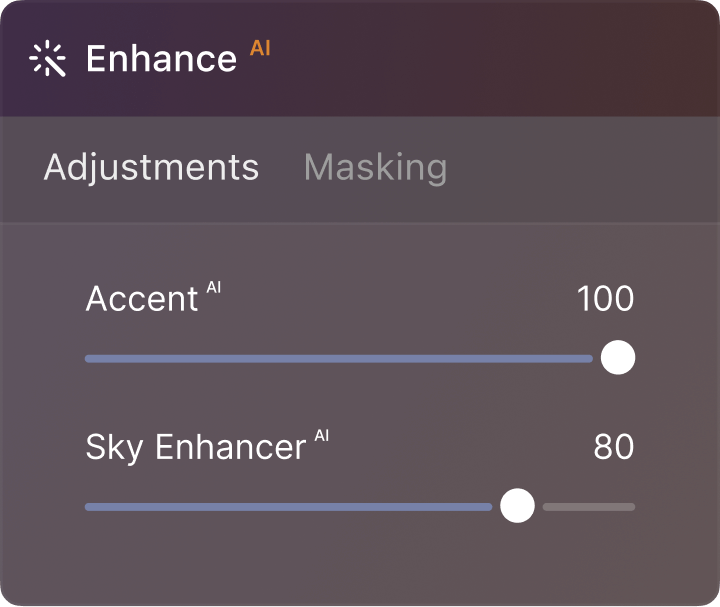
The Erase tool allows you to remove unwanted objects or details as you click and brush over areas. Luminar Neo examines the surrounding pixels and generates a new texture based on its awareness of what’s nearby in the photo. It matches the texture, lighting, and shading of the original pixels.
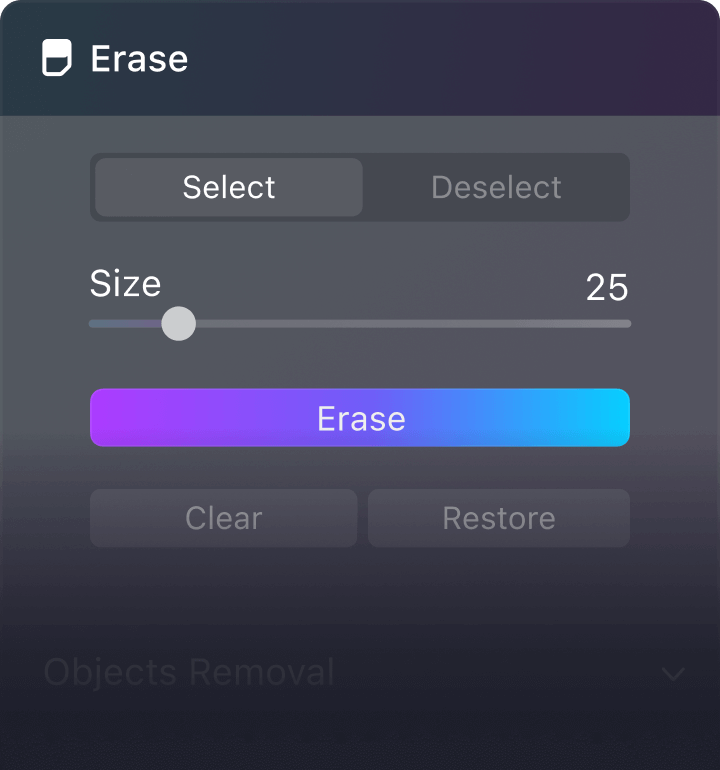
Unlock detail and clarity for images that pop and create an eye-catching composition around your subject. StructureAI increases image contrast and brings out more details, keeping human figures untouched.
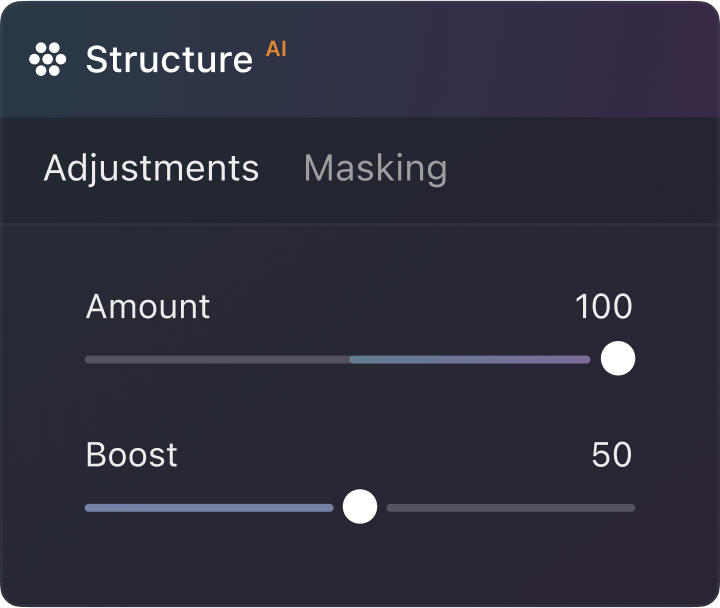
Dodge & Burn allows fine control when lightening or darkening an image. It simulates traditional techniques used by photographers in a darkroom to regulate the amount of light on a particular area, which is useful for portrait retouching and object volumizing.
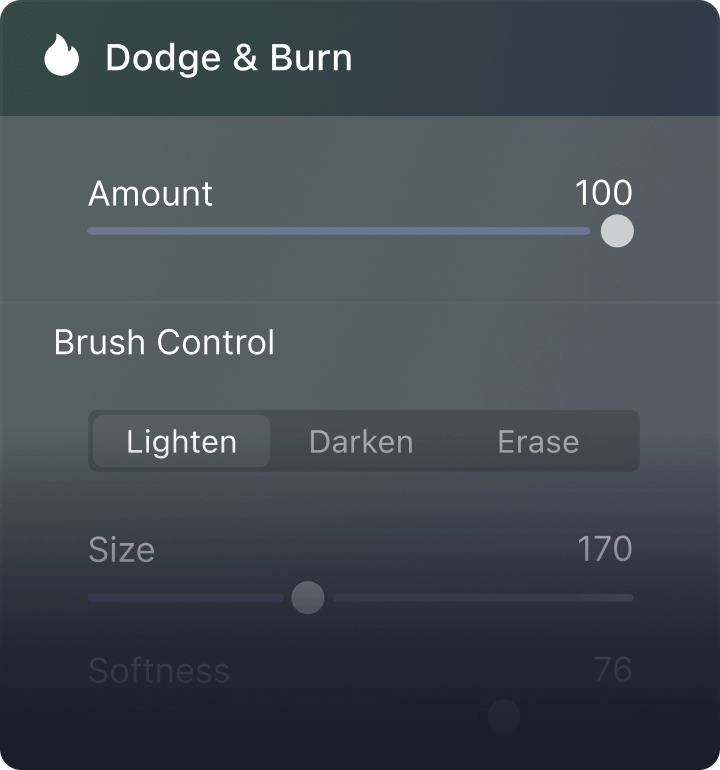
The Color tool is a useful way to control the intensity of colors in a photo with Saturation and Vibrance. Adjust the intensity of muted colors and achieve fine control in your color adjustments. Remove Color Cast with a special tool by detecting and adjusting the hue.
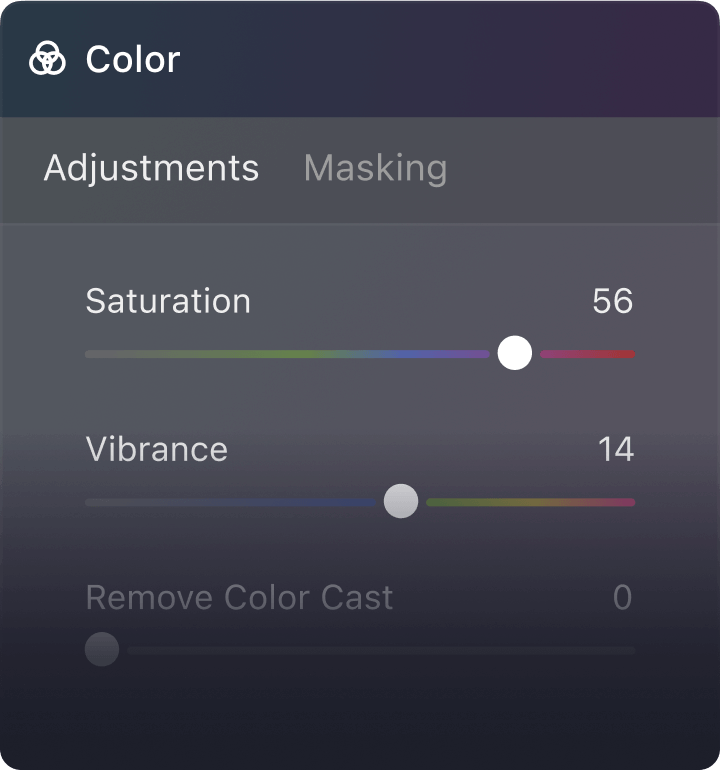
The Toning tool corrects overall brightness and contrast for a balanced image. This is one of the most important tools for getting the right tonal harmony in your photo.
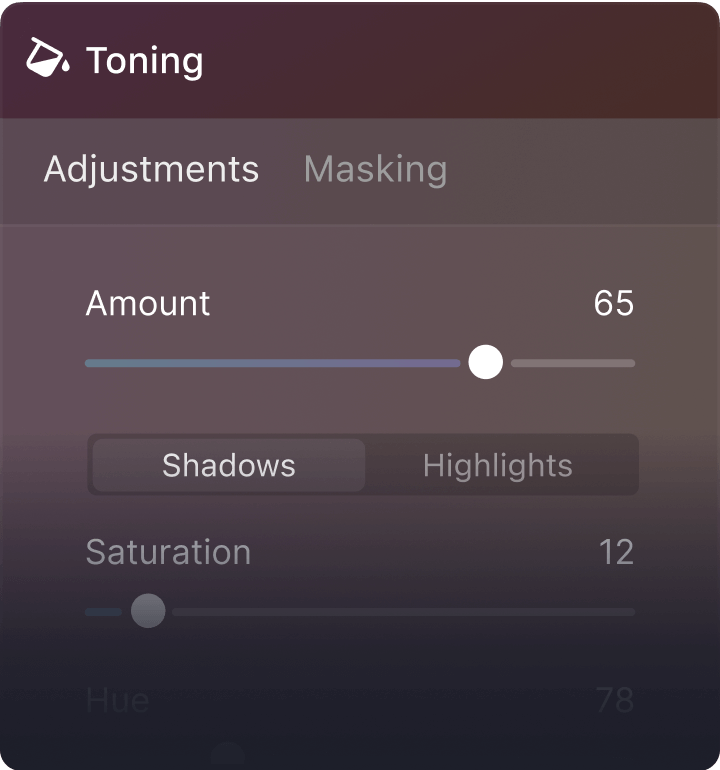
Pro-level Extensions give you new creative possibilities

AI-powered editing tools
4.7 TrustPilot Reviews
24/7 technical support
30-day money back guarantee
Luminar Neo is easy-to-use photo editing software that empowers photography lovers to express the beauty they imagined using innovative AI-driven tools.
We’ve built Luminar Neo from the ground up to be different from previous Luminar editors. It keeps your favorite LuminarAI tools and expands your arsenal with more state-of-the-art technologies and important changes at its core. Meanwhile, the recognizable Luminar design is retained, making Neo simple to use and fun to explore.
Luminar Neo is a giant leap forward to more innovative, AI-based editing.
What differentiates Luminar Neo from all previous versions of Luminar is its modular engine. Modules help to evenly distribute the load for faster image processing. This allows you to apply lots of different tools to an image without significant performance losses and save all edits automatically.
In Luminar Neo, you can find powerful new tools to help fix things in post as fast as possible – and save every moment at its best. What can Luminar Neo help you with? Automatically remove dust spots and power lines, mask objects, and relight the scene; add as many layers as needed to fulfill your complex ideas; plus, use blending and masking modes, make collages, add double exposure effects, and do more on all layers.
The brand-new Luminar Share mobile app for iOS and Android allows you to quickly and seamlessly transfer images from your phone to your computer.
The number of devices is stated on the checkout page. Usually, we offer licenses for 1 or 2 devices (“seats”).
Two seats allows you to install and activate Luminar Neo on two devices at once, regardless of their operating system. For example, you can use one seat to activate Luminar Neo on a Mac and the other one to activate Luminar Neo on a Windows computer, or you can use both seats for your Windows or macOS computers. Any combination works!
Moreover, you can always manage your activations in your Skylum Account. You are able to add even more seats in your Skylum Account if you have multiple computers or want to share your license with people who need access.
Are you changing computers or upgrading your device? You can reset a license from your old machine at no cost and activate that license on your new device. Just log in to your Skylum account to reset activations for Luminar Neo.
Educational and military discounts are available starting from the official release date and are calculated from the regular sale price.
To secure the special price, click here. If you own a previous version of Luminar or Aurora HDR, we also provide a loyalty discount. Click here to redeem it.
Mac Model
MacBook, MacBook Air, MacBook Pro, iMac, iMac Pro, Mac Pro, Mac mini, early 2010 or newer
Processor
CPU Intel® Core™ i5 8 Gen or better
OS version
macOS 12.0 or higher.
RAM
Memory 8 GB RAM or more (16+ GB RAM is recommended)
Disk space
Hard disk 10 GB free space; SSD for best performance
Display
1280x768 size or better
Hardware
Windows-based hardware PC with mouse or similar input device
Processor
CPU Intel® Core™ i5 8 Gen or better, AMD Ryzen™ 5 or better
OS version
10 version 1909 or higher (only 64-bit OS)
RAM
Memory 8 GB RAM or more (16+ GB RAM is recommended)
Disk space
Hard disk 10 GB free space; SSD for best performance
Display
1280x768 size or better
Graphics
Open GL 3.3 or later compatible graphics card