
Wrinkle Remover Photo Editor
for Selfies
Beauty is relative, and beauty standards shouldn’t dictate your choices. That’s why editing portraits can be a touchy subject. However, if you feel like removing wrinkles from photos, Luminar Neo provides a tool that gives realistic and satisfying results
Try itHow to Seamlessly Erase Wrinkles With a Photo Editor?
Use the Skin AI tool or Clone tool in Luminar Neo. The AI automatically analyzes your model’s face, and can smooth out the skin and remove imperfections.

Why Should You Use an AI-based Wrinkle Removing Tool?
The Skin AI tool in Luminar Neo analyzes your image. It can automatically enhance and retouch a person’s skin while giving you complete control over how the content-aware adjustments are applied. No need for tedious masking!
Turn Back the Clock: Unveiling The Wrinkles Remover
Skin AI can eliminate various skin imperfections, including acne, freckles, and moles. It can also smooth the skin, but make sure small details like hair and eyelashes are sharp, giving you a realistic look.

Photo Wrinkle Remover for Ageless Photography
Here’s what you can tweak in the Skin AI tool:
• Skin Defects Removal AI. Select this checkbox to remove skin defects in a portrait automatically. If the Skin AI tool removes details you’d like to preserve, use the Edit Mask tool to paint them back in.
• Amount. This slider smooths the skin and removes unwanted variations while preserving texture and detail.
• Shine Removal. Excessive shine on the forehead or cheeks ruins an otherwise perfect photo. The Shine Removal tool generates realistic-looking skin to restore patches of the face that were washed out by excessive light. This slider adjusts the intensity of the Shine Removal effect.
• Amount. This slider smooths the skin and removes unwanted variations while preserving texture and detail.
• Shine Removal. Excessive shine on the forehead or cheeks ruins an otherwise perfect photo. The Shine Removal tool generates realistic-looking skin to restore patches of the face that were washed out by excessive light. This slider adjusts the intensity of the Shine Removal effect.

Explore Other Features
Luminar Neo has plenty of other features to help you edit faster and easier
Straighten Image
Achieve perfect composition and rectify any lens or perspective distortions using Luminar Neo's advanced photo straightener tools.
GenErase
Use our tool to effortlessly erase unwanted elements and fill in the spaces with matching textures.
Motion Blur Effect
Click now to experience the motion blur effect in Luminar Neo and make your ordinary photos extraordinarily dynamic.
Blur Backgrounds
Effortlessly blur backgrounds to bring your main subject into sharp focus and elevate your image's visual appeal.
Remove People From Photos
Easily erase unwanted people from your pictures, making those crowded tourist spots or accidental photo-bombers disappear.
An application & plugin
For macOS & Windows
- High-performance AI editor
24/7 technical support
30-day money back guarantee
Join our communities
Frequently Asked Questions
How to get wrinkles out of pictures with Luminar Neo?
You can do it manually by applying a mask and erasing, our you can use a photo editor for wrinkles like Luminar Neo that uses an AI approach to photo editing that helps you do the same task faster and easier. Luminar Neo’s Skin AI tool is perfect for the job!
Can I adjust the intensity of the wrinkle removal effect?
You can regulate the amount of the Skin AI tool, making your model’s skin more or less smooth. As for the Skin defects removal tool, you can only select this checkbox to remove skin defects in a portrait automatically. However, if the Skin AI tool removes details you’d like to preserve, use the Edit Mask tool to paint them back in.
Will the wrinkle remover tool work on all types of photos, including selfies and portrait shots?
Of course! As long as Luminar Neo’s AI recognizes a face in your photo, you can apply the tool.
Can I revert the changes made with the wrinkle remover?
Yes. Simply Undo the changes in the Edit tab.



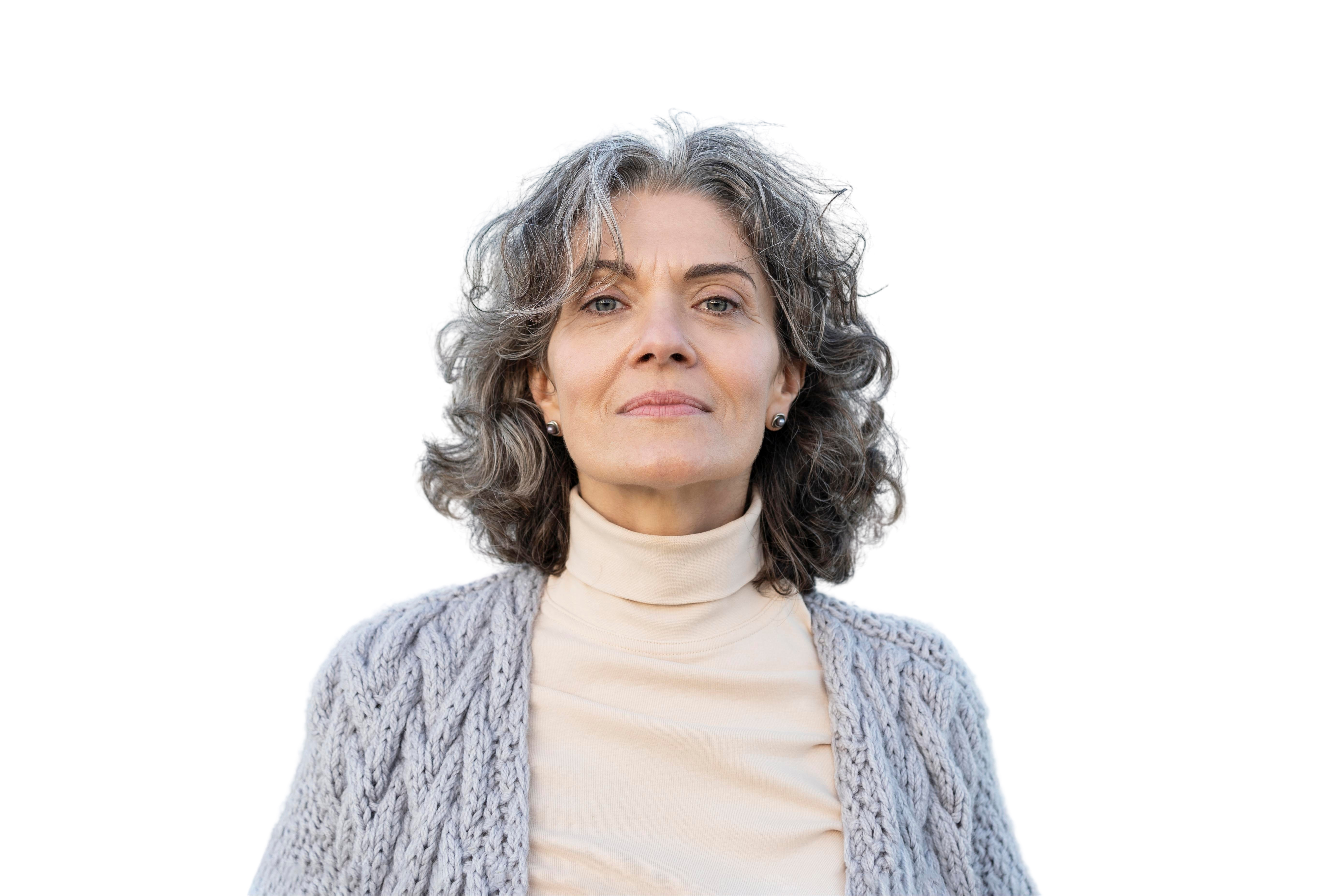




.png)








