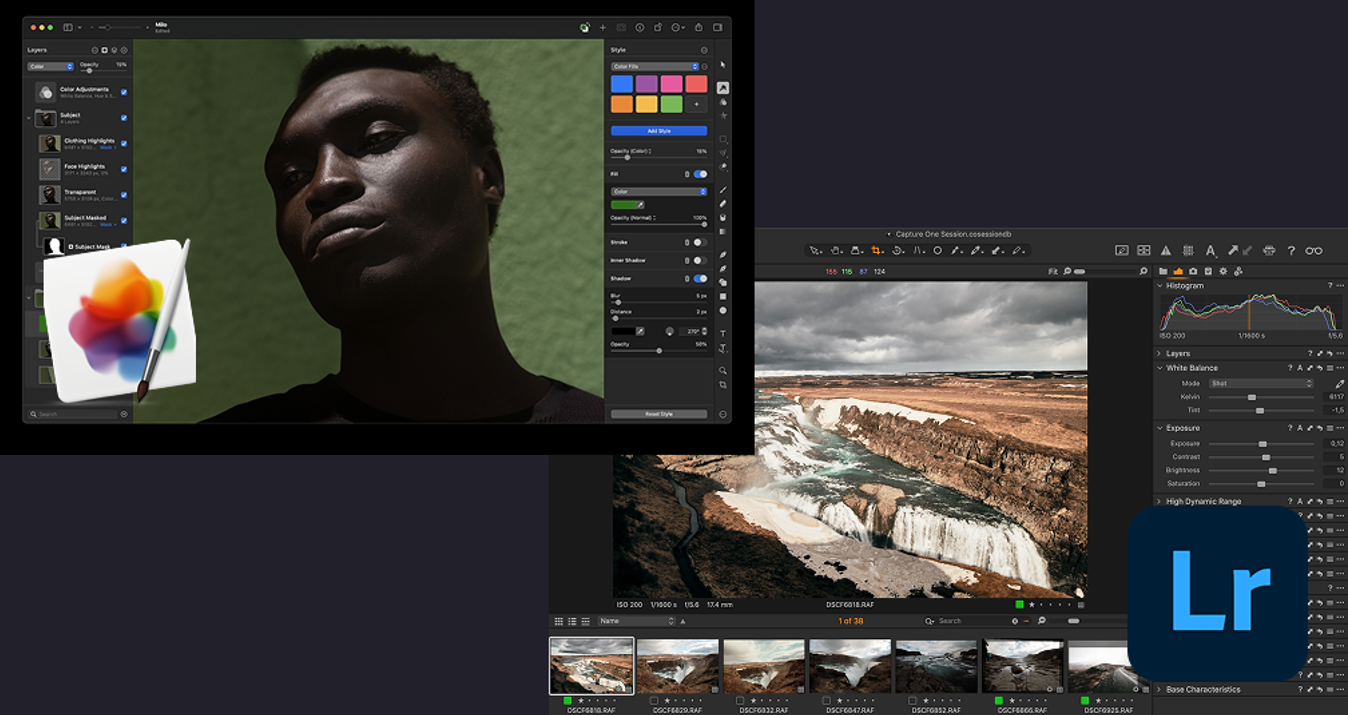Boost your editing superpowers with Luminar Flex 1.1 plugin update
July 10, 2019

New Luminar Flex update improves workflow for Photoshop, Lightroom Classic, and Photos for macOS users
We’re excited to announce the release of Luminar Flex version 1.1.0. We’ve been hard at work on Flex and we’ve got a significant update to share with you. This feature packed updated improves the experience for every Luminar Flex plugin user.
This update is a free update for all Flex users. You’ll find several new improvements for both Mac and Windows. The next generation of Accent AI makes enhancing your images easier than ever before. Plus some performance and usability enhancements will make your editing workflow even faster.
Accent AI 2.0. Reimagined.
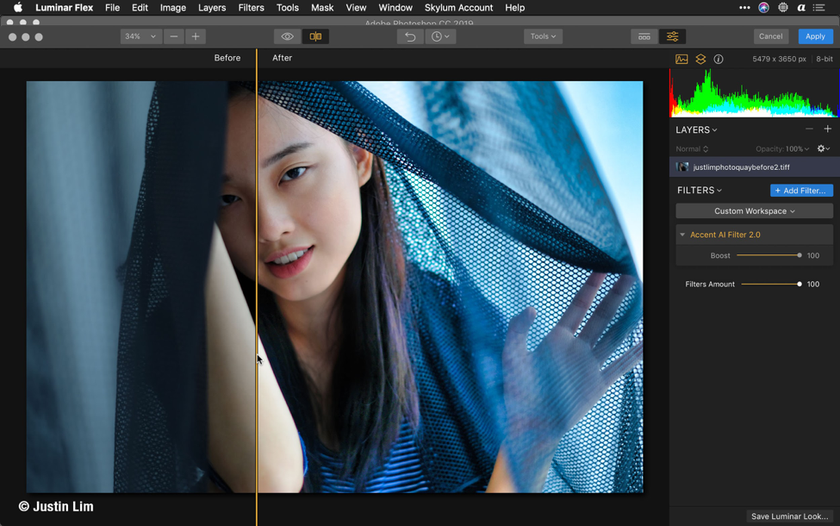 The improved Accent AI filter lets you get natural-looking results in less time. New “human-aware” technology recognizes people in your photos and applies adjustments selectively for more realistic images.
The improved Accent AI filter lets you get natural-looking results in less time. New “human-aware” technology recognizes people in your photos and applies adjustments selectively for more realistic images.
With Accent AI 2.0, you can make dozens of adjustments (done quickly) with just one slider. Fix tone, detail, exposure, depth, color, and more thanks to behind-the-scenes AI. In less than a second, your photos can look their absolute best. Make Accent AI 2.0 your go-to filter. (Tip: It can even replace the Develop step for most photographers!) For beautiful photos, rely on Accent AI 2.0 as your starting point.
Filters Catalog for easier access.
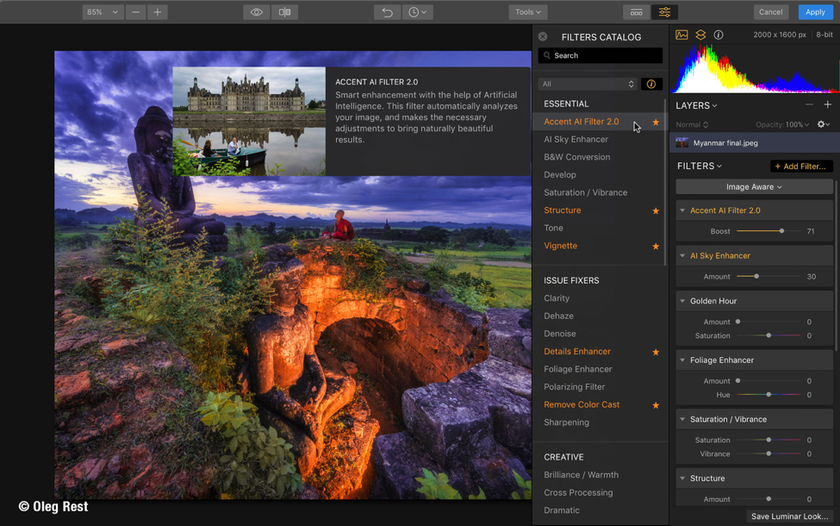 With this new update, whenever you open your Luminar Flex plugin, the Filters Catalog will be open by default. It’s perfect to find your favorite filters, fast.
With this new update, whenever you open your Luminar Flex plugin, the Filters Catalog will be open by default. It’s perfect to find your favorite filters, fast.
Browse. Browse filters by categories to discover new options for fixing issues, essential utilities or creative outcomes.
Search. Simply enter a keyword or tag to search the catalog for the perfect enhancement or repair.
Favorites. Mark your favorites with the star icon and then easily sort these to the top.
Learn. Click the info button to see built-in help for each filter.
Frequently Used. The Recent category automatically learns from you to show your most frequently used filters.
If you want to close the filter catalog to make more room, just click the X button at the top of the catalog. You can also toggle the visibility of the catalog with the Add Filter… button.
Easier management of Luminar Looks.
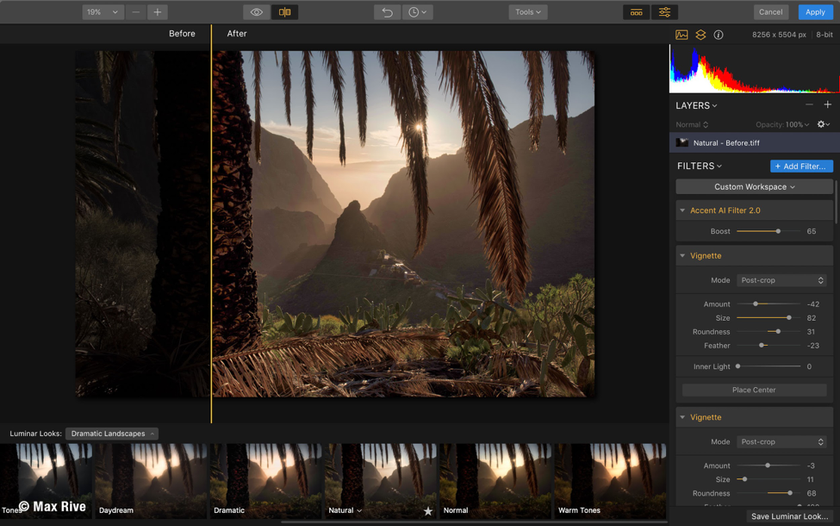 Looks are one of the best things about Luminar Flex. They offer great one-click recipes that are easy to browse visually with the Looks panel.
Looks are one of the best things about Luminar Flex. They offer great one-click recipes that are easy to browse visually with the Looks panel.
Add a new Looks pack. Just choose File > Add Luminar Looks collection to install a Looks pack that you’ve downloaded from the Marketplace.
Access your custom Looks. You can choose File > Show Luminar Looks Folder to browse any Looks you’ve saved. This makes them easy to backup, move, or share.
Be sure to download even more Look packs from the Luminar Marketplace.
Custom workspaces.
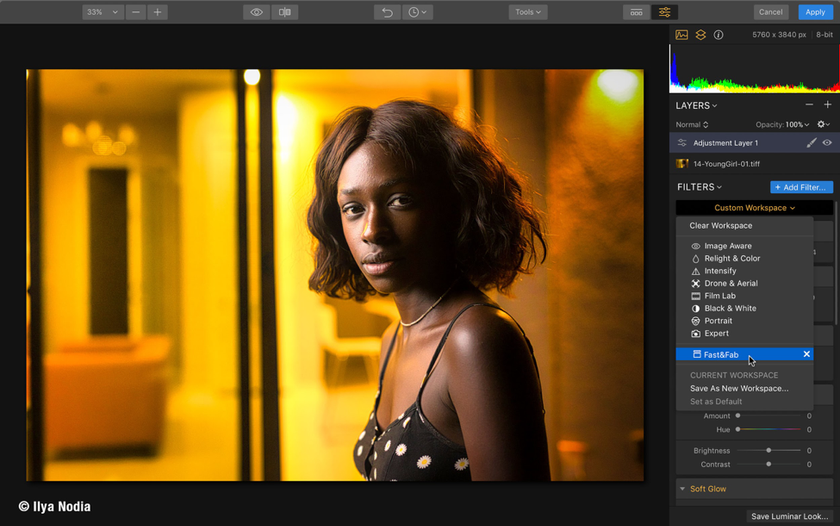 Now you have the option of using your own workspaces in the plugin or extension. Simply go to File > Show Workspaces Folder… and add your custom workspaces to this folder. Make Luminar Flex even more comfortable.
Now you have the option of using your own workspaces in the plugin or extension. Simply go to File > Show Workspaces Folder… and add your custom workspaces to this folder. Make Luminar Flex even more comfortable.
Custom. You can save your own workspaces by clicking on the Workspaces menu and choosing Save As New Workspace…
New. You can download some new workspaces to inspire you from the Luminar Marketplace.
Performance updates.
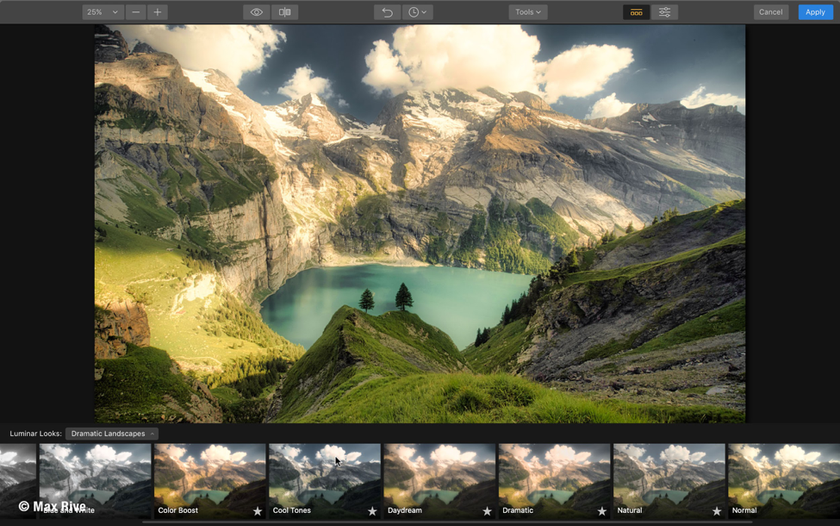 We love our users and try to fulfill your requests in the best way possible. We’re constantly working to improve the overall performance of Luminar Flex with every update. Enjoy the best version of Luminar Flex ever.
We love our users and try to fulfill your requests in the best way possible. We’re constantly working to improve the overall performance of Luminar Flex with every update. Enjoy the best version of Luminar Flex ever.
FIXED. Filename doesn't appear after exporting image from Lightroom to Luminar Flex
FIXED. Application crashes on applying clone & stamp in Luminar Flex as Plugin.
FIXED. Doesn't work auto activation from inside purchase.
FIXED. Application crashes on opening document one by one.
How to update.
Updating your Luminar software is easy. Be sure to also rerun the plugin installer if using Luminar as a plugin for Photoshop or Lightroom Classic.
Mac – Please, launch Luminar Flex from your applications folder, then in the Top Menu Bar choose Luminar Flex > Check for updates.
Windows – Please, launch Luminar Flex from your Start menu, then in the Top Menu Bar choose Help > Check for updates.