What Is an SVG File? How to Open SVG On Any Device
October 08, 2024

Opening SVG files can be daunting, but it doesn't have to be. This article walks you through the process step-by-step.
There are many image formats, each perfect for different kinds of image work. Today, we want to talk about SVG. These files are not commonly used for traditional photography images like JPEG or RAW. It is a vector graphics format that is more suited for graphics, illustrations, icons, and designs that require scalability and crispness rather than the continuous tones and complex details found in photographs. In this article, we will find features of this format and what an SVG file is used for.
What is an SVG File?

SVG stands for Scalable Vector Graphics. It is a widely used XML-based vector image format that describes two-dimensional graphics with text and shapes. Unlike raster image formats (such as JPEG or PNG), SVG is resolution-independent, meaning it can be scaled to any size without losing quality. These files contain mathematical descriptions of the shapes, curves, lines, and colors that make up the image rather than a fixed grid of pixels. It is particularly useful for pictures displayed in various sizes, such as logos, icons, and illustrations used in web design and digital media.
So, is SVG a vector file? Yes. Images in this format use mathematical descriptions of shapes and lines rather than pixels, allowing them to be resized without losing quality. It makes them ideal for graphics that must be displayed in various sizes, like logos, icons, and vector illustrations. However, these files cannot represent the subtle color gradients, textures, and fine details characteristic of photographs.
SVGs can be created using various vector graphics editing software or online design tools. They are also widely supported by modern web browsers, which allow for interactive and dynamic graphics using HTML, CSS, and JavaScript. It is a versatile format for creating responsive and visually appealing graphics across various devices and screen sizes.
Now that you know the answer to “What does SVG stand for?” it’s time to find out how to read SVG files. Let's talk about it in more detail below.
Exclusive Tools of Endless Possibilities in One AI Editor
Explore Now!How to Open SVG File?
While opening SVG images is straightforward, the viewer's capabilities might vary. To view SVG files, you can use various methods depending on your device and preferences.
Web Browsers
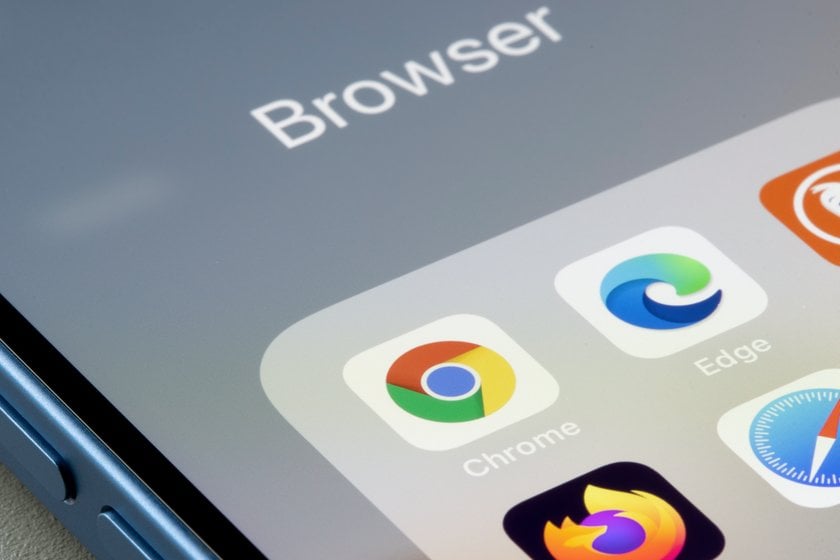 You can view SVG files online without using any additional software. Most modern web browsers (such as Google Chrome, Mozilla Firefox, Safari, and Microsoft Edge) can display Vector Graphics directly. To open your image, double-click or drag and drop it into an open browser window. This way, you won't be able to edit or convert them, but if you want to preview, try it.
You can view SVG files online without using any additional software. Most modern web browsers (such as Google Chrome, Mozilla Firefox, Safari, and Microsoft Edge) can display Vector Graphics directly. To open your image, double-click or drag and drop it into an open browser window. This way, you won't be able to edit or convert them, but if you want to preview, try it.
Operating System's File Viewer (Windows, Mac)
 Some operating systems have built-in image viewers that can display such files. To open with your operating system's default file viewer, follow these steps:
Some operating systems have built-in image viewers that can display such files. To open with your operating system's default file viewer, follow these steps:
Locate the SVG image on your computer using a file explorer or Finder (Mac).
Click on it with the right mouse button.
Choose "Open with" or "Open" from the context menu.
Select your system's default image or vector viewer (e.g., Windows Photos, Preview on Mac).
That’s it! Now, you’ll be able to view any of your picture’s content.
If you didn’t achieve the expected results with a default viewer, try using specialized graphic software or online viewers. Further in this article, we will explain what program opens SVG files and gives you more advanced capabilities.
Graphic Design Software
 As we mentioned before, SVG is a standard format, so most vector graphic design software should be able to open and edit these pictures without major issues. Let's take a closer look at the most popular SVG file openers:
As we mentioned before, SVG is a standard format, so most vector graphic design software should be able to open and edit these pictures without major issues. Let's take a closer look at the most popular SVG file openers:
Adobe Illustrator is a professional vector graphics editor that supports SVG format. It's widely used in the design industry for creating and editing vector graphics. Illustrator provides a wide range of tools and features for precisely designing and editing these files.
Inkscape is a free and open-source vector graphics editor available for Windows, macOS, and Linux. It's a powerful tool for working with SVGs and offers many features comparable to Adobe Illustrator.
CorelDRAW is another popular editor that is available for Windows. It's known for its user-friendly interface and comprehensive set of design tools.
Sketch is a design software specifically built for macOS users. While its primary focus is on user interface and web design, it also supports Scalable Vector Graphics and is favored by many designers for its simplicity and efficiency.
Figma is a collaborative design tool that runs in a web browser. It's particularly well-suited for team collaboration and supports SVGs. Figma is used for web design, user interface design, and more.
Gravit Designer is a free, browser-based vector graphic design tool offering a downloadable desktop version. It supports SVGs and provides many features you'd expect from a professional design tool.
Vectr is another free vector graphics editor that works both in the browser and as a desktop app. It's suitable for beginners and offers a simplified interface for creating and editing Scalable Vector Graphics images.
Thus, among many program options, you can choose the one that will be most convenient for you and satisfy your budget.
Online SVG Viewers
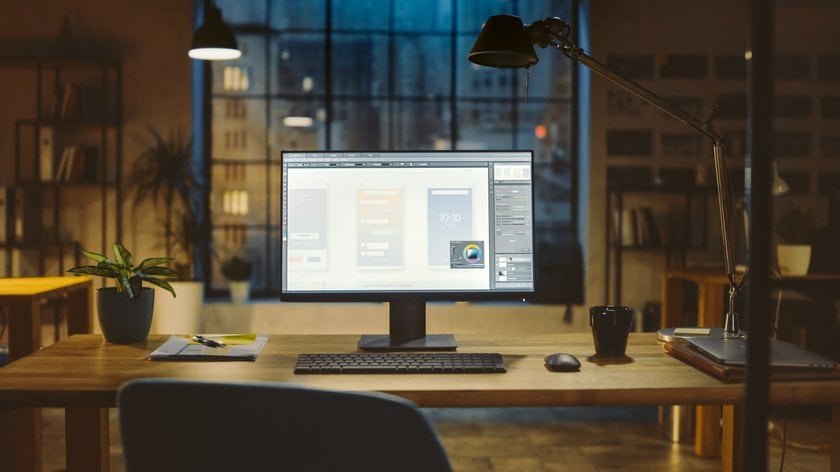
Various online tools are specifically designed for viewing SVG images without software installation. Search for "Online SVG Viewer" in your preferred search engine and use one of the available tools to upload and view your file. We have selected for you some of the most popular among users:
SVG-Edit: This simple online viewer allows you to view and edit Vector Graphics images directly in your web browser. It's user-friendly and provides basic editing capabilities.
CodeBeautify offers an online viewer for uploading and viewing SVG pictures. It's a pretty simple tool that you can figure out in just a few seconds.
XML Viewer provides an online tool to view and analyze. As a bonus, it helps explore the structure of SVG code.
A66 Studio: It lets you upload and view your Vector pictures. It offers basic zooming and panning functionalities for examining Graphics content.
FreeFormatter: It provides an online viewer where you can paste and visualize your SVG code.
SVG Viewer & Converter: This tool allows you to upload Graphics and view them. It also provides options to convert them to other formats.
SVG Circus: It provides a viewer that lets you paste Vector code and see the output. It also offers tools for creating SVG-based animations.
These online SVG file readers should help you quickly visualize your Scalable Vector Graphics images without needing installation. Choose the one that suits your preferences and requirements.
Mobile Apps
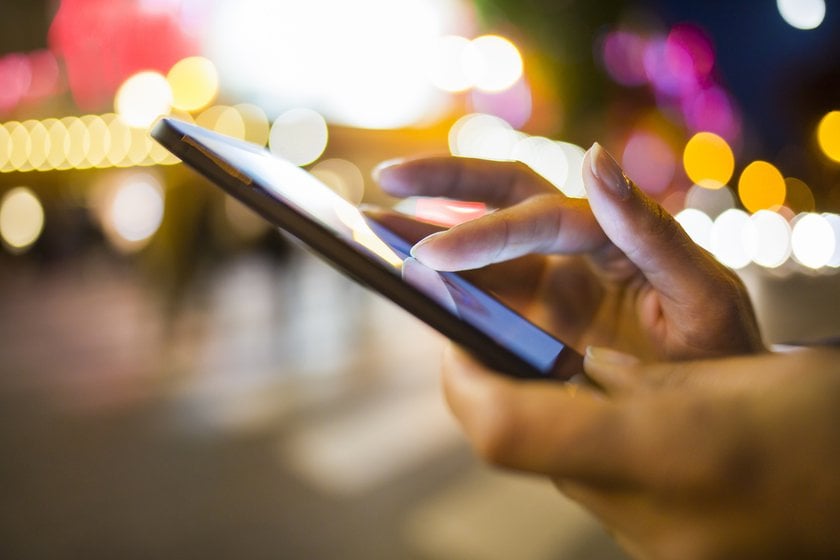 Mobile apps for iOS and Android platforms can open and view SVGs. If you need more editing features, try one of several mobile apps available for opening and viewing such pictures on smartphones and tablets. When choosing an app, consider what you need: advanced editing, annotation, or just simple viewing features. Here are some apps to consider:
Mobile apps for iOS and Android platforms can open and view SVGs. If you need more editing features, try one of several mobile apps available for opening and viewing such pictures on smartphones and tablets. When choosing an app, consider what you need: advanced editing, annotation, or just simple viewing features. Here are some apps to consider:
"Inkscape SVG Viewer" is a free app for Android. It lets you open, view, and zoom into Scalable Vector Graphics images.
"SVG Viewer" is another free option, but for iOS users. It offers a simple interface to display Vector Graphics content on iPhones and iPads.
"Adobe Illustrator Draw" is available for both platforms and offers more advanced editing capabilities.
Additionally, "Xodo PDF Reader & Editor" is a versatile option for Android and iOS that can display Scalable Vector Graphics and various other file formats.
Online Cloud Storage Services

If your SVG picture is stored in cloud storage (e.g., Google Drive, Dropbox), you can open and view it directly from the cloud service's website or app.
Bottom Line
Scalable Vector Graphics is a widely supported format in modern web browsers. It offers great flexibility for creating vector-based graphics that can be scaled without losing quality. Additionally, it supports interactivity and animation, making it a powerful choice for creating graphics on the web. Besides, it is a standard format, so most vector graphic design software should be able to open and edit these files without major issues. The choice of software depends on your specific needs, budget, and preferences.
We live in a time when there is a need for more opportunities to view and work with different image formats. You can create anything you can imagine. When working with graphic images, it is important to learn to use the simplest and most accessible programs to save your time and resources. Today you learned how to view SVG files differently and now can choose the most convenient reading program for yourself.


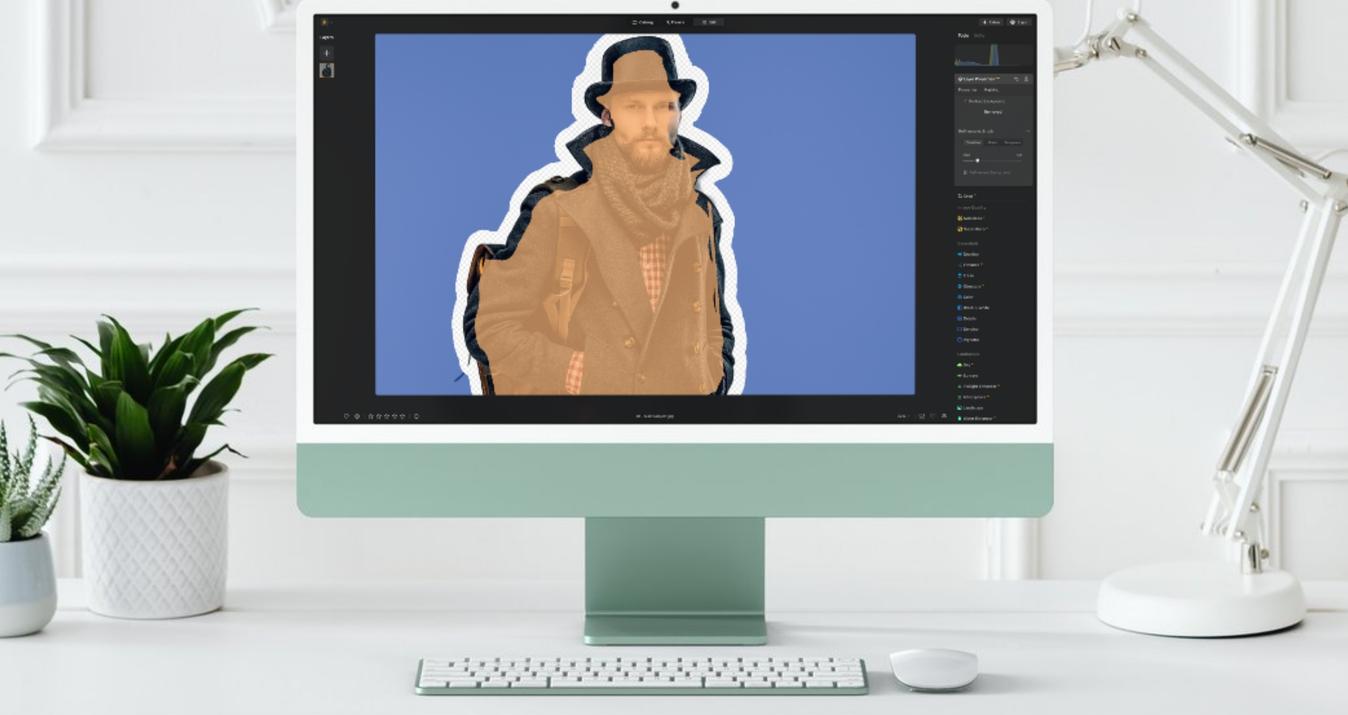
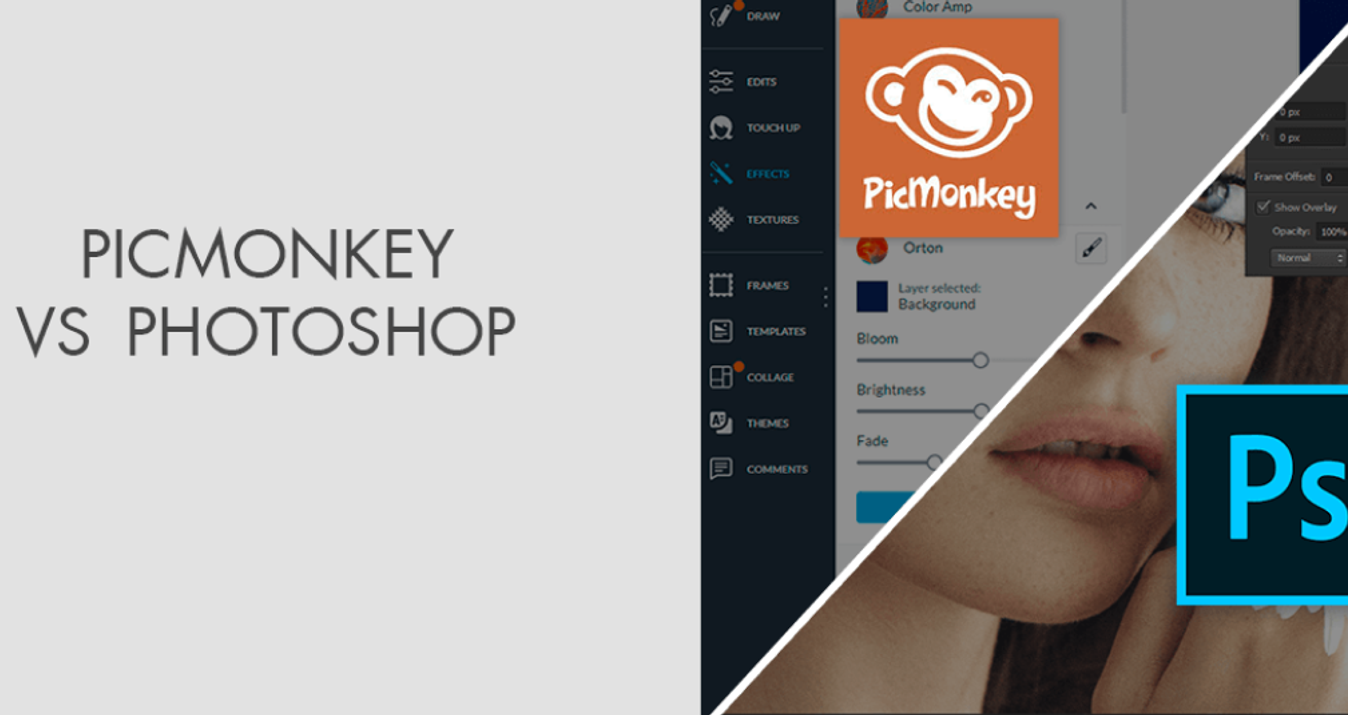
![Best Camera For Family Photography [Reviewed By Photographer]](http://media.macphun.com/img/uploads/macphun/blog/3921/xipo.png?q=75&w=1348&h=715&resize=cover)
