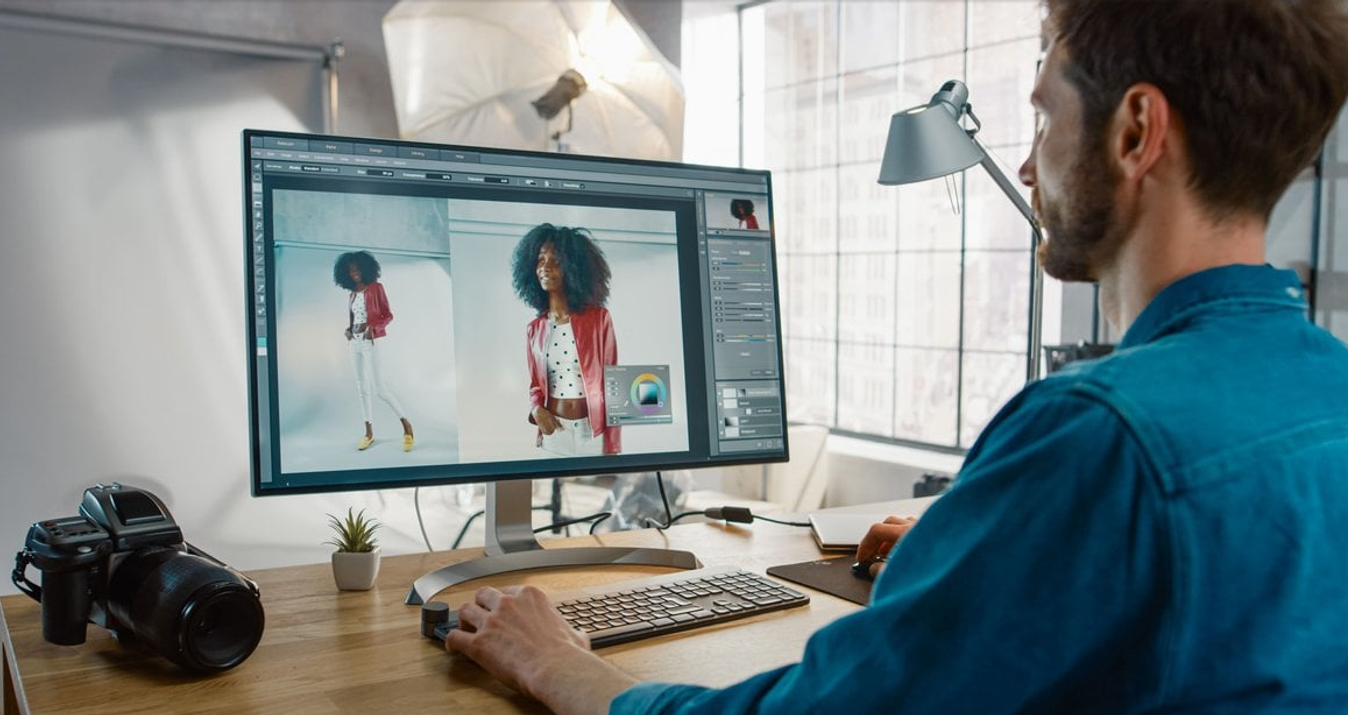Interpreting Images with AI to Guide Creativity
November 19, 2020
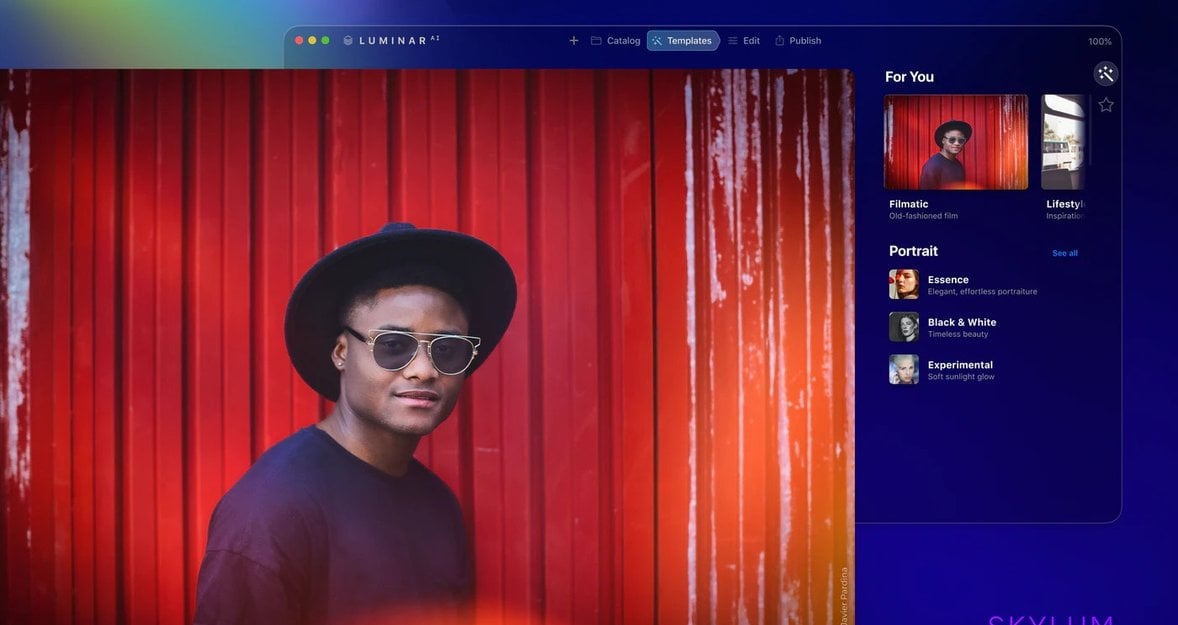
Let's explore how Luminar AI is trained, what it "sees" and how it uses that information.
Within the LuminarAI Insider community, one of the primary concerns raised is the fear Artificial Intelligence (AI) makes all decisions; effectively replacing the photographer’s creative choices.
A few weeks back, Alex Tsepko suggested we think of AI less as a replacement for people and more as a skilled apprentice that supports and enables human creativity. With that in mind, I thought it might be valuable to talk about how Luminar AI does just that.
Intelligence begins with education
Much like a human child, a new AI system is full of potential but doesn’t have enough experience or knowledge to fully leverage it. To unlock this inherent intelligence, an AI system must be taught.
To educate LuminarAI, Skylum built a massive photography reference around three primary collections:
- Images by iconic masters throughout the history of photography.
- Photorealistic images generated by 3D engines.
- Images commissioned from modern masters to illustrate specific principles.
Images by iconic masters taught the AI about the visual history of photography by providing exemplars of photographic forms. This helped our AI learn to recognize excellent photography.
3D images taught the AI about perspective, depth of field, and the relationships between photographic elements. This helped our AI understand how to break down a photograph into individual components in 3D space.
Commissioned images reinforced the lessons derived from the first two collections while also introducing common capture errors of composition, focus, and exposure, among others. This helped our AI understand how to recognize and correct these errors.
As these elements came together in our AI model, a functional intelligence was born.
Deploying AI to free the creator
Creators go through a similar educational process to master photography. A functional AI most certainly crosses over into the technical skill set of the creator. And in crossing over, it does have the potential to replace steps in the technical editing process.
But as Alex wrote last week, at Skylum, we consider this particular replacement to be a virtue, not a vice. The emphasis of our AI is on replacing repetitive technical steps, not creative ones.
The creator must still bring all of their technical acumen to bear to capture great images in the first place. The AI simply provides fast fixes to common problems and presents a variety of creative choices designed to bring out the best in each image. The creator retains full control over the final result.
So, how does the AI make its choices?
Interpretation in pursuit of options
When LuminarAI loads an image, it puts its well-rounded AI to work, analyzing the image to decide what can be done to make it the best it can be. Let’s take a look at an example.

This image already has a lot going for it, but there’s room for improvement. As soon as LuminarAI opens the image, it begins analyzing it. As a result of this analysis, LuminarAI knows the following things about the image:
- It contains five animals (and possibly a sixth).
- The possible sixth animal is very different from the other five.
- It has a warm, orange-heavy color palette.
- It has a clear horizon line.
- It has a bright, roughly circular spot that’s likely the sun.
- Given the color palette and the sun’s position near the horizon, it’s likely an image of a sunset.
- Within the 3D space, elements are positioned as follows:
- Foreground: Five similar animals
- Midground: Sixth anomalous “animal”
- Background: Sun and mountains
Advanced yet easy-to-use photo editor
Get Luminar Neo NowEnter Templates
Once LuminarAI has completed its analysis, it needs to do something with the knowledge it’s gleaned from the image. This is where Templates come in.
Templates move well beyond presets, bundling a variety of corrections and enhancements to achieve a near-finished look. Templates are indexed to be readily accessible to the AI after it completes its analysis.
In our example, the AI proceeds as follows:
- As needed, the AI uses the collected information to build a series of selections and depth maps.
- The AI uses the data points it’s collected about the image and compares them to the index of available Templates.
- LuminarAI then presents Templates selected by the AI as a list of options for the photographer to consider.
- As the user mouses over a suggested Template, it’s applied to the image in real time. Templates use the selections and depth maps the AI created earlier to apply fixes and make enhancements to very specific elements within the image.
- The photographer then selects the desired Template and makes additional adjustments to match their vision. In many cases, a photographer’s vision can be achieved with a single slider that adjusts the strength of the Template.
The result of this process is a dramatically different image that closely reflects the photographer’s vision and style.

Wait. Doesn’t that replace the creator?
No.
The photographer still captures the raw, untouched photo. After analyzing this photo, LuminarAI presents Templates it believes will bring out the best in it. The photographer can then choose the Template that most closely matches their vision or not choose a Template and work directly in the Edit module. Even if the photographer does choose a Template, they can still make further adjustments to achieve the final image.
The AI simply finds options for the artist to consider using its knowledge of the image itself and the technical rules that define a good image.