HDR Effect in Photoshop
January 01, 2020
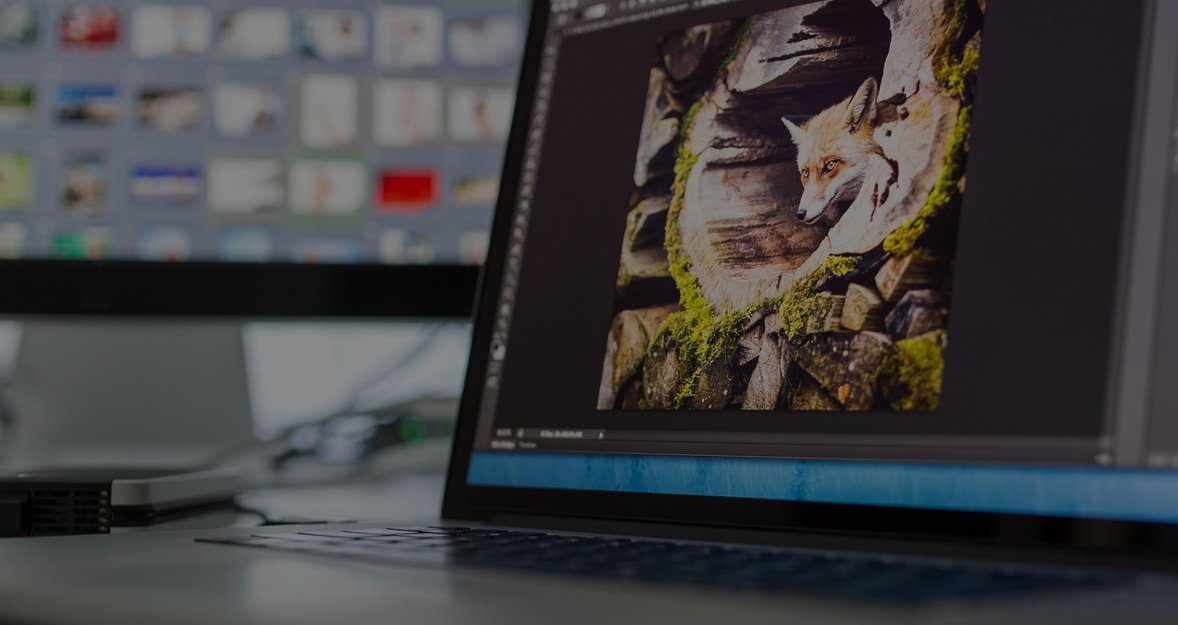
Learn how to make a fantastic or natural-looking HDR effect in Photoshop in your photos with ease.
Adobe Photoshop is the most commonly used application for image processing that provides so many opportunities for its users. It has nearly every tool you need in it to change your photographs in various ways. But what about HDR photography?
Aurora HDR 2021 is the best HDR effect plugin for Photoshop.
Try Aurora HDR with 10% discount →
HDR became a part of photographers’ workflow as a brilliant technology for creating realistic views of high contrast scenes that you couldn’t capture with a single DSLR image. Photoshop expands horizons by by giving you fantastic tools for editing, but can you create high dynamic range images in Photoshop? You will find the answer below.
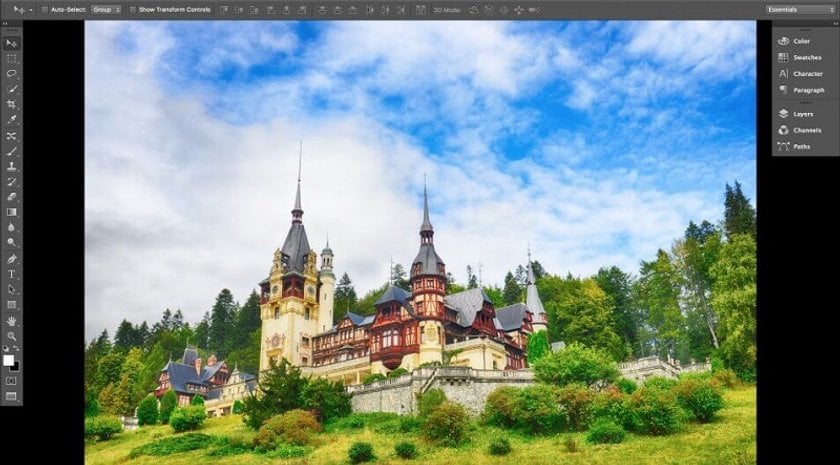
Discover the World of HDR
The high dynamic range of a photo indicates a great amount of light and shadow detail that you regain with the help of HDR software. Its advantage is the chance to distinctly see even the slightest details in the photo. For example, you can clearly see the leaves of the tree in the background.
Every line and every texture has maximum details. A real and natural look is not the only reason for using this technology and right photo HDR tutorials. You can add dramatic effects to raise specific feelings or memories in minds of those people who will view your photos.
It can be also done with the help of automatic HDR Photoshop Actions if you don’t have much experience editing photos in Photoshop.
Regain texture and details for evoking bright feelings.
To join the world of great photography, you will need to take one or several bracketed shots with your camera and edit them with Photoshop. High contrast scenes are perfect for creating natural, and extreme effects.
If you decide to choose a low contrast view, you will need to add some more effects by means of adjusting the tools and presets in Photoshop HDR plugin. The higher the quality of your photos is the better HDR effect you will get. Upload your pics onto your hard drive and start playing with them to build up your first masterpiece with the guide below and find out how to create HDR photos.
Make an HDR Action: Photoshop Tutorial
Photoshop is a common tool among professional photographers around the world . There are no similar applications that combine so many features. The main secret of such a popularity of Photoshop is its compatibility and partnerships with third-party software. You can add plugins or work on your images within these external apps.
You can easily find a new merge tool in latest versions of Photoshop. Just have a look at the screenshot below. Follow the HDR tutorial for taking the first steps to a new formation.
Launch Photoshop → File → Automate → Merge to HDR Pro… → Use: files of folder → Browse → click on the photo files→ OK → choose Presets if you need → OK.
Get Closer to a new HDR Filter: Photoshop Plugins
If you’re new to working with Photoshop, you may have a lot of questions about filters. Why do you need the Filter drop-down menu in this application and when can you use it? Filters can create various adjustments for your photographs and they can be built-in Adobe products or plugins from other developers teams.
To create a high-quality HDR in Photoshop, you will need to add the Aurora HDR plugin to its filters. The high dynamic range photo you can create with Aurora will be immensely greater using Macphun’s plugin vs the Built-In Photoshop Merge tool.
Aurora HDR plugin is available in Filter drop-down menu.
Aurora HDR is a great application for building up impressive photographs. You can download it instantly to test the trial version and upgrade it to the Pro version to use it as a Photoshop HDR plugin.
Aurora HDR plug-in tutorial
Creating high dynamic range photographs is a fun process because you have unlimited opportunities to express your talent. This process is simple if you follow the Photoshop HDR tutorial.
Launch Photoshop as usual → File → Open → choose one photo file → Filter → Macphun Software → Aurora HDR Pro… → HDR image will be made of this → Create HDR → Click Apply
Aurora will open a new window in Photoshop. Go to Full Screen view or come back by Escape button. You can modify the details of the photo with the help of the following tools in the right sidebar:
- Tone, Structure
- HDR Denoise
- Image Radiance
- Color
- Details
- Glow
- Top & Bottom Lighting
- Tone Curve
- Color Filter
- Color Toning
- Vignette
- Layer and Presets
Photoshop HDR Tutorial Finish Line
HDR photography can change the way you create beautiful and breathtaking masterpieces. Bring your workflow to a brand new level with the help of mutual performance of Photoshop and Aurora HDR Pro. Take photos, turn them into fantastic or realistic formations and share them with the whole world!




