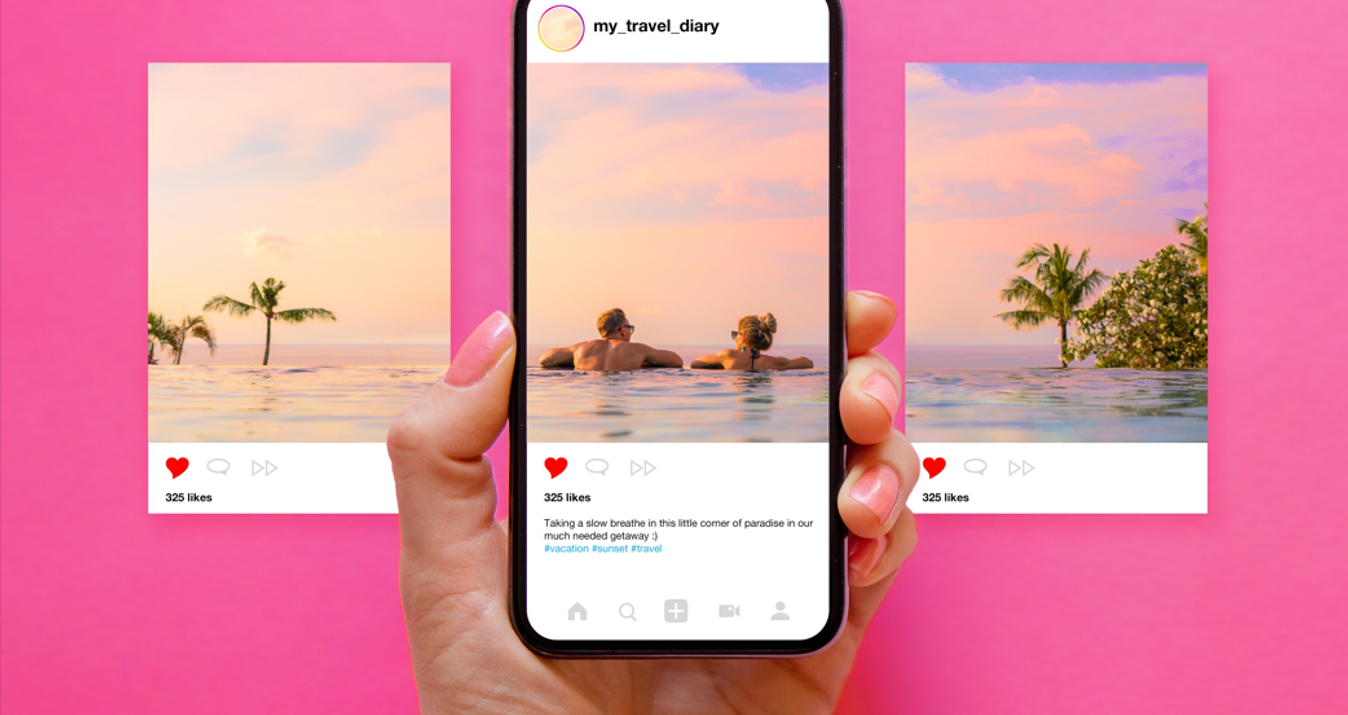How To Check Shutter Count For All Popular Camera Brands
Last Updated on January 21, 2025

Curious about your camera's shutter count? This comprehensive guide explains how to check it across major brands to help you track usage and maintain performance.
Your camera is an irreplaceable companion and a reliable friend in the brightest moments of your life. Due to it, you can always revive the past joy. But like human memory, a digital camera has its service life and can stop working at one point. You suddenly notice a dark stripe at the bottom/top of the frame or a bright, washed-out stripe in the middle of the frame. The reason for this is often the shutter life limit. How many moves your camera can withstand? This knowledge will be useful for both professionals and amateurs to replace the shutter in time or buy a new camera.
In this post, you can learn what is considered a high shutter count, how to check the shutter count on Sony, Canon, and Nikon, and choose the perfect camera for your job or travel adventures.
What Is Shutter Count?

Camera failure catches photographers off guard if they do not know the shutter count meaning and its impact on the function of their camera. The camera’s shutter count is about the number of clicks the camera has taken.
People often pay attention to the shutter rating when buying this gear. This specification shows the average amount of actuation the camera is expected to do. But this rating is not exact in practical use. Sometimes, cameras fall short of expectations and their shutters wear and tear quicker than it is promised. Contrarily, the shutter lifespan can be a pleasant surprise for luckier buyers.
But there is good news. Other more reliable ways to check shutter counts are hidden in all cameras.
Why Should You Care about Shutter Count?
Many of you might ponder the question, why does shutter count matter?
You need to know your camera's shutter amount, especially when buying and selling. Before buying a used camera, find out how long the camera lasts. Awareness of this specification will help you to come together at an acceptable price. This applies to the sale of your camera.
Finally, imagine your camera is damaged without affecting the shutter. In that case, repair the equipment or buy a new one. So, the shutter count directly influences the value of your gear.
High Shutter Count
What is a high shutter count? It means reaching 80-90% of the shutter rating. For example, if a device has taken 80,000 out of a possible 100,000 shots, its lifespan is nearly exhausted. For active camera users, especially professional photographers, it is important to check this specification at least once a year. You will have to do this on your own, as no other method is available.
DSLR or Mirrorless Camera: What Is Better?
There are two types of cameras with specific features that affect the shutter lifespan: DSLR and mirrorless cameras. DSLR camera has a mechanical shutter comprising two curtains that open and close in a sequence to allow light to reach the camera sensor, thus capturing an image. The first curtain opens to begin the exposure, while the second curtain closes to end it. This entire process occurs very quickly, often in just fractions of a second. So, the DSRL can be effective when photographing fast-moving subjects or in conditions of intense brightness.
But if you do not need to capture motionless objects, look closer at a mirrorless camera. This type of camera has a mechanical shutter as an electronic one. The latter can function without physical movement, thus extending the lifespan of the mechanical shutter.
Checking Shutter Count on Different Camera Brands

The camera models have individual shutter ratings. For instance, Canon EOS 5D Mark IV is capable of 150,000 actuations. For Nikon D850, another popular model, this number is around 200,000 actuations.
The choice of camera depends on your needs. If you are an amateur or landscaper photographer, the DSLRs and mirrorless devices with 50,000 to 100,000 actuations will suit you. But if you are a sports photographer and often use the camera, pick gears with ratings of 200,000 to 400,000 actuations.
After choosing a suitable instrument, you must know how to check shutter actuations. Each brand has its own method to do it. Now we look through the most popular of them.
Canon
How to check the shutter count on Canon? To access the number of shutter actuations for Canon, install the EOS Utility software, then connect the powered-on camera to your computer using a USB cable. The second step is to open EOS Utility and go to the “Camera Settings” tab. In that window click on the “Shutter Count” button in order to see the shutter count.
If you're just getting started in photography, acknowledge the beginner Canon cameras to find your company in this breathtaking expedition.
Nikon
How to check the shutter count on Nikon? Nikon camera model is not less popular than Canon, and the process of checking the shutter count on it is similar. Nikon software is provided with the camera. Connect your camera to your camera via a USB cable and open the software after downloading it. The shutter count appears in the “Shutter Count” section, which you will notice in the “Camera Information” window.
Sony
If you ask how to check the shutter count on Sony, the answer will be that this process is not difficult either. It requires attaching the gear to your computer with the aid of a USB cable after opening your device. Then, install the Imaging Edge Mobile app on your smartphone or tablet and tap on the “Camera” tab. You can find the shutter count in the “Info” window.
Others
To check the shutter count on Olympus and OM System Cameras, you deal with the camera itself and do not need a computer. Press some combinations of buttons on the camera and get access to the information you are looking for.
Certain Fujifilm models provide an opportunity to find out the shutter count directly in the “Setup Menu.” However, the models without this feature require additional tools.
Checking the shutter count on Pentax does not involve using the software. The "Camera Status" window contains useful data about the camera’s condition.
How to Enhance Your Photos with Luminar Neo
You are acknowledged with the secrets of your camera health. Now, it is time to think about beauty. Many tools with artificial intelligence (Sky AI, Skin AI, Relight AI, Enhance AI) make your photos better at ease. The Luminar Neo is the tool that stands out with the automatic edit photo feature, as well as the Focus Stacking program. This technique allows you to combine several photos with different focal points into one where every detail is perfectly in focus. Have you already imagined editing the landscape photos with Luminar Neo?
Shutter Count: Protect Your Camera
As a human, the camera needs to be taken care of. To make sure it lasts long in your creative endeavors, don't forget to check its condition, starting with the shutter count. This will help you plan your costs and decide whether it is time to buy a new device. Also, in this post, you have learned that each camera model is individual, and there is a need for a specific approach to the shutter count for each one.
Remember, only a healthy camera can help you take great photos. And an app like Luminar can amplify this effect several times!
FAQ
What is considered a high shutter count?
It is an amount of the shutter actuations that equals 80-90 % of the camera's shutter rating.
How many shutters does a camera last?
It depends on the camera brand and model. If you use the camera only on special occasions, 50,000 to 100,000 actuations might be enough. But if you are a photographer, choosing gears with a shutter rating of 200,000 to 400,000 actuations is recommended.
Do mirrorless cameras have a shutter count?
Yes, mirrorless cameras have a shutter count. They involve both a mechanical shutter and an electronic one. The electronic mirrorless camera shutter count does not allow the mechanical shutter to wear out considerably and extends the camera's lifespan.
What happens when the shutter count is reached?
When the camera reaches the shutter limit, it can signal an imminent camera breakdown and a subsequent need to replace the shutter or buy a new camera.