Aurora HDR 2019’s artificial intelligence in the new Quantum HDR Engine gives you the best starting point to begin processing your images. Find out how!
Follow along in the step-by-step tutorial or watch the video:
Tone mapping automatically recovers details in your shadows and reveals details in your highlights. In the past, tone mapping was done manually, was time-consuming, and didn't always get the best results. Aurora HDR 2019’s new artificial intelligence changes this by using the new Quantum HDR Engine to give you the best starting point to begin processing your image.
Let’s begin by opening a few bracketed images to see the results of Aurora HDR 2019’s AI Tone mapping.
Open a series of bracketed images
Step 1: Starting from the Open dialog window, click the open sample images.
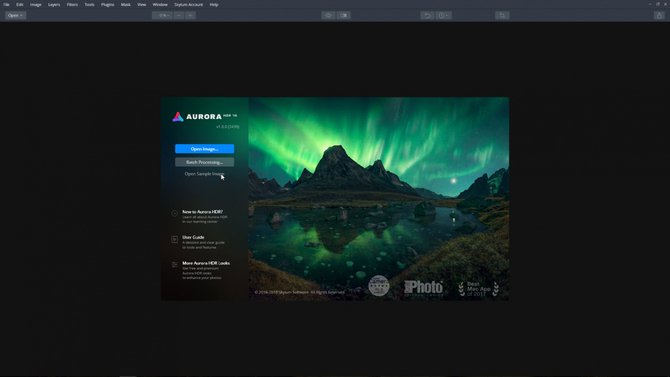 Start by using the sample files
Start by using the sample filesStep 2: Check the Auto alignment box. For now, we will not worry about any of the settings under the gear icon. Click the Create HDR button to begin processing the image.
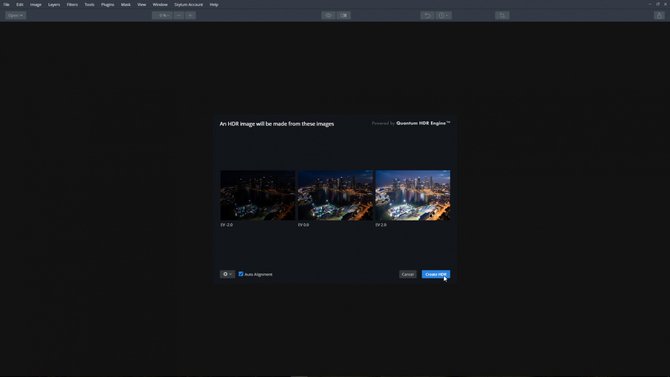 Check auto alignment click the Create HDR button
Check auto alignment click the Create HDR buttonThis new HDR engine analyzes each of the source images...
• Detects scene type
• Detects objects within a scene
• Improves the dynamic range
• Enhances Image Structure
• Improves colors
• and merges these tone mapped brackets into a single image
AI Tone Mapping Results
The new Quantum HDR Engine will give you the best starting point to begin processing your image. Take a few minutes and apply an Aurora HDR Look from the HDR Looks collection. The collection can be found at the bottom of the screen in the Aurora HDR Looks panel. If the Aurora HDR Looks panel isn't visible, click the Looks HDR Preset Panel button in the Top Toolbar.
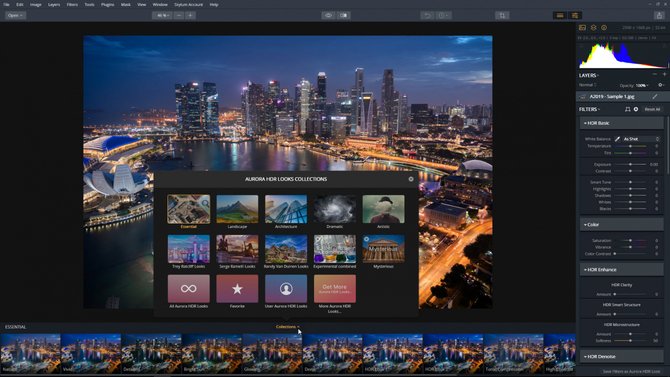 Selecting an Aurora HDR Look from the many different options available
Selecting an Aurora HDR Look from the many different options available Open a single image
Even with a single image, the new Quantum HDR Engine will give you amazing results.
Step 1: Click the open button on the Top Toolbar and select open image
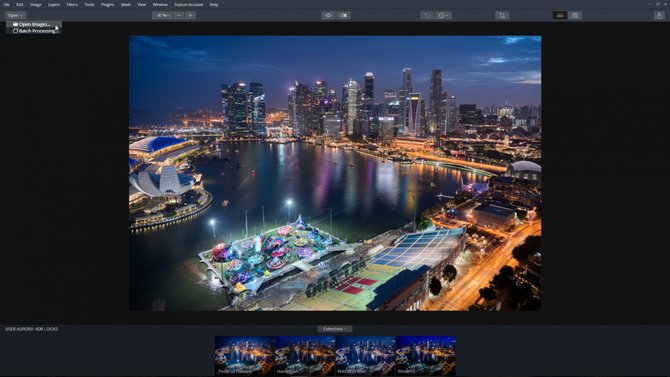
Step 2: Select a single image from your computer and click the open button
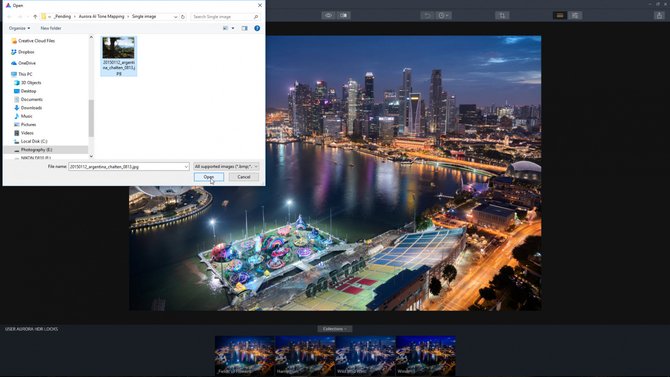
Step 3: Click the Create HDR button to process the image.
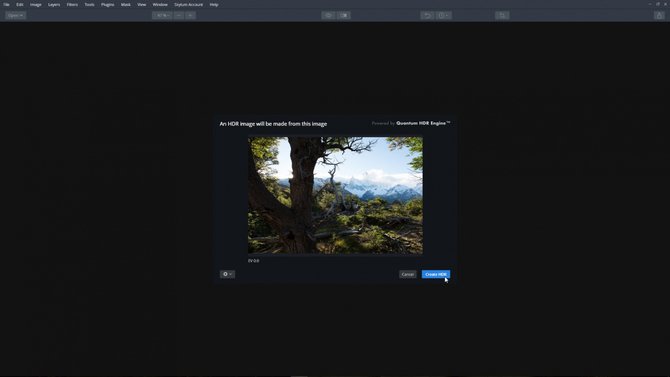
Sit back and watch the magic happen!
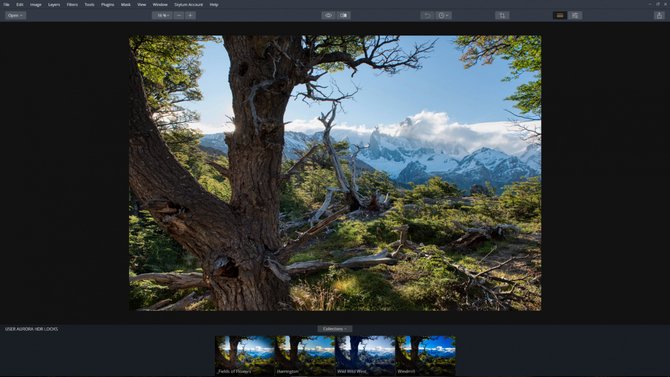
As you can see the new Quantum HDR Engine does an incredible job of tone mapping bracketed and even single images to produce the best starting point to begin HDR processing.


