Levitation Photography Techniques and Tips
January 17, 2019

3 ways to achieve amazing levitation photography quickly and easily
If you’re not a magician, it may seem hard to shoot surreal levitating images. How can you levitate a model, an object, or an animal? Online, you can see photos of a woman suspended in midair, a candle floating without assistance, a couple carried only by balloons, someone soaring high above the cityscape. Sound surreal? You can accomplish levitation photography in a few easy steps. The Skylum team has researched levitating shots, and we’re ready to share some of the photography techniques and winning floating poses with you. In fact, you can create this effect using Luminar, Photoshop, or even just your camera!
Luminar is a photo enhancer that can help you accomplish more by doing less. Safely store and organize your photos. Add incredible looks. Edit quickly and efficiently. Or even make someone float. Don’t believe it? Download Luminar now for free and see for yourself.
Method #1 Jumping as a levitation trick
The easiest way to give the look of levitation is by jumping. Choose a complementary background and then ask your model to jump. There’s not much magic to it. If you want your props to float, whether it’s a book or a candle, the same principle applies. Make sure there’s no one around when you’re throwing the objects and that they aren’t fragile enough to break when they hit the ground. The benefits of this levitation trick are that it’s quick and easy and you don’t have to do much during editing. But sadly, you can’t plan the precise outcome. Moreover, your models may not be too happy about jumping all the time, especially because it could lead to injuries.
Method #2 Levitating with furniture
If you’re not too fond of jumping, there’s a way to accomplish levitating photography with the appropriate furniture and some photography techniques. You’ll need a stool, ladder, little table, or anything that you can balance your model on. Set your camera on a tripod. Take a photo of the model balancing on that piece of furniture. Ask them to stand, lie, or sit. Without changing the position and settings of the camera, take a second photo of only the background, without the model and the piece of furniture. Then you’ll need to know how to remove something from a picture. After you do this in Photoshop or Luminar, there will come the tricky part of combining the two images and making sure that the space previously occupied by the furniture looks natural. This way, you’re “borrowing” parts from your background photo and applying them to the space where the furniture was. The result is an effortlessly levitating model!

Method #3 Levitating with props
This way suits professionals and those who can spend a little extra money on the setup. You can always arrange your levitation photo with cords, strings, or other props to make objects float in the air. This is a great idea if you want to balance multiple objects in midair around the model and you can attach them all with strings or cords to the ceiling or a tree. Make sure that your model feels comfortable suspended and don’t let them stay like this for too long. This option allows you to only edit out the strings. The clothes and hair of your models will fall down naturally, creating a great levitation trick.
Levitation photography explained
Now that we’ve revealed the magic, let’s take a closer look at some of the photography techniques used in levitating photos.

Photography gear and model
The most important thing you need is a camera, a tripod, a willing model, and some suitable furniture. Other than that, you can also grab a fan (to create a floating effect for long-haired models), some light reflectors, and other props. Make sure that the model knows what they’re getting themselves into: floating poses are not a walk in the park. They’ll often have to balance in uncomfortable ways to create the illusion of levitation.
Other props
Don’t overlook seemingly tiny details, like the model’s outfit or the setting for the levitating scene. If you want to create a floating effect, don’t choose extra tight clothes for your model. Choose something light that can float around or otherwise give the illusion of movement. Levitation photography works wonderfully with dresses and long scarves and with skirts and unbuttoned shirts. If you want to create a beautiful thematic scene, think about the space beforehand. What kinds of objects would best suit this scene? If the levitation occurs because of strong wind, how does it affect the other objects in the room? Maybe you need to open a door or a window, bend some small trees and bushes, or make sure that the room is in disarray. Even magic needs logic to look believable!

Weather
Try to schedule your shoot for a cloudy day. This is important because overly dark shadows from your objects will be hard to edit out in post-production. Always make sure that the shadows are realistic and don’t give away your levitation magic. Sometimes photographers invite assistants to keep the model upright or hold some objects. In this case, also make sure to remove the shadows from beneath them when you’re editing your photos.
Shooting angle
An important part of your photography technique is the shooting angle. The shooting angle can make a difference. Shooting from a low angle will create an illusion that the model is higher in the air. However, this also means that your prop may cover parts of the model’s body. That’s a very hard misstep to fix in post-production. Make sure that the prop remains in the background in relation to the model. Shooting from a higher angle will not create a levitation photograph, but rather a falling one. However, you can experiment with different shooting angles until you’re satisfied with the result.
Levitation photography ideas
Now that you’re ready, here are some great ideas for how to levitate your models and objects and boost your creativity in levitation photography.

Consider the pose
The model’s pose is really important. Your levitation shots should be believable. The pose might change depending on the narrative. Someone using magic and defying gravity and someone being blown away by a gust of wind entail different photographic details. Sure, you can ask your model to sit in the lotus position, pretending that hard meditation did the trick. But make sure that the model looks like they’re floating: someone standing casually or leaning against a wall might not be a good idea.
Levitation with objects
If you don’t want to levitate people, objects will do just fine. You can suspend a bottle over a book, eggs over a pan, or a tea set in midair. But we advise you to choose small objects that can’t break easily. For example, you can make paper cranes float and they’ll create a stunning and surreal effect. Another photography technique is to suspend multiple objects using one string, creating a motion effect.

Balance two people
How can you levitate two people? The same principle applies, but when levitating two or more people, the stakes are higher. Think of beautiful floating poses beforehand. Balance everyone correctly and make sure that the shadows are on point. You can always make only one of the models float while the other is holding their hand and keeping them from flying away. The composition is your way to express your creativity, but your models should feel comfortable, know exactly what they’re doing, and feel safe balancing on furniture or props. Moreover, floating poses should look believable in post-production, including the hair, outfits, shadows, and even facial expressions.
Create a story
Levitating photography is one of the most creative and artistic photography techniques. You can tell a whole story with one photograph and winning floating poses. By making your model levitate above a bed, you can convey the surrealness of dreams. By making a young man with a flower float above the ground, you can convey the feeling of love when you rush on a first date. Think of your personal levitation definition: something romantic and beautiful, or a scary and surreal experience. Then tell your story through photographs. There are endless possibilities for you to discover with this wonderful technique.
Use colors
You can enhance any photograph by using the right colors. Red for passion, blue for melancholy, black for gloom. Create a feeling that your model is lighter than a feather by dressing her in a white dress. Use a gloomy background and dark tones to create the illusion of sadness around your floating model. When you create a story through subtle details, you’ll be able to add depth to your photographs.
Levitation in Photoshop
If you know how to cut something out in Photoshop, you’re already ahead of the game. In this quick tutorial, we’ll let you know exactly how to make a levitating photo in Photoshop using layers.
- Open two images in Photoshop: one with the empty background and the other with your floating subject.
- Put both of them in the same file but in different layers. To do so, select the image with the model and copy it. This can be done through the Select menu by choosing All, then going to Edit > Copy to grab the image. Next, paste it on top of the background photo (the background photo will not be visible).
- Add a layer mask. Go to the Layer menu and choose Layer Mask, then choose Reveal All. In the layers palette, you can see that a white box is shown next to the layer.
- With the layer mask added, simply paint out the object used for levitation. Select the brush from the tools and make sure you’re painting in black. Use a white layer mask with a black brush to paint the top layer out and see how the background shows through.
- Add any corrections you wish to make the photo seem more natural.
Levitation in Luminar
Levitation in Luminar is extremely easy and can be done in a few quick steps. All you have to do is take a photograph of the model balancing on a piece of furniture. Luminar offers two useful tools that can help you remove unwanted objects from a picture.
The Clone & Stamp tool
This tool replaces unwanted pixels with pixels that you target. First, set a sample point from an area with pixels you want to mimic, then paint into unwanted areas. The Clone & Stamp tool is often used to remove blemishes or dark spots from skin, but it can also accomplish levitating shots and other photos. After you’re done, Luminar also offers feathered brushes that blend the strokes easily.
- Open the picture that you want to turn into a levitation photo.
- Select the Clone & Stamp tool in the top toolbar, or press Cmd+J.
- When you find an area to Clone & Stamp, hold down the Option key and click on a clear area near the furniture.
- Click and paint out the furniture you want to remove. Try blending multiple strokes together and lowering the opacity of the brush for the best results.
- After each stroke, Luminar blends the image and updates the screen to show the new pixels. Continue to examine the results and make additional strokes as needed. Click Done when you’re satisfied with the result.
Using the Erase tool
Another photography editing technique is to use the Erase tool. There’s no need to select the pixels you want to mimic with this tool. Simply click and paint over the unwanted areas – in this case, furniture, supporting strings, and shadows. Luminar analyzes the surrounding area and generates a new texture based on what is near the spot that you picked. The Erase tool also matches the texture, lighting, and shading of the original pixels. It’s fast and easy to use.
- Open your image with unwanted details. In this levitation shot, there are still some footprints in the sand.
- Select the Erase tool by clicking the Tools menu in the top toolbar.
- Simply click and brush over the unwanted area, in this case the footprints. If you have a large area to select, choose the Polygonal Lasso tool.
- When you’ve made a basic selection, click on the first point to close the loop.
- Click the Erase button to remove the selected areas.

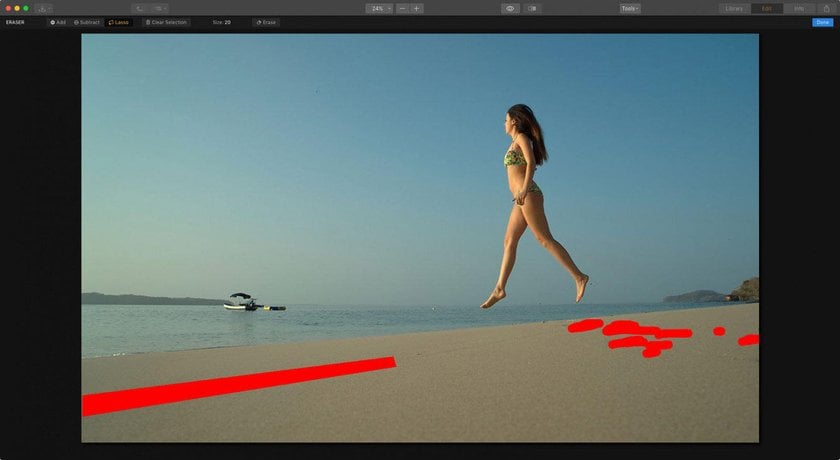
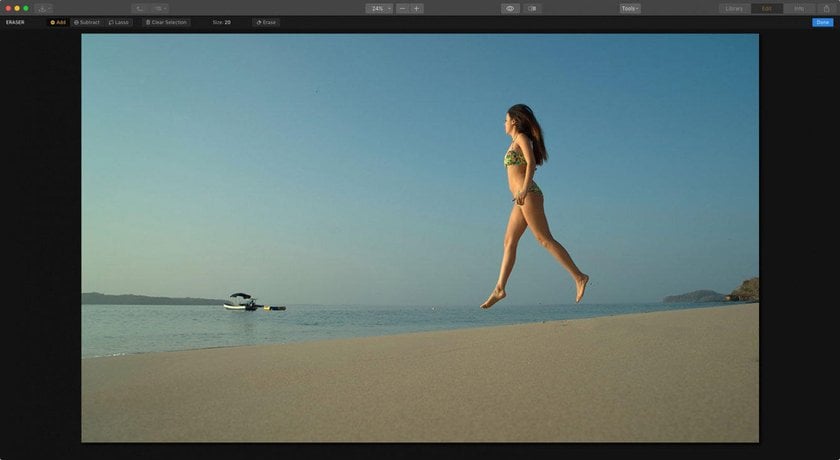
We hope that this article was useful and that you learned how to levitate your models!
If you’re interested in trying out the Clone & Stamp or the Erase tool for your levitation photography, click the button below and try Luminar right away. Take advantage of our free trial to see if Luminar suits your workflow.
Follow Skylum Software on YouTube // Get the latest videos, tips, and photography inspiration each week!





