Photoshop versus Lightroom: How to Choose the Right One?
August 17, 2023

Not sure which program to prefer: Lightroom or Photoshop? Then take a seat. In this article, I will cover all the advantages and disadvantages of both.
People love epic confrontations. Otherwise, where would Godzilla vs. Kong, Alien vs. Predator, Freddy vs. Jason, and other fan-favorite collaborations come from? And this applies not only to the characters of your favorite franchises but all we can compare, for example, Lightroom and Photoshop. Although both do not belong to different universes (a.k.a, developed by the same company), this dispute, which has already become a meme, seems to me no less phantasmagoric. The fact is that comparing these editing tools is like comparing the Sun and the Moon: both are celestial bodies, but they are entirely different astronomical objects.
Nevertheless, many people ask me about this: some out of ignorance and some out of interest. Well, you wanted it – you got it!
Together, we'll take a brief but to-the-point look at all the key differences between Photoshop and Lightroom, outline the goals Adobe created both solutions for, and find out which software is right for you!
As a bonus for those still unsure about which direction to go, I'd like to introduce you to an alternative option: Luminar Neo. This AI-based software offers a wide array of features tailored to both professionals and amateurs alike.
Advanced yet easy-to-use photo editor
Get Luminar Neo NowBut, let's not get ahead of ourselves. Adobe Photoshop vs. Lightroom: let the battle begin!
Mysterious Adobe Lightroom, and What Is It Used for?
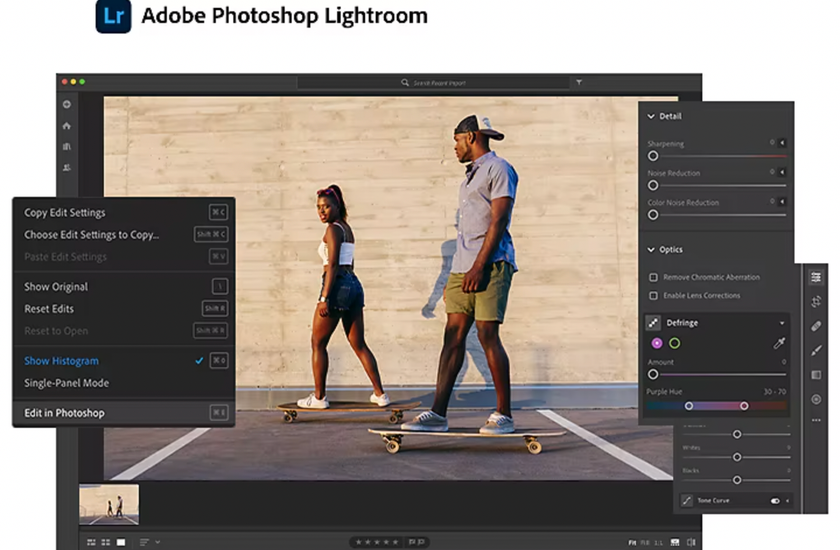 I believe that such an irrepressible interest of many people in this issue comes from a misunderstanding of what is Lightroom, in fact. After all, we all perfectly understand what Photoshop is: it is a huge program for processing photos and graphics, which is packed with a whole bunch of functions. But Lightroom is often said to be a "light" photo editor. What does this even mean? Let's figure it out.
I believe that such an irrepressible interest of many people in this issue comes from a misunderstanding of what is Lightroom, in fact. After all, we all perfectly understand what Photoshop is: it is a huge program for processing photos and graphics, which is packed with a whole bunch of functions. But Lightroom is often said to be a "light" photo editor. What does this even mean? Let's figure it out.
Let's start by explaining what is Adobe Lightroom. The very first version of Photoshop 1.0 appeared back in 1990, while Lightroom was released to the mass market 17 years later. This is the first signal that should give you the idea that these programs must be too different. But this is a LIE!
Initially, the developers positioned Lightroom as a program exclusively for photographers. That is, this software should not reduce any graphic design, drawing, and other tricks. And so it is.
In fact, Lightroom is a stripped-down version of Photoshop, in which only the essentials for post-processing photos were left. But that's also a LIE!
Ok, let's talk about everything in order…
Why Do So Many Photographers Prefer Lightroom?
 It is unlikely that your PC will agree with this (we will talk about it later), but Lightroom is really a "light" program. This is an easier-to-learn editing tool that does not have a whole bunch of obscure functions, complex settings, and other rubbish (if you can call it that). Let's take a quick look at why some photographers use Lightroom and don't even turn to Photoshop.
It is unlikely that your PC will agree with this (we will talk about it later), but Lightroom is really a "light" program. This is an easier-to-learn editing tool that does not have a whole bunch of obscure functions, complex settings, and other rubbish (if you can call it that). Let's take a quick look at why some photographers use Lightroom and don't even turn to Photoshop.
Simplified Basic Photo Editing
What is Adobe Lightroom used for? The first obvious benefit is that the basic editing process is much easier. I mean the simplest settings, such as lighting correction, contrast, etc. The control is implemented by convenient sliders, the meaning of each of which is signed by an understandable term, in contrast to complex and unclear definitions for non-professionals, as is done in Photoshop.
In addition, all settings are cleverly unpacked into their respective categories, for example, the correction of:
- light;
- color;
- sharpness, etc.
This is why Lightroom can be a great help for a novice photographer who is just learning the basics of processing. Photoshop, with its massive amount of incomprehensible functionality, can discourage a beginner from trying to do something since nothing is comprehensible.
Non-Destructive Editing
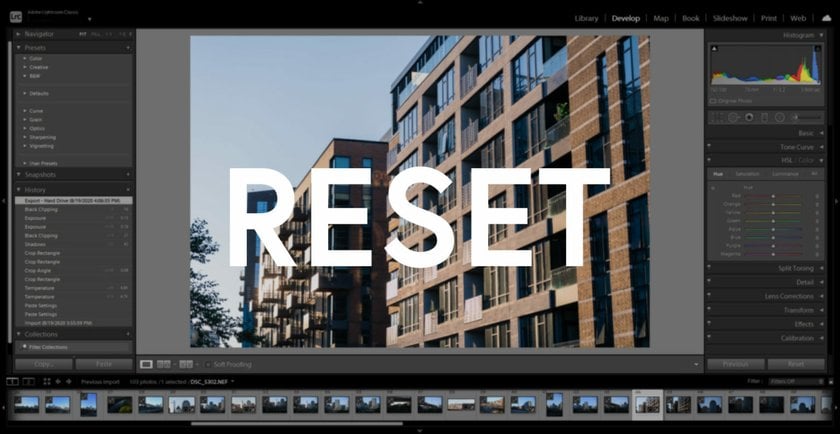 The principle of non-destructive editing is that all the settings you apply to a photo can be easily rolled back with a double mouse click (literally in two clicks). A Reset button also instantly returns the user to the original settings. This is possible because all changes are kinda layered on top of the image, while the original file remains unchanged until you save it.
The principle of non-destructive editing is that all the settings you apply to a photo can be easily rolled back with a double mouse click (literally in two clicks). A Reset button also instantly returns the user to the original settings. This is possible because all changes are kinda layered on top of the image, while the original file remains unchanged until you save it.
More good news for beginners: if you do something wrong, fixing it is much easier than in PS. And to spoil the source of the photo, it seems, is impossible at all.
I will also take this opportunity to scold Lightroom slightly. To ensure non-destructive editing, the program creates previews for your photos, and if you process images in batches, your PC's RAM will not be delighted, and the CPU will scream in horror. And I have not yet considered that you can use additional functions such as a radial filter or a brush. In short, the program takes a lot of resources, from time to time, perhaps even more than Photoshop.
Batch Photo Processing
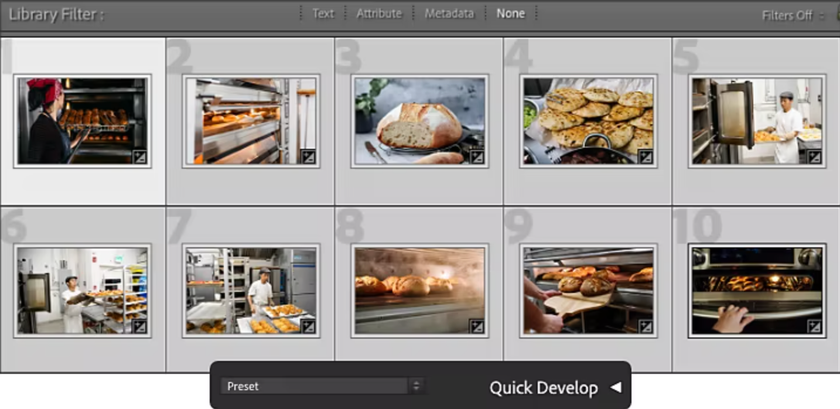 Since I touched on this in the previous paragraph, I will continue with this. In LR, there is batch processing of photos. This means you can apply the same settings to a whole bunch of pictures.
Since I touched on this in the previous paragraph, I will continue with this. In LR, there is batch processing of photos. This means you can apply the same settings to a whole bunch of pictures.
Personally, I don’t use this feature because I shoot on film, and I only have 36 frames (and sometimes only eight), but those photographers who shoot digitally really appreciate this Lightroom feature. Well, I can understand it. When you shoot a whole series in the same light and with the same lens, it's a great way to save time and effort.
Comparison of Several Processing Options
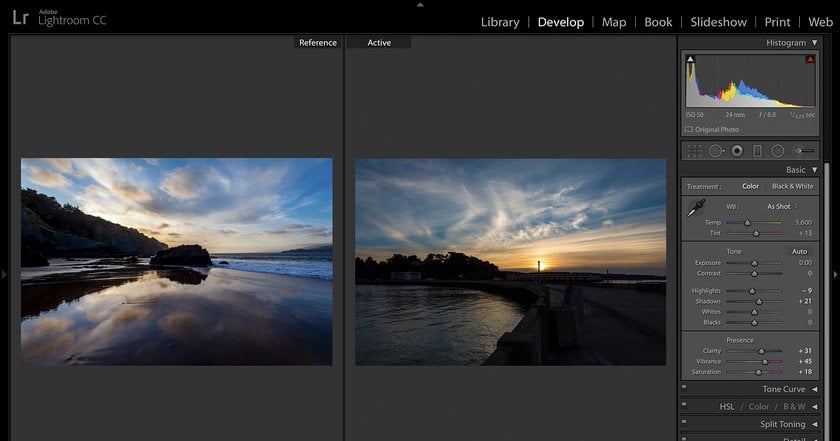 And this is what I use all the time! I truly dreamt of this opportunity when I used only Photoshop. I think you are also familiar with this problem when you process a picture, then decide to try something else, do it, but the second option is even worse, and you can’t go back to the first one if you didn’t save it.
And this is what I use all the time! I truly dreamt of this opportunity when I used only Photoshop. I think you are also familiar with this problem when you process a picture, then decide to try something else, do it, but the second option is even worse, and you can’t go back to the first one if you didn’t save it.
It can also be inconvenient to jump between windows when working in PS, even if you have saved several work options. In Lightroom, you can compare two options in one window.
Using Presets
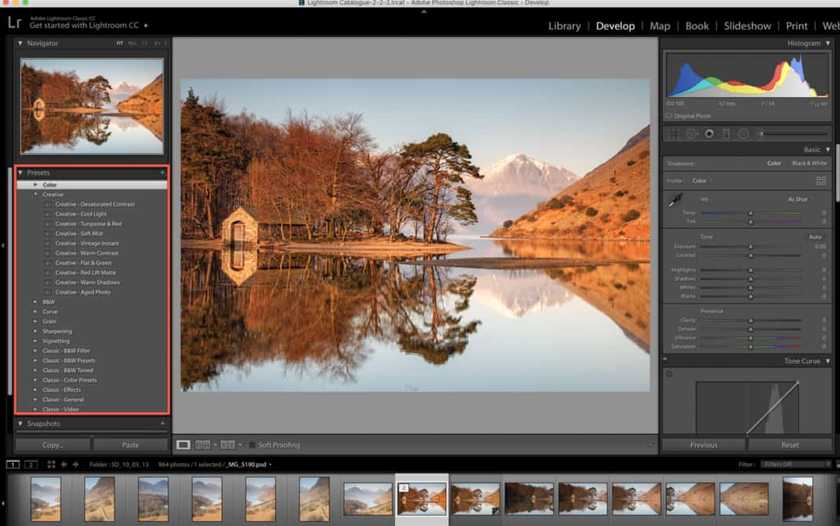 One of the features for which so many photographers appreciated Lightroom is the ability to use presets of ready-made settings. However, each photo (if it is not one series) differs from others in temperature, shadows, contrast, white balance, and other nuances. Therefore, the likelihood that even your old presets will look good with new photos is minimal. And it's even smaller if you use someone's developments.
One of the features for which so many photographers appreciated Lightroom is the ability to use presets of ready-made settings. However, each photo (if it is not one series) differs from others in temperature, shadows, contrast, white balance, and other nuances. Therefore, the likelihood that even your old presets will look good with new photos is minimal. And it's even smaller if you use someone's developments.
Organizing and Vavigating Photos
There is little to write here. It's just that in LR it's very convenient to organize your photos.
Photobook Layout
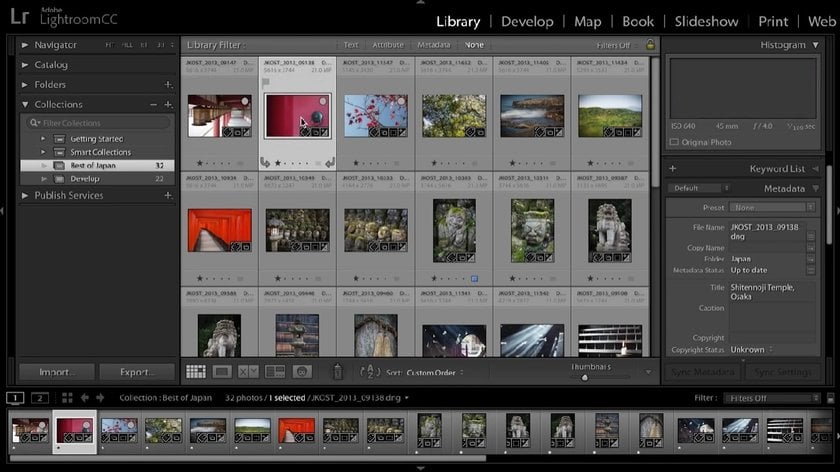 Many photographers dream and someone is already planning to release their own photo book. Adobe developers have provided the ability to compose your photo book using ready-made templates easily. A nice bonus for those who are serious about photography.
Many photographers dream and someone is already planning to release their own photo book. Adobe developers have provided the ability to compose your photo book using ready-made templates easily. A nice bonus for those who are serious about photography.
Photoshop: There's More Than You Think
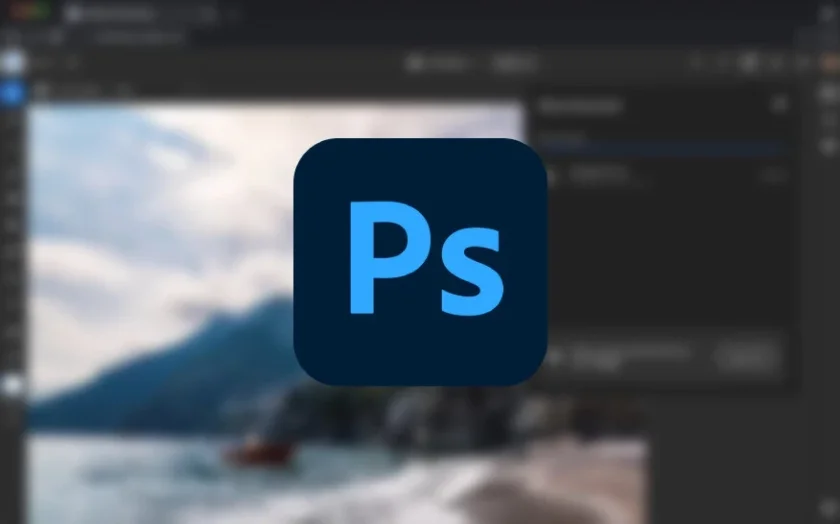 Are you sure you know Photoshop enough? Many users of this program are not familiar with even half of its capabilities and often use only a few features.
Are you sure you know Photoshop enough? Many users of this program are not familiar with even half of its capabilities and often use only a few features.
Let's take a look at some Photoshop benefits. I also must notice that everything below will be said in the context of the difference between Lightroom and Photoshop so as not to repeat this point by point.
Plenty of Editing Tools
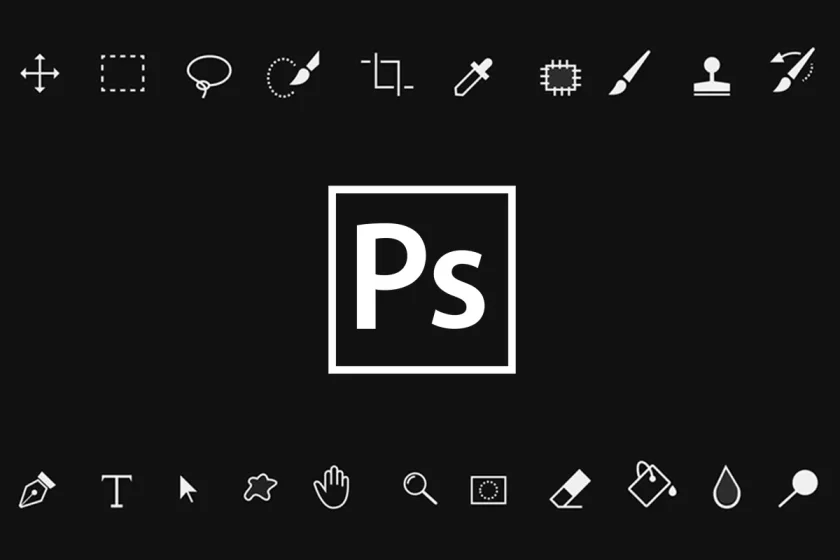 Yes, this is a definite point in favor of Photoshop: there are a lot of features for every taste. In addition, those tools that are in Lightroom have much broader functionality in PS. For example, you can adjust the white balance not only for the picture as a whole but only for light or shadow.
Yes, this is a definite point in favor of Photoshop: there are a lot of features for every taste. In addition, those tools that are in Lightroom have much broader functionality in PS. For example, you can adjust the white balance not only for the picture as a whole but only for light or shadow.
Working with Layers
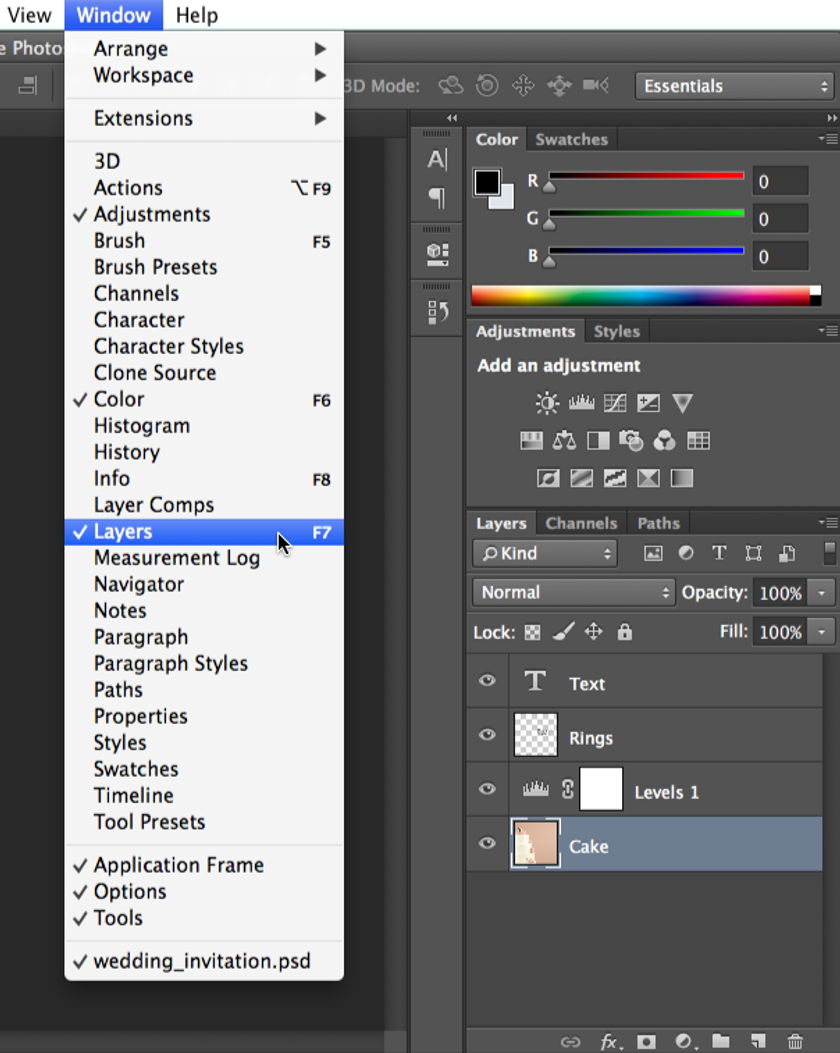 You can experiment with layers, their transparency, and blending. This will allow not only to improve photographs but also to create real masterpieces up to surrealistic paintings. For each layer, you can apply different settings of the same tool, which also opens up huge scope for creativity.
You can experiment with layers, their transparency, and blending. This will allow not only to improve photographs but also to create real masterpieces up to surrealistic paintings. For each layer, you can apply different settings of the same tool, which also opens up huge scope for creativity.
Change Settings Locally
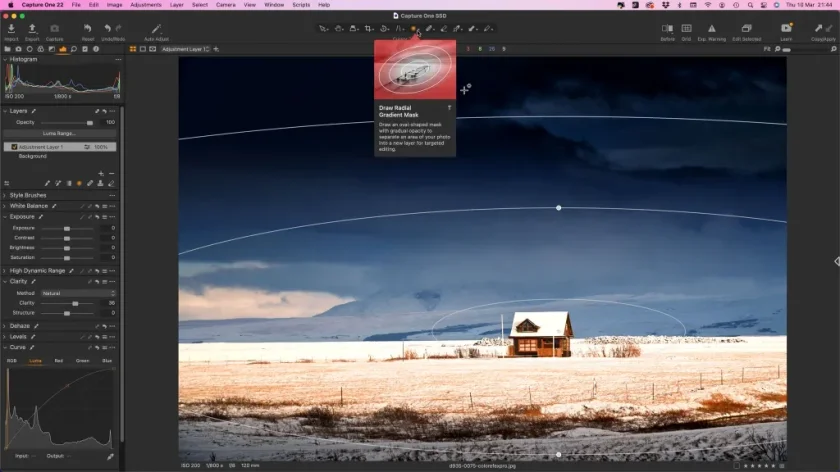 One of the big problems with Lightroom is that you can only apply the adjustment to an entire photo. For example, if you shot a model in the cold and her nose turned red, you will not be able to remove the shade without affecting the bright red lips. The makeup artist will not be delighted, and neither will the model.
One of the big problems with Lightroom is that you can only apply the adjustment to an entire photo. For example, if you shot a model in the cold and her nose turned red, you will not be able to remove the shade without affecting the bright red lips. The makeup artist will not be delighted, and neither will the model.
In fact, you can do this in Lightroom, but for this, you will have to use tricks that are not provided by software developers.
Photoshop completely solves this problem: you can easily change the hue only on the face of your model, or make light or color accent on a specific object in the frame. Also, you can change the range of settings for only one color, for example, yellow.
Remove All Unnecessary Details
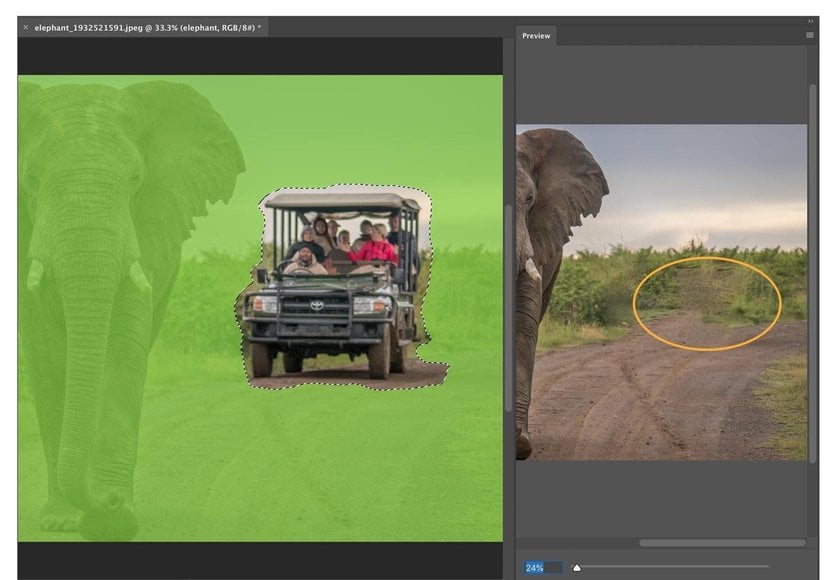 In Photoshop, removing minor defects or even large objects from pictures is much easier. Since I shoot on film, I often take this opportunity to remove dust and scratches from my shots. It is essential that Photoshop does this quietly, while Lightroom quite often leaves artifacts in the photo.
In Photoshop, removing minor defects or even large objects from pictures is much easier. Since I shoot on film, I often take this opportunity to remove dust and scratches from my shots. It is essential that Photoshop does this quietly, while Lightroom quite often leaves artifacts in the photo.
Distortion Inclusive
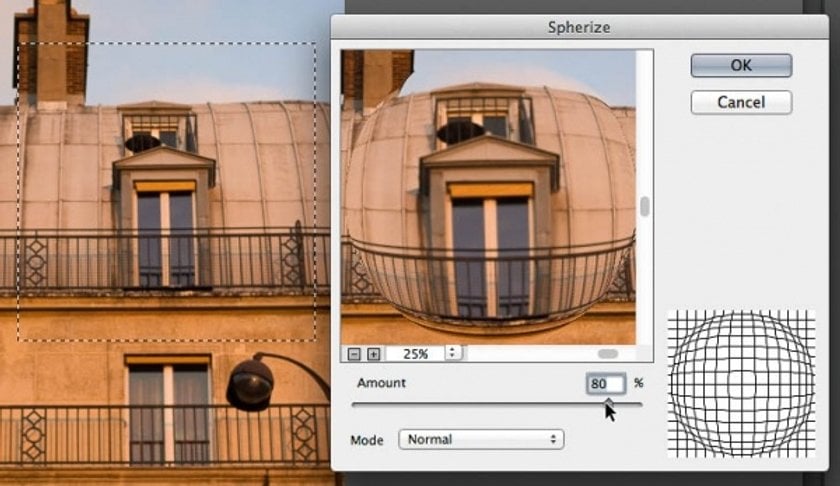 This is a rather specific feature that may not be important to you, but I still want to point it out. Photoshop has many tools for distorting images without losing quality, such as the Liquify filter, which allows you to change the shape of an object as you please.
This is a rather specific feature that may not be important to you, but I still want to point it out. Photoshop has many tools for distorting images without losing quality, such as the Liquify filter, which allows you to change the shape of an object as you please.
Limitless Creative Workspace
 Since Photoshop has not lost popularity for more than thirty years, a lot of spectacular and high-quality plugins have been created for it, which give you even more interesting features.
Since Photoshop has not lost popularity for more than thirty years, a lot of spectacular and high-quality plugins have been created for it, which give you even more interesting features.
Lightroom or Photoshop: Which Is Better?
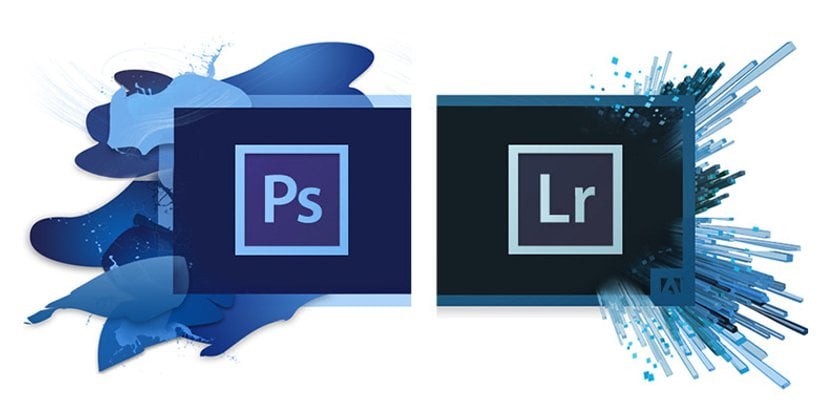
These two software are quite popular among both beginners and professional photographers who have been taking pictures for years. To understand which photo editor is right for you, you need to look at each of them from all sides. That's what we're going to do with you now.
Main Difference Between Photoshop and Lightroom
Complexity: Photoshop is less intuitive than Lightroom. For the money spent on it not to be wasted, you will have to study all the possibilities for a long time, remember the names and icons of the tools, pay attention to the many tabs that are far from immediately evident, and understand how this all affects the image. Thankfully, hundreds of materials are now available in text or video format. Even on our blog, there are many articles devoted to the individual functions of Photoshop. If you do decide to take the time to study it, I guarantee it will pay off handsomely.
Creative Possibilities: Lightroom vs. Photoshop elements are also great. This program gives you almost limitless possibilities for creativity: you can add or remove unwanted objects from photos online, draw something, and make high-quality and thoughtful retouching and color correction. The only thing that may limit you is your imagination. As for Lightroom, this one is the best for basic correction and is an excellent choice for beginners and those photographers who are used to working with many shots (thankfully batch processing). However, if you are attracted to digital art, Lightroom will not give you the creative freedom that PS gives.
Functionality: There is nothing in Lightroom that Photoshop cannot do. Concerning photo processing, Photoshop can do everything the same as Lightroom and even more. At the beginning of the article, I said that Lightroom is a stripped-down version of Photoshop. But I also added that this is a lie. Instead, it is a stripped-down version of Adobe Camera Raw. This is the program that automatically opens when you try to open a RAW image file in Photoshop. The same menu is called in Photoshop on any layer by pressing Ctrl+Shift+A. The Adobe Camera Raw interface is practically the same as the Lightroom interface, right down to the ability to load presets.
Thus, it would be correct to say not Adobe Lightroom vs. Photoshop but Photoshop elements vs. Lightroom. That is why comparing these programs is not entirely accurate because the LR is only a part of the PS, adapted to a narrower range of tasks.
Which software to choose depends only on your tasks. Batch editing, a user-friendly and intuitive interface, and the ability to use presets can make Lightroom the perfect option for you if you only want to improve your photos. But to create something completely new based on your pictures, you need Photoshop, nothing else. The choice is yours, and I will complicate this task a little because I have something else to advise you (don`t be mad about it, OK?).
Luminar Neo: an Ease-to-Use Alternative for Photoshop or Lightroom
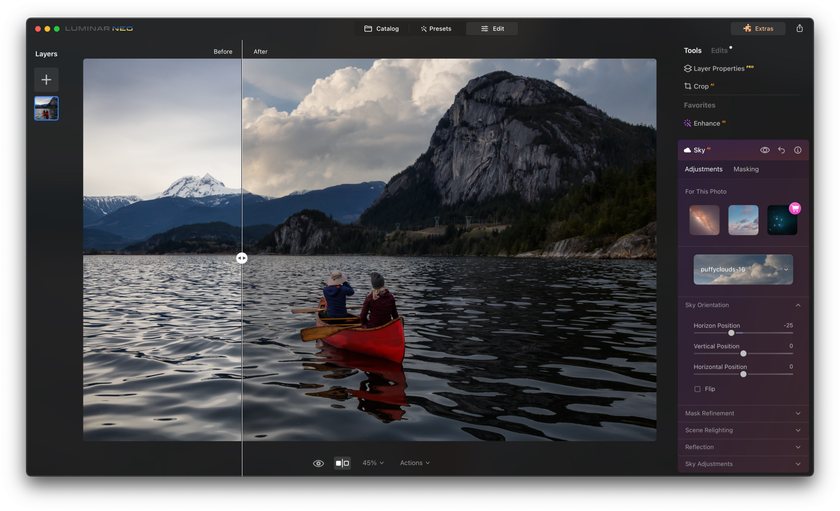
So, the thing I would like to recommend to you is the Luminar Neo software. This program uses artificial intelligence technology to simplify the editing process as much as possible. With Luminar Neo, you can effortlessly replace a bland sky with a more dramatic one, or remove distracting background elements or even entire people from your photos with just a single click.
Replace the Sky and Its Reflection in One Step
Try SkyAI Now
But don't think it's going to let you be lazy because of AI. It still requires your effort but doesn`t make you do a monkey job like working with brushes for hours. It requires just your ideas and brainwork.
As for me, it gives creativity that Lightroom or Photoshop for photo editing could never give. So it's amazing software if you want your photos to look really special.
Sometimes the camera can't capture exactly what you see, and that's where software comes in. Luminar Neo is a perfect tool to let you bring your vision into your photos. You can use the pre-configured templates as a starting point to create something extraordinary.
To do this, you are provided with many tools, such as:
- Color Tool;
- Toning Tool;
- Color Harmony Tool;
- Optic Auto Corrections Tool;
- Lights Tool, etc.
Luminar Neo combines maximum simplicity and unprecedented flexibility of settings, which allows you to get a completely new experience in photo processing. While the program saves you from mechanical work, it gives you complete control over the image.
I'm not going to bore you with a detailed description of the features of this software, but I just recommend: you take note of this and try Luminar Neo. I'm sure you won't regret it. By the way, you can also use it as a plugin for Lightroom or Photoshop if you choose to work in both.
A 7-day Free Trial of Luminar Neo with no obligation
Get it now!
Let's Sum It Up!
Well, now you know exactly which photo editing program to choose. Who is the winner of the Photoshop versus Lightroom competition? As you can see, there is no single option, as it all depends on your photography style, beliefs about photography as a phenomenon, goals, and skills. I use Lightroom in conjunction with Luminar Neo and find it the perfect combination: the first one is for basic processing and minor edits, while the second is for special shots. I hope that you have found the answer you were looking for, and it will help you choose your ideal assistant to amaze the world with your work.





