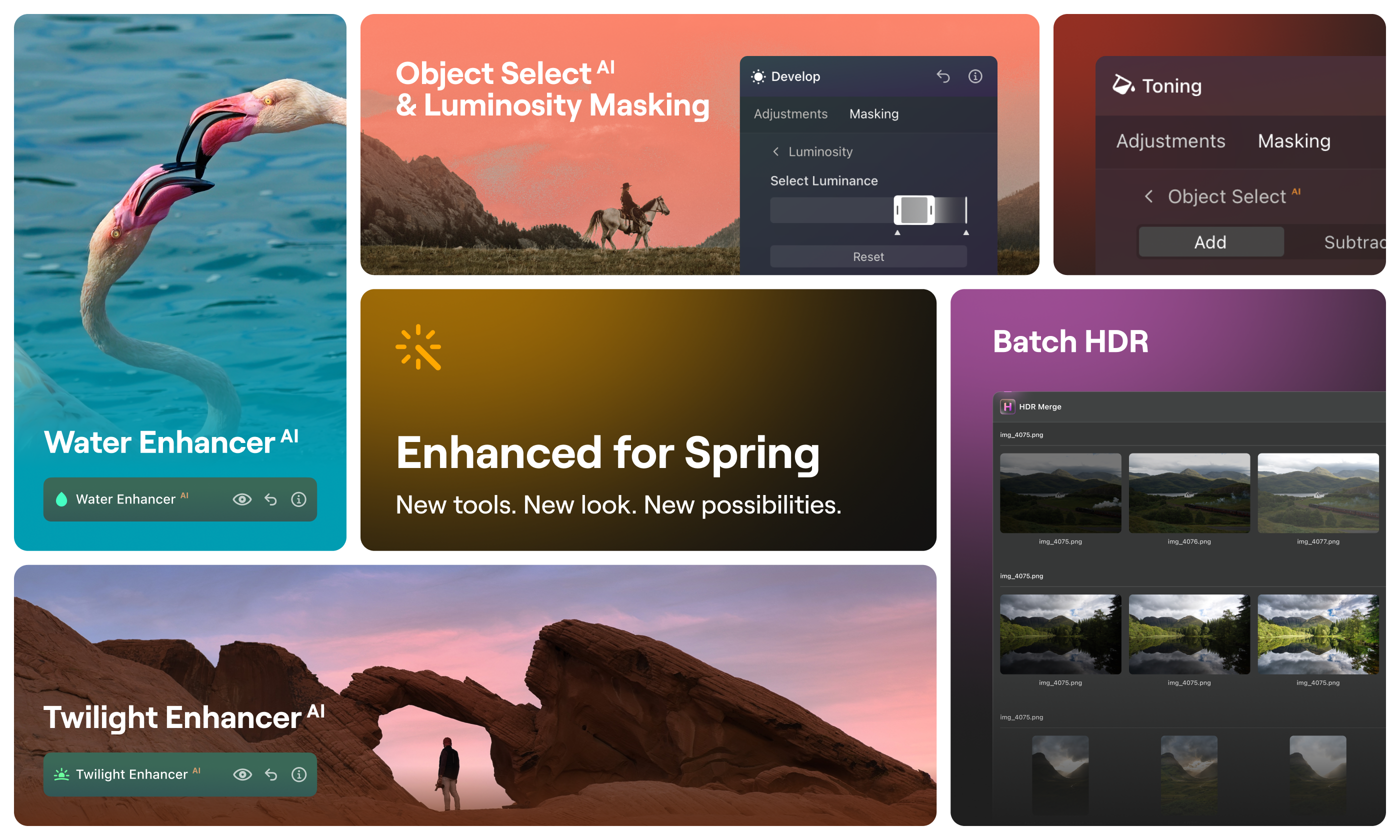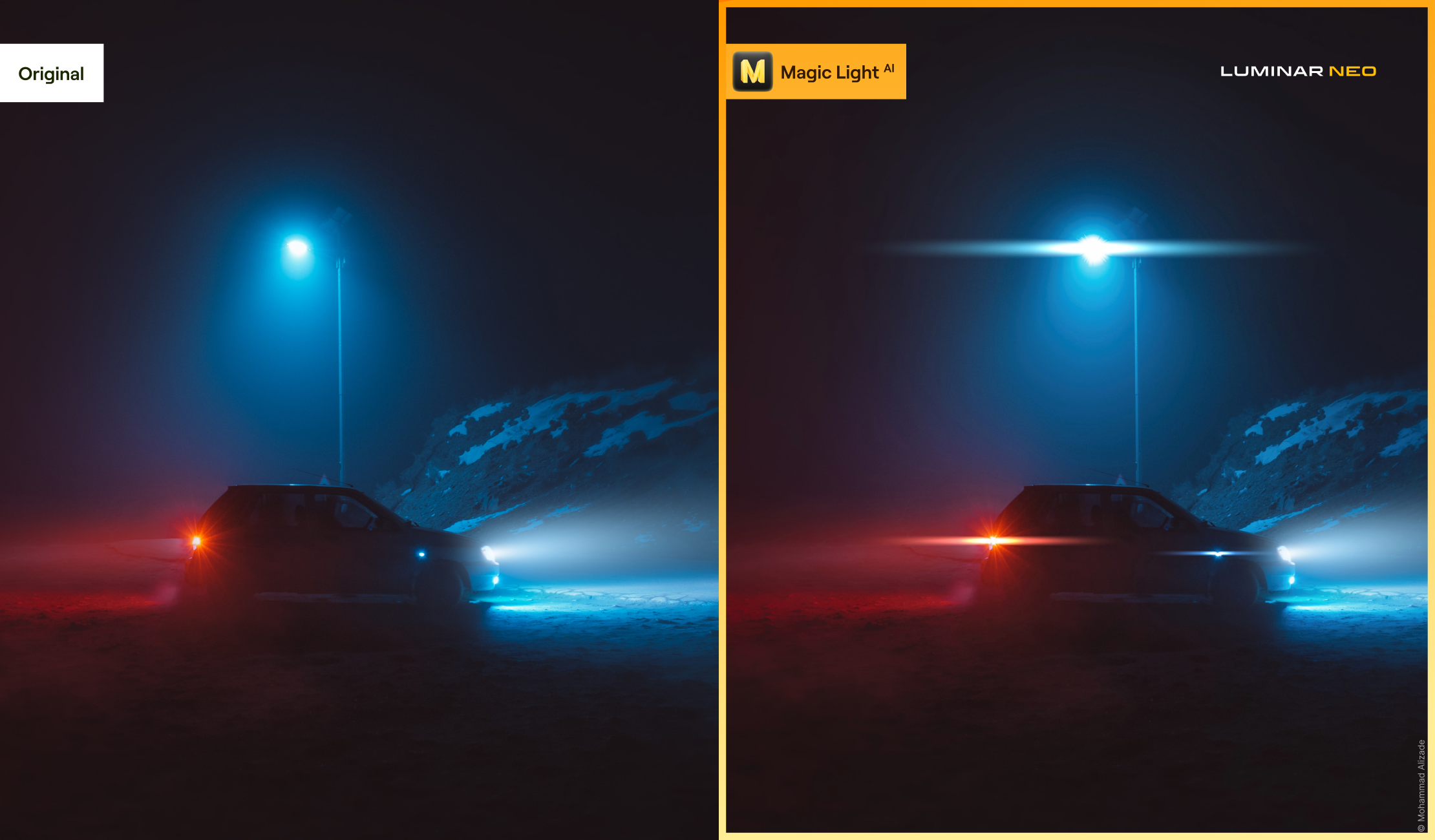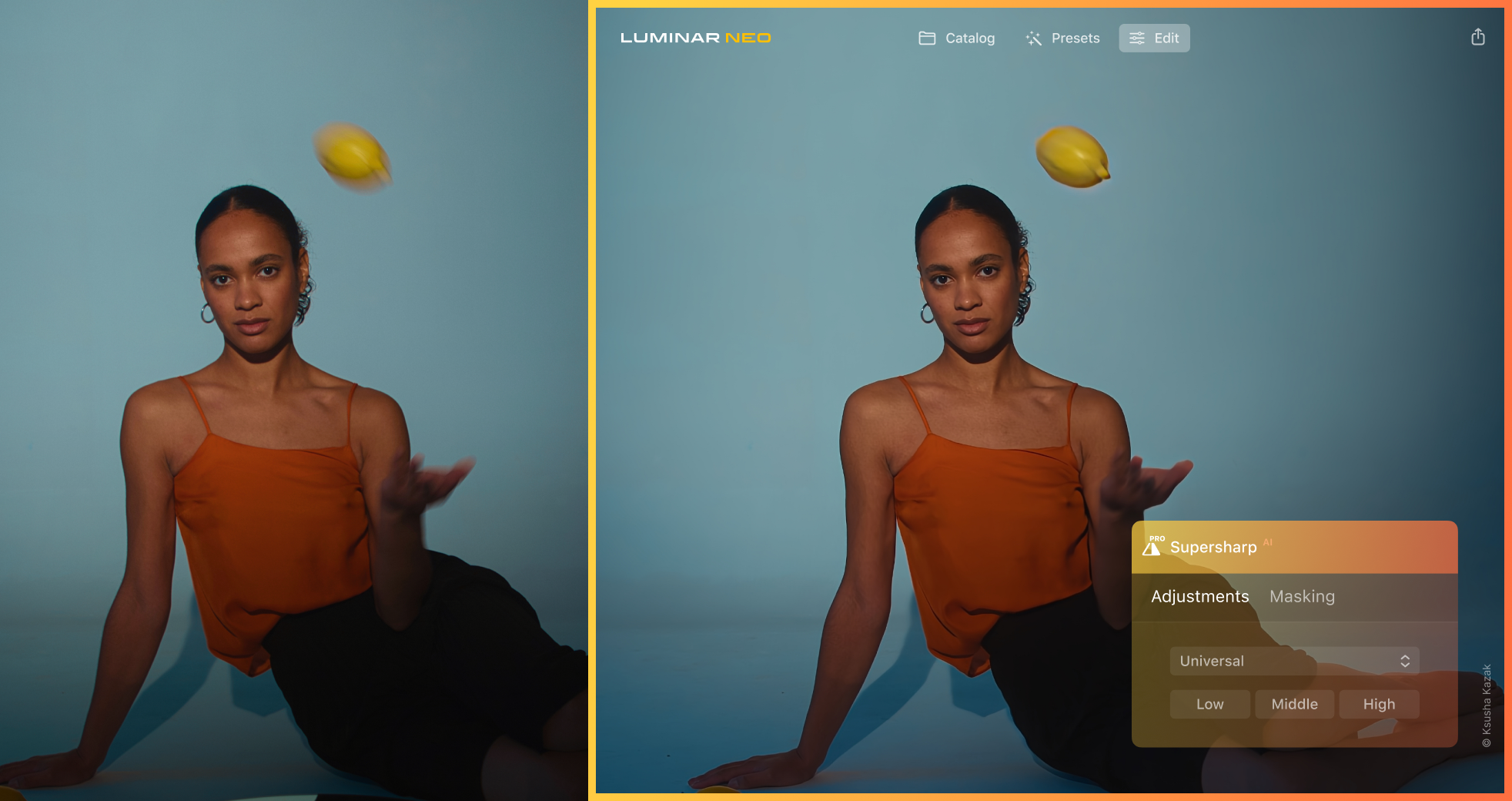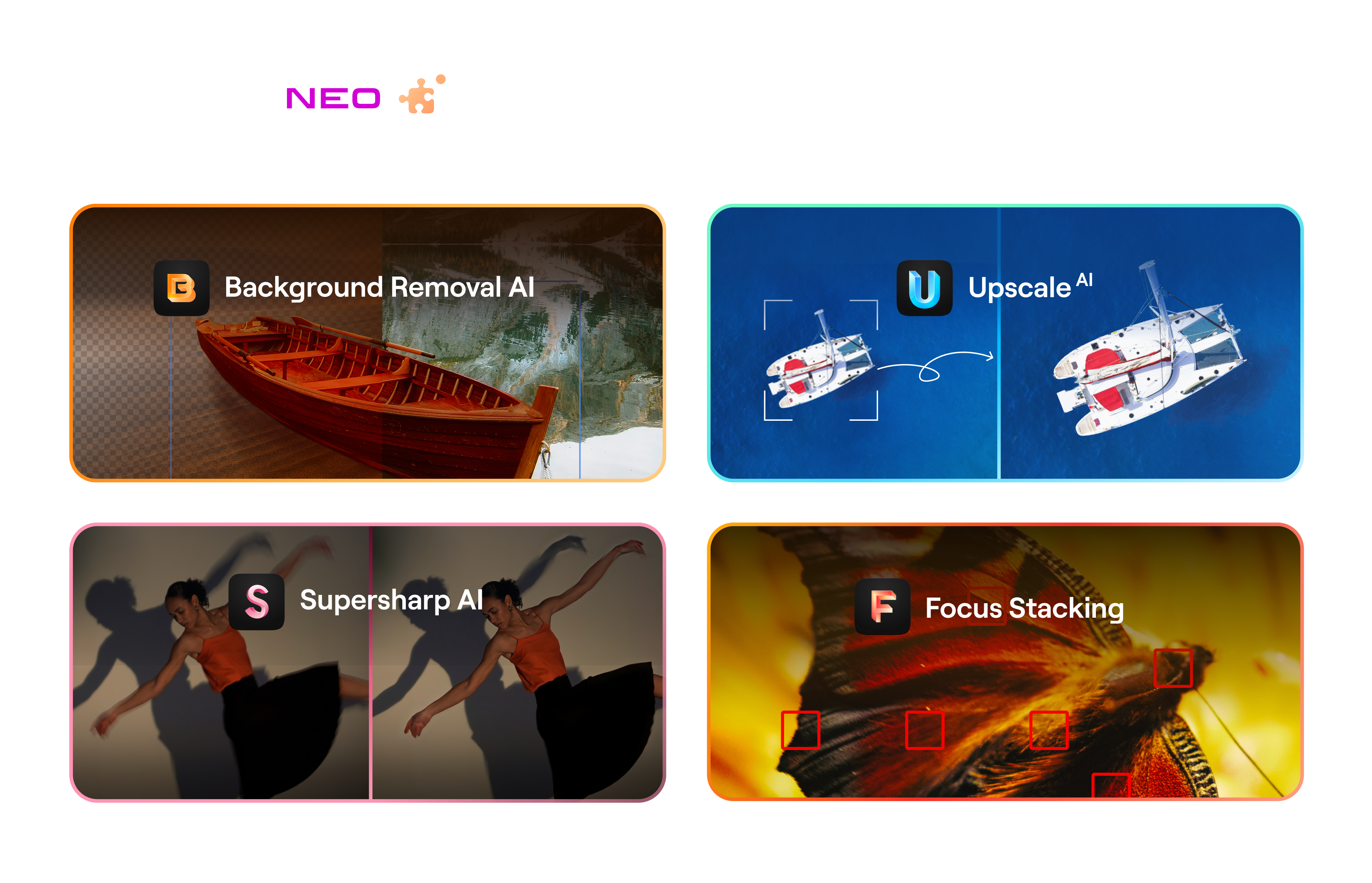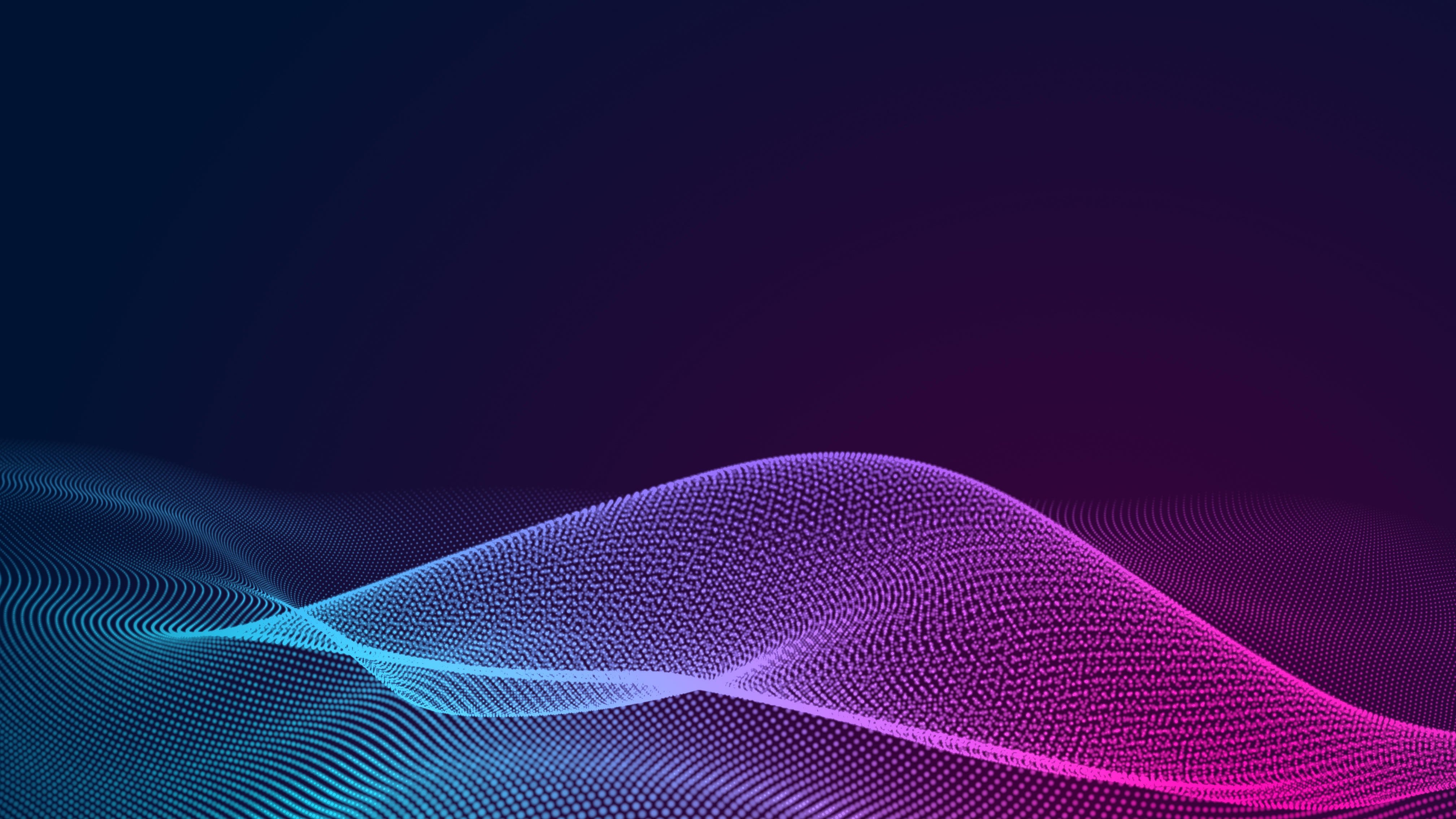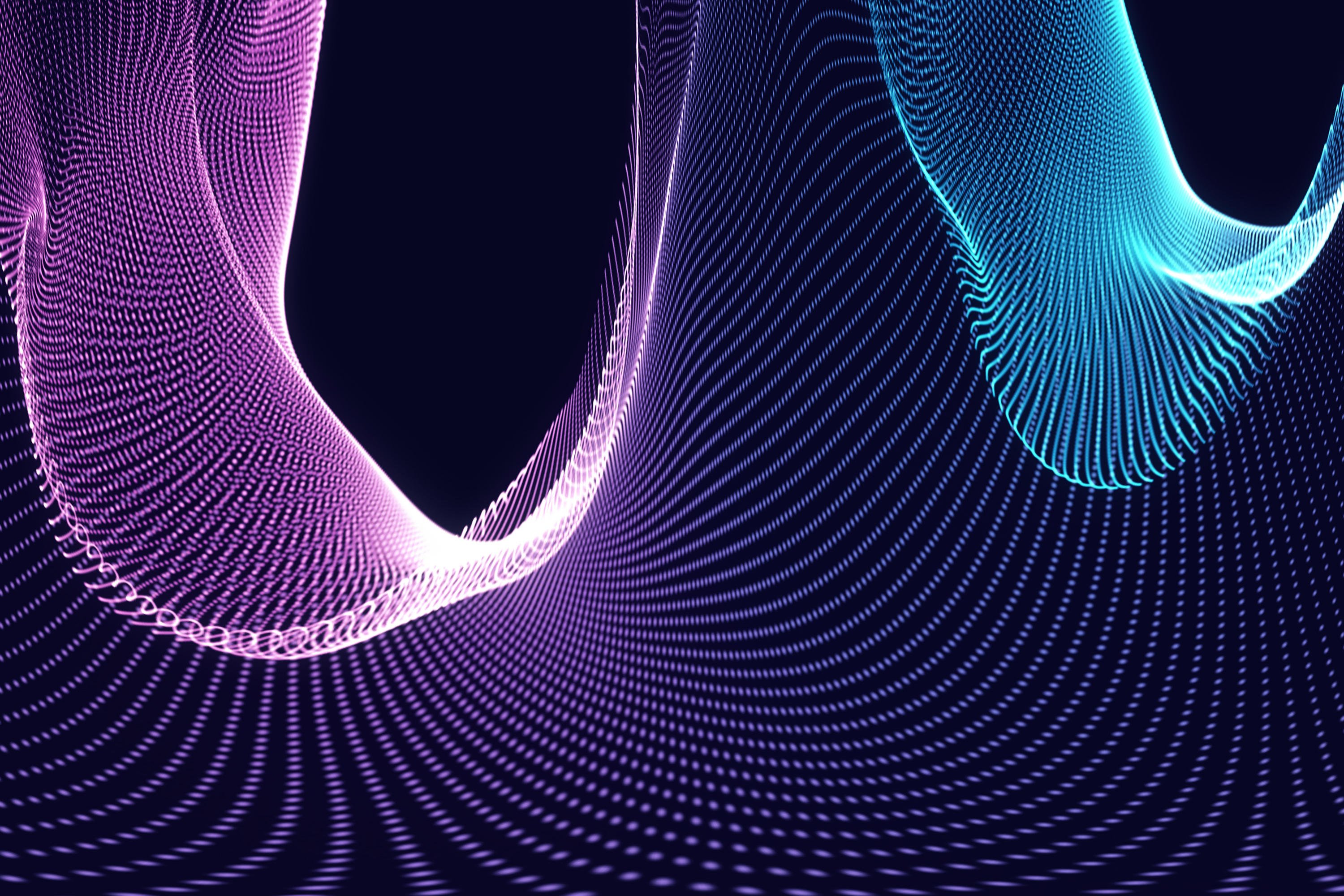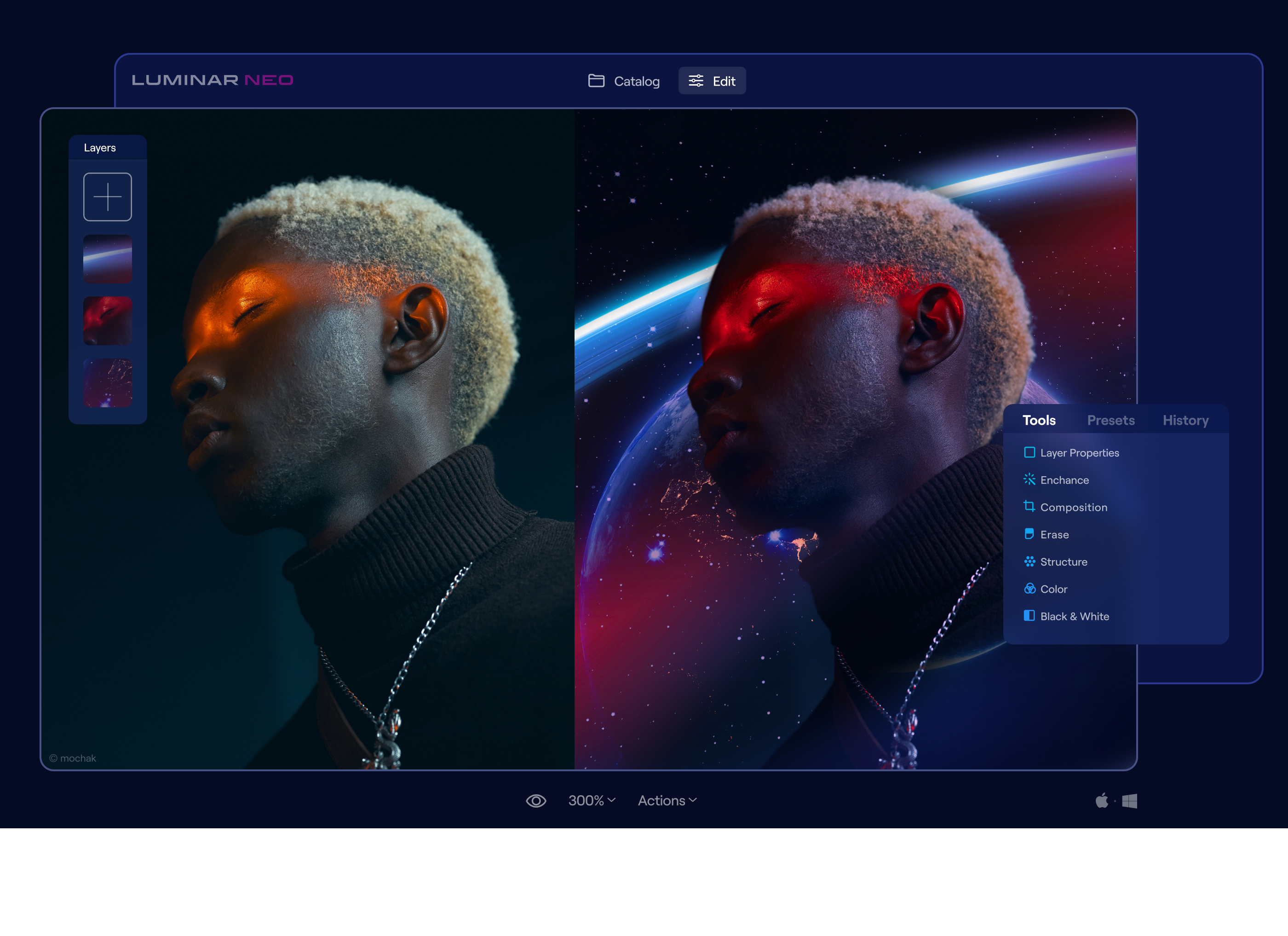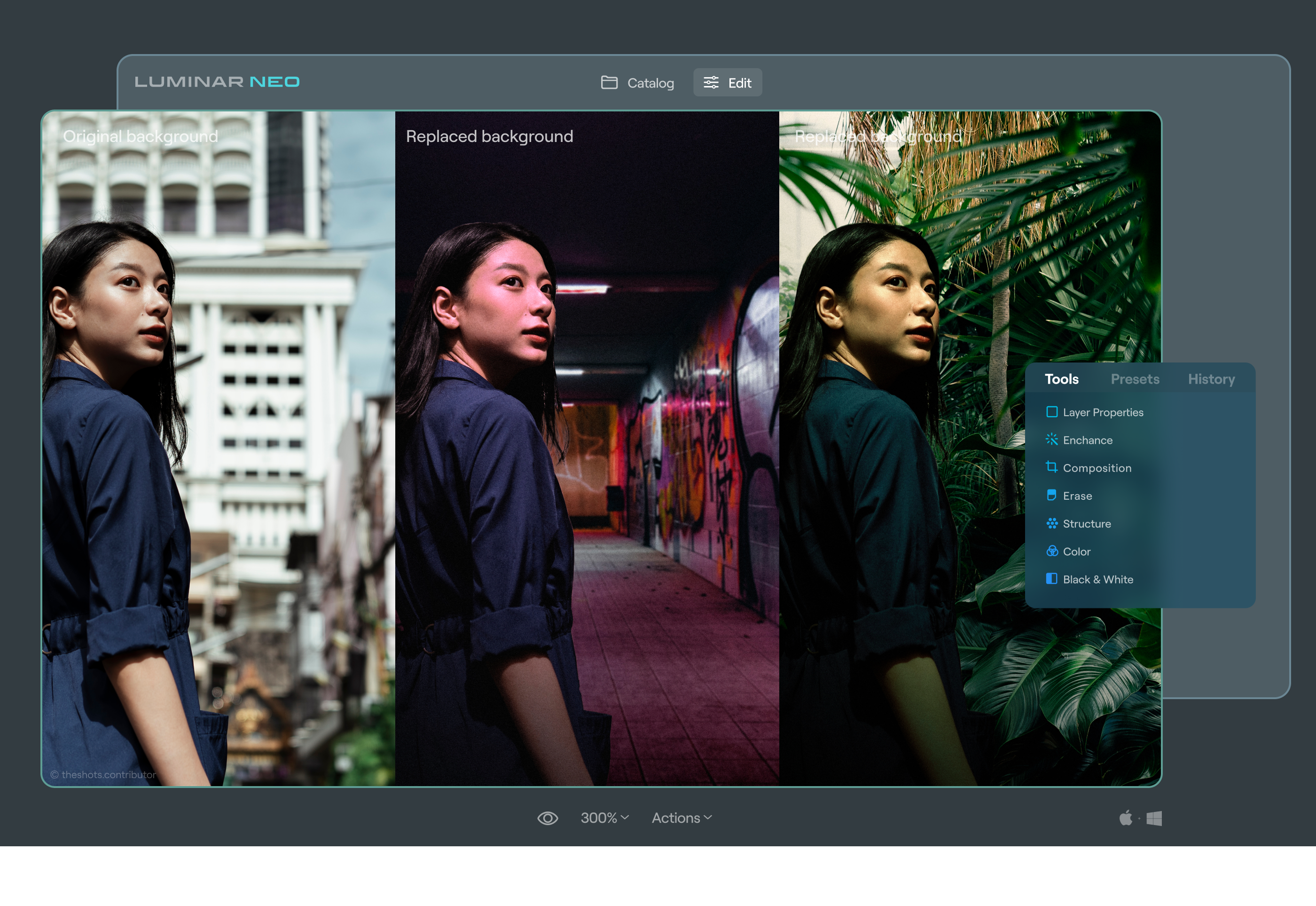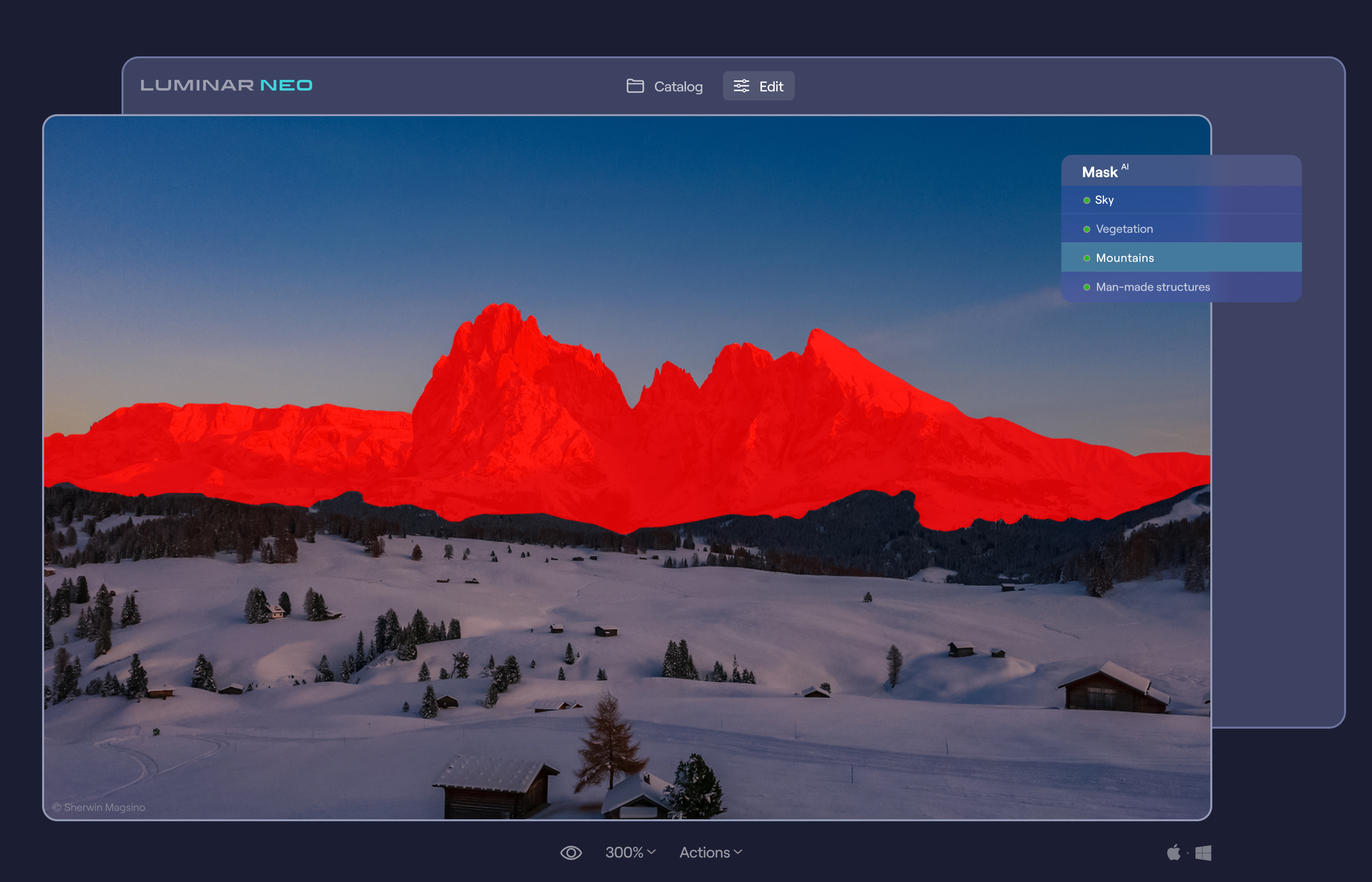General Updates
We’re excited to announce Luminar Neo 1.26.0, a major update designed to make your editing faster, smarter, and more inspiring.
The standout feature of this release is AI Assistant, now available in both the Presets and Edit tabs. Use text prompts to get AI Assistant’s editing suggestions. Action prompts, like “Enhance this photo,” provide tailored recommendations with three adjustment sets and live previews, while How-to prompts, like “How do I remove this object?,” offer step-by-step guidance and buttons to quickly find the right tools in Luminar Neo. It’s like having a personal editing advisor at your fingertips, helping you explore creative possibilities and discover the best tools and workflow for every image.
In addition, Luminar Neo 1.26.0 brings expanded camera support, including: Canon EOS R6 Mark III, Canon EOS C50, Fujifilm X-T30 III, Leica M EV1, Leica Q3 Monochrom, Sony DSC-RX100 VIIA.
Performance has also been boosted significantly. Exporting photos with multiple edits is now faster, with improvements of up to 20% on Windows and 15% on Mac, making your workflow smoother and more efficient.
Update today to explore AI Assistant and enjoy faster performance, enhanced camera support, and a smarter, more creative editing experience.