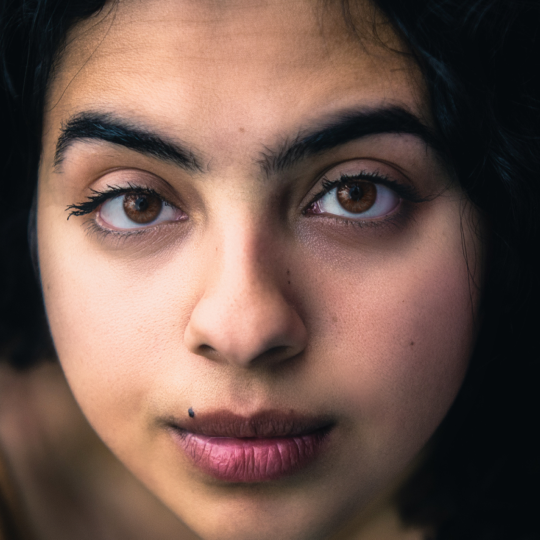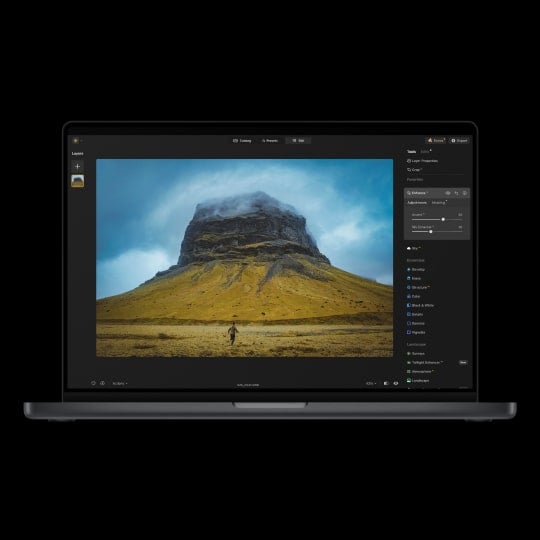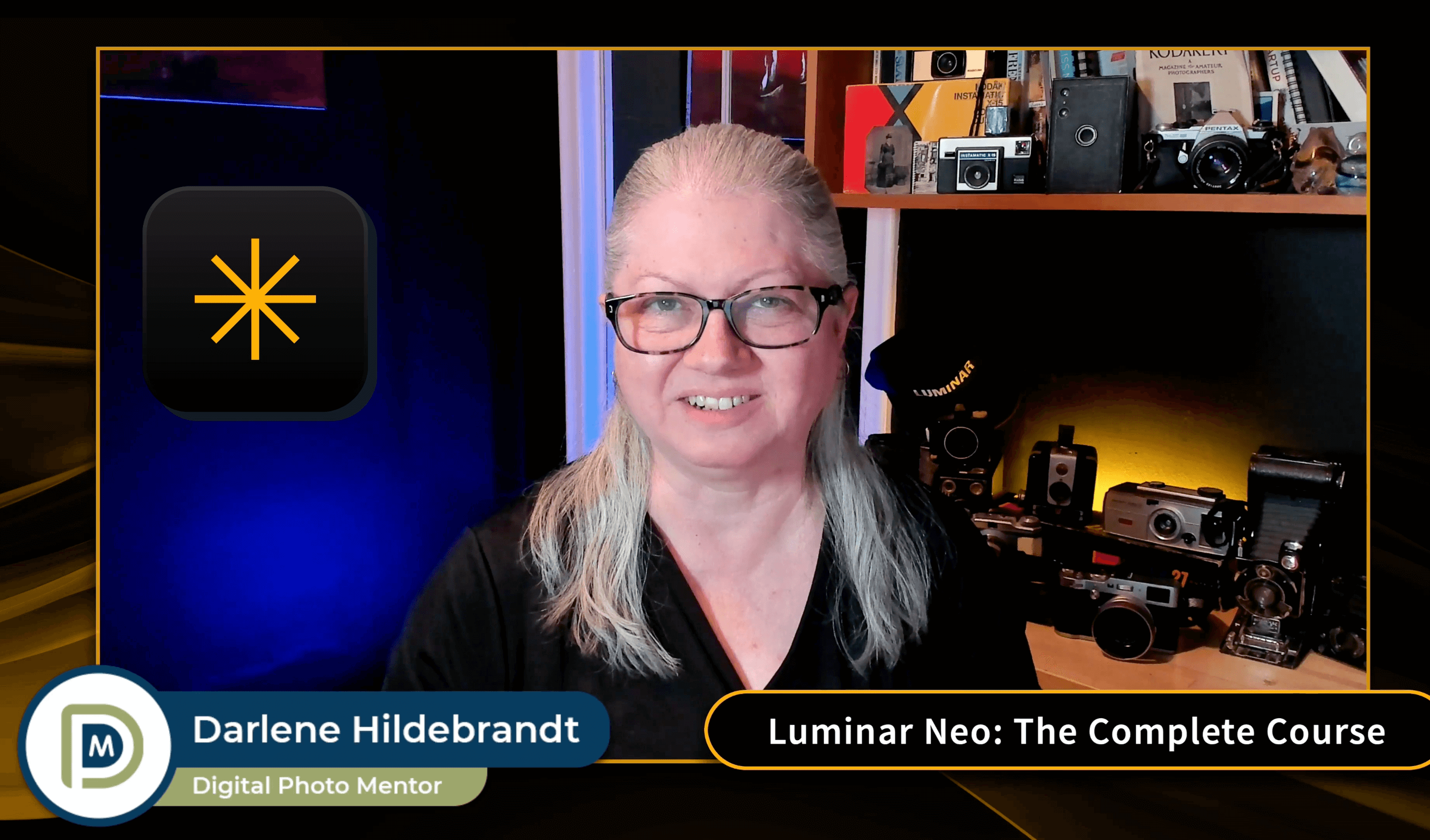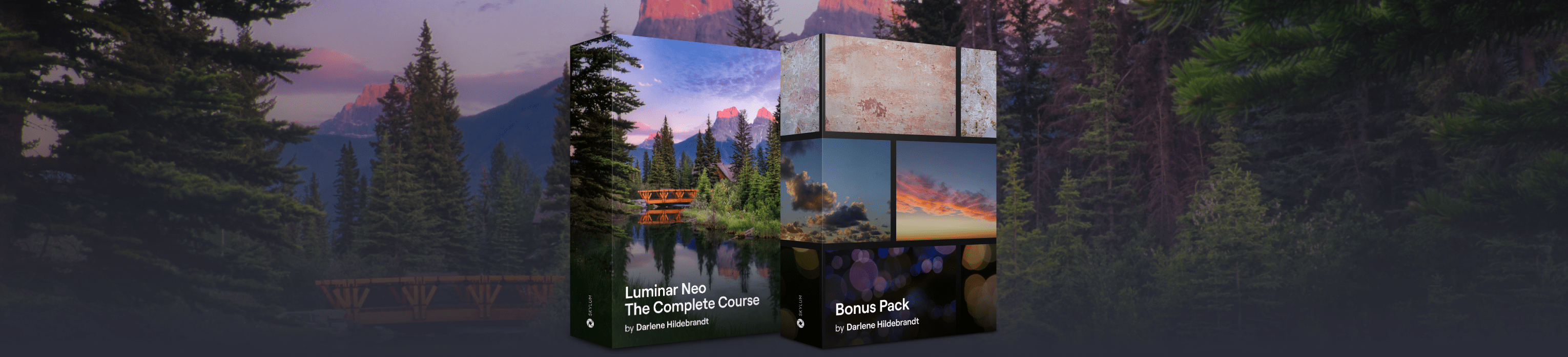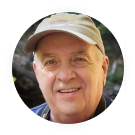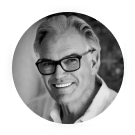46 tutorial videos – over 28 hours of lessons
Divided into sections and chapters with new videos added to always keep the course up to date as new tools are released.
Over 200 raw files included
Follow along using the files demonstrated in the video lessons.
Complete updated training
This course has been remade in 2025 to be 100% up-to-date with the newest tools and additions in Luminar Neo. Learn to use every tool with step-by-step instructions.
Extra practice materials
A PDF cheat sheet, 6 Skies, and 4 Overlays
Full support
Get all your questions answered by the instructor via email and a private community for students of the course.