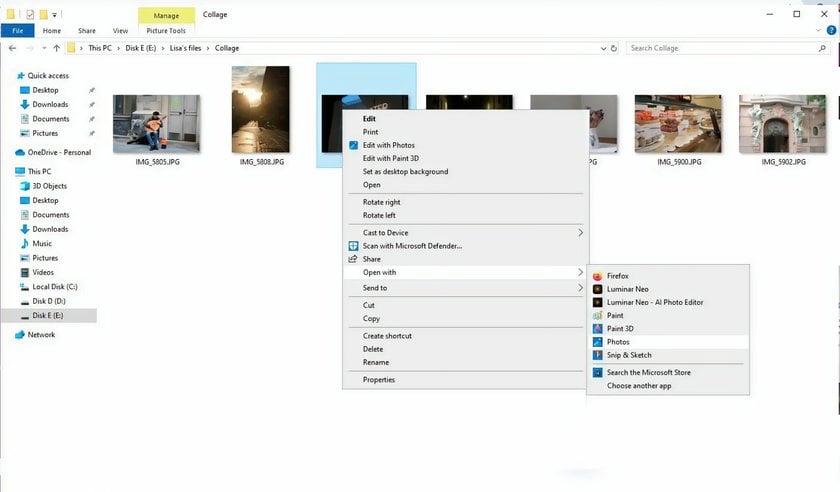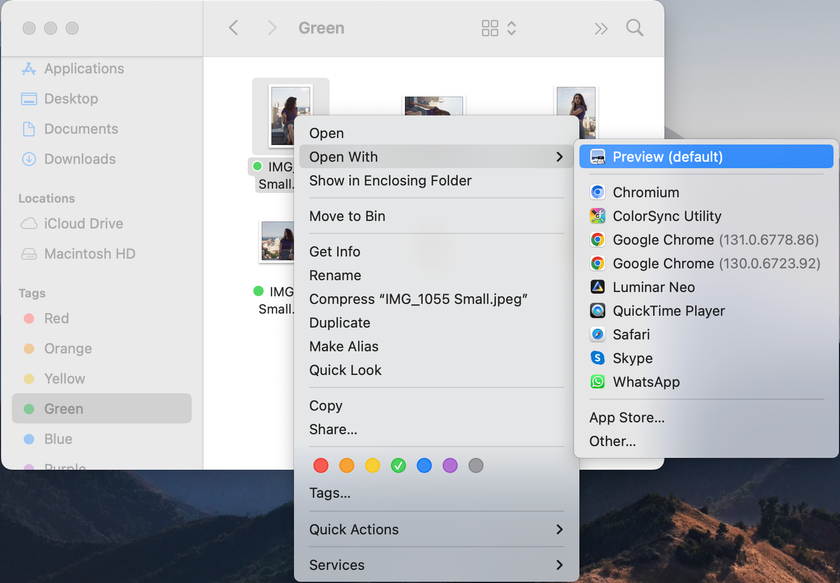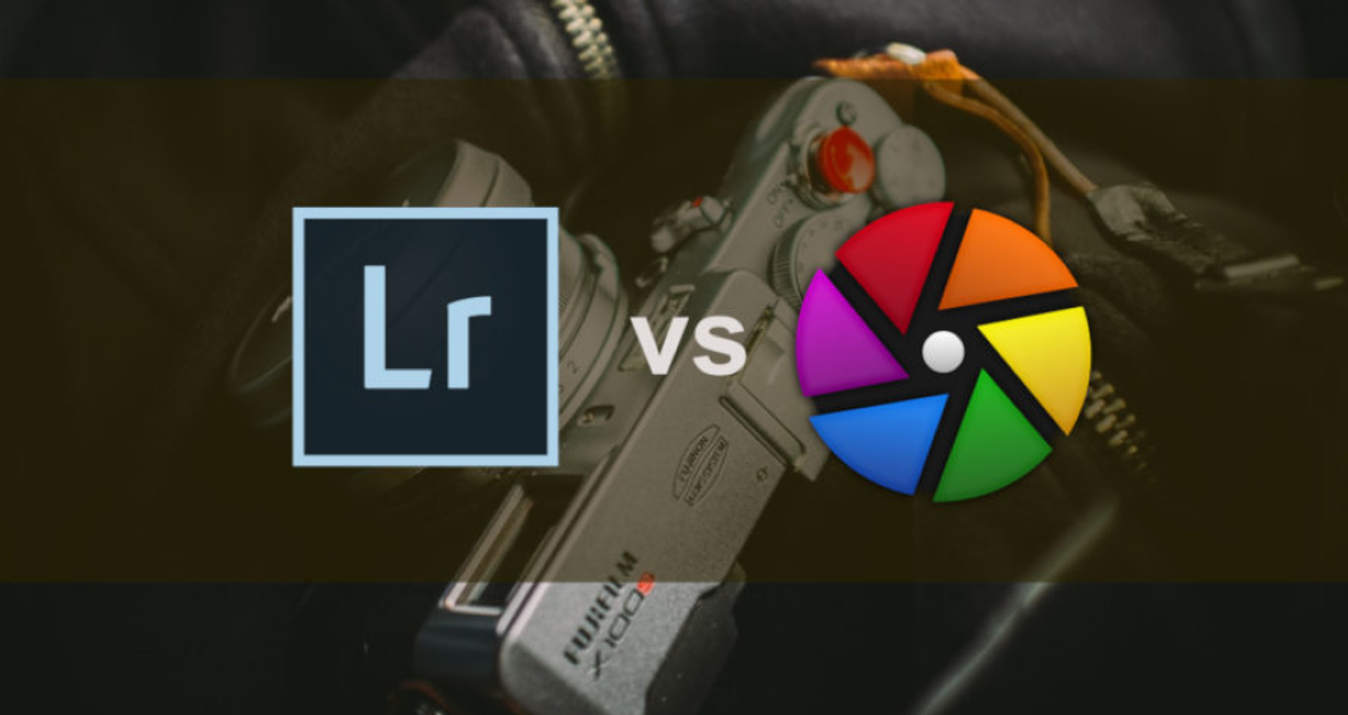What Is a JPEG Format? How to Open JPEG On Any Device
November 21, 2024

What program opens JPG files? Does JPEG lose quality? You will find answers to these and many other questions in this article! Explore the JPEG format and find out how to easily open this format on various devices. Enhance your image experience with our comprehensive guide!
Opening JPEGs on a computer or other devices is fundamental in the digital age, allowing us to view and share visual content effortlessly. This article will help you answer the question “How to view JPEG Files on various devices?”. We'll cover the diverse software and applications, ensuring you can seamlessly view your cherished photos, artwork, and graphics. We will start with JPEG meaning, and by the end, you'll be equipped with the knowledge to effortlessly unlock the world of these images and enhance your digital experience.
What Is a JPEG Document
 JPEG is an abbreviation for Joint Photographic Experts Group. Today, it is a widely used image file format that uses low compression to store and display photos or graphics efficiently. This method reduces file size by selectively removing certain images and data and preserving visual quality often invisible to the human eye. As a result, JPEGs balance quality and size, making them ideal for sharing and displaying pictures online, in presentations, or in digital media.
JPEG is an abbreviation for Joint Photographic Experts Group. Today, it is a widely used image file format that uses low compression to store and display photos or graphics efficiently. This method reduces file size by selectively removing certain images and data and preserving visual quality often invisible to the human eye. As a result, JPEGs balance quality and size, making them ideal for sharing and displaying pictures online, in presentations, or in digital media.
This format can support millions of colors and are well-suited for photographs, digital art, and pictures with gradients or subtle color variations. It is easy to read JPEG files on every device, image editor software, and online
History of JPEG Format
 The history of the JPEG file dates back to 1986, when monitor technology was too limited to display high-quality graphics. During this time, the International Organization for Standardization (ISO) began developing ways to bring photo-realistic images to screens. At the same time, the Joint Photographic Experts Group introduced its compression standard, designed to make image files small enough for average PCs. They developed a technique called lossy compression, eliminating visual data the human eye couldn’t perceive and optimizing color variations. With the rise of digital cameras and the internet, this format gained widespread use, allowing users to store images in smaller file sizes without significant loss of quality. While professional photographers often avoid JPEGs to preserve image details for editing, the format remains popular for everyday use.
The history of the JPEG file dates back to 1986, when monitor technology was too limited to display high-quality graphics. During this time, the International Organization for Standardization (ISO) began developing ways to bring photo-realistic images to screens. At the same time, the Joint Photographic Experts Group introduced its compression standard, designed to make image files small enough for average PCs. They developed a technique called lossy compression, eliminating visual data the human eye couldn’t perceive and optimizing color variations. With the rise of digital cameras and the internet, this format gained widespread use, allowing users to store images in smaller file sizes without significant loss of quality. While professional photographers often avoid JPEGs to preserve image details for editing, the format remains popular for everyday use.
Exclusive Tools of Endless Possibilities in One AI Editor
Explore Now!Pros and cons of JPEG Files
 Ultimately, the choice of file format hinges on your specific goals. If your priorities are image size, ease of sharing, and broad compatibility, this format is a solid choice.
Ultimately, the choice of file format hinges on your specific goals. If your priorities are image size, ease of sharing, and broad compatibility, this format is a solid choice.
Pros
It's efficient compression is ideal for reducing file sizes, making it perfect for sharing images via the web or email.
It is widely supported across devices and platforms, ensuring compatibility and easy accessibility.
Cons
It uses lossy compression, which sacrifices image quality. It makes this format less suitable for situations where maintaining the highest image quality or editing and saving images multiple times is essential. For these scenarios, lossless formats like PNG or TIFF are better choices.
It does not support transparency or layers, which limits its use for designs requiring transparent backgrounds or layered compositions. In such cases, formats like PNG or GIF are preferred.
It is not ideal for intricate graphics, sharp edges, or text-heavy images, as it can cause blurring or artifacts. PNG or GIF are better suited for crisp, clean graphics and text.
Various Areas Of Using JPEG
 JPEG's versatility extends to various fields, owing to its distinct advantages. Let's explore some key areas where this format is commonly used:
JPEG's versatility extends to various fields, owing to its distinct advantages. Let's explore some key areas where this format is commonly used:
- Web and Online Content: JPEG's compressed file size and ability to retain reasonable image quality make it a preferred choice for websites, blogs, and online galleries. Quick loading times enhance user experience, which is crucial for engaging online audiences. It is also used in E-commerce, as online shops require good image quality along with instant display on the page.
- Social Media Sharing: Social platforms demand swift uploads and vibrant visuals. It's compact size and high-quality display suit these platforms perfectly, ensuring your images grab attention.
- Photography: JPEG file type is a staple in photography, offering a blend of manageable file sizes and acceptable image quality. It's ideal for capturing and sharing moments without consuming excessive storage space.
- Graphic Design: In graphic design, where intricate visuals and color variations matter, its ability to preserve these details proves beneficial. It's suitable for creating web graphics, banners, and visual content.
- Printing: While high-resolution formats like TIFF are favored for professional printing, JPEG's compression method maintains image integrity for smaller prints and casual photo projects.
- Email Attachments: Sending images via email is smoother with this format due to its smaller file sizes. It balances quality and download speed, making it a practical choice for email communication.
- Presentations: Incorporating images in presentations requires compatibility across various devices. Its wide support ensures seamless image display during presentations.
- Personal Projects: JPEG's compressed size is advantageous for individual projects where space-saving matters. It's perfect for creating digital albums, wallpapers, and visual compilations.
JPEG's compression efficiency, broad compatibility, and adaptable visual representation in these diverse applications continue to make it a dependable choice, enhancing the visual experience in various domains.
Also read: Best Tablets For Photo Editing: Left Desktops Behind
Opening JPEG Files
 Follow these simple steps to easily open and view .jpeg file type images on various devices and platforms.
Follow these simple steps to easily open and view .jpeg file type images on various devices and platforms.
How to Open JPEG Files on Windows 10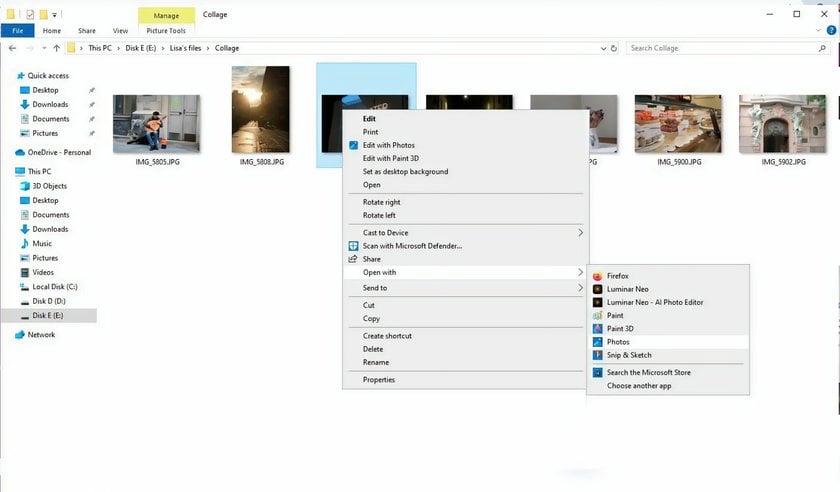
For opening JPEG files on Windows 10 double-click the file, and it will open in the default photo viewer (e.g., "Photos" app or "Windows Photo Viewer").
If the file doesn't open, right-click it, select "Open with," and choose a preferred image viewer or editor.
For advanced editing, open the file using software like Adobe Photoshop or GIMP.
How to Open JPEG Files on macOS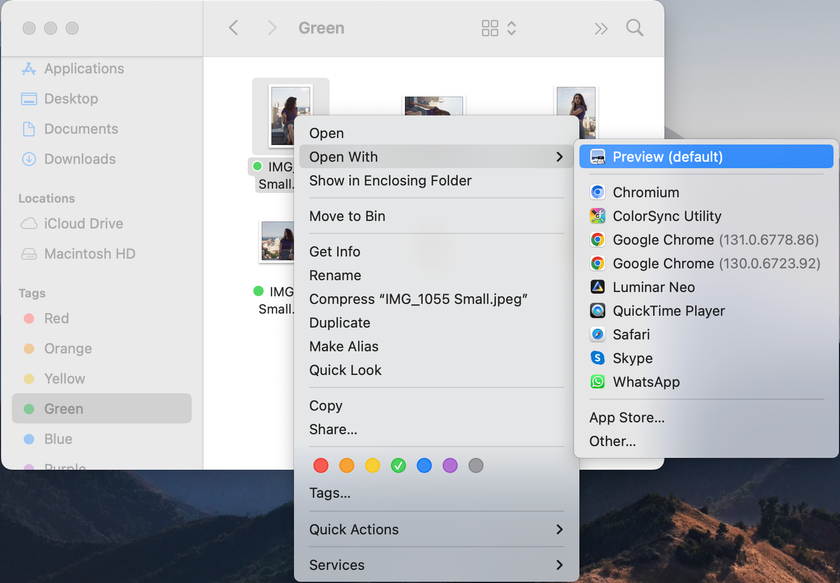
For opening.jpeg files find the file in Finder.
Double-click the file to open it in Preview, the default macOS image viewer.
Use Preview for basic viewing and editing tasks, such as cropping or resizing.
Open the file in specialized software like Affinity Photo or Photoshop for advanced features.
How to Open a JPEG Image on an iPhone
Opening a JPEG image on iPhone and Android is similar. They usually open automatically when you tap on a picture in your device's gallery or photo app. Built-in gallery apps effortlessly display images with a simple tap, offering easy navigation, sharing, and basic editing.
Also read: Best Instagram Username Examples For A Standout Profile
Open the Photos app on your iPhone.
Tap on the file in your photo gallery; it will open automatically.
Use the app to zoom, share, or make quick edits.
Download apps like Snapseed or Luminar Mobile from the App Store for more detailed editing.
Opening JPEG Files in Web Browsers
Drag and drop the file into a browser window (e.g., Chrome, Safari, or Firefox).
Alternatively, open a webpage containing images in this format, and the browser will load them automatically.
Use browser zoom features for a closer view or save the file directly for offline access.
What to Do When JPEG Files Are Not Opening
Check if the file is corrupted or has an incorrect extension.
Ensure you are using an updated program compatible with opening .jpeg files.
Try opening the file in alternative software, such as Luminar Neo, GIMP, or Photoshop.
If the issue persists, convert the file to another format (e.g., PNG) using an online tool, then convert it back to JPEG.
Opening and Editing JPEG Format with Specific Software
To read the JPEG file and work with it, install a dedicated image editor like Adobe Photoshop, Luminar Neo, or GIMP.
Open the software, navigate to File > Open, and select your file.
Use the available tools to adjust colors, crop, or apply effects.
Save the edited file, maintaining the JPEG format for compatibility.
Bottom Line
The JPEG format's enduring popularity stems from its unique ability to balance efficient compression and acceptable image quality. Its widespread use across various platforms and devices highlights its adaptability, making it a universally recognized and accessible choice for visual content. The ease of opening JPEG files on virtually every device, from desktop computers to mobile phones, underscores its user-friendly nature. This convenience empowers users of all skill levels to view, share, and engage with images effortlessly.
We hope you have no difficulties opening images in JPEG format and will work with them easily and pleasantly. Remember that the exact steps may vary slightly depending on your device, operating system version, or installed software. However, opening a JPEG file is typically as simple as double-clicking or tapping on it.
FAQ
What does JPEG stand for?
It stands for Joint Photographic Experts Group, the name of the committee that created the format.
Is there any difference between JPG and JPEG?
No, JPG and JPEG are the same file format; JPG was used due to older file naming restrictions, but they are functionally identical.
What should I do if JPEG files aren’t opening?
Try updating your image viewer or use another program. You can also check the file extension or attempt to open the file on a different device.
How does JPEG compression reduce file size?
Using lossy compression, its compression reduces file size by discarding some image data, particularly details that are less noticeable to the human eye.
How can I create and edit a JPEG file?
You can create and edit this format using photo editing software like Luminar Neo, Photoshop, GIMP, or online editors like Canva.
What metadata is stored in a JPEG file?
This format can store metadata such as camera settings, date, time, location, and editing history using EXIF or IPTC standards. You can view JPEG metadata using software like Adobe Photoshop or through built-in tools like "Properties" in Windows or "Get Info" on macOS. Alternatively, online tools can also display EXIF data.