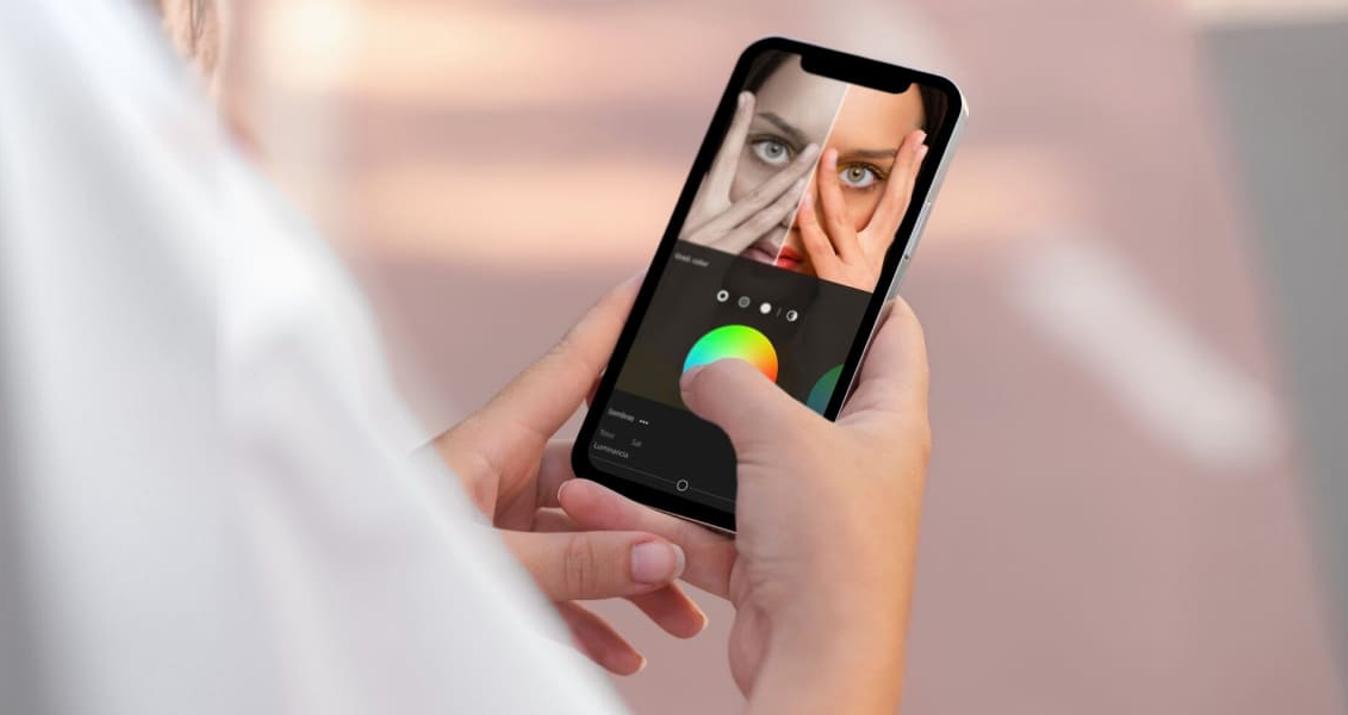How To Add Multiple Photos To Your Instagram Story?
Last Updated on May 12, 2025

How to put multiple pictures on an IG story? Learn how to add multiple images at once and keep your followers engaged with every swipe.
The round colored circle in the top row of the screen triggers the user's desire to tap on it. Instagram stories allow you to maintain continuous, real-time contact with your audience without the time gap and hiding behind well-edited posts. To keep this contact going longer and evoke reactions from followers through emojis and comments, your story should consist of more than one photo. Want to know how to put multiple pictures on the Instagram story?
In this article, we will introduce you to several techniques for adding multiple photos to the Instagram story and making it cohesive with the best photo editor for Instagram. This way, you can choose the best option for connecting with your followers and conveying your values and goals.
Find Readers by Telling Stories
 People are always drawn to stories: babies fall asleep to them, and they captivate adults, making them feel emotions and become involved in the events being told. Instagram Stories share about brands, personal achievements, or daily concerns in a light and engaging way. Unlike posts, they are like the flash of a lighthouse, reminding your audience of you, signaling your active participation, and confirming its relevance.
People are always drawn to stories: babies fall asleep to them, and they captivate adults, making them feel emotions and become involved in the events being told. Instagram Stories share about brands, personal achievements, or daily concerns in a light and engaging way. Unlike posts, they are like the flash of a lighthouse, reminding your audience of you, signaling your active participation, and confirming its relevance.
You may also like: Instagram Updates 2025: What New Features To Expect
According to statistics, over 80% of marketers use Instagram to promote their business ads, making it the second most popular social network for brands after Facebook. Although the infographic for 2023-2024 shows a reduction in reach across different formats, it furthermore indicates that user interaction with Instagram has enhanced.

Changes in Instagram content reach by format (2023–2024). Source: Statista.
How to Post Multiple Photos on Instagram Story?
 As an active Instagram user, after struggling with the time-consuming process of uploading multiple stories, you might ask in the search engine, can you add multiple photos to an Instagram story? And you’ll answer: the settings of this visual social network allow you to do this in 3 main ways:
As an active Instagram user, after struggling with the time-consuming process of uploading multiple stories, you might ask in the search engine, can you add multiple photos to an Instagram story? And you’ll answer: the settings of this visual social network allow you to do this in 3 main ways:
- Using an existing layout.
Uploading your custom layout from your computer.
Sharing the story with photo stickers.
Examine Instagram's presentation, graphic elements, and user experience when it comes to storytelling. At this point, you should utilize a bulk image editor to make your photo collage stand out and be consistent. This affects the number of views and responses.
1. Upload Multiple Photos Directly from Your Gallery
 Regular image posting by businesses on Instagram boosts reputation and attracts new customers. Public broadcasting of typical daily activities and behind-the-scenes content encourages followers to appreciate you more.
Regular image posting by businesses on Instagram boosts reputation and attracts new customers. Public broadcasting of typical daily activities and behind-the-scenes content encourages followers to appreciate you more.
The easiest way of posting multiple pictures on an Instagram story is to upload these from your gallery. To do this:
Open the Instagram app and tap the plus (+) icon at the bottom or top of your screen.
Select Story from the options.
Tap the gallery icon (usually in the bottom-left corner), then tap Select (or long-press the first photo) to choose multiple images.
You can add up to 10 photos at once in a single upload batch.
After selecting, tap Next to edit each photo with stickers, text, or filters.
Once you're happy with the edits, tap Next again and then Share to post them all to your story.
This method helps keep your content consistent and engaging for viewers scrolling through your story.
2. Use Instagram Layouts to Combine Several Photos in One Story
 If you're looking for a more creative way to post an Instagram story with multiple photos, combine your pictures. You can select a format to include two to six photos in a single story using the Layout tool. This is one of the easiest options if you're wondering how to do a layout on Instagram Story without using third-party apps.
If you're looking for a more creative way to post an Instagram story with multiple photos, combine your pictures. You can select a format to include two to six photos in a single story using the Layout tool. This is one of the easiest options if you're wondering how to do a layout on Instagram Story without using third-party apps.
Open Instagram and start a new story.
Find the Layout icon on the left side of the screen.
Select one of the 6 layouts that appear after tapping the “Change Grid” icon.
Tap the photo icon to choose the suitable pictures.
Fill the layout with your selected photos, and add any other details.
A collage helps harmoniously combine the elements of your story, making it cohesive, which simplifies the perception of more information. By using collages, brands can showcase multiple products at once. The influencers can display their creativity and evoke strong emotional feedback from their followers. A stylish collage makes you want to look at it longer, which helps enhance audience reach. how to do layout on Instagram story
You may also like: What's in an Instagram Photo Dump?
3. Create a Custom Collage Using the Copy & Paste Trick
 You already know how to do a layout on an Instagram story. What about creating your grid? If you don't want to feel limited by design, you should:
You already know how to do a layout on an Instagram story. What about creating your grid? If you don't want to feel limited by design, you should:
Open your gallery.
Press and hold the selected image until a menu with the “Copy” option appears.
Go to Instagram and create a new story.
Upload a photo and take a picture that will serve as the background for your collage. Learn how to change the Instagram story background color to make your story look cohesive.
Find the editing icon and tap it to open the submenu with the “Paste” option.
Repeat these steps with other photos, then publish.
PC users should select the image they want from the gallery, then use Ctrl + V (Windows) or Cmd + V (Mac) to copy and paste it into their new story.
You can craft your layouts using the sketching tools and any color scheme. Using this technique, you may produce narrative material that adheres to the fundamental design concepts of your account. Before you share the new template on Instagram, utilize Luminar Mobile to make your collage look more professional.
4. Design a Collage with Luminar Mobile Before Posting
 Want even more creative freedom? Try designing your collage outside Instagram using Luminar Mobile — a powerful iPhone pics editor with built-in AI tools. This way, you can fully control how your photos look before uploading them as a single story slide. Here’s how to do it:
Want even more creative freedom? Try designing your collage outside Instagram using Luminar Mobile — a powerful iPhone pics editor with built-in AI tools. This way, you can fully control how your photos look before uploading them as a single story slide. Here’s how to do it:
Open the Luminar Mobile app on your iPhone or iPad.
Import the photos you want to include in your collage.
Use layers to position and resize each image manually.
Adjust lighting, colors, and contrast using tools like Relight AI and Skin AI.
Apply masks to blend photos naturally or erase unwanted parts.
Once your collage is ready, export it to your gallery.
Open Instagram, start a new story, and upload your finished collage as a single image.
Creating your story slide this way helps you achieve a consistent visual style and make your content more engaging. It's especially useful for influencers, small businesses, or anyone aiming to boost their visual storytelling.
From Readers to Participants: Interact with Subscribers
 Want to know how to add multiple pics to your Instagram story with challenging frames? Use the photo sticker tool! Instagram provides customers with several alternative stickers, allowing them to complement stories with mini images. Music, GIFs, and emojis are the first things subscribers see in your content. For example, a romantic subtext is well emphasized by “Only you” and a heart, sadness—“Wake up on September ends” and a rain cloud. There are also the following types of stickers.
Want to know how to add multiple pics to your Instagram story with challenging frames? Use the photo sticker tool! Instagram provides customers with several alternative stickers, allowing them to complement stories with mini images. Music, GIFs, and emojis are the first things subscribers see in your content. For example, a romantic subtext is well emphasized by “Only you” and a heart, sadness—“Wake up on September ends” and a rain cloud. There are also the following types of stickers.
Location stickers help users find their tales among others' material.
Picture stickers allow users to freely edit their content by rearranging photos and choosing how they will appear in their tales.
Hashtags and mentions identify your content from others by topics and fields.
You may also like: Photography Hashtags For Instagram: Maximize Your Visibility
The way you accentuate and enhance stories has immediate effects on viewer perception. Analyze popular soundtracks to learn about trends, or add your favorites, and you'll undoubtedly meet people who share your interests.
The photo sticker tool gives you complete control over the content of your story by letting you experiment with alternative photo arrangements and deciding on the size and placement of the images. This method is more convenient than creating layouts and circumvents the limitations on photo quantity.
Wrapping Up: Picture’s Shine for Your Insta Line
 Everything genius is easy, you think, when you have learned how to add more than one photo to your Instagram story. It’s this expertise in simple things that paves the way to mastering social media professionally.
Everything genius is easy, you think, when you have learned how to add more than one photo to your Instagram story. It’s this expertise in simple things that paves the way to mastering social media professionally.
Being heard and seen on a social network full of bright photos of your friends is major to making your presence online noticeable and meaningful. Your story presentation needs the best Instagram photo editing software, Luminar Neo. The editor enables fast and efficient image modification for background corrections, dark spot treatment, and unnecessary element removal, resulting in captivating photo compositions that draw viewers in as if they were reading an intriguing story.
FAQ
How many stories can you have on Instagram in a day?
Instagram allows up to 100 stories per day, regardless of account type. However, posting multiple pictures on an Instagram story isn’t always necessary or effective. For business accounts, posting 2 to 5 stories per day is often ideal to stay visible without overwhelming your audience. Personal blogs and influencers typically see great engagement with 3 to 10 stories daily, especially when sharing behind-the-scenes moments or lifestyle content. The key is to stay consistent and focus on quality, using interactive features to boost engagement and keep your viewers interested.
How do you put multiple photos on one Instagram story?
Select grids from the available options or keep images on top of backgrounds while adjusting positions. Those who view stories on their phones are used to quickly browsing content, so the story should not contain all your images gallery. On a PC, it's much more comfortable to review stories, likewise, it’s still best not to add more than a dozen photos to avoid overwhelming followers with too much information and visuals.
How to add multiple pictures to an Instagram story?
Selecting the “+” icon reveals the menu where you can access “Story.” Upload selected multiple images simultaneously from your gallery or individual photos one by one through manual selection and pre-editing them for final posting. This is a simple way to create an IG story with multiple photos that feels cohesive and keeps your audience engaged.