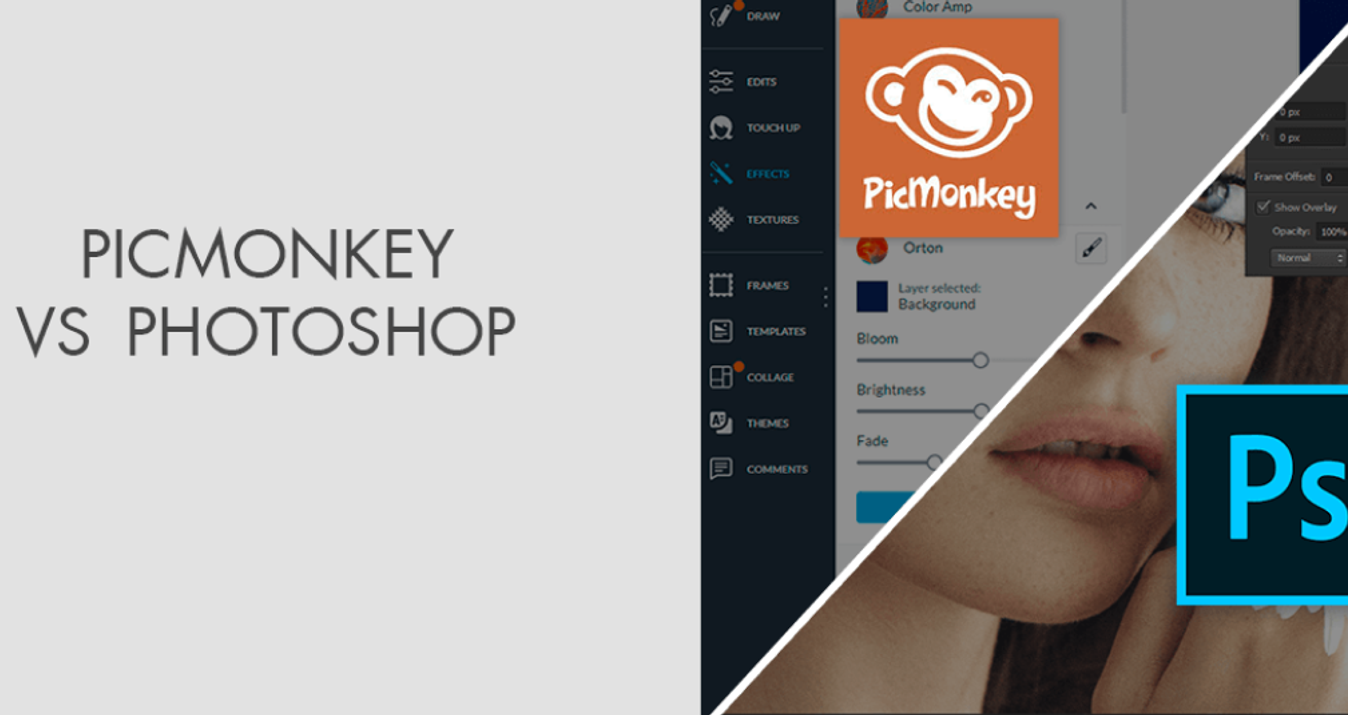Best Photo Editing Software for Mac in 2025
Last Updated on December 15, 2025
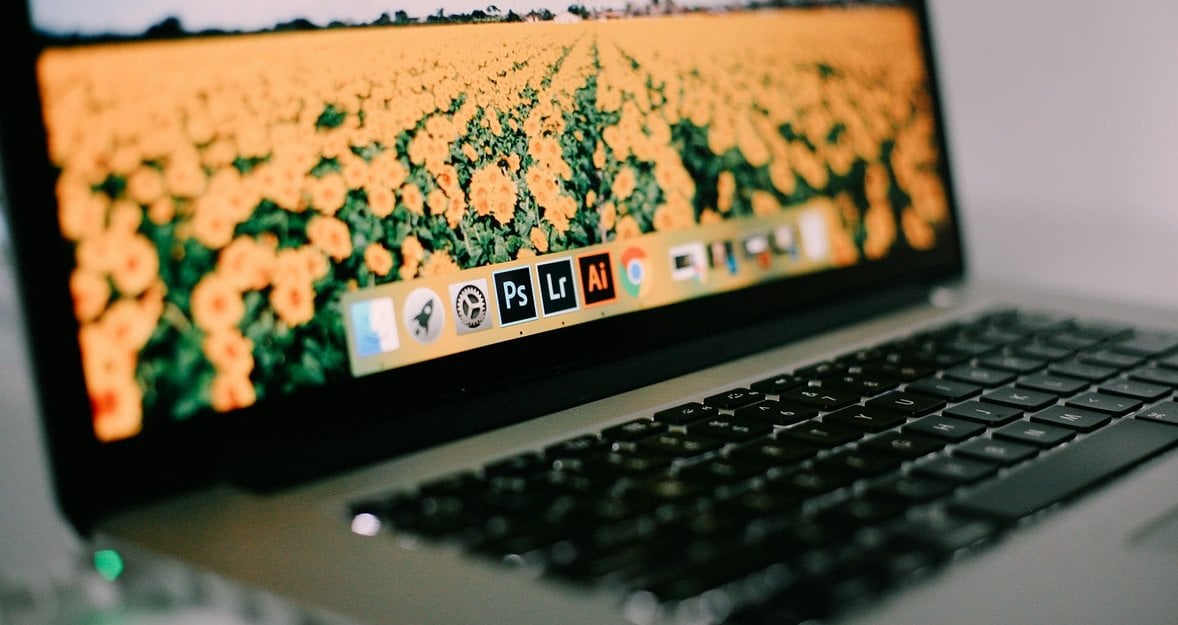
Are you an Apple user who needs to get your photos all polished up like a pro? Then you are in the right place! Today, in our blog, we discuss the best photo editing apps for Macs.
Everyone wants their photos to look their best without spending a lot of time learning a new program or buying an expensive one. And it is possible. Mac image editing is very simple if you choose the right software.
To help you, we’ve compiled this list of top photo editing software for Mac. This post delves into everything from free online options to professional-grade photo editors, ensuring you find the best Mac software for photo editing tailored to your needs. Explore the insights shared in our material to elevate your photo editing skills.
For PC devotees who want the same tips on appropriate software, we have an article about the Best Photo Editing App for PC. Have a look to find your favorite one. But even some of the products in this article work for Windows, too. So stay with us for more.
Advanced yet easy-to-use photo editor
GET LUMINAR NEO NOWOur Top Picks for Photo Editing Software for Mac
Some of the winners on our list are available as desktop apps, while others are strictly available as online photo editors. Some are paid programs with free trials, and others are genuine, no-strings-attached free photo editors. So, let's look at Mac's best photo editing programs right now. Choose any of the options on this list to get the best one for your next project.
Luminar Neo
Luminar Neo is an AI photo editor for Mac and Windows that combines creative freedom with intelligent automation. It offers over 60 tools and presets, helping photographers achieve professional-quality results in less time. Alongside classic adjustments like color correction, lighting balance, contrast, and noise reduction, Luminar Neo includes advanced features such as layers, cloning, and transforming tools.
Its AI-powered enhancements—from sky replacement to portrait retouching—make editing faster and more intuitive, allowing both beginners and pros to focus on creativity rather than manual fine-tuning.
Adobe Lightroom Classic
Adobe Lightroom Classic is a powerful software for professional photo work. It is particularly loved for its cataloging capabilities and nondestructive editing workflow. It is ideal for organizing and mass-processing images, which appeals to wedding photographers.
Adobe Photoshop
Adobe Photoshop is the most popular photo editor. It offers a wide range of powerful tools and functions for retouching, compositing, and enhancing images. Unlike other Adobe photo products, Photoshop has a set of artificial intelligence-based tools that simplify editing. Photoshop also has separate extensions and plugins that are convenient for your projects.
Adobe Photoshop Elements
While not truly a free photo editor for Mac or Windows, Photoshop Elements does have a free trial, and it’s far and away among the best photo editing software for Mac and Windows. It offers automated editing tools through a free trial, making it a great choice for Macbook Pro users looking beyond basic editing.
Apple Photos
Apple Photos, included with MacOS since 2015, is a straightforward and free photo editor known for its intuitive tools and seamless integration with the iCloud Photo Library. It is ideal for basic editing but remains popular among Mac users. Discover How to Edit Photos on Mac to use this editor to its full potential and amplify the editing process.
DxO PhotoLab
DxO PhotoLab is a choice for professional photographers with extensive post-processing skills. It is a good alternative to Lightroom, as it offers robust photo management and lens correction capabilities at a more affordable price. However, its interface may be overwhelming compared to other Mac photo editors.
Adobe Lightroom
Adobe Lightroom is good for users of all levels. It is powerful and suits for organizing, editing, and managing digital photos. The Library module simplifies photo library management with keywording, rating, categorizing, and advanced search features. Lightroom provides extensive controls for adjusting exposure, color, tone, and detail, preserving edits in a nondestructive Lightroom Catalog.
CyberLink PhotoDirector
CyberLink PhotoDirector is a versatile software that offers robust tools for organizing and editing photos in a user-friendly interface. The Library module facilitates efficient photo management with features like keywording, rating, and powerful search capabilities. The Edit module provides comprehensive tools for adjusting exposure, color, tone, and detail, supporting nondestructive editing.
Capture One Pro
Capture One delivers superior RAW processing with exceptional image quality and precise color accuracy. Its customizable interface enhances workflow efficiency with robust editing tools for exposure, color balance, contrast, and sharpness. It is ideal for studio photographers because it supports advanced tethered shooting and offers extensive color grading tools, custom profiles, and seamless integration with Adobe Photoshop.
Also read: What Is a JPEG Format? How to Open JPEG On Any Device
Photopea
Photopea's premium version enhances the free version with increased storage, ad removal, email support, and expanded editing history. However, its steep learning curve may challenge beginners, compounded by the absence of real-time previews during editing, leading to trial and error. Despite its robust features, these limitations may deter novice users from considering it the best Mac photo editing software.
How to Choose the Best Photo Editing Software for Mac

Understanding Your Needs
Beginners can opt for simpler, affordable photo editors like built-in MacBook programs or free basic editors to avoid complexity and a steep learning curve. As you progress, professional editors should meet project needs with considerations for cloud storage, cataloging, and user-friendly interfaces.
You may also need advanced software like MacKeeper to help you clean disk space and speed up the device to ensure your selected photo editing program works properly.
Features to Consider
All image editors offer basic tools like cropping and color correction. Advanced tools can remove details, change colors, edit backgrounds, retouch portraits, and even use AI to replace the sky and enhance sharpness. Additional features cater to working with large photo volumes, enhancing editing capabilities.
Budget Considerations
If you're new to software, start with basic software to avoid frustration. Try free trials to familiarize yourself with interfaces and functions before committing. Look out for discounts or seasonal offers on subscriptions or individual plugins to save costs and maximize value from chosen photo editors.
Best Photo Editing Software for Mac: Detailed Reviews
Let's examine each member of our list for features and advantages. It will help you choose the best Mac photo editing software.
Luminar Neo
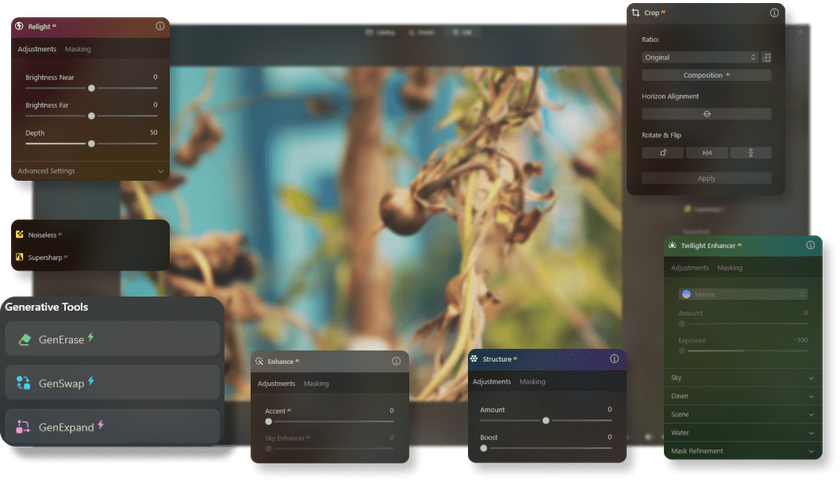
Why We Picked It
Luminar Neo is perfect for beginners. It uses artificial intelligence technology to correct skin imperfections and enhance facial features. You'll find separate sections for skin, eyes, and lips and tools for slimming and adding highlights. It is a great choice for portrait retouching.
Luminar Neo offers additional AI-based tools that you can purchase to expand its capabilities. These include tools for HDR, noise reduction, sharpening, panorama stitching, and more, which are added regularly. The program allows you to edit with layers, masks, and local adjustments, just like in Photoshop. Skylum is constantly adding new features, some of which are separate paid modules. It works as a standalone powerful photo editor for Mac and a plugin. Lightroom users can use it as an AI effects plugin.
Who It's For
Anyone who wants a professional result and a lot of fun enhancing their photos. It is a great choice if you want to create professional pictures without spending hours editing. It doesn't qualify as a Mac freeware photo editor, but you have a trial period to try it out risk-free. The one-time purchase price is also a plus for those who prefer to avoid recurring fees.
Convenient, simple, and intuitive interface.
Handy tools for beginners.
Innovative AI editing tools.
Lots of adjustment tools, filters, and effects.
No subscription is required.
It could be used as a plugin for Lightroom and Photoshop.
No facial recognition or keyword tagging.
It may be too simplistic for professionals who need complete control.
SPECS
The best Sky Replacement.
Good Object Remover.
Perfect Local adjustments.
Available for Windows and macOS.
Advanced photo editing software with AI-powered tools.
Includes AI Sky Replacement, Portrait Enhancer, and Background Removal.
Non-destructive editing with layers and filters.
Available as a one-time purchase with lifetime updates.
Adobe Lightroom Classic

Why We Picked It
Adobe Lightroom Classic is the choice of professional photographers. It provides the best tools for correcting and enhancing photos while processing RAW files. In addition, it has top-notch image-importing and organizing tools. Unlike the simplified version of Lightroom, it has plugin support. You may need more time to master this photo editor.
Who It's For
Lightroom Classic is best suited for professional photographers. Its feature set and interface will require more work for beginners. This photo editor can cover almost any need to work with photos because users can compensate for its lack of functions by using third-party plugins. This software will work for you if you are willing to pay a recurring subscription fee.
Face recognition.
Map of geotags.
Support for plugins.
Great tools for organizing photos.
Automatic masking for local settings.
Connected mobile application.
Subscription only.
Complex synchronization with cloud storage
SPECS
Compatible with Windows and macOS.
Designed for organizing, editing, and managing large photo collections.
Non-destructive editing with powerful organizational tools.
Includes RAW image processing, presets, and synchronization across devices.
Works seamlessly with Adobe Creative Cloud ecosystem.
A subscription-based model with various pricing plans.
Adobe Photoshop
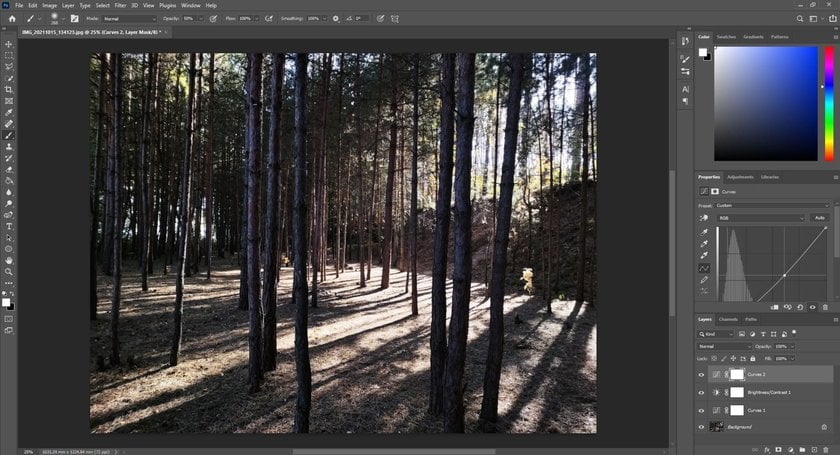
Why We Picked It
Photoshop is the first photo editing software of its kind. It can be considered the progenitor of all such programs. It is one of the most powerful image editing software available today. Adobe credits it with its newest features, such as Firefly's new AI generation tools. It includes advanced layers, masking, text options, painting, gradients, filters, and output formats that professionals need.
Who It's For
Photoshop is about professional editing with a steep learning curve and confusing tools. Knowledge of Photoshop is key for many photographers and designers. It is also for those who agree to pay an ongoing subscription fee. There is simply no other option to use it.
A wide range of tools.
Convenient user interface in the latest versions, which has a lot of instructions.
Tools for design.
Tools for drawing and typography.
Synchronization of libraries.
Support for plugins.
Steep learning curve.
Runs many processes.
Requires a powerful operating system
SPECS
Available on Windows and macOS.
Comprehensive image editing and compositing.
Includes advanced selection, masking, and retouching tools.
Customizable interface with panels and workspaces.
Seamless integration with Adobe Creative Cloud.
Extensive community and online resources.
Subscription-based with various plans available.
Adobe Photoshop Elements
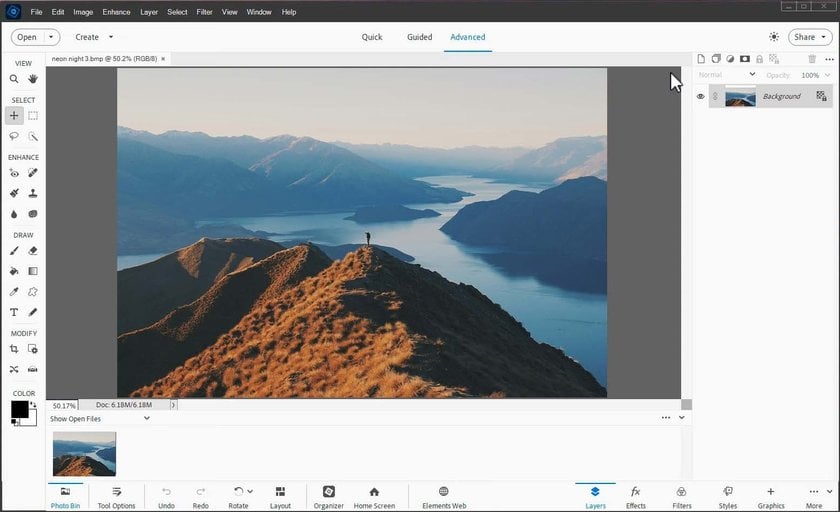
Why We Picked It
Photoshop Elements offers many of Photoshop's features but in a more user-friendly interface, perfect for beginners. Its Guided Edits simplify, creating impressive effects. You still get essential tools like layers, filters, and a smart Organizer to manage your photo collection efficiently.
Who It's For
Adobe targets Elements as "memory keepers" – those who create beautiful photo keepsakes from family events. It's also a great introduction to the advanced effects professional designers use. Plus, it's a one-time purchase, avoiding the ongoing cost of a subscription.
Powerful image-editing tools.
Excellent image output options.
Helpful guidance for advanced techniques.
Lacks chromatic aberration correction and lens geometry profiles.
Limited cloud storage for mobile and web syncing.
No AI features.
SPECS
Available on Windows and macOS.
Offers powerful image editing tools.
Includes robust photo organization tools.
Available for a one-time purchase.
Works with Adobe Creative Cloud for syncing.
Your AI-Powered Photo Editor for MacOS and Windows
DISCOVER NOW!Apple Photos
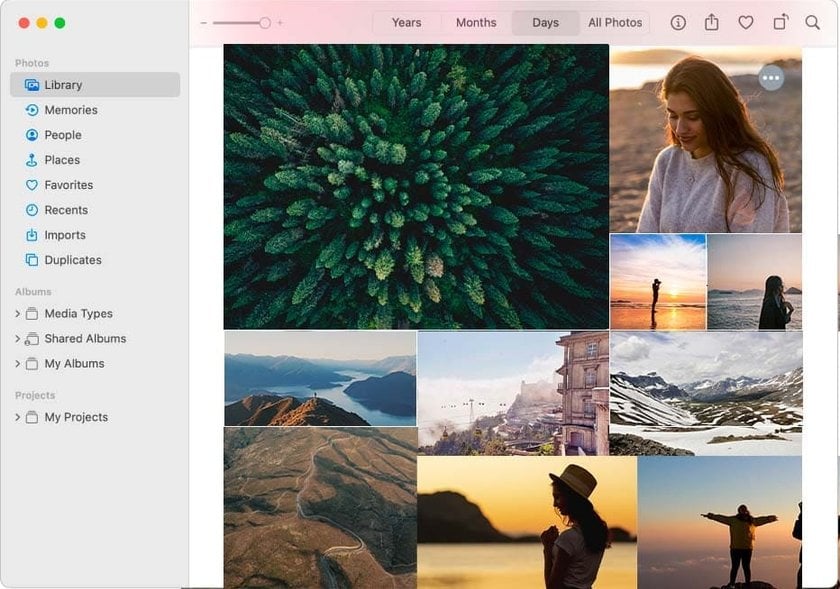
Why We Picked It
Apple Photos, which is included for free with every Mac, is an excellent photo editing tool. It offers robust organization and adjustment features, which is ideal for iPhone photographers. Additionally, it supports viewing and editing raw camera files from popular models, enhancing its editing capabilities.
Who It's For
Apple Photos comes preinstalled on every Mac, making it accessible to all Mac users. It's perfect for consumers and hobbyists, but professionals may require more advanced software. Nonetheless, it's a powerful free option.
Free with Apple devices.
Intuitive and sleek interface.
Face recognition feature.
Effective auto-corrections.
Supports plug-ins.
Neat tricks for iOS Live Photos.
Only available for Apple devices.
Lacks chromatic aberration and geometry correction
SPECS
Available on macOS and iOS.
Syncs with iCloud for storage and access.
Basic tools for adjusting photos.
Includes face recognition and location sorting.
Edits RAW files from popular cameras.
Supports Live Photos with video and audio.
Pre-installed free on macOS and iOS.
DxO PhotoLab
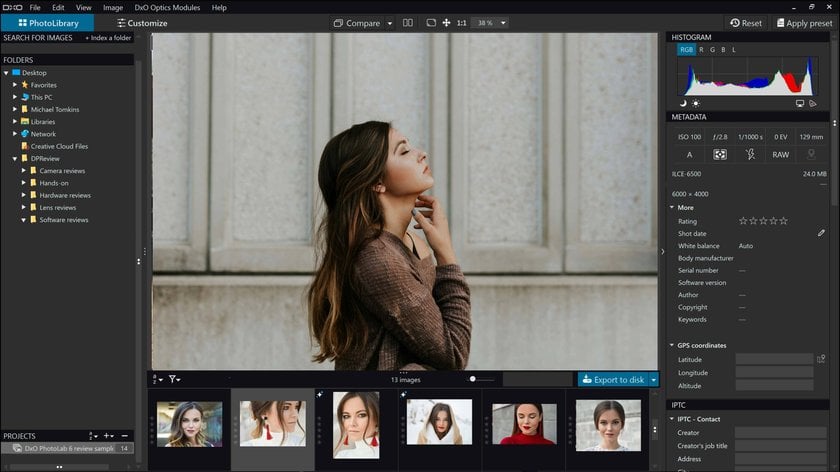
Why We Picked It
DxO PhotoLab stands out due to its pioneering technologies that have set industry standards, such as lens profile corrections, geometry corrections, and deep noise reduction. Additionally, it excels in removing chromatic aberration and employs the Smart Lighting tool to correct lighting issues automatically. The inclusion of U Point technology offers unmatched control over local adjustments.
Who It's For
DxO PhotoLab targets professionals seeking to maximize raw camera file potential but is also suitable for dedicated hobbyists. If your primary needs are noise reduction and lens correction, the more affordable DxO PureRAW might suffice and can function as a Photoshop or Lightroom plugin. While PhotoLab isn't the cheapest option, its one-time purchase fee contrasts Adobe's subscription model.
Clear interface.
Industry-leading noise reduction.
Excellent auto-correction based on camera and lens specifics.
Effective geometry correction.
Robust local adjustment controls.
Complex workflow tools.
No support for HEIC/HEIF formats.
Noise reduction can be slow.
Limited organizational features.
High cost for the full toolset
SPECS
Advanced RAW processing for high-quality image rendering.
DeepPrime XD noise reduction technology for improved image clarity.
Lens correction tools for correcting distortions and chromatic aberrations.
Smart Lighting tool for automatic exposure adjustment.
U Point technology is used for selective adjustments and control of local settings.
Compatible with both Windows and macOS operating systems.
Offers a perpetual license model with no subscription required.
Designed for professional photographers and serious enthusiasts.
Adobe Lightroom
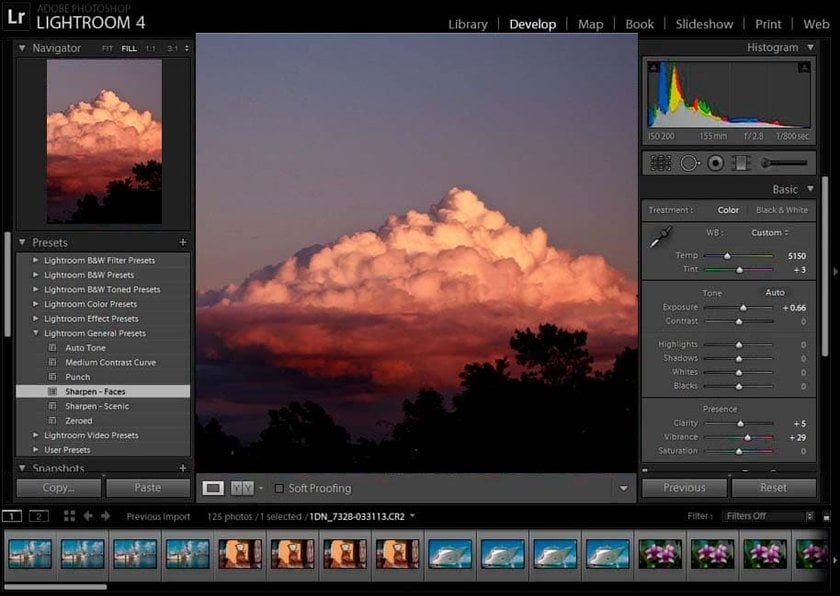
Why We Picked It
Lightroom offers powerful photo editing and organizing tools within a user-friendly interface. It streamlines the more professional Lightroom Classic and stores all photos and edits in the cloud for easy access from anywhere. Its Discover feature provides unmatched learning and community support.
Who It's For
Lightroom is ideal for serious amateur photographers and professionals who don't require printing, plug-in support, or tethered shooting capabilities.
Cloud storage syncing for access on multiple devices.
Comprehensive light, color, and detail adjustments.
Robust raw profiles and filters.
Strong community and learning features.
Subscription-based.
Lacks local printing and plug-in support
SPECS
Comprehensive photo editing and organizing software.
Supports RAW file processing with excellent image quality.
Provides non-destructive editing and a centralized library.
Offers powerful editing tools for exposure, color, and detail adjustments.
Includes preset and profile integration for quick adjustments.
Available on Windows, Mac, iOS, and Android platforms.
Integration with Adobe Photoshop and Creative Cloud services.
Streamline Your Workflow with All-in-One AI Photo Editor
Get Started with Luminar NeoCyberLink PhotoDirector
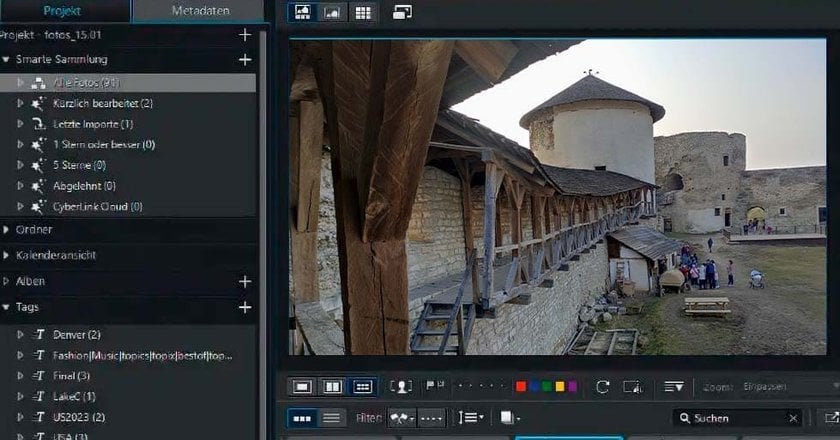
Why We Picked It
PhotoDirector is a cost-effective application that combines the functionality of Lightroom and Photoshop. It offers Lightroom's workflow features, such as nondestructive import catalogs, keywording, and organization tools, alongside Photoshop's layer editing, masking, and some AI-powered background and object removal tools. Discover how to layer photos on Mac to fully use this feature in your edits.
Who It's For
PhotoDirector's fast performance and comprehensive organization tools are ideal for amateur photo enthusiasts. Its advanced features also appeal to professionals who want to avoid Adobe's subscription fees. Subscribers gain access to a vast collection of stock photos of Getty Images.
User-friendly yet powerful interface.
Numerous advanced effects.
Body shaping and other impressive editing tools.
Extensive layer support.
Painterly AI styles.
Lacks geotag maps.
Weak chromatic aberration and noise corrections.
Insufficient lens profiles.
SPECS
Works on Windows and Mac.
Offers advanced editing tools, including AI-powered features.
Supports RAW file processing and 360-degree photo editing.
Includes creative effects and advanced retouching tools.
Organizes photos with facial recognition and tagging.
Supports 4K video editing and slideshow creation.
Available as a one-time purchase or subscription.
Capture One Pro
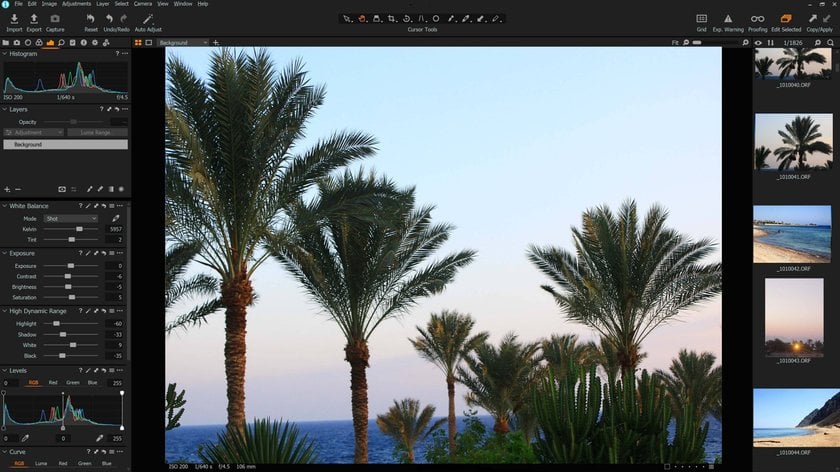
Why We Picked It
Capture One is a powerful alternative to Adobe Lightroom, excelling in converting raw image data into sharp, accurate photos. It offers numerous adjustments, local edit tools, layers, and advanced color grading. The unique speed edit feature allows quick access to frequently used tools with a key press.
Who It's For
Capture One targets professional photographers. Its complex interface may be daunting for those unwilling to invest time in learning it. Priced as a professional application, it is available as a subscription (costlier than Lightroom's) and as a one-time purchase.
Excellent raw file conversion quality.
Fast Import.
Automatic batch adjustment tools.
Complex interface, especially with layers.
Lacks face recognition for the organization.
Expensive
SPECS
Advanced RAW processing engine.
Extensive color grading and adjustment tools.
Real-time tethered shooting capabilities.
Support for layers and masks.
Customizable workspace layout.
Integration with Adobe Photoshop and third-party apps.
Tools for creating custom color profiles and film simulations.
Efficient workflow management features.
Designed for professional photographers.
Compatible with Mac and Windows.
Photopea
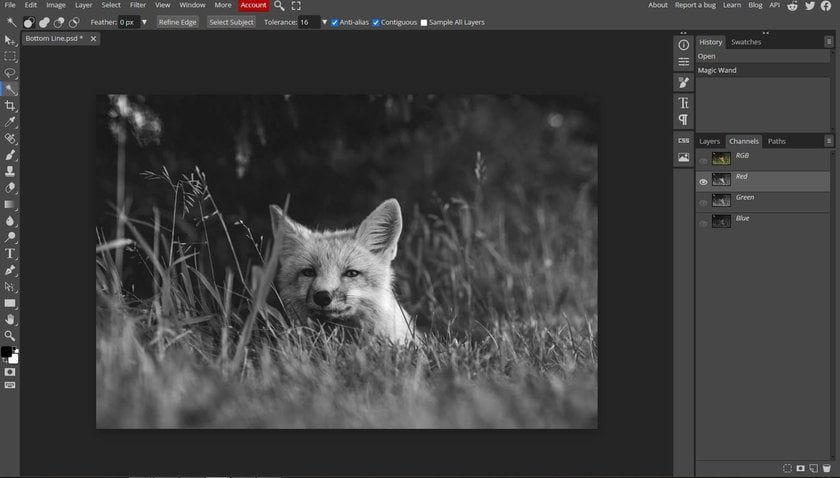
Why We Picked It
Photopea is a comprehensive Photoshop Alternative for Mac that offers many of its features for free. A $5-per-month subscription unlocks AI image creation, extended editing history, and 5GB of online storage. Being web-based, it’s accessible on any device with internet connectivity.
Who It's For
Photopea is ideal for those who can’t or won’t pay for Photoshop’s expensive subscription but still want access to most of its powerful editing tools.
Extensive range of Photoshop-like features.
No need for installation.
User-friendly interface with helpful guidance.
Includes vector editing capabilities.
Leaving the page can result in lost projects.
Some operations may be slow.
SPECS
Web-based photo editing software.
Offers a wide range of Photoshop-like features.
Supports PSD (Photoshop) file format.
Includes vector editing capabilities.
No installation is required.
Offers online storage and additional editing history with a premium subscription.
Suitable for users looking for Photoshop-like features without the cost.
Why Choose Luminar Neo?
Unique AI Corrections and Effects
Luminar Neo’s AI Photo Editor deserves special mention. It has Sky AI for simple sky replacement, Two-Click Background Removal for instant portrait enhancement, and the innovative GenErase feature, which smartly identifies and effortlessly erases unwanted objects from photos.
Easy-to-Use Interface
Thanks to the award-winning intuitive interface and implementation of AI features, photo processing is straightforward and enjoyable, even for beginners.
Luminar Neo is the only photo editing software with a minimal learning curve. To visibly improve the image, you only need to perform two steps:
Go to the Edit tab, click the Enhance AI tool, and move the Accent AI slider. The tool automatically analyzes your image and improves all basic adjustments, such as color, details, lights and shadows, and contrast.
Go to the Presets tab and give AI a few seconds to offer you the most suitable Presets for your photo. Adjust the intensity of the preset applied, and your image is good to go!
Powerful Editing Tools
Using advanced AI features in addition to basic adjustments like cropping, exposure correction, and color enhancement can save time and effort. Additionally, it supports non-destructive editing, allowing users to make changes without permanently altering the original image.
Its regular updates and dedicated support ensure the software evolves with the latest editing trends and technologies. Overall, Luminar Neo combines powerful editing tools, user-friendly design, and advanced AI features, making it an excellent choice for Mac users seeking a versatile photo editing solution.
Best Photo Editing Software for Mac for Basic Editing
Apple Photos
Apple Photos provides a seamless experience for users of Apple devices. The software offers basic tools such as cropping, resizing, and exposure and color adjustments, making it easy to enhance your images quickly. Apple Photos also seamlessly integrates with iCloud, allowing you to access and edit photos across all your Apple devices.
Adobe Express
Adobe Express provides basic tools for enhancing photos. The software also includes a variety of templates and design elements and integrates easily with other Adobe products.
Photoshop on the Web
Photoshop on the web is a powerful and affordable option for basic photo editing on the Mac. It brings the core features of Adobe Photoshop into a browser-based interface. So you can install only part of the software. The online platform ensures the efficient execution of basic edits. In addition, it integrates seamlessly with Adobe Creative Cloud.
Seashore
Seashore is a user-friendly program designed specifically for Mac. Its simple interface is suitable for photographers of all levels. The software supports editing layers and alpha channels, providing more flexibility than many basic editors. It covers all the basic tasks with cropping, resizing, and color adjustment tools. It is open and free.
Google Photos
It is one of the good options if you are looking for a basic photo editor for a MacBook Air. Google Photos is a straightforward but efficient online photo editor. The cloud-based photo management system, as well as the 15 GB of free cloud storage, are huge pluses. Be sure to try it if you want uncomplicated free photo editing for a MacBook.
GIMP
GIMP has long been a contender for the best free image editor. It's been consistently ranked the best free photo editor for Mac, or close to it, since not long after its debut in 1996. Originally developed for Linux, this open-source online image editor provides a rich array of tools, with capabilities for everything from image retouching to image format conversion to drawing and graphics creation. It is a great free alternative to Adobe software.
PhotoScape X
PhotoScape X is great for basic editing tasks, not just on the Mac. It is easy to use for beginners. This software provides a wide range of standard tools, including cropping, resizing, and color adjustments. In addition, it includes additional features such as filters, frames, and stickers to enhance your images creatively. You can use its batch editing feature to simultaneously apply basic changes to multiple photos, saving you time and effort. It has both good free and advanced paid versions.
Conclusion
We hope our list has helped you select the best free image editor for your next project. No matter which online image editor or Mac photo editing software you choose, we wish you the best in your photography ventures and photo enhancement.
Summary of Top Choices
Summing up, you can briefly systematize our programs as follows:
Luminar Neo is the best for unique AI corrections and effects.
Adobe Lightroom Classic is the best for professional photo workflow.
Adobe Photoshop is the best for detailed image manipulation and design.
Adobe Photoshop Elements is the best for hobbyists.
Apple Photos is the best for free, easy photo editing.
DxO PhotoLab is the best for noise reduction and camera profile corrections.
Adobe Lightroom is the best for serious amateurs.
CyberLink PhotoDirector is the best low-cost combined workflow and editing software.
Capture One Pro is the best for RAW file conversion.
Photopea is the best low-cost Photoshop alternative.
And the best choices for basic Mac Editing are Apple Photos, Adobe Express, Photoshop on the Web, Seashore, Google Photos, Gimp, and PhotoScape X.
Final Recommendations
When choosing a Mac photo editing software, pay attention to the features you need, the pricing policy, and the specifics of your project. Depending on your needs, you can use one photo editor or several. The main thing is to find the most convenient and optimal option for you; then, the work will bring pleasure and inspiration. You can choose the best from our list, from free to expensive and elementary to professional. And let your creativity rise to new heights!
Frequently Asked Questions
What is the best MacBook photo editing software?
Everyone can define the best program for editing photos with completely different options. It all depends on mastery of processes, budget, creative projects, and preferences. Considering the price-quality ratio of the product, its convenience, and its breadth of functions, the best photo software for Mac can be safely called Luminar Neo.
What is the best photo editing software for beginners?
Beginners in photo editing on macOS should look for software that balances a user-friendly experience with a suite of robust editing tools. Luminar Neo is a good example, offering a straightforward interface, a wealth of tutorials, and a free trial to get you started without any upfront costs.
What can Mac photo editing apps do?
This built-in macOS photo editor offers essential tools for photo enhancements, such as color tuning, cropping, and applying filters. These tools are suitable for quick edits and convenient for users who do not require advanced features.
How to edit RAW camera files on a Mac?
Import and edit RAW files with advanced tools using Luminar Neo, Capture One Pro, Adobe Lightroom, or Apple Photos. The finished result can be exported in desired formats.
What is the Easiest Photo Editing Software for Beginners on Mac?
Built-in programs are the easiest to learn and use. They don't have advanced tools, but you can make up for it by getting the beginner-friendly features of professional photo editors. Luminar Neo is an example of this.
What is the Best Photo Editing Software for Mac for Batch Processing Images?
Luminar Neo and Capture One Pro are top choices for batch processing due to their robust features and efficiency.